Page 49 of 225
36 SETTING THE CURRENT POSITION AS
THE SEARCH POINT
Touch “Current Position”.
The search point is set at the current position,
and the “POI Category” screen will be dis-
played.SETTING THE SEARCH POINT VIA THE
MAP SCREEN
1. Touch “Map”.
2U5027G
When an arrow facing the desired point is
touched, the map scrolls in that direction. Re-
leasing the finger from the arrow will stop the
scrolling
2. Touch “Enter”.
The search point is set and the “POI
Category” screen will be displayed.SETTING THE SEARCH POINT FROM
DESTINATIONS
1. Touch the destination buttons at the
bottom of the screen.
2U5028G
When an arrow facing the desired point is
touched, the map scrolls in that direction. Re-
leasing the finger from the arrow will stop the
scrolling
2. Touch “Enter”.
The search point is set and the “POI
Category” screen will be displayed.
Page 156 of 225

143
5U5138G
4. Touch “Enter” or say “Enter
destination”, and the system starts
searching for a route to your home. (If the
destination is already registered, “Add” or
“Replace” is displayed on the screen.)
Touch or say “Cancel”, and the search will be
canceled.
When you search the destination by “POI
Name”, this screen is displayed.
5U5288G
Touch “Enter” or say “Enter destination”.When you touch “Show List”, you can
search another spot in its category.
INFORMATION
In the following conditions, the system
may not recognize the command proper-
ly.
�The command is not correct or clear.
�There are some noises such as wind
noise, etc.
Help screen
This system has a function which displays
the voice recognition help screen. You
can see the command list and operating
guide on it.
(a) Command List
5U5115G
1. Touch the “Command List” tab on the
upper side of the screen and the touch�
screen buttons on the right side of the
screen to select the desired category.
2. You can scroll through the list of the
command list by touching “
” or “”.
Touch “OK” after you check it.
Page 157 of 225

144 (b) Operating Guide
5U5502G
1. Touch the “Operating Guide” tab on
the upper side of the screen and the
touch�screen buttons on the right side of
the screen to select the desired category.
2. You can scroll through the list of the op-
erating guide by touching “
” or “”.
Touch “OK” after you check it.
Screen adjustment
The brightness or contrast of the screen
can be adjusted depending on the bright-
ness of your surroundings. You can also
turn the display off.
To display the “Display” screen, push the
“DISPLAY” button.
5U5008bG
Contrast and brightness adjustment
“Contrast” “+”:
Strengthens the contrast of the screen.
“Contrast” “�”:
Weakens the contrast of the screen.
“Brightness” “+”:
Brightens the screen.
“Brightness” “�”:
Darkens the screen.
After adjusting the screen, touch “OK”.If your vehicle is equipped with the rear seat
entertainment system, the rear screen turns
on or off when “Rear” is touched.
The screen goes off when “Screen Off” is
touched. To turn the display screen back on,
push any button such as “INFO”, etc. The se-
lected screen appears.
INFORMATION
When you do not touch any touch�
screen button on the screen for 20 sec-
onds the “Display” screen goes off.
Page 159 of 225
146
Screen setting
1. Push the “INFO” button to display the
“Information” screen.
5U5112G
2. Touch “Screen Setting”.
(a) Automatic transition
You can select a function that enables au-
tomatic return to the navigation screen
from the audio screen.
RS02019
Select “ON” or “OFF” and then touch
“OK”.
“ON”:The navigation screen automatically
returns from the audio screen 20
seconds after the end of audio op-
eration.
“OFF”:The audio screen remains on.
(b) Switch color
You can select a color of touch�screen
buttons.
RS02019
Select “Green” or “Orange” and then
touch “OK”.
Page 165 of 225
152
1Function menu display screen
To control the radio, CD changer or DVD
player, touch the touch−screen buttons.
For details, see page 154.
2“TUNE·FILE” knob
Turn this knob to move the station band
and files up or down. For details, see
pages 157 and 167.
3“AM·SAT” button
Push this button to choose an AM sta-
tion. For details, see pages 154 and
157.
4“FM” button
Push this button to choose an FM sta-
tion. For details, see pages 154 and
157.
5“DISC·AUX” button
Push this button to turn the CD changer,
DVD player and AUX on. For details,
see pages 154, 156, 162 and 171.
6“SCAN” button
Push this button to scan radio stations.
For details, see pages 158, 165, 168,
173 and 175.
7“LOAD·” button
Push this button to display the
“LOAD·EJECT” screen or close the dis-
play. For details, see page 160.
Quick reference
6U5062a
Page 166 of 225
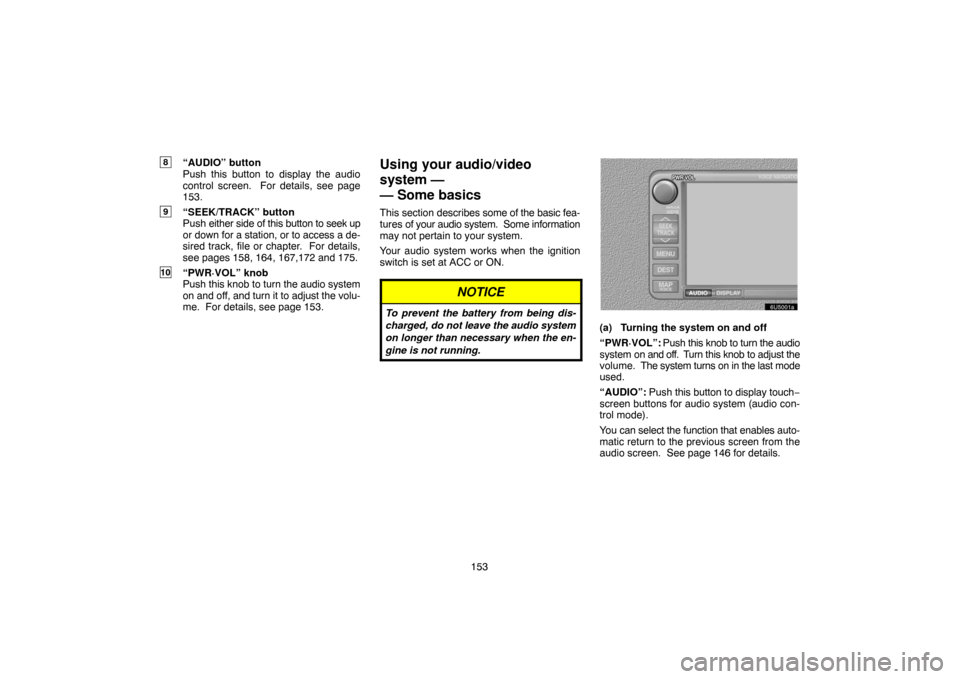
153
8“AUDIO” button
Push this button to display the audio
control screen. For details, see page
153.
9“SEEK/TRACK” button
Push either side of this button to seek up
or down for a station, or to access a de-
sired track, file or chapter. For details,
see pages 158, 164, 167,172 and 175.
10“PWR·VOL” knob
Push this knob to turn the audio system
on and off, and turn it to adjust the volu-
me. For details, see page 153.
Using your audio/video
system —
— Some basics
This section describes some of the basic fea-
tures of your audio system. Some information
may not pertain to your system.
Your audio system works when the ignition
switch is set at ACC or ON.
NOTICE
To prevent the battery from being dis-
charged, do not leave the audio system
on longer than necessary when the en-
gine is not running.
6U5001a
(a) Turning the system on and off
“PWR·VOL”: Push this knob to turn the audio
system on and off. Turn this knob to adjust the
volume. The system turns on in the last mode
used.
“AUDIO”: Push this button to display touch−
screen buttons for audio system (audio con-
trol mode).
You can select the function that enables auto-
matic return to the previous screen from the
audio screen. See page 146 for details.
Page 167 of 225
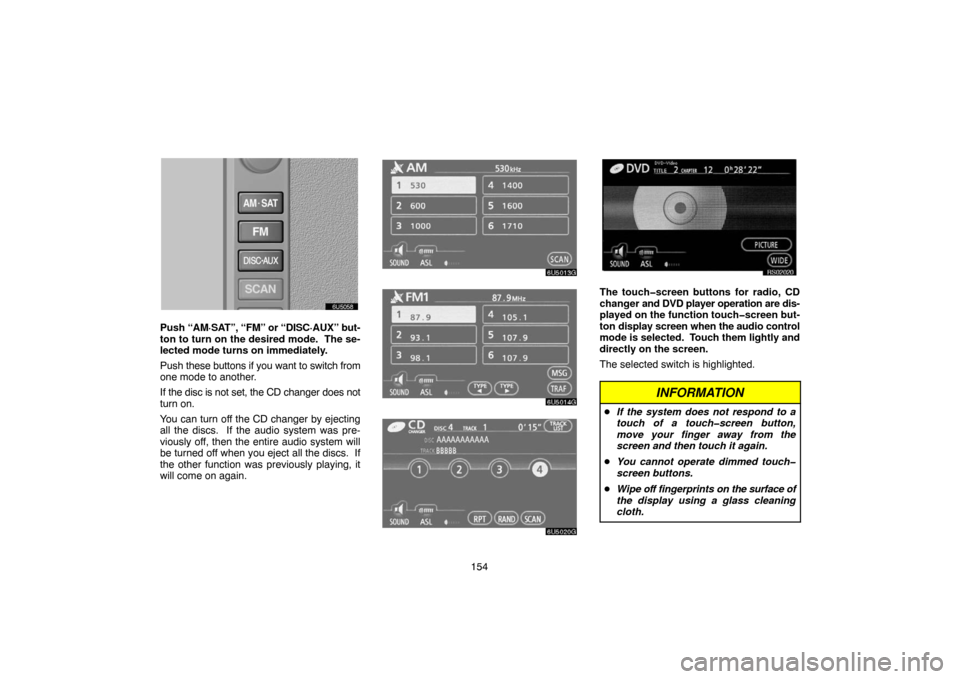
154
6U5058
Push “AM·SAT”, “FM” or “DISC·AUX” but-
ton to turn on the desired mode. The se-
lected mode turns on immediately.
Push these buttons if you want to switch from
one mode to another.
If the disc is not set, the CD changer does not
turn on.
You can turn off the CD changer by ejecting
all the discs. If the audio system was pre-
viously off, then the entire audio system will
be turned off when you eject all the discs. If
the other function was previously playing, it
will come on again.
6U5013G
6U5014G
6U5020G
RS02020
The touch�screen buttons for radio, CD
changer and DVD player operation are dis-
played on the function touch�screen but-
ton display screen when the audio control
mode is selected. Touch them lightly and
directly on the screen.
The selected switch is highlighted.
INFORMATION
�If the system does not respond to a
touch of a touch�screen button,
move your finger away from the
screen and then touch it again.
�You cannot operate dimmed touch�
screen buttons.
�Wipe off fingerprints on the surface of
the display using a glass cleaning
cloth.
Page 170 of 225
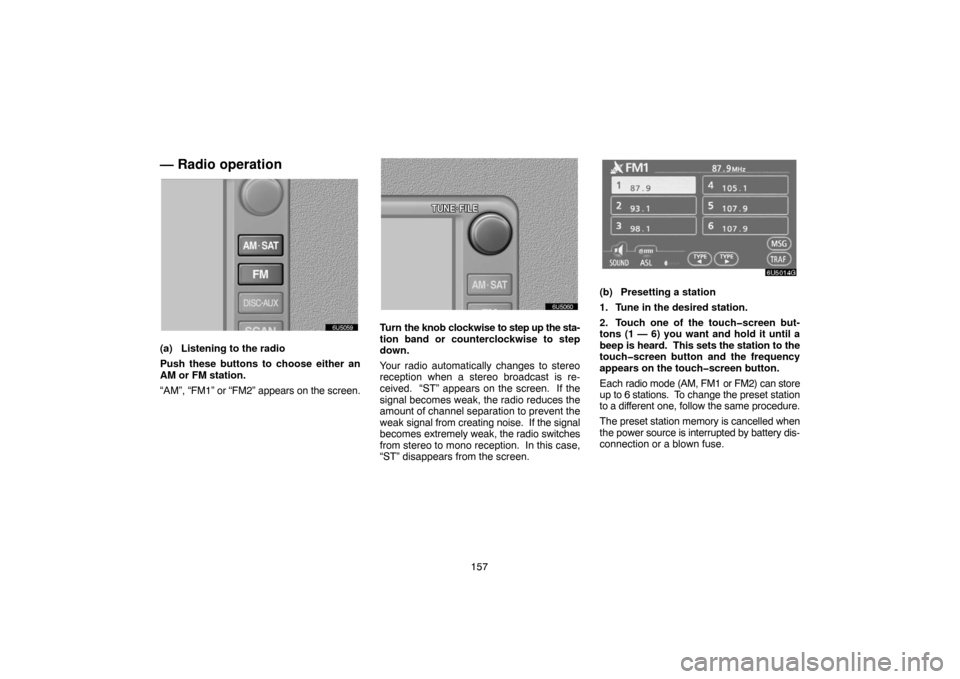
157
— Radio operation
6U5059
(a) Listening to the radio
Push these buttons to choose either an
AM or FM station.
“AM”, “FM1” or “FM2” appears on the screen.
6U5060
Turn the knob clockwise to step up the sta-
tion band or counterclockwise to step
down.
Your radio automatically changes to stereo
reception when a stereo broadcast is re-
ceived. “ST” appears on the screen. If the
signal becomes weak, the radio reduces the
amount of channel separation to prevent the
weak signal from creating noise. If the signal
becomes extremely weak, the radio switches
from stereo to mono reception. In this case,
“ST” disappears from the screen.
6U5014G
(b) Presetting a station
1. Tune in the desired station.
2. Touch one of the touch�screen but-
tons (1 — 6) you want and hold it until a
beep is heard. This sets the station to the
touch�screen button and the frequency
appears on the touch�screen button.
Each radio mode (AM, FM1 or FM2) can store
up to 6 stations. To change the preset station
to a different one, follow the same procedure.
The preset station memory is cancelled when
the power source is interrupted by battery dis-
connection or a blown fuse.