Page 191 of 225
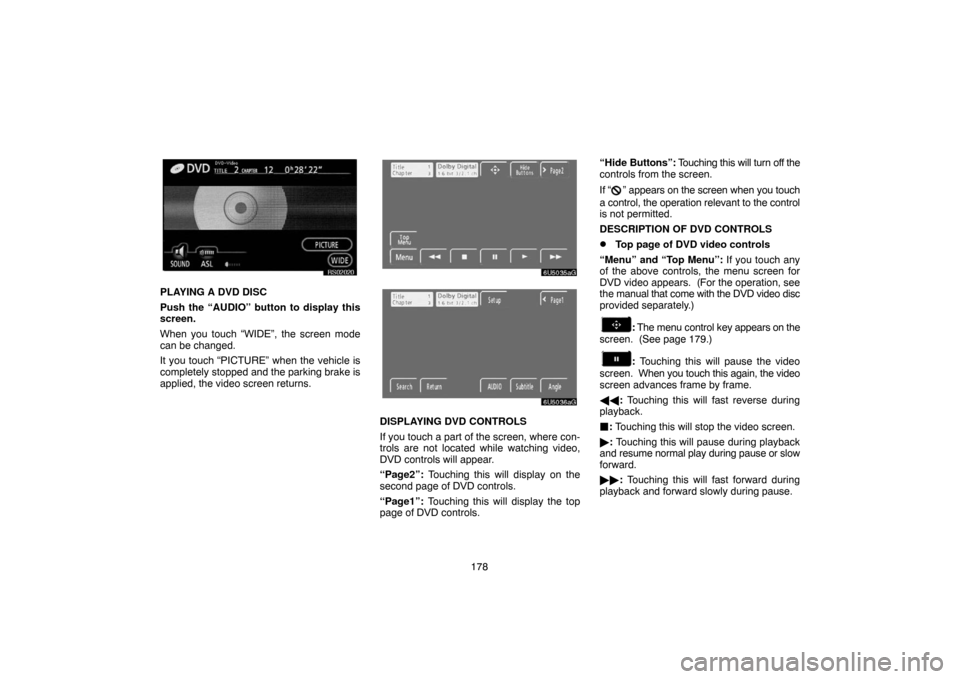
178
RS02020
PLAYING A DVD DISC
Push the “AUDIO” button to display this
screen.
When you touch “WIDE”, the screen mode
can be changed.
It you touch “PICTURE” when the vehicle is
completely stopped and the parking brake is
applied, the video screen returns.
6U5035aG
6U5036aG
DISPLAYING DVD CONTROLS
If you touch a part of the screen, where con-
trols are not located while watching video,
DVD controls will appear.
“Page2”: Touching this will display on the
second page of DVD controls.
“Page1”: Touching this will display the top
page of DVD controls.“Hide Buttons”: Touching this will turn off the
controls from the screen.
If “
” appears on the screen when you touch
a control, the operation relevant to the control
is not permitted.
DESCRIPTION OF DVD CONTROLS
�Top page of DVD video controls
“Menu” and “Top Menu”: If you touch any
of the above controls, the menu screen for
DVD video appears. (For the operation, see
the manual that come with the DVD video disc
provided separately.)
: The menu control key appears on the
screen. (See page 179.)
: Touching this will pause the video
screen. When you touch this again, the video
screen advances frame by frame.
��: Touching this will fast reverse during
playback.
: Touching this will stop the video screen.
�: Touching this will pause during playback
and resume normal play during pause or slow
forward.
��: Touching this will fast forward during
playback and forward slowly during pause.
Page 192 of 225
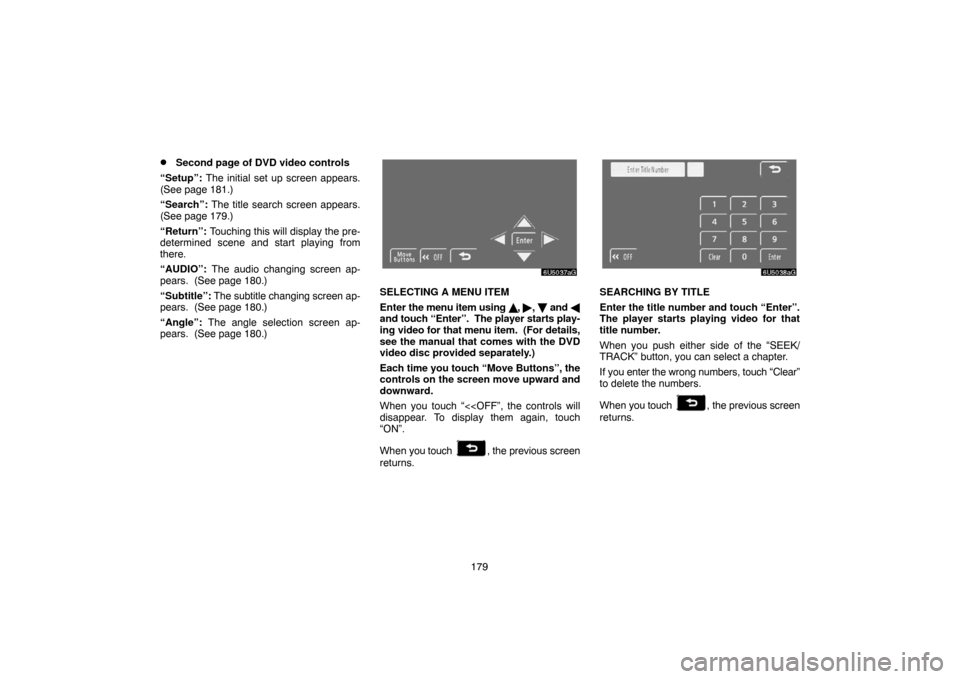
179
�Second page of DVD video controls
“Setup”: The initial set up screen appears.
(See page 181.)
“Search”: The title search screen appears.
(See page 179.)
“Return”: Touching this will display the pre-
determined scene and start playing from
there.
“AUDIO”: The audio changing screen ap-
pears. (See page 180.)
“Subtitle”: The subtitle changing screen ap-
pears. (See page 180.)
“Angle”: The angle selection screen ap-
pears. (See page 180.)
6U5037aG
SELECTING A MENU ITEM
Enter the menu item using �, �, and �
and touch “Enter”. The player starts play-
ing video for that menu item. (For details,
see the manual that comes with the DVD
video disc provided separately.)
Each time you touch “Move Buttons”, the
controls on the screen move upward and
downward.
When you touch “<
disappear. To display them again, touch
“ON”.
When you touch
, the previous screen
returns.
6U5038aG
SEARCHING BY TITLE
Enter the title number and touch “Enter”.
The player starts playing video for that
title number.
When you push either side of the “SEEK/
TRACK” button, you can select a chapter.
If you enter the wrong numbers, touch “Clear”
to delete the numbers.
When you touch
, the previous screen
returns.
Page 199 of 225

186 “Hide Buttons”: Touching this will turn off the
controls from the screen.
If “
” appears on the display when you touch
a control, the operation is not permitted.
DESCRIPTION OF VIDEO CD CONTROLS
�Controls on top page
“Select Number”: The track or number
search screen appears. (See “SEARCHING
BY TRACK” on page 186.)
“Prev. Menu”: When you touch this while the
disc menu is displayed, the previous page ap-
pears on the screen. If you touch this while
the player is playing video, the previous track
is searched and played.
“Next Menu”: When you touch this while the
disc menu is displayed, the next page ap-
pears on the display. If you touch this while
the player is playing video, the next track is
searched and played.
“Main/Sub”: A multiplex transmission
changing control. The mode changes from
Main/Sub to Main, to Sub and back to Main/
Sub by touching this control.
“Return”: Touching this will display the pre-
determined scene and start playing from
there.
�Controls on second page
: Use this to pause the video screen.
When you touch this again, the video screen
advance frame by frame.
��: Touch this to fast reverse during play-
back.
�: Touch this to pause during playback and
resume playing during pause.
��: Touch this to fast forward during the
playback and start playing slowly during
pause.
6U5048aG
SEARCHING BY TRACK
Enter the track numbers and touch “En-
ter”. The player starts playing video for
that title number.
You can select a track number by pushing “�”
or “�” on the “SEEK/TRACK” button.
If you enter the wrong numbers, touch “Clear”
to delete the numbers.
Touch
, and the previous screen re-
turns.
Page:
< prev 1-8 9-16 17-24