Page 25 of 70
Radio 22
Tuning programmes with RDS (LEARN
function)
Select RDS1 or RDS2 waveband.
Press the or button until the sound signal is heard and “LEARN” is
displayed.
Briefly press the or button to start the automatic search by strength of
reception.
Tuning programmes with RDS (SEARCH
function)
Select RDS1 or RDS2 waveband.
Press or button until the sound signal is heard and “SEARCH” is
displayed.
Briefly press the button or to start the automatic search in order of
frequency. The search stops at the next station.
Fig. 21 Tuning
programmes with RDS
(LEARN function)
�‚�b
�‚�b
Fig. 22 Tuning
programmes with RDS
(SEARCH function)
�‚�b
�‚�b
Page 26 of 70
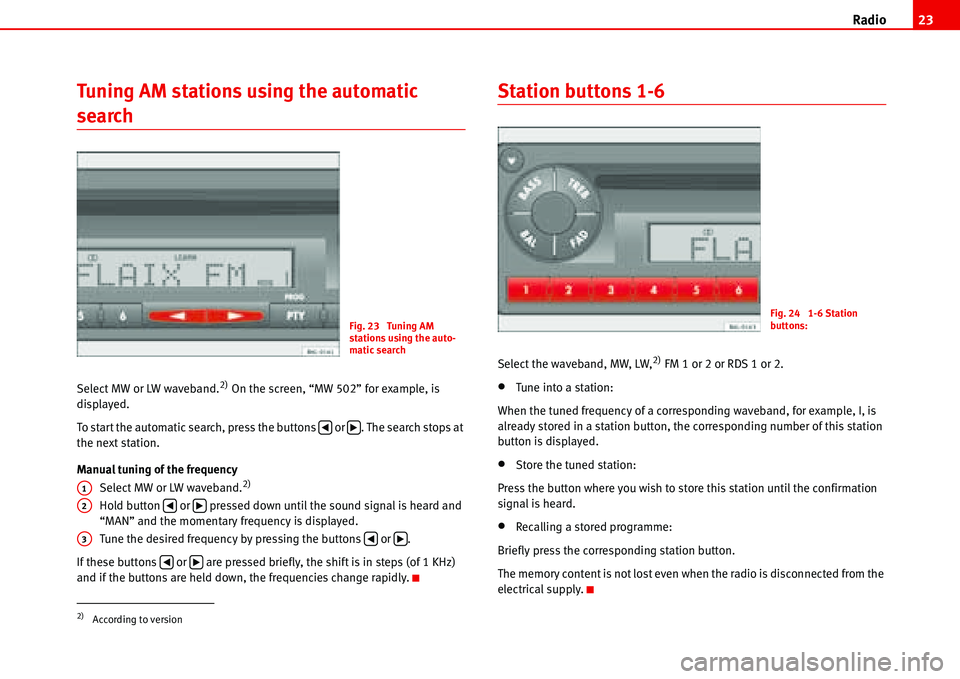
Radio23
Tuning AM stations using the automatic
search
Select MW or LW waveband.2) On the screen, “MW 502” for example, is
displayed.
To start the automatic search, press the buttons or . The search stops at
the next station.
Manual tuning of the frequency
Select MW or LW waveband.
2)
Hold button or pressed down until the sound signal is heard and
“MAN” and the momentary frequency is displayed.
Tune the desired frequency by pressing the buttons or .
If these buttons or are pressed briefly, the shift is in steps (of 1 KHz)
and if the buttons are held down, the frequencies change rapidly.
Station buttons 1-6
Select the waveband, MW, LW,2) FM 1 or 2 or RDS 1 or 2.
•Tune into a station:
When the tuned frequency of a corresponding waveband, for example, I, is
already stored in a station button, the corresponding number of this station
button is displayed.
•Store the tuned station:
Press the button where you wish to store this station until the confirmation
signal is heard.
•Recalling a stored programme:
Briefly press the corresponding station button.
The memory content is not lost even when the radio is disconnected from the
electrical supply.
2)According to version
Fig. 23 Tuning AM
stations using the auto-
matic search
�‚�b
A1
A2�‚�b
A3�‚�b
�‚�b
Fig. 24 1-6 Station
buttons:
Page 27 of 70

Radio 24
Switching to traffic messages
When TP (Traffic Program) is displayed, the radio is available to receive
messages relating to traffic conditions in any operating mode.
Activating TP
Press the button briefly. “TP” appears on the display. If the station does
not have this service the radio automatically searches for the nearest station
with this function.
Traffic messages are reproduced at a set minimum volume. In the advanced
mode “PROG-SYSTEM” the minimum volume can be changed. After the traffic
message, the radio returns to the previously selected station at the previous
volume.
If the general volume is adjusted to “VOL 00” only the traffic messages are
heard.
Playback of the CD or the CD6/AUX will be interrupted while the traffic
messages are broadcast.While a traffic message is being broadcast, it is possible to alter the volume
using the main switch . Similarly, by briefly pressing the button the
broadcast of the traffic message is stopped.
Deactivation of the TP
To deactivate the function, press briefly the “ ” button.
If the traffic information station to which you are tuned is difficult to hear, the
radio will automatically search for a station of this type with better reception.
If in the mode PROG you have selected “LRN ON” “LRN ...” is displayed.
Classes of programme (PTY). Only in RDS
mode
Where stations offer the PTY (PTY = Program Type) service on the RDS 1 or 2
bands.
Programmes are classified according to the following categories:
Fig. 25 Switching to
traffic messages
TPNEWS News and current affairs
AFFAIRS Politics and events
INFO Informative programs
SPORT Sports
EDUCATION Educational programmes
DRAMA Theatre and literature
CULTURE Culture, religion and society
SCIENCE Science
VARIED Entertainment programs
POP POP music (top hits)
AATP
TP
Page 28 of 70
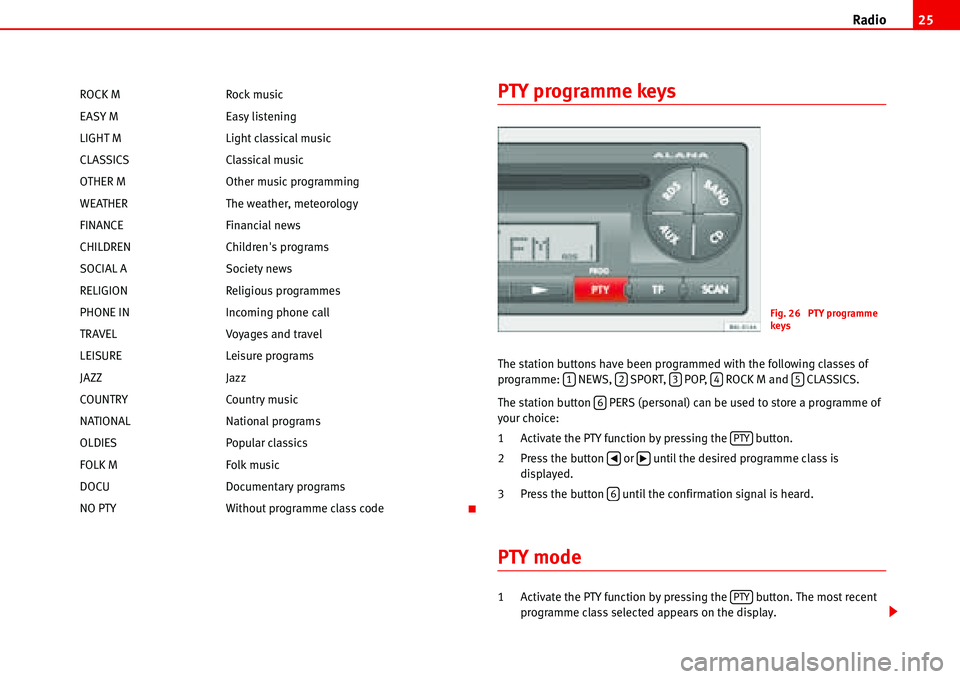
Radio25
PTY programme keys
The station buttons have been programmed with the following classes of
programme: NEWS, SPORT, POP, ROCK M and CLASSICS.
The station button PERS (personal) can be used to store a programme of
your choice:
1 Activate the PTY function by pressing the button.
2 Press the button or until the desired programme class is
displayed.
3 Press the button until the confirmation signal is heard.
PTY mode
1 Activate the PTY function by pressing the button. The most recent
programme class selected appears on the display. ROCK M Rock music
EASY M Easy listening
LIGHT M Light classical music
CLASSICS Classical music
OTHER M Other music programming
WEATHER The weather, meteorology
FINANCE Financial news
CHILDREN Children's programs
SOCIAL A Society news
RELIGION Religious programmes
PHONE IN Incoming phone call
TRAVEL Voyages and travel
LEISURE Leisure programs
JAZZ Jazz
COUNTRY Country music
NATIONAL National programs
OLDIES Popular classics
FOLK M Folk music
DOCU Documentary programs
NO PTY Without programme class code
Fig. 26 PTY programme
keys
12345
6
PTY
�‚�b
6
PTY
Page 29 of 70

Radio 26
2 Choose the programme class.
- With the pre-set station buttons: NEWS), (SPORT), (POP),
(ROCK M), (CLASSICS) or (PERS). When the desired programme
button is pressed, the radio starts to search for the nearest programme
in the selected class, as long as “PTY..” is displayed.
- Briefly press or until the desired programme class is displayed,
then press or again until the confirmation signal is heard. The PTY
search starts until finding the next station which broadcasts the desired
class of programme, in which case the corresponding abbreviation is
displayed, e.g.: “POP”.
To search for the next station, hold the button down until the confirmation
signal is heard.
If there is no available station broadcasting this class of programme, at the
end of the search the last station to have been tuned will be heard and the
PTY function is automatically deactivated.
3 Leave the PTY function.
Briefly press the button or wait approximately 9 seconds until it is
deactivated automatically.
123456
�‚�b�‚�b
PTY
Page 30 of 70
Compact Disc27
Compact Disc
Select mode CD operation
Press the key to activate the compact disc.
Selecting a CD (CD6 mode)
Briefly press button - corresponding to the position of the CD which you
wish to listen to until the desired number appears on the display.
Ejecting the CD
Press the button (a).
If button is pressed and the CD is not removed, it is reinserted after 15
seconds but not activated.
Fig. 27 Select mode
CD/CD6
CD
Fig. 28 Selecting a CD
(CD6 mode)
16
EJECT
(a)
Page 31 of 70
Compact Disc 28
Fast forward or reverse tracks
Press or to fast forward or reverse tracks on the same CD.
Fast forward and reverse
Hold down button for fast forward.
Hold down button for reverse.
Activating hidden functions using buttons 1-6
Fig. 29 Fast forward and
reverse
�‚�b
�b
�b
Fig. 30 Activating hidden
functions using buttons 1-
6
Fig. 31 Pause
Page 32 of 70

Compact Disc29
- Shortplay (10 sec) of each track on a CD (TRACK SCAN)
Press the button until the confirmation signal is heard. “TRK SCAN” is
displayed briefly.
If you wish to hear the track which is being played:
Briefly press one of the buttons - . “RESET” appears briefly on the
display.
End:
Briefly press one of the buttons - . “RESET” appears briefly on the
display.
- Play CD tracks in random order (TRACK RANDOM)
Press the button until the confirmation signal is heard. “TRK RND” is
displayed briefly.
End:
Briefly press one of the buttons - . “RESET” appears briefly on the
display.
- Pause
Press the button until the confirmation signal is heard. “PAUSE” appears
on the display.
To remove the pause briefly press one of the buttons - . “RESET” appears
briefly on the display.
- Shortplay (10 sec) of each track of each CD (CD SCAN)
(Only where compact disc exchanger is fitted)
Press the button until the confirmation signal is heard. Message “CD
SCAN” appears briefly.
If you wish to hear the CD which is being played:
Briefly press one of the buttons - . “RESET” appears briefly on the
display.- Playing CDs in random order (CD RANDOM)
(Only where compact disc exchanger is fitted)
Press the button until the confirmation signal is heard. “CD RND” is
displayed briefly.
End:
Briefly press one of the buttons - . “RESET” appears briefly on the
display.
- Repeat last track (REPEAT)
Press the button until the confirmation signal is heard. “REPEAT” appears
briefly on the display.
End:
Briefly press one of the buttons - . “RESET” appears briefly on the
display.
SCAN Button
By pressing the button, 10 seconds of all the stations in the selected
range are played.
•Press the button
•“SCAN” appears on the screen.
Next, the stations are heard, one after another for a few seconds.
If you wish to continue listening to the station which is broadcasting, press
the button .
1
16
16
2
16
3
16
4
16
5
16
6
16
SCAN
SCAN
SCAN