Page 251 of 705
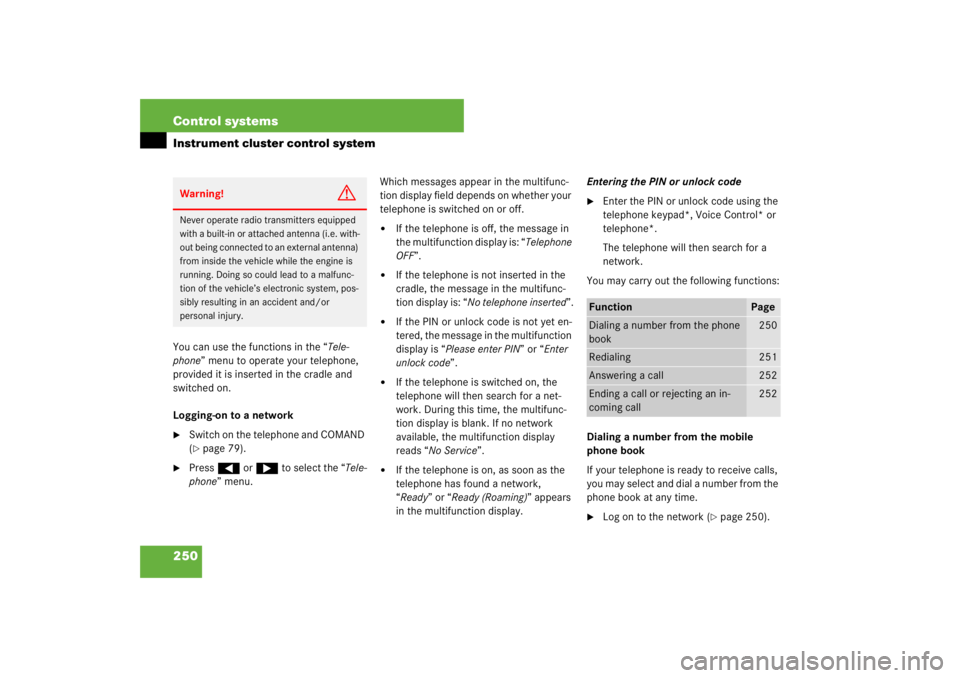
250 Control systemsInstrument cluster control systemYou can use the functions in the “Tele-
phone” menu to operate your telephone,
provided it is inserted in the cradle and
switched on.
Logging-on to a network�
Switch on the telephone and COMAND
(�page 79).
�
Press ( or & to select the “Tele-
phone” menu.Which messages appear in the multifunc-
tion display field depends on whether your
telephone is switched on or off.
�
If the telephone is off, the message in
the multifunction display is: “Telephone
OFF”.
�
If the telephone is not inserted in the
cradle, the message in the multifunc-
tion display is: “No telephone inserted”.
�
If the PIN or unlock code is not yet en-
tered, the message in the multifunction
display is “Please enter PIN” or “Enter
unlock code”.
�
If the telephone is switched on, the
telephone will then search for a net-
work. During this time, the multifunc-
tion display is blank. If no network
available, the multifunction display
reads “No Service”.
�
If the telephone is on, as soon as the
telephone has found a network,
“Ready” or “Ready (Roaming)” appears
in the multifunction display.Entering the PIN or unlock code
�
Enter the PIN or unlock code using the
telephone keypad*, Voice Control* or
telephone*.
The telephone will then search for a
network.
You may carry out the following functions:
Dialing a number from the mobile
phone book
If your telephone is ready to receive calls,
you may select and dial a number from the
phone book at any time.
�
Log on to the network (
�page 250).
Warning!
G
Never operate radio transmitters equipped
with a built-in or attached antenna (i.e. with-
out being connected to an external antenna)
from inside the vehicle while the engine is
running. Doing so could lead to a malfunc-
tion of the vehicle’s electronic system, pos-
sibly resulting in an accident and/or
personal injury.
Function
Page
Dialing a number from the phone
book
250
Redialing
251
Answering a call
252
Ending a call or rejecting an in-
coming call
252
Page 263 of 705
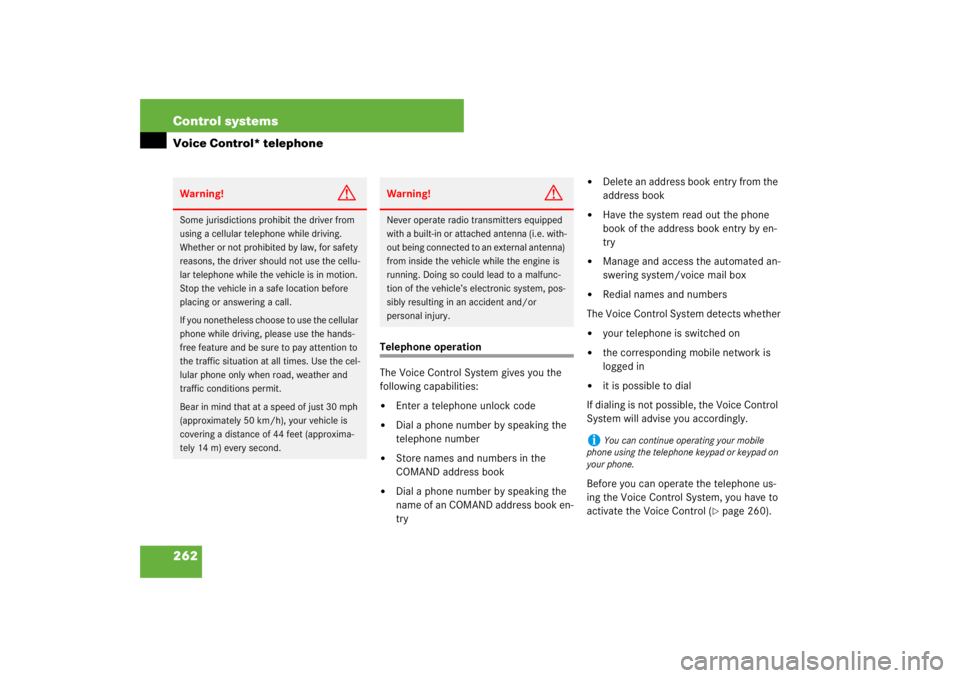
262 Control systemsVoice Control* telephone
Telephone operation
The Voice Control System gives you the
following capabilities:�
Enter a telephone unlock code
�
Dial a phone number by speaking the
telephone number
�
Store names and numbers in the
COMAND address book
�
Dial a phone number by speaking the
name of an COMAND address book en-
try
�
Delete an address book entry from the
address book
�
Have the system read out the phone
book of the address book entry by en-
try
�
Manage and access the automated an-
swering system/voice mail box
�
Redial names and numbers
The Voice Control System detects whether
�
your telephone is switched on
�
the corresponding mobile network is
logged in
�
it is possible to dial
If dialing is not possible, the Voice Control
System will advise you accordingly.
Before you can operate the telephone us-
ing the Voice Control System, you have to
activate the Voice Control (
�page 260).
Warning!
G
Some jurisdictions prohibit the driver from
using a cellular telephone while driving.
Whether or not prohibited by law, for safety
reasons, the driver should not use the cellu-
lar telephone while the vehicle is in motion.
Stop the vehicle in a safe location before
placing or answering a call.
If you nonetheless choose to use the cellular
phone while driving, please use the hands-
free feature and be sure to pay attention to
the traffic situation at all times. Use the cel-
lular phone only when road, weather and
traffic conditions permit.
Bear in mind that at a speed of just 30 mph
(approximately 50 km/h), your vehicle is
covering a distance of 44 feet (approxima-
tely 14 m) every second.
Warning!
G
Never operate radio transmitters equipped
with a built-in or attached antenna (i.e. with-
out being connected to an external antenna)
from inside the vehicle while the engine is
running. Doing so could lead to a malfunc-
tion of the vehicle’s electronic system, pos-
sibly resulting in an accident and/or
personal injury.
i
You can continue operating your mobile
phone using the telephone keypad or keypad on
your phone.
Page 264 of 705
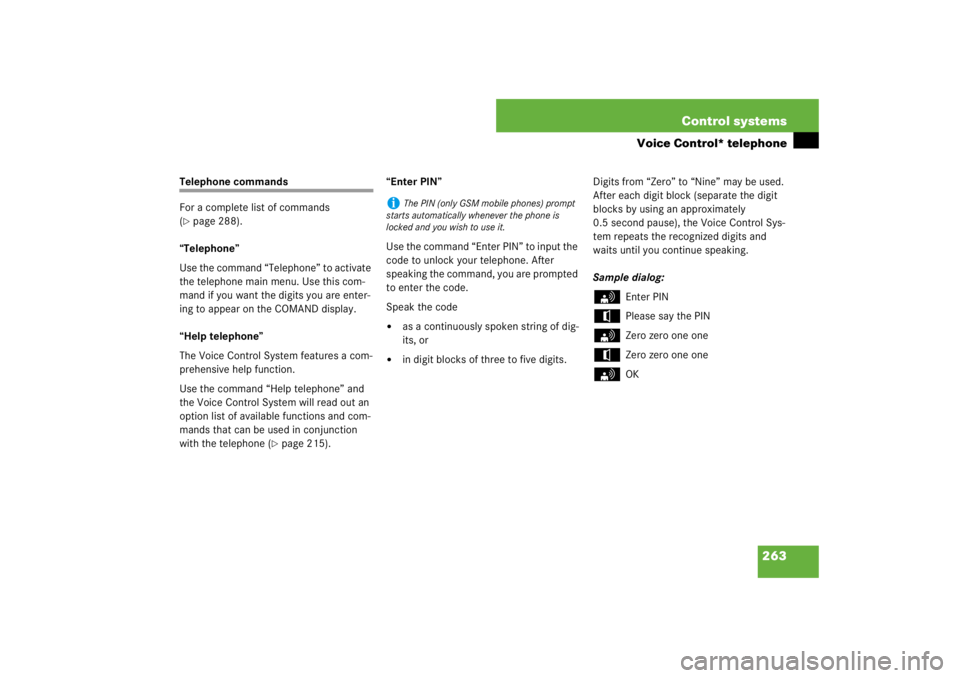
263 Control systems
Voice Control* telephone
Telephone commands
For a complete list of commands
(�page 288).
“Telephone”
Use the command “Telephone” to activate
the telephone main menu. Use this com-
mand if you want the digits you are enter-
ing to appear on the COMAND display.
“Help telephone”
The Voice Control System features a com-
prehensive help function.
Use the command “Help telephone” and
the Voice Control System will read out an
option list of available functions and com-
mands that can be used in conjunction
with the telephone (
�page 215).“Enter PIN”
Use the command “Enter PIN” to input the
code to unlock your telephone. After
speaking the command, you are prompted
to enter the code.
Speak the code
�
as a continuously spoken string of dig-
its, or
�
in digit blocks of three to five digits.Digits from “Zero” to “Nine” may be used.
After each digit block (separate the digit
blocks by using an approximately
0.5 second pause), the Voice Control Sys-
tem repeats the recognized digits and
waits until you continue speaking.
Sample dialog:
s
Enter PIN
t
Please say the PIN
s
Zero zero one one
t
Zero zero one one
s
OK
i
The PIN (only GSM mobile phones) prompt
starts automatically whenever the phone is
locked and you wish to use it.
Page 265 of 705
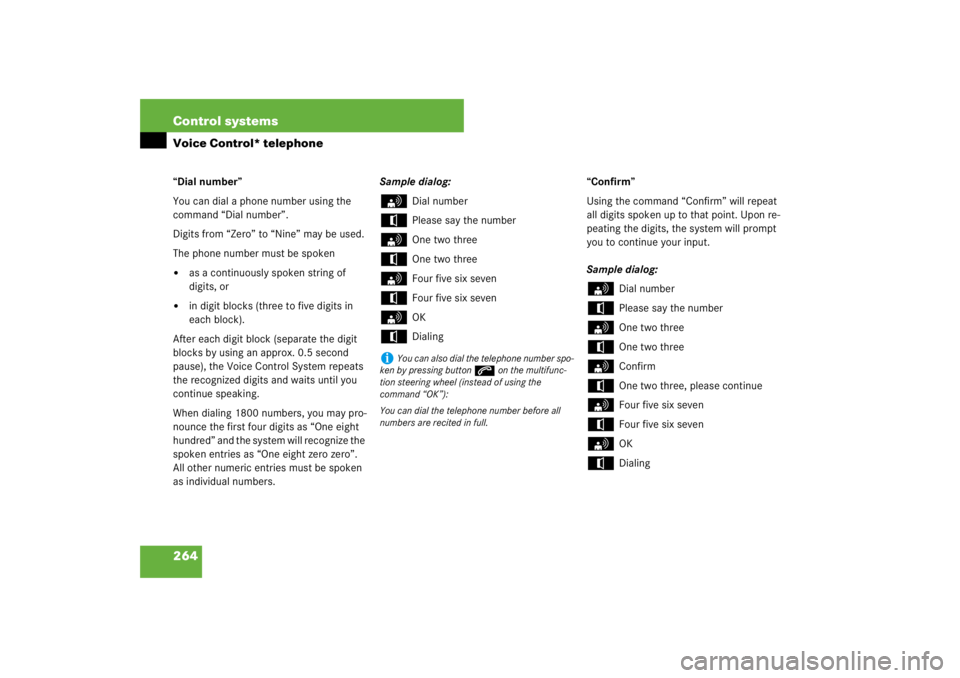
264 Control systemsVoice Control* telephone“Dial number”
You can dial a phone number using the
command “Dial number”.
Digits from “Zero” to “Nine” may be used.
The phone number must be spoken�
as a continuously spoken string of
digits, or
�
in digit blocks (three to five digits in
each block).
After each digit block (separate the digit
blocks by using an approx. 0.5 second
pause), the Voice Control System repeats
the recognized digits and waits until you
continue speaking.
When dialing 1800 numbers, you may pro-
nounce the first four digits as “One eight
hundred” and the system will recognize the
spoken entries as “One eight zero zero”.
All other numeric entries must be spoken
as individual numbers.Sample dialog:
s
Dial number
t
Please say the number
s
One two three
t
One two three
s
Four five six seven
t
Four five six seven
s
OK
t
Dialing“Confirm”
Using the command “Confirm” will repeat
all digits spoken up to that point. Upon re-
peating the digits, the system will prompt
you to continue your input.
Sample dialog:
s
Dial number
t
Please say the number
s
One two three
t
One two three
s
Confirm
t
One two three, please continue
s
Four five six seven
t
Four five six seven
s
OK
t
Dialing
i
You can also dial the telephone number spo-
ken by pressing buttons on the multifunc-
tion steering wheel (instead of using the
command “OK”):
You can dial the telephone number before all
numbers are recited in full.
Page 266 of 705
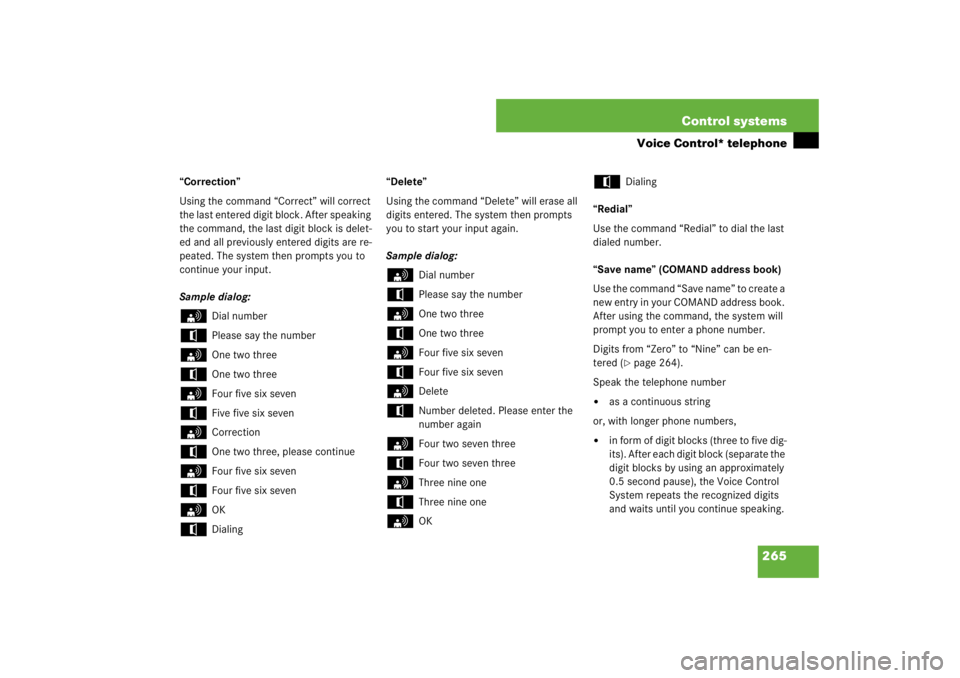
265 Control systems
Voice Control* telephone
“Correction”
Using the command “Correct” will correct
the last entered digit block. After speaking
the command, the last digit block is delet-
ed and all previously entered digits are re-
peated. The system then prompts you to
continue your input.
Sample dialog:s
Dial number
t
Please say the number
s
One two three
t
One two three
s
Four five six seven
t
Five five six seven
s
Correction
t
One two three, please continue
s
Four five six seven
t
Four five six seven
s
OK
t
Dialing“Delete”
Using the command “Delete” will erase all
digits entered. The system then prompts
you to start your input again.
Sample dialog:
s
Dial number
t
Please say the number
s
One two three
t
One two three
s
Four five six seven
t
Four five six seven
s
Delete
t
Number deleted. Please enter the
number again
s
Four two seven three
t
Four two seven three
s
Three nine one
t
Three nine one
s
OK
t
Dialing
“Redial”
Use the command “Redial” to dial the last
dialed number.
“Save name” (COMAND address book)
Use the command “Save name” to create a
new entry in your COMAND address book.
After using the command, the system will
prompt you to enter a phone number.
Digits from “Zero” to “Nine” can be en-
tered (�page 264).
Speak the telephone number
�
as a continuous string
or, with longer phone numbers,
�
in form of digit blocks (three to five dig-
its). After each digit block (separate the
digit blocks by using an approximately
0.5 second pause), the Voice Control
System repeats the recognized digits
and waits until you continue speaking.
Page 290 of 705
289 Control systems
Voice Control* command list
Telephone* commands
�
go forward
�
next page
�
back
�
go back
�
previous page
�
help radio
�
help tuner
�
help radio
�
radio help
�
tuner help
�
help telephone
�
help phone
�
help address book
�
help CD
�
help disc
�
help CD player
�
help CD changer
�
help audio DVD
�
help DVDA
�
help DVD audio
�
help DVD audio player
�
help DVD audio changer
�
help navigation
�
help nav
�
help navi
�
help route guidance
�
help routing
�
help destination guidance
�
telephone (on)
�
phone (on)
�
telephone off
�
save
�
save PIN
�
save PIN code
�
save number
�
save PIN number
�
save telephone number
�
save name
�
save password
�
store PIN
�
store PIN code
�
store number
�
store PIN number
�
store telephone number
�
store name
�
store password
�
dial
�
dial PIN
�
dial number
�
dial PIN number
�
dial PIN code
�
dial phone number
�
dial telephone number
�
dial password
�
dial unlock code
Page 291 of 705
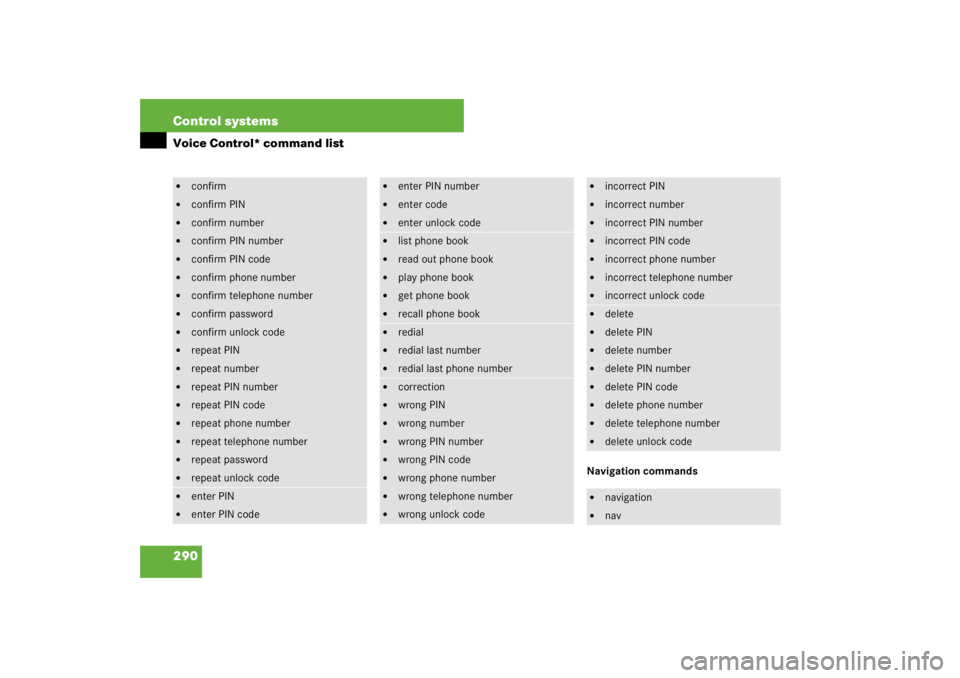
290 Control systemsVoice Control* command list
Navigation commands
�
confirm
�
confirm PIN
�
confirm number
�
confirm PIN number
�
confirm PIN code
�
confirm phone number
�
confirm telephone number
�
confirm password
�
confirm unlock code
�
repeat PIN
�
repeat number
�
repeat PIN number
�
repeat PIN code
�
repeat phone number
�
repeat telephone number
�
repeat password
�
repeat unlock code
�
enter PIN
�
enter PIN code
�
enter PIN number
�
enter code
�
enter unlock code
�
list phone book
�
read out phone book
�
play phone book
�
get phone book
�
recall phone book
�
redial
�
redial last number
�
redial last phone number
�
correction
�
wrong PIN
�
wrong number
�
wrong PIN number
�
wrong PIN code
�
wrong phone number
�
wrong telephone number
�
wrong unlock code
�
incorrect PIN
�
incorrect number
�
incorrect PIN number
�
incorrect PIN code
�
incorrect phone number
�
incorrect telephone number
�
incorrect unlock code
�
delete
�
delete PIN
�
delete number
�
delete PIN number
�
delete PIN code
�
delete phone number
�
delete telephone number
�
delete unlock code
�
navigation
�
nav
Page 296 of 705
295 Control systems
Voice Control* command list
Audio commands
Radio
�
dial voice name
�
save name
�
save voice name
�
save number
�
save telephone number
�
store voice name
�
store number
�
store telephone number
�
accept
�
accept PIN
�
accept PIN code
�
accept lock code
�
accept PIN number
�
accept number
�
accept telephone number
�
accept name
�
accept password
�
OK
�
finished
�
<1> - <8>
�
use <1> - <8>
�
number <1> - <8>
�
line <1> - <8>
�
audio
�
audio off
�
radio (on)
�
AM
�
MW
�
FM
�
weatherband
�
next station
�
station search
�
going up
�
other station
�
radio seek
�
station
�
go to
�
�
delete station
�
save station
�
store station
�
select station
�
select channel
�
list station list
�
read out station list
�
play station list
�
get station list
�
recall station list
�
delete station list
�
previous station
�
last station
�
coming down
�
station search coming down