Page 194 of 705

193 Control systems
COMAND navigation system (during route guidance)
Displaying route information�
Select “Route” � “Route Info” in map
view with the menu system displayed
(�page 148).
The route information appears.
Example display with main destination and
stopover1Distance to the destination
2Symbol = for stopover
3Abbreviation for province (CDN) or
state (USA)
4Town/city
5Street
6Symbol < for main destination
7Estimated driving time to the destina-
tion
8Estimated arrival time
�
Closing route info: Slide omp or
press back button L in the center
console (
�page 80).
i
COMAND uses the time set in COMAND as
the basis for calculating the estimated arrival
time. The clock must be set correctly in
COMAND (
�page 213). The calculation of the
estimated arrival time does not additionally take
into account whether Daylight Saving Time or
standard time is applicable at the destination. If
the destination is in a different time zone, arrival
time display 8
is in local time. This is indicated
by “LT” in the display.
The following data cannot be seen until the route
calculation has been completed:
�
Distance to destination
1
�
Estimated arrival time
8
�
Estimated remaining travel time
7
If the destination is located within a partially dig-
itized area, the following data may differ from the
facts:�
Distance to destination
1
�
Estimated arrival time
8
�
Estimated remaining travel time
7
Page 195 of 705

194 Control systemsCOMAND navigation system (during route guidance)Detour function�
Select “Route” � “Detour” in map view
with the menu system displayed
(�page 148).
The detour function display appears.
�
Setting length of the blockage:
Select “More” or “Less” until the de-
sired length is set.1Blocked route section
2Current vehicle position; the triangle in-
dicates the vehicle’s direction of travel
3Information about the blocked route
section
�
Starting route calculation:
Select “Start”, see also (
�page 171).
�
Deleting blockage: Select “Navi” �
“Route” � “Detour” � “Delete”.
�
Select “Back”.
i
The detour function blocks a section of the
route ahead of you. You can set the length of the
blockage. If possible, COMAND calculates a de-
tour route.
i
The Detour function may direct you to
off-road routes. See Off-road and Off-map for ad-
ditional routes and cautions (
�page 189).
i
Blocked route section 1 is always highlight-
ed in red/white. The information about blocked
route section 3 shows which section of the
route is blocked and the length of the blocked
section.
Page 219 of 705
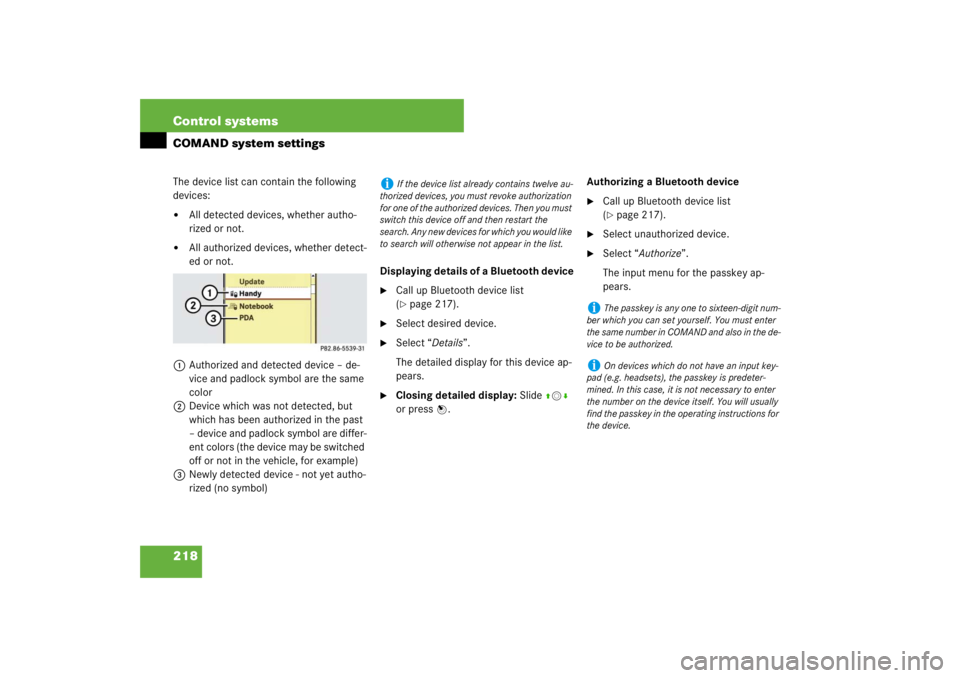
218 Control systemsCOMAND system settingsThe device list can contain the following
devices:�
All detected devices, whether autho-
rized or not.
�
All authorized devices, whether detect-
ed or not.
1Authorized and detected device – de-
vice and padlock symbol are the same
color
2Device which was not detected, but
which has been authorized in the past
– device and padlock symbol are differ-
ent colors (the device may be switched
off or not in the vehicle, for example)
3Newly detected device - not yet autho-
rized (no symbol)Displaying details of a Bluetooth device
�
Call up Bluetooth device list
(�page 217).
�
Select desired device.
�
Select “Details”.
The detailed display for this device ap-
pears.
�
Closing detailed display: Slide qmr
or press n.Authorizing a Bluetooth device
�
Call up Bluetooth device list
(�page 217).
�
Select unauthorized device.
�
Select “Authorize”.
The input menu for the passkey ap-
pears.
i
If the device list already contains twelve au-
thorized devices, you must revoke authorization
for one of the authorized devices. Then you must
switch this device off and then restart the
search. Any new devices for which you would like
to search will otherwise not appear in the list.
i
The passkey is any one to sixteen-digit num-
ber which you can set yourself. You must enter
the same number in COMAND and also in the de-
vice to be authorized.
i
On devices which do not have an input key-
pad (e.g. headsets), the passkey is predeter-
mined. In this case, it is not necessary to enter
the number on the device itself. You will usually
find the passkey in the operating instructions for
the device.
Page 221 of 705
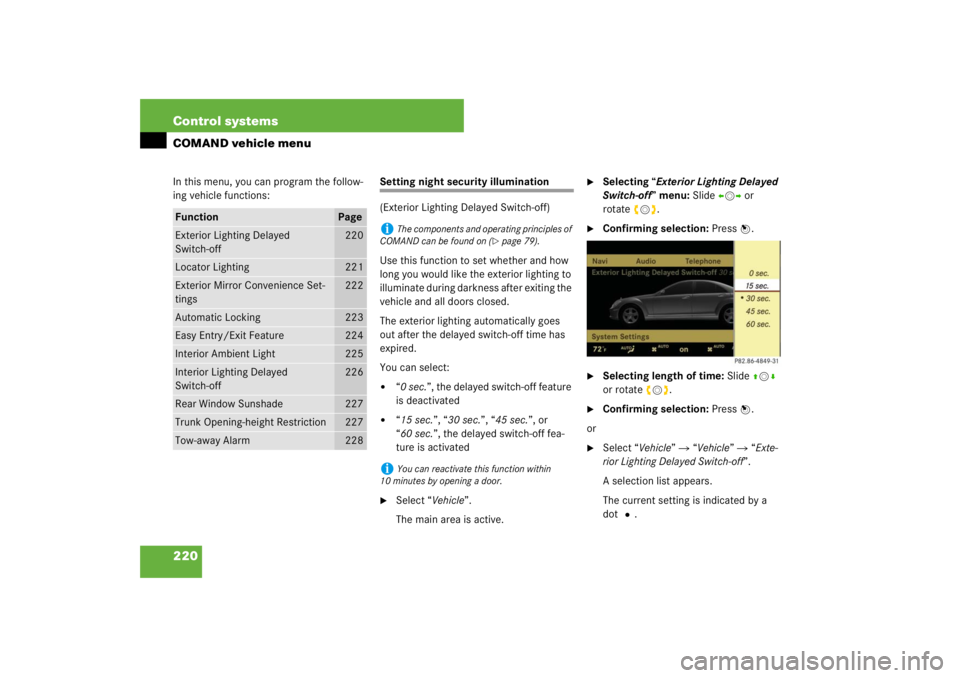
220 Control systemsCOMAND vehicle menuIn this menu, you can program the follow-
ing vehicle functions:
Setting night security illumination
(Exterior Lighting Delayed Switch-off)
Use this function to set whether and how
long you would like the exterior lighting to
illuminate during darkness after exiting the
vehicle and all doors closed.
The exterior lighting automatically goes
out after the delayed switch-off time has
expired.
You can select:�
“0 sec.”, the delayed switch-off feature
is deactivated
�
“15 sec.”, “30 sec.”, “45 sec.”, or
“60 sec.”, the delayed switch-off fea-
ture is activated
�
Select “Vehicle”.
The main area is active.
�
Selecting “Exterior Lighting Delayed
Switch-off” menu: Slide omp or
rotateymz.
�
Confirming selection: Press n.
�
Selecting length of time: Slide qmr
or rotate ymz.
�
Confirming selection: Press n.
or
�
Select “Vehicle” � “Vehicle” � “Exte-
rior Lighting Delayed Switch-off”.
A selection list appears.
The current setting is indicated by a
dotR.
Function
Page
Exterior Lighting Delayed
Switch-off
220
Locator Lighting
221
Exterior Mirror Convenience Set-
tings
222
Automatic Locking
223
Easy Entry/Exit Feature
224
Interior Ambient Light
225
Interior Lighting Delayed
Switch-off
226
Rear Window Sunshade
227
Trunk Opening-height Restriction
227
Tow-away Alarm
228
i
The components and operating principles of
COMAND can be found on (
�page 79).
i
You can reactivate this function within
10 minutes by opening a door.
Page 222 of 705
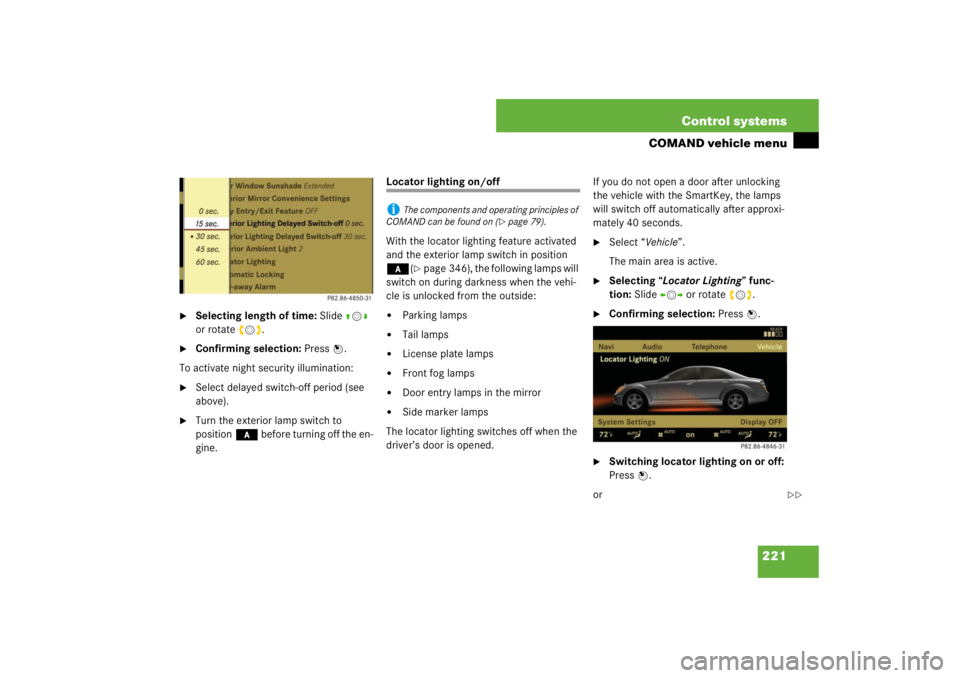
221 Control systems
COMAND vehicle menu
�
Selecting length of time: Slide qmr
or rotate ymz.
�
Confirming selection: Press n.
To activate night security illumination:
�
Select delayed switch-off period (see
above).
�
Turn the exterior lamp switch to
position* before turning off the en-
gine.
Locator lighting on/off
With the locator lighting feature activated
and the exterior lamp switch in position
*(
�page 346), the following lamps will
switch on during darkness when the vehi-
cle is unlocked from the outside:
�
Parking lamps
�
Tail lamps
�
License plate lamps
�
Front fog lamps
�
Door entry lamps in the mirror
�
Side marker lamps
The locator lighting switches off when the
driver’s door is opened.If you do not open a door after unlocking
the vehicle with the SmartKey, the lamps
will switch off automatically after approxi-
mately 40 seconds.
�
Select “Vehicle”.
The main area is active.
�
Selecting “Locator Lighting” func-
tion: Slide omp or rotate ymz.
�
Confirming selection: Press n.
�
Switching locator lighting on or off:
Press n.
or
i
The components and operating principles of
COMAND can be found on (
�page 79).
��
Page 223 of 705
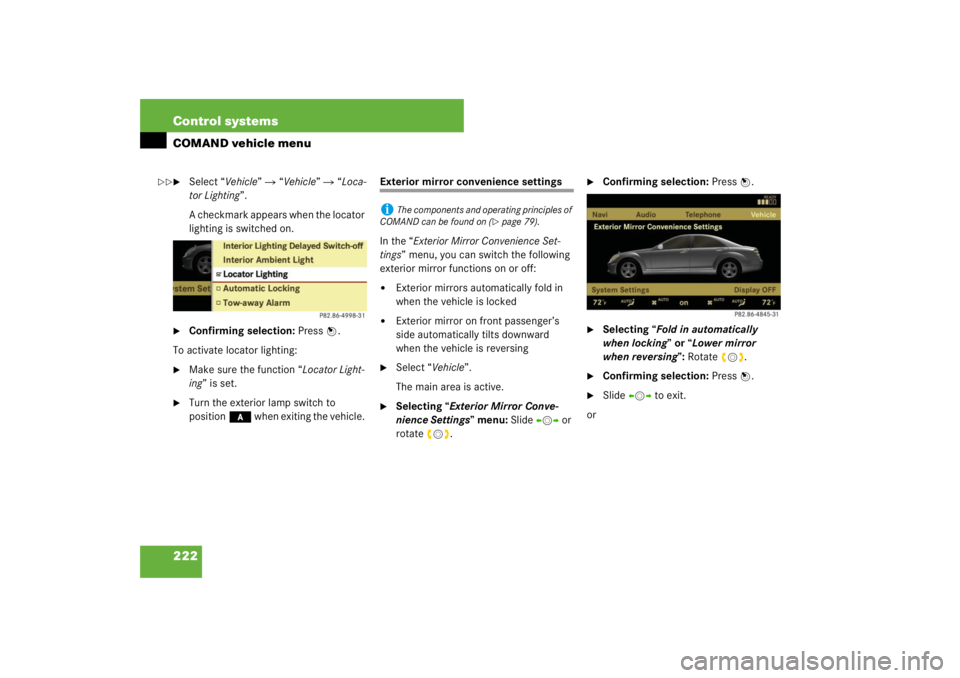
222 Control systemsCOMAND vehicle menu�
Select “Vehicle” � “Vehicle” � “Loca-
tor Lighting”.
A checkmark appears when the locator
lighting is switched on.
�
Confirming selection: Press n.
To activate locator lighting:
�
Make sure the function “Locator Light-
ing” is set.
�
Turn the exterior lamp switch to
position* when exiting the vehicle.
Exterior mirror convenience settings
In the “Exterior Mirror Convenience Set-
tings” menu, you can switch the following
exterior mirror functions on or off:�
Exterior mirrors automatically fold in
when the vehicle is locked
�
Exterior mirror on front passenger’s
side automatically tilts downward
when the vehicle is reversing
�
Select “Vehicle”.
The main area is active.
�
Selecting “Exterior Mirror Conve-
nience Settings” menu: Slide omp or
rotate ymz.
�
Confirming selection: Press n.
�
Selecting “Fold in automatically
when locking” or “Lower mirror
when reversing”: Rotateymz.
�
Confirming selection: Press n.
�
Slide omp to exit.
or
i
The components and operating principles of
COMAND can be found on (
�page 79).
��
Page 224 of 705
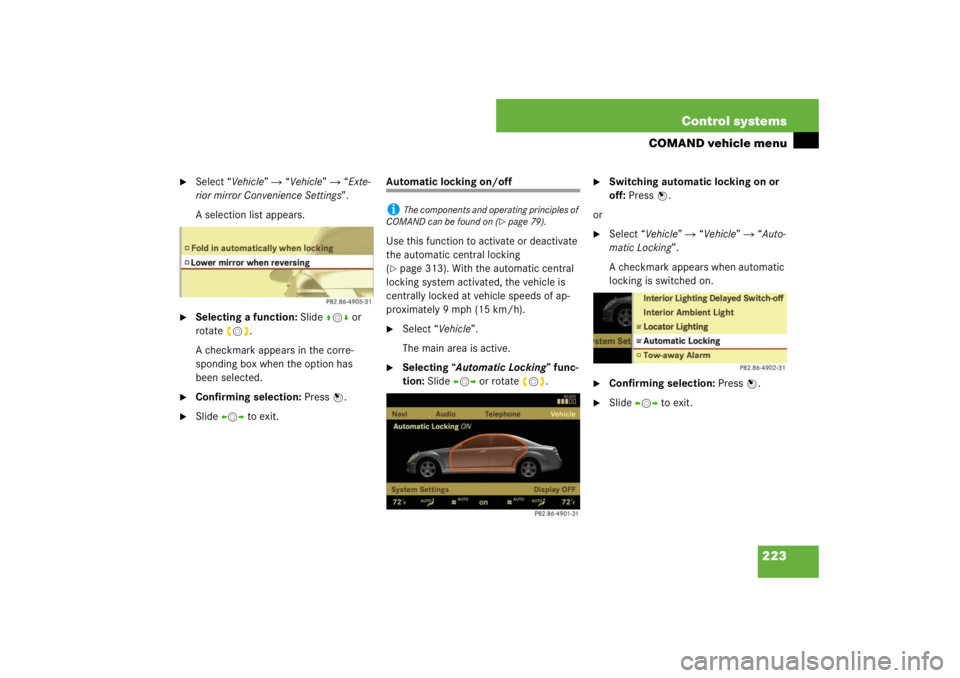
223 Control systems
COMAND vehicle menu
�
Select “Vehicle” � “Vehicle” � “Exte-
rior mirror Convenience Settings”.
A selection list appears.
�
Selecting a function: Slide qmr or
rotateymz.
A checkmark appears in the corre-
sponding box when the option has
been selected.
�
Confirming selection: Press n.
�
Slide omp to exit.
Automatic locking on/off
Use this function to activate or deactivate
the automatic central locking
(�page 313). With the automatic central
locking system activated, the vehicle is
centrally locked at vehicle speeds of ap-
proximately 9 mph (15 km/h).
�
Select “Vehicle”.
The main area is active.
�
Selecting “Automatic Locking” func-
tion: Slide omp or rotate ymz.
�
Switching automatic locking on or
off: Press n.
or
�
Select “Vehicle” � “Vehicle” � “Auto-
matic Locking”.
A checkmark appears when automatic
locking is switched on.
�
Confirming selection: Press n.
�
Slide omp to exit.
i
The components and operating principles of
COMAND can be found on (
�page 79).
Page 225 of 705
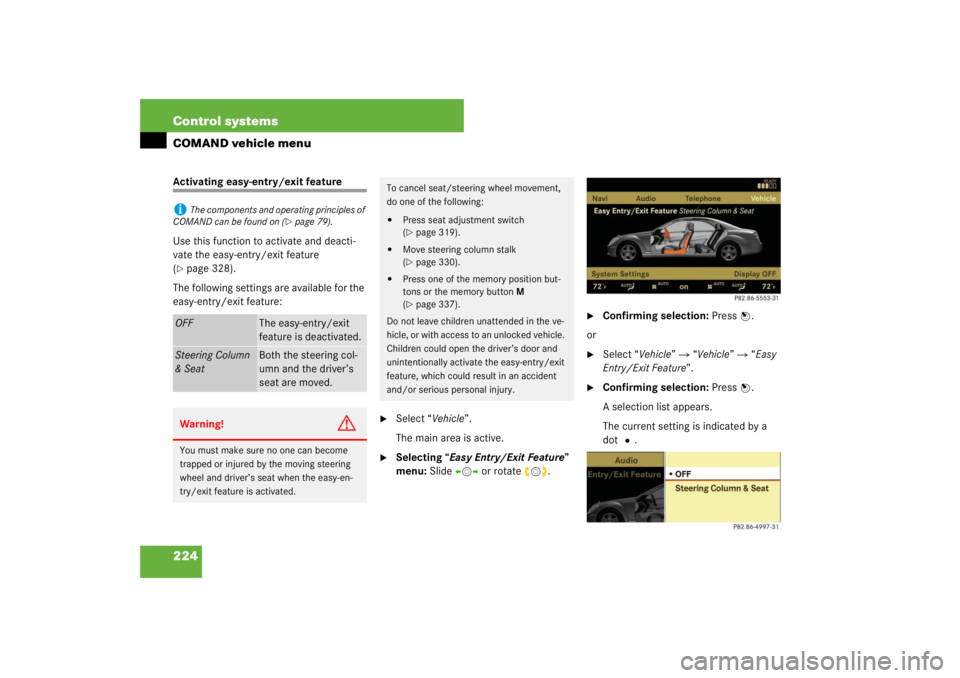
224 Control systemsCOMAND vehicle menuActivating easy-entry/exit feature
Use this function to activate and deacti-
vate the easy-entry/exit feature
(�page 328).
The following settings are available for the
easy-entry/exit feature:
�
Select “Vehicle”.
The main area is active.
�
Selecting “Easy Entry/Exit Feature”
menu: Slide omp or rotate ymz.
�
Confirming selection: Press n.
or
�
Select “Vehicle” � “Vehicle” � “Easy
Entry/Exit Feature”.
�
Confirming selection: Press n.
A selection list appears.
The current setting is indicated by a
dotR.
i
The components and operating principles of
COMAND can be found on (
�page 79).
OFF
The easy-entry/exit
feature is deactivated.
Steering Column
& Seat
Both the steering col-
umn and the driver’s
seat are moved.
Warning!
G
You must make sure no one can become
trapped or injured by the moving steering
wheel and driver’s seat when the easy-en-
try/exit feature is activated.
To cancel seat/steering wheel movement,
do one of the following:�
Press seat adjustment switch
(�page 319).
�
Move steering column stalk
(�page 330).
�
Press one of the memory position but-
tons or the memory button M
(�page 337).
Do not leave children unattended in the ve-
hicle, or with access to an unlocked vehicle.
Children could open the driver’s door and
unintentionally activate the easy-entry/exit
feature, which could result in an accident
and/or serious personal injury.