Page 111 of 242
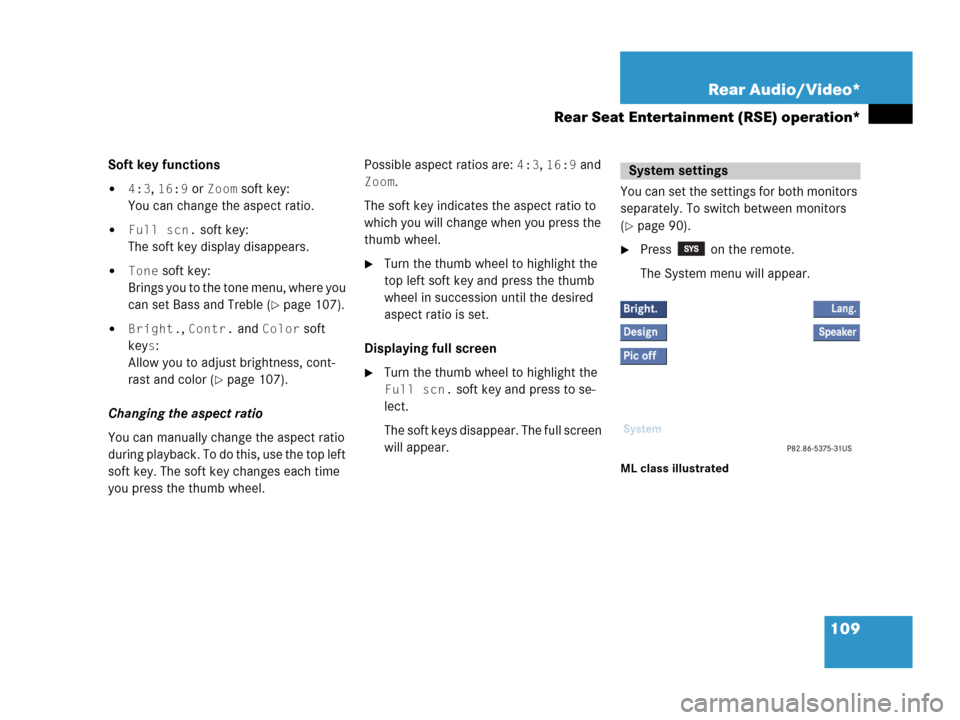
109 Rear Audio/Video*
Rear Seat Entertainment (RSE) operation*
Soft key functions
�4:3, 16:9 or Zoom soft key:
You can change the aspect ratio.
�Full scn. soft key:
The soft key display disappears.
�Tone soft key:
Brings you to the tone menu, where you
can set Bass and Treble (
�page 107).
�Bright., Contr. and Color soft
key
s:
Allow you to adjust brightness, cont-
rast and color (
�page 107).
Changing the aspect ratio
You can manually change the aspect ratio
during playback. To do this, use the top left
soft key. The soft key changes each time
you press the thumb wheel. Possible aspect ratios are:
4:3, 16:9 and
Zoom.
The soft key indicates the aspect ratio to
which you will change when you press the
thumb wheel.
�Turn the thumb wheel to highlight the
top left soft key and press the thumb
wheel in succession until the desired
aspect ratio is set.
Displaying full screen
�Turn the thumb wheel to highlight the
Full scn. soft key and press to se-
lect.
The soft keys disappear. The full screen
will appear.You can set the settings for both monitors
separately. To switch between monitors
(
�page 90).
�Press on the remote.
The System menu will appear.
ML class illustrated
System settings
Page 123 of 242
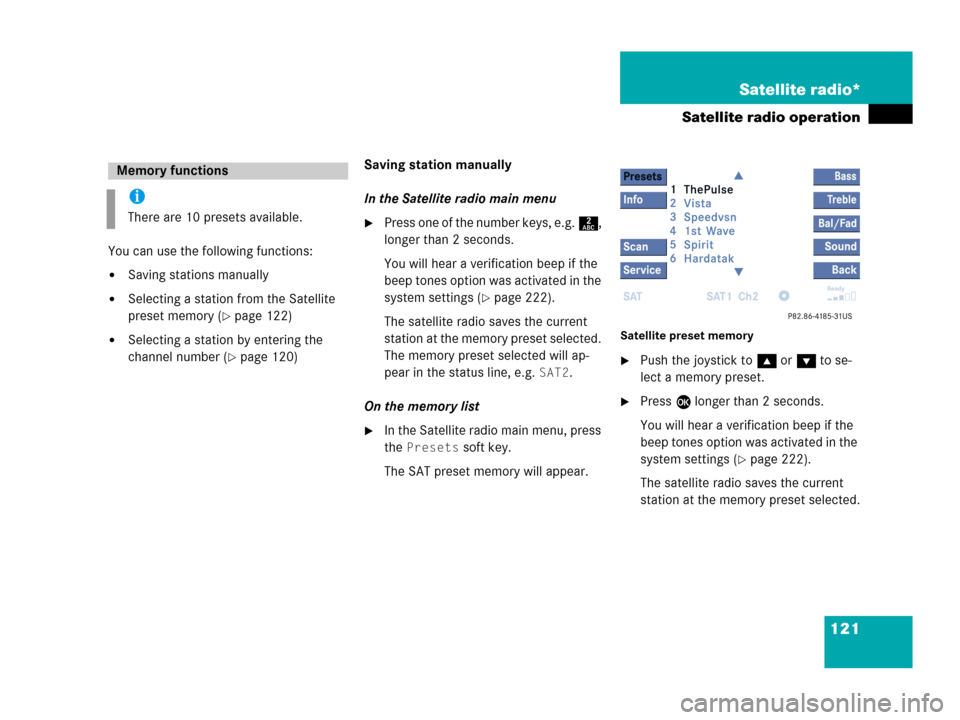
121 Satellite radio*
Satellite radio operation
You can use the following functions:
�Saving stations manually
�Selecting a station from the Satellite
preset memory (
�page 122)
�Selecting a station by entering the
channel number (
�page 120)Saving station manually
In the Satellite radio main menu
�Press one of the number keys, e.g. 2,
longer than 2 seconds.
You will hear a verification beep if the
beep tones option was activated in the
system settings (
�page 222).
The satellite radio saves the current
station at the memory preset selected.
The memory preset selected will ap-
pear in the status line, e.g.
SAT2.
On the memory list
�In the Satellite radio main menu, press
the
Presets soft key.
The SAT preset memory will appear.
Satellite preset memory
�Push the joystick to gor G to se-
lect a memory preset.
�Press E longer than 2 seconds.
You will hear a verification beep if the
beep tones option was activated in the
system settings (
�page 222).
The satellite radio saves the current
station at the memory preset selected.
Memory functions
i
There are 10 presets available.
Page 125 of 242
123 Satellite radio*
Satellite radio operation
You can call the provider service center for
questions or releases, whenever you need.
�Press the Service soft key.
The Service information display will ap-
pear.
1Phone number of the provider,
(SIRIUS) or “Call Service Provider”
2The Electronical Serial Number (ESN)
of your satellite receiver
�Press the Back soft key to switch back
to the Satellite radio main menu.
While receiving a new channel list the mes-
sage
Updating station list will ap-
pear.
The station last tuned will be muted until
the update is completed. You cannot ope-
rate the satellite radio.
After completion of the update, the
Satellite radio main menu will appear.
The station last tuned to will begin to play.Refer to chapter “At a glance” on how to
adjust sound settings.
�Volume (�page 35)
�Balance control and fader (�page 36)
�Bass and treble control (�page 37)
�Sound functions* (�page 38)
Displaying service information
Station list updates
Sound settings
Page 186 of 242
184 Navigation*
During route guidance
� During route guidance
During route guidance you can use the soft
keys to activate additional menus and
displays and make settings.
The soft key displays will automatically
disappear after a few seconds.
�During route guidance, press any soft
key.
The soft key displays will appear.Available soft keys
�Info soft key:
Brings you to the Info menu
(
�page 185).
�Detour soft key:
Brings you to the Traffic Jam function
(
�page 186).
�Stopovr soft key:
Brings you to the stopover destination
function (
�page 188).
�POIs soft key:
Brings you to the POI function
(
�page 204).
�Memory soft key:
Brings you to the save current location
function (
�page 155).
�Display soft key:
Brings you to the Display menu
(
�page 191).
�Soft key +:
Enlarge visible map section
(
�page 177).
�Soft key ):
Reduce visible map section
(
�page 177).
Displaying the soft keys
Page 193 of 242
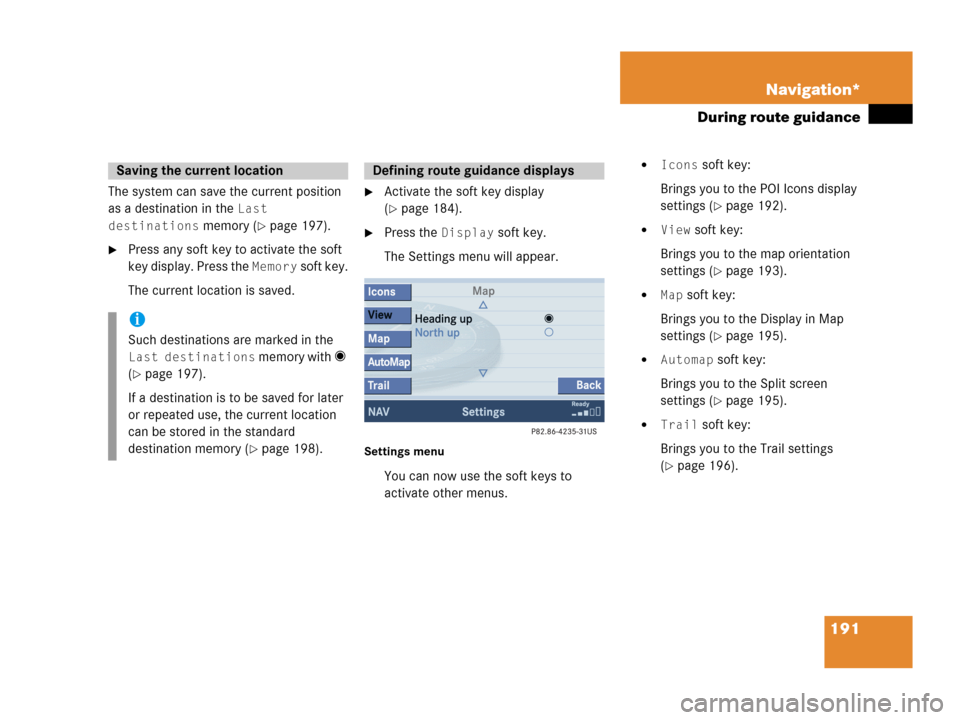
191 Navigation*
During route guidance
The system can save the current position
as a destination in the
Last
destinations
memory (�page 197).
�Press any soft key to activate the soft
key display. Press the
Memory soft key.
The current location is saved.
�Activate the soft key display
(
�page 184).
�Press the Display soft key.
The Settings menu will appear.
Settings menu
You can now use the soft keys to
activate other menus.
�Icons soft key:
Brings you to the POI Icons display
settings (
�page 192).
�View soft key:
Brings you to the map orientation
settings (
�page 193).
�Map soft key:
Brings you to the Display in Map
settings (
�page 195).
�Automap soft key:
Brings you to the Split screen
settings (
�page 195).
�Trail soft key:
Brings you to the Trail settings
(
�page 196).
Saving the current location
i
Such destinations are marked in the
Last destinations memory with _
(
�page 197).
If a destination is to be saved for later
or repeated use, the current location
can be stored in the standard
destination memory (
�page 198).
Defining route guidance displays
Page 194 of 242

192 Navigation*
During route guidance
Setting POI Icons displays
You can set which POIs are shown as
symbols on the map.
�In the Settings menu, press the Icons
soft key.
The available options are displayed.
�Push the joystick to g or G to
select an option.
�Press E.
The option is activated _.
�Standard option:
The map shows the default
symbols.
�Personal option:
You can determine the symbols
which are displayed. The following
section explains the further
operation.
�None option:
No symbols are shown on the map.Setting personal symbol display
�After selecting the Personal option,
press the
Change soft key.
The list of available symbols is
displayed.
�Push the joystick to g or G to
select a list entry.
�Press E.
The symbol is activated or deactivated
depending on its previous state. You
may also activate more than one
symbol.
�Press the Back s o f t k e y t o c o n f i rm a nd
return to the map.
i
You will see the symbols only if the map
scale is in the zoomed in scales.
Altering the map scale (
�page 177).
i
The Change soft key becomes
available if the
Personal option is
chosen.
MeaningSymbol
Selected Q
Unselected q
Page 195 of 242
193 Navigation*
During route guidance
Setting map view
�In the Settings menu (�page 191),
press the
View soft key.
The available options are displayed.
You can select the following map
orientations:
�Heading Up
Dynamic map alignment, map is
displayed facing driving direction
pointing up
�North Up
Map is displayed facing north
Changing map view
�Use the joystick to g or G to select
the deactivated option.
�Press E.
The orientation is changed.
�Press the Back soft key to confirm and
return to the map.
OptionSymbol
On_
Off -
i
A symbol is shown on the bottom left
side of the status bar.
�North symbol Y:
Map is displayed facing north
�Compass symbol <:
Dynamic map alignment, map is
displayed facing driving direction
pointing up
Page 196 of 242

194 Navigation*
During route guidance
Display in Map
�In the Settings menu (�page 191),
press the
Map soft key.
The available options are displayed.
The symbol _ indicates the present
setting.You can select the following map
information:�Time of Arrival/Dist. to
Dest.
The status bar displays the estimated
time of arrival and the distance to
destination. If a stopover destination is
active, the corresponding stopover
time and distance information are
displayed.
�GPS coordinates
The status bar displays the following
data:
�your current position in the form of
coordinates
�the number of satellites currently
received
�the height above sea level
�No display
The status bar displays the road you
are currently driving on.
�Use the joystick to g or G to select
the option with the symbol -.
�Press button E.
The selected option is activated.
�Press the Back s o f t k e y t o c o n f i rm a nd
return to the map.
i
If the split screen is active the road
name will appear on the status bar.