Page 98 of 187
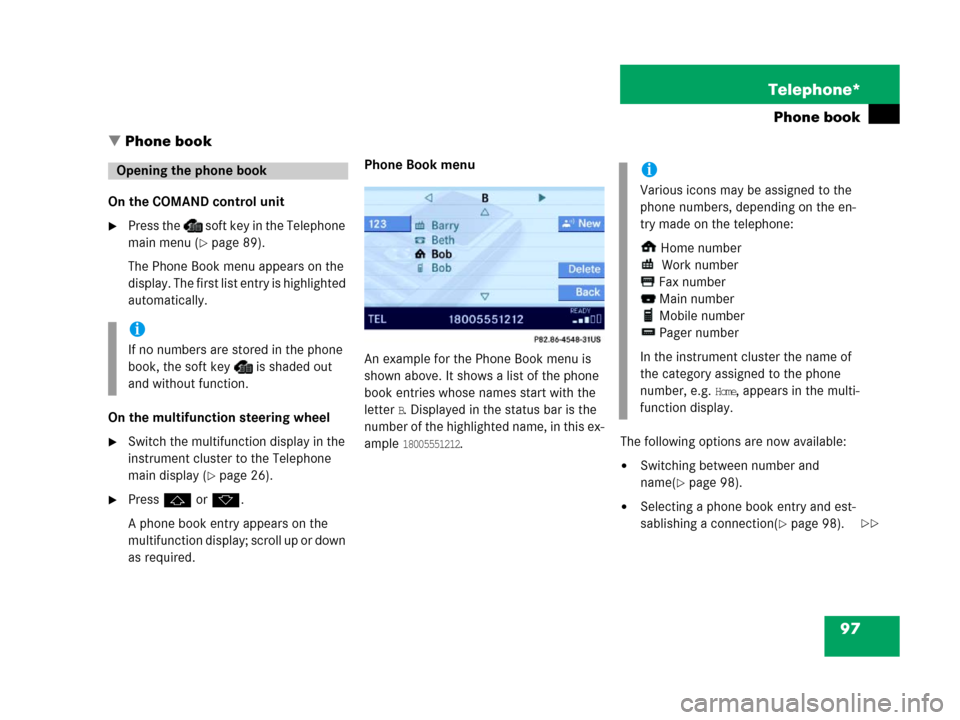
97 Telephone*
Phone book
� Phone book
On the COMAND control unit
�Press the soft key in the Telephone
main menu (
�page 89).
The Phone Book menu appears on the
display. The first list entry is highlighted
automatically.
On the multifunction steering wheel
�Switch the multifunction display in the
instrument cluster to the Telephone
main display (
�page 26).
�Pressj or k.
A phone book entry appears on the
multifunction display; scroll up or down
as required.Phone Book menu
An example for the Phone Book menu is
shown above. It shows a list of the phone
book entries whose names start with the
letter
B. Displayed in the status bar is the
number of the highlighted name, in this ex-
ample
18005551212.The following options are now available:
�Switching between number and
name(
�page 98).
�Selecting a phone book entry and est-
sablishing a connection(
�page 98).
Opening the phone book
i
If no numbers are stored in the phone
book, the soft key is shaded out
and without function.
i
Various icons may be assigned to the
phone numbers, depending on the en-
try made on the telephone:
Home number
Work number
Fax number
Main number
Mobile number
Pager number
In the instrument cluster the name of
the category assigned to the phone
number, e.g.
Home, appears in the multi-
function display.
��
Page 99 of 187
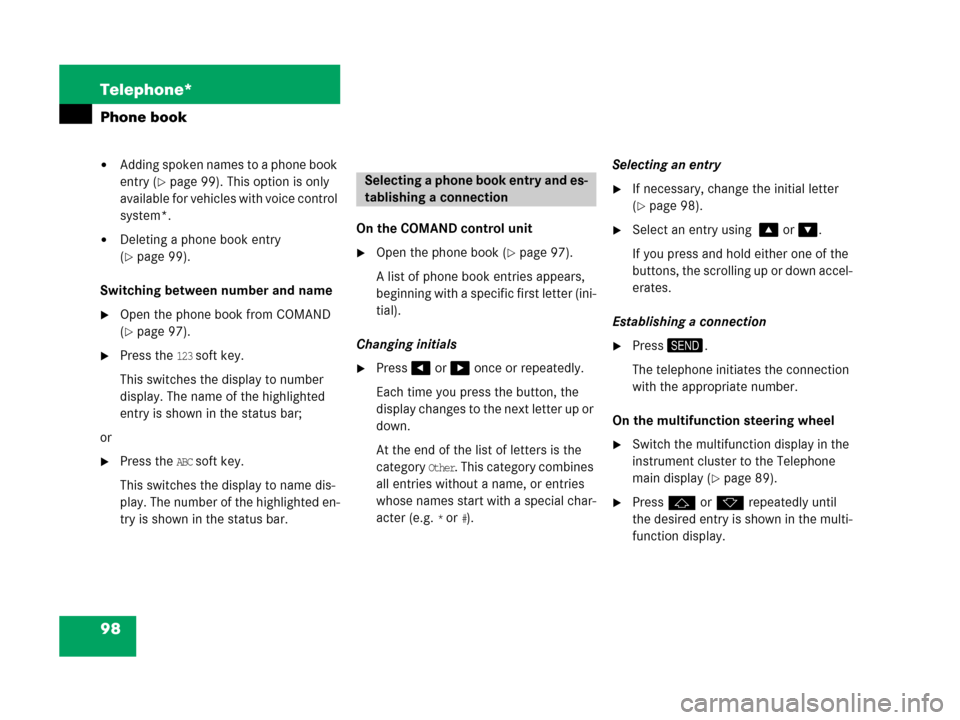
98 Telephone*
Phone book
�Adding spoken names to a phone book
entry (
�page 99). This option is only
available for vehicles with voice control
system*.
�Deleting a phone book entry
(
�page 99).
Switching between number and name
�Open the phone book from COMAND
(
�page 97).
�Press the 123 soft key.
This switches the display to number
display. The name of the highlighted
entry is shown in the status bar;
or
�Press the ABC soft key.
This switches the display to name dis-
play. The number of the highlighted en-
try is shown in the status bar. On the COMAND control unit
�Open the phone book (�page 97).
A list of phone book entries appears,
beginning with a specific first letter (ini-
tial).
Changing initials
�Press# or $ once or repeatedly.
Each time you press the button, the
display changes to the next letter up or
down.
At the end of the list of letters is the
category
Other. This category combines
all entries without a name, or entries
whose names start with a special char-
acter (e.g.
* or #).Selecting an entry
�If necessary, change the initial letter
(
�page 98).
�Select an entry using % or &.
If you press and hold either one of the
buttons, the scrolling up or down accel-
erates.
Establishing a connection
�Press3.
The telephone initiates the connection
with the appropriate number.
On the multifunction steering wheel
�Switch the multifunction display in the
instrument cluster to the Telephone
main display (
�page 89).
�Pressj or k repeatedly until
the desired entry is shown in the multi-
function display.
Selecting a phone book entry and es-
tablishing a connection
Page 100 of 187
99 Telephone*
Phone book
�Presss .
The telephone initiates the connection
with the selected number.
If your vehicle is equipped with voice con-
trol system* you can add up to 20 spoken
names to each phone book entry.
Via the voice control system* you can dial
a number by speaking the name.
(
�Voice control system* Operator's man-
ual).
�Select a phone book entry (�page 98).
�Press the New soft key.
The voice control system* prompts you
to speak a name.
�Speak the name.
The voice control system* prompts you
to speak the name again.
�Repeat the name.
The name is stored.
�Select the phone book entry to be de-
leted from COMAND (
�page 98).
�Press the Delete soft key.
The delete prompt is displayed.
�Use# to select the menu item Yes.
�Press'.
The entry is deleted.
Adding spoken names to a phone
book entry
Deleting a phone book entry
Page 101 of 187
100 Telephone*
SMS (Mail)
SMS messages can be received if your ve-
hicle is equipped with a telephone and
SMS messaging is available from your car-
rier.
Received messages are saved in the folder
SMS inbox.
�Open the Telephone main menu
(
�page 89).
�Press the SMS soft key.
The folder SMS inbox appears.The SMS inbox shows the list of re-
ceived messages. The list is sorted
chronologically, the last message re-
ceived is displayed at the top of the list.
The corresponding date and time ap-
pears in the status bar when the select-
ed message has been received.
�Use% or & to select another mes-
sage.
i
Incoming new messages are indicated
by the symbol in the status bar.
Symbol appears in the status bar if
the SMS memory is full.
In addition, a corresponding message
is displayed when the folder is opened.
SMS inbox
i
If no SMS messages have been re-
ceived the
SMS soft key is without func-
tion and therefore shaded out.
Page 102 of 187
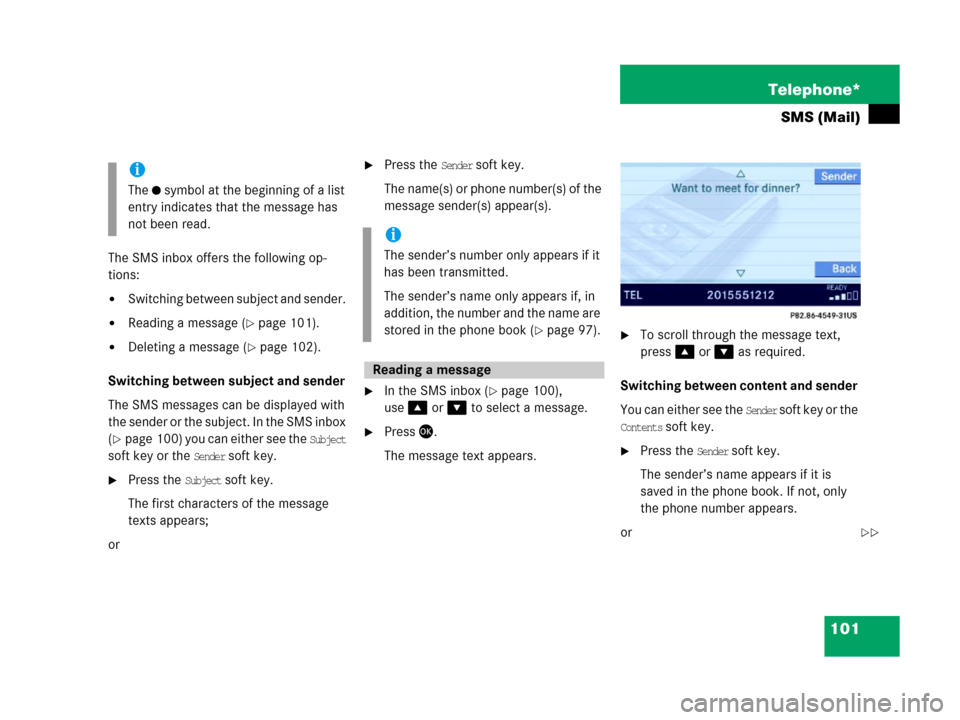
101 Telephone*
SMS (Mail)
The SMS inbox offers the following op-
tions:
�Switching between subject and sender.
�Reading a message (�page 101).
�Deleting a message (�page 102).
Switching between subject and sender
The SMS messages can be displayed with
the sender or the subject. In the SMS inbox
(
�page 100) you can either see the Subject
soft key or the
Sender soft key.
�Press the Subject soft key.
The first characters of the message
texts appears;
or
�Press the Sender soft key.
The name(s) or phone number(s) of the
message sender(s) appear(s).
�In the SMS inbox (�page 100),
use% or & to select a message.
�Press'.
The message text appears.
�To scroll through the message text,
press% or & as required.
Switching between content and sender
You can either see the
Sender soft key or the
Contents soft key.
�Press the Sender soft key.
The sender’s name appears if it is
saved in the phone book. If not, only
the phone number appears.
or
i
The symbol at the beginning of a list
entry indicates that the message has
not been read.
i
The sender’s number only appears if it
has been transmitted.
The sender’s name only appears if, in
addition, the number and the name are
stored in the phone book (
�page 97).
Reading a message
��
Page 103 of 187
102 Telephone*
SMS (Mail)
�Press the Contents soft key.
The message text appears;
�To return to the SMS inbox press the
Back soft key.
�In the SMS inbox (�page 100),
use% or &0to select the message
to be deleted.
�Press the Delete soft key.
A delete prompt is displayed.
�Use# to select the menu item Yes.
�Press'.
The message is now deleted.
�Press the Back soft key.
This returns you to the Telephone main
menu.
Deleting a message
Exiting from the SMS menu
Page 161 of 187
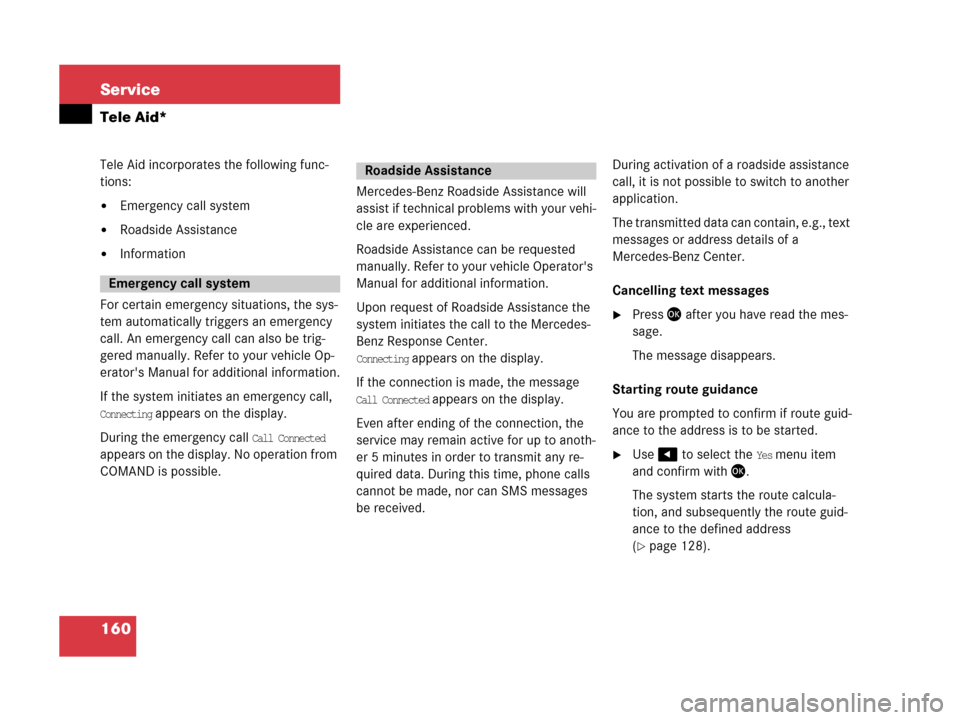
160 Service
Tele Aid*
Tele Aid incorporates the following func-
tions:
�Emergency call system
�Roadside Assistance
�Information
For certain emergency situations, the sys-
tem automatically triggers an emergency
call. An emergency call can also be trig-
gered manually. Refer to your vehicle Op-
erator's Manual for additional information.
If the system initiates an emergency call,
Connecting appears on the display.
During the emergency call
Call Connected
appears on the display. No operation from
COMAND is possible.Mercedes-Benz Roadside Assistance will
assist if technical problems with your vehi-
cle are experienced.
Roadside Assistance can be requested
manually. Refer to your vehicle Operator's
Manual for additional information.
Upon request of Roadside Assistance the
system initiates the call to the Mercedes-
Benz Response Center.
Connecting appears on the display.
If the connection is made, the message
Call Connected appears on the display.
Even after ending of the connection, the
service may remain active for up to anoth-
er 5 minutes in order to transmit any re-
quired data. During this time, phone calls
cannot be made, nor can SMS messages
be received.During activation of a roadside assistance
call, it is not possible to switch to another
application.
The transmitted data can contain, e.g., text
messages or address details of a
Mercedes-Benz Center.
Cancelling text messages
�Press' after you have read the mes-
sage.
The message disappears.
Starting route guidance
You are prompted to confirm if route guid-
ance to the address is to be started.
�Use# to select the Yes menu item
and confirm with '.
The system starts the route calcula-
tion, and subsequently the route guid-
ance to the defined address
(
�page 128).
Emergency call system
Roadside Assistance
Page 162 of 187
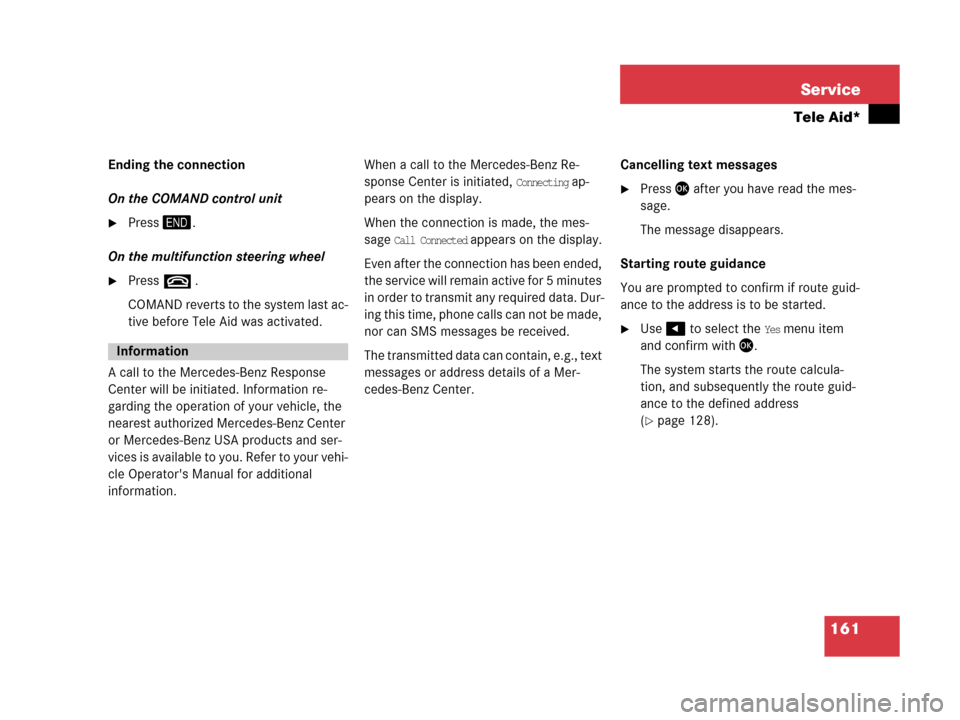
161 Service
Tele Aid*
Ending the connection
On the COMAND control unit
�Press4.
On the multifunction steering wheel
�Presst .
COMAND reverts to the system last ac-
tive before Tele Aid was activated.
A call to the Mercedes-Benz Response
Center will be initiated. Information re-
garding the operation of your vehicle, the
nearest authorized Mercedes-Benz Center
or Mercedes-Benz USA products and ser-
vices is available to you. Refer to your vehi-
cle Operator's Manual for additional
information. When a call to the Mercedes-Benz Re-
sponse Center is initiated,
Connecting ap-
pears on the display.
When the connection is made, the mes-
sage
Call Connected appears on the display.
Even after the connection has been ended,
the service will remain active for 5 minutes
in order to transm it any required da ta. Dur-
ing this time, phone calls can not be made,
nor can SMS messages be received.
The transmitted data can contain, e.g., text
messages or address details of a Mer-
cedes-Benz Center.Cancelling text messages
�Press' after you have read the mes-
sage.
The message disappears.
Starting route guidance
You are prompted to confirm if route guid-
ance to the address is to be started.
�Use# to select the Yes menu item
and confirm with '.
The system starts the route calcula-
tion, and subsequently the route guid-
ance to the defined address
(
�page 128).
Information