Page 26 of 187
25 At a glance
Multifunction steering wheel
Switch the multifunction display to the re-
spective system if you wish to operate the
system using the buttons on the multifunc-
tion steering wheel.
�On the multifunction steering wheel,
pressè or ÿ repeatedly until
one of the following, Radio, Single CD,
MP3, CD changer*, Satellite radio* or
Telephone* display appears in the mul-
tifunction display of the instrument
cluster.
Radio operation
1Waveband and position in Preset menu
2Station frequencySingle CD operation
1Single CD operation
2Current track
CD changer* operation
1Current CD
2Current trackMP3 operation
1MP3 operation
2Current track
Selecting the multifunction display
i
Depending on vehicle production date
COMAND may not be equipped with
the MP3 functionality. If so, the CD
changer* may be used for playback of
MP3 CDs.
Page 27 of 187
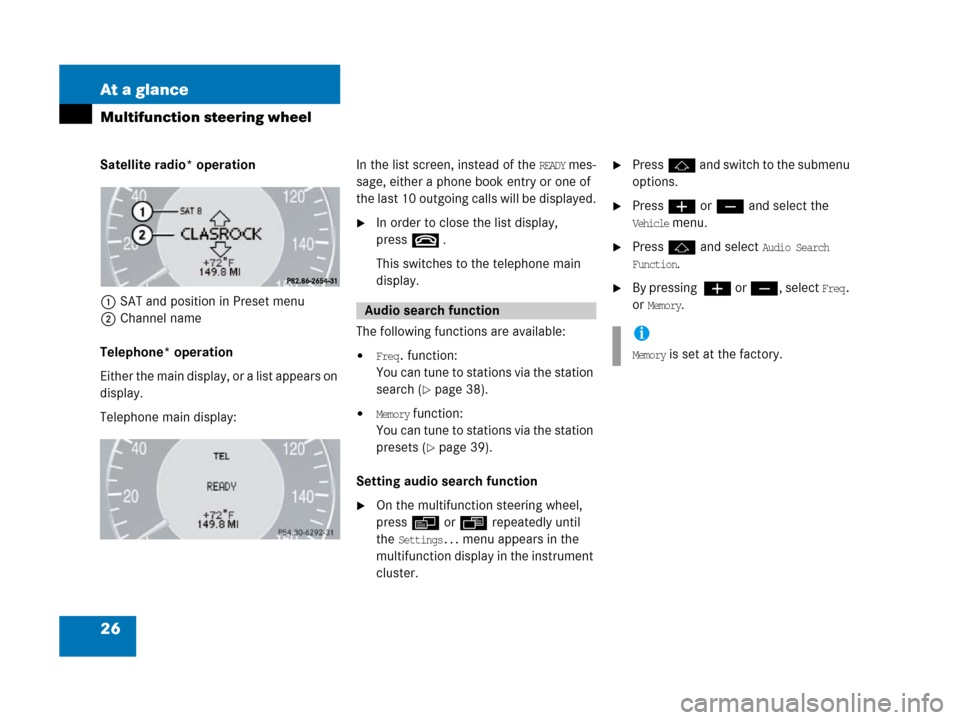
26 At a glance
Multifunction steering wheel
Satellite radio* operation
1SAT and position in Preset menu
2Channel name
Telephone* operation
Either the main display, or a list appears on
display.
Telephone main display:In the list screen, instead of the READY mes-
sage, either a phone book entry or one of
the last 10 outgoing calls will be displayed.
�In order to close the list display,
presst
.
This switches to the telephone main
display.
The following functions are available:
�Freq. function:
You can tune to stations via the station
search (
�page 38).
�Memory function:
You can tune to stations via the station
presets (
�page 39).
Setting audio search function
�On the multifunction steering wheel,
pressè or ÿ repeatedly until
the
Settings... menu appears in the
multifunction display in the instrument
cluster.
�Pressj and switch to the submenu
options.
�Press æ or ç and select the
Vehicle menu.
�Pressj and select Audio Search
Function
.
�By pressing æ or ç, select Freq.
or
Memory.Audio search function
i
Memory is set at the factory.
Page 28 of 187
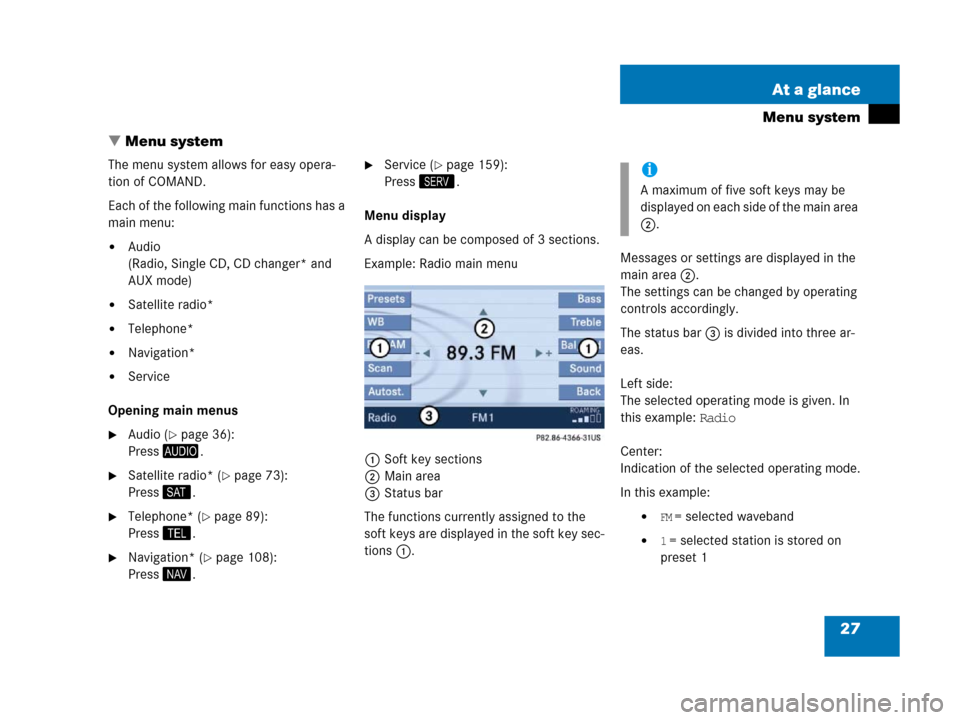
27 At a glance
Menu system
� Menu system
The menu system allows for easy opera-
tion of COMAND.
Each of the following main functions has a
main menu:
�Audio
(Radio, Single CD, CD changer* and
AUX mode)
�Satellite radio*
�Telephone*
�Navigation*
�Service
Opening main menus
�Audio (�page 36):
Press -.
�Satellite radio* (�page 73):
Press ;.
�Telephone* (�page 89):
Press 2.
�Navigation* (�page 108):
Press 5.
�Service (�page 159):
Press <.
Menu display
A display can be composed of 3 sections.
Example: Radio main menu
1Soft key sections
2Main area
3Status bar
The functions currently assigned to the
soft keys are displayed in the soft key sec-
tions 1.Messages or settings are displayed in the
main area 2.
The settings can be changed by operating
controls accordingly.
The status bar 3 is divided into three ar-
eas.
Left side:
The selected operating mode is given. In
this example: Radio
Center:
Indication of the selected operating mode.
In this example:
�FM = selected waveband
�1 = selected station is stored on
preset 1
i
A maximum of five soft keys may be
displayed on each side of the main area
2.
Page 29 of 187
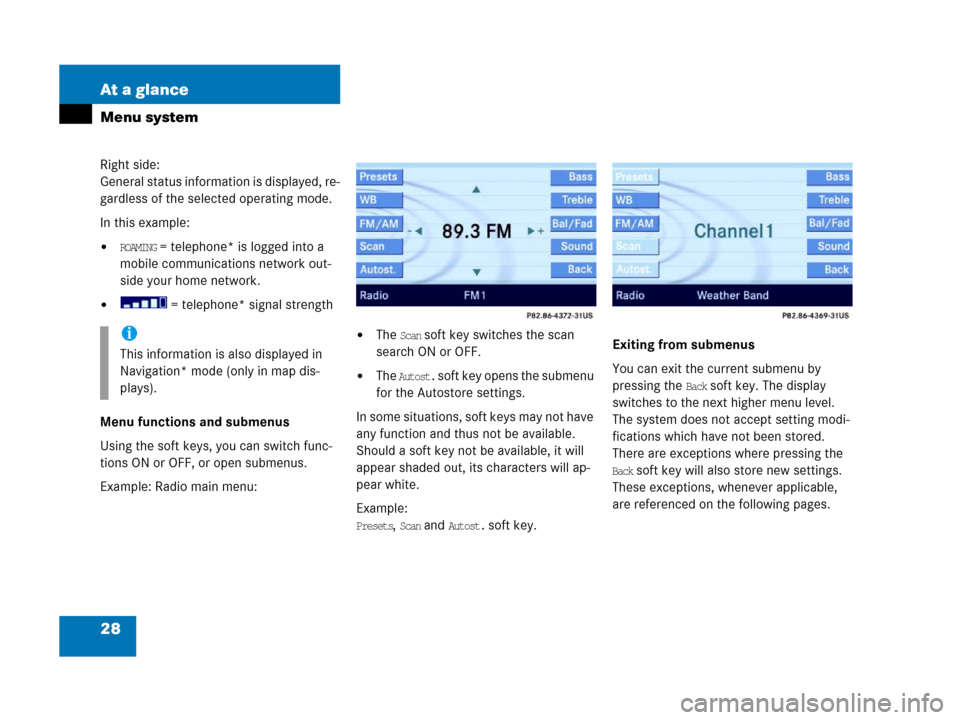
28 At a glance
Menu system
Right side:
General status information is displayed, re-
gardless of the selected operating mode.
In this example:
�ROAMING = telephone* is logged into a
mobile communications network out-
side your home network.
� = telephone* signal strength
Menu functions and submenus
Using the soft keys, you can switch func-
tions ON or OFF, or open submenus.
Example: Radio main menu:
�The Scan soft key switches the scan
search ON or OFF.
�The Autost. soft key opens the submenu
for the Autostore settings.
In some situations, soft keys may not have
any function and thus not be available.
Should a soft key not be available, it will
appear shaded out, its characters will ap-
pear white.
Example:
Presets, Scan and Autost. soft key.Exiting from submenus
You can exit the current submenu by
pressing the
Back soft key. The display
switches to the next higher menu level.
The system does not accept setting modi-
fications which have not been stored.
There are exceptions where pressing the
Back soft key will also store new settings.
These exceptions, whenever applicable,
are referenced on the following pages.
i
This information is also displayed in
Navigation* mode (only in map dis-
plays).
Page 30 of 187
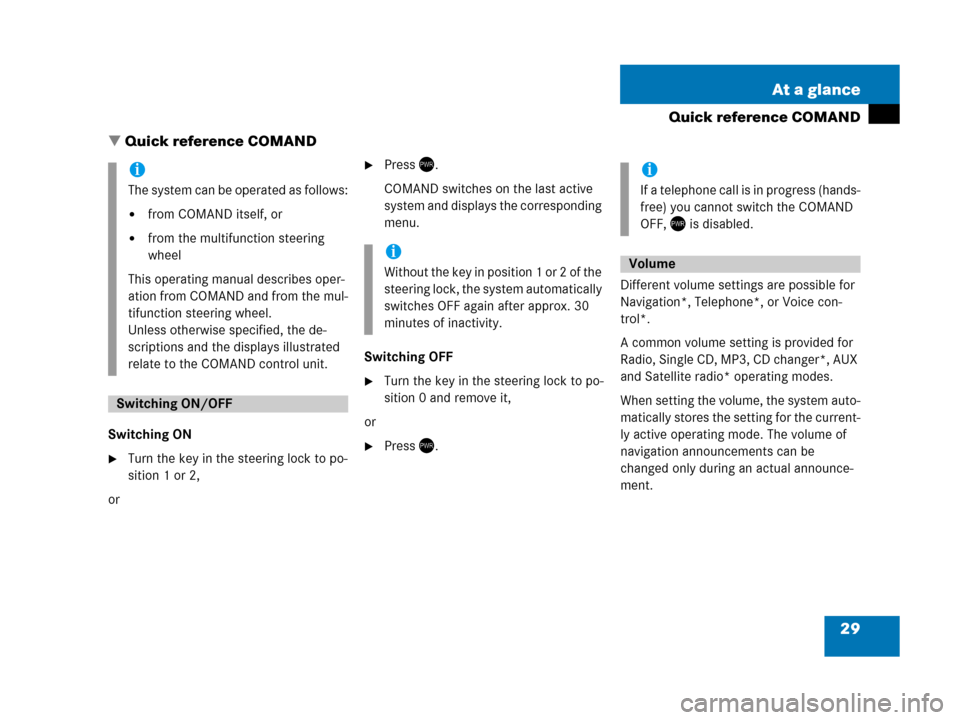
29 At a glance
Quick reference COMAND
� Quick reference COMAND
Switching ON
�Turn the key in the steering lock to po-
sition 1 or 2,
or
�Press).
COMAND switches on the last active
system and displays the corresponding
menu.
Switching OFF
�Turn the key in the steering lock to po-
sition 0 and remove it,
or
�Press).Different volume settings are possible for
Navigation*, Telephone*, or Voice con-
trol*.
A common volume setting is provided for
Radio, Single CD, MP3, CD changer*, AUX
and Satellite radio* operating modes.
When setting the volume, the system auto-
matically stores the setting for the current-
ly active operating mode. The volume of
navigation announcements can be
changed only during an actual announce-
ment.
i
The system can be operated as follows:
�from COMAND itself, or
�from the multifunction steering
wheel
This operating manual describes oper-
ation from COMAND and from the mul-
tifunction steering wheel.
Unless otherwise specified, the de-
scriptions and the displays illustrated
relate to the COMAND control unit.
Switching ON/OFF
i
Without the key in position 1 or 2 of the
steering lock, the system automatically
switches OFF again after approx. 30
minutes of inactivity.
i
If a telephone call is in progress (hands-
free) you cannot switch the COMAND
OFF, ) is disabled.
Volume
Page 76 of 187
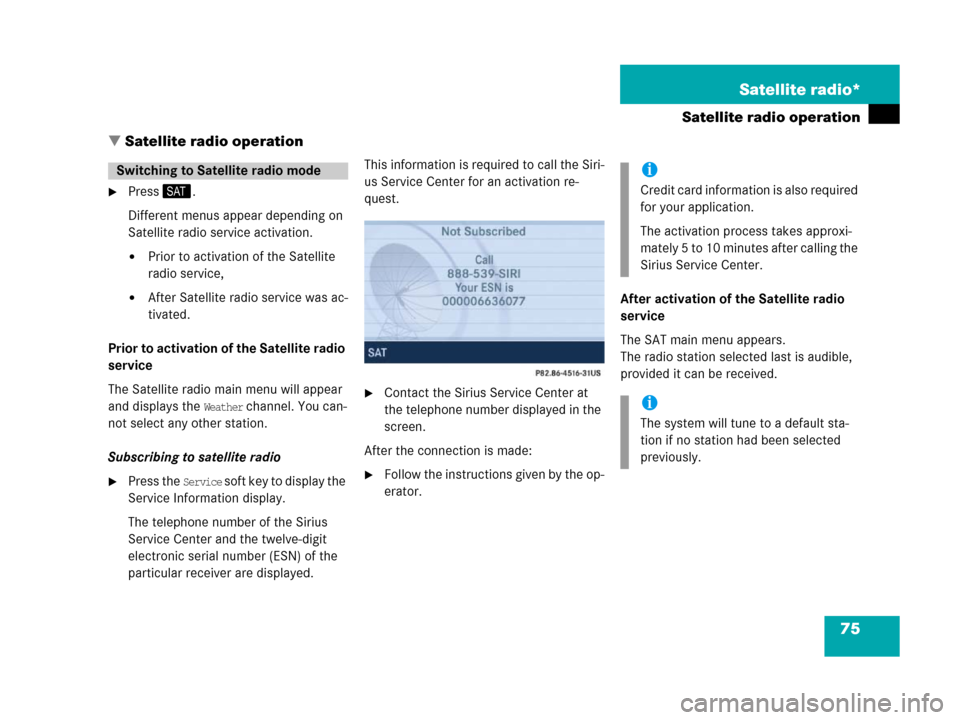
75 Satellite radio*
Satellite radio operation
� Satellite radio operation
�Press;.
Different menus appear depending on
Satellite radio service activation.
�Prior to activation of the Satellite
radio service,
�After Satellite radio service was ac-
tivated.
Prior to activation of the Satellite radio
service
The Satellite radio main menu will appear
and displays the
Weather channel. You can-
not select any other station.
Subscribing to satellite radio
�Press the Service soft key to display the
Service Information display.
The telephone number of the Sirius
Service Center and the twelve-digit
electronic serial number (ESN) of the
particular receiver are displayed.This information is required to call the Siri-
us Service Center for an activation re-
quest.
�Contact the Sirius Service Center at
the telephone number displayed in the
screen.
After the connection is made:
�Follow the instructions given by the op-
erator.After activation of the Satellite radio
service
The SAT main menu appears.
The radio station selected last is audible,
provided it can be received.
Switching to Satellite radio modei
Credit card information is also required
for your application.
The activation process takes approxi-
mately 5 to 10 minutes after calling the
Sirius Service Center.
i
The system will tune to a default sta-
tion if no station had been selected
previously.
Page 77 of 187
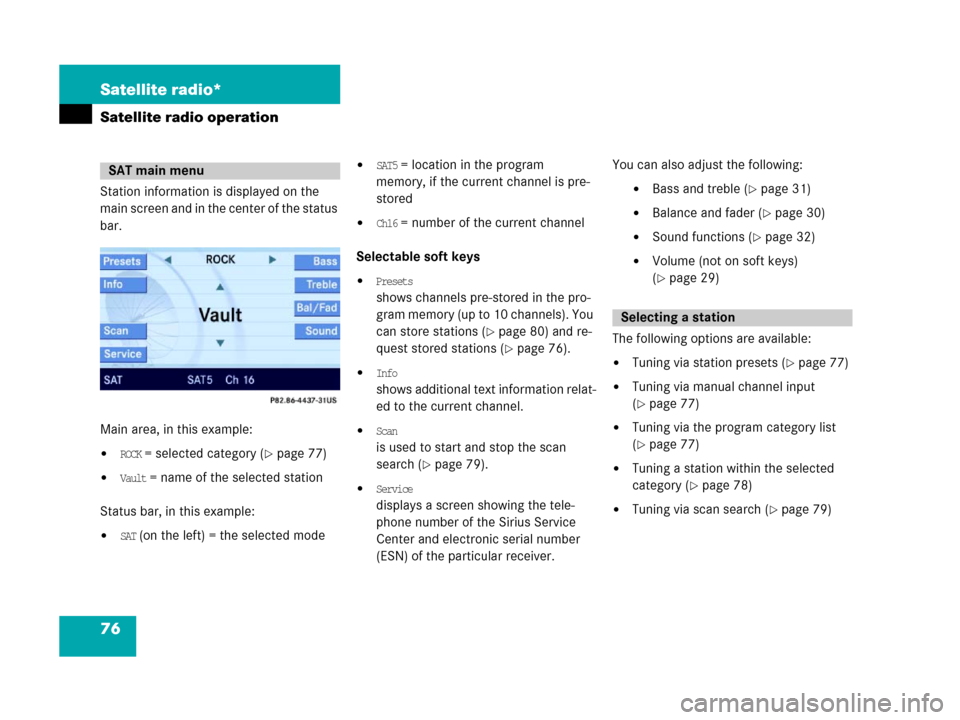
76 Satellite radio*
Satellite radio operation
Station information is displayed on the
main screen and in the center of the status
bar.
Main area, in this example:
�ROCK = selected category (�page 77)
�Vault = name of the selected station
Status bar, in this example:
�SAT (on the left) = the selected mode
�SAT5 = location in the program
memory, if the current channel is pre-
stored
�Ch16 = number of the current channel
Selectable soft keys
�Presets
shows channels pre-stored in the pro-
gram memory (up to 10 channels). You
can store stations (
�page 80) and re-
quest stored stations (
�page 76).
�Info
shows additional text information relat-
ed to the current channel.
�Scan
is used to start and stop the scan
search (
�page 79).
�Service
displays a screen showing the tele-
phone number of the Sirius Service
Center and electronic serial number
(ESN) of the particular receiver.You can also adjust the following:
�Bass and treble (�page 31)
�Balance and fader (�page 30)
�Sound functions (�page 32)
�Volume (not on soft keys)
(
�page 29)
The following options are available:
�Tuning via station presets (�page 77)
�Tuning via manual channel input
(
�page 77)
�Tuning via the program category list
(
�page 77)
�Tuning a station within the selected
category (
�page 78)
�Tuning via scan search (�page 79)
SAT main menu
Selecting a station
Page 81 of 187
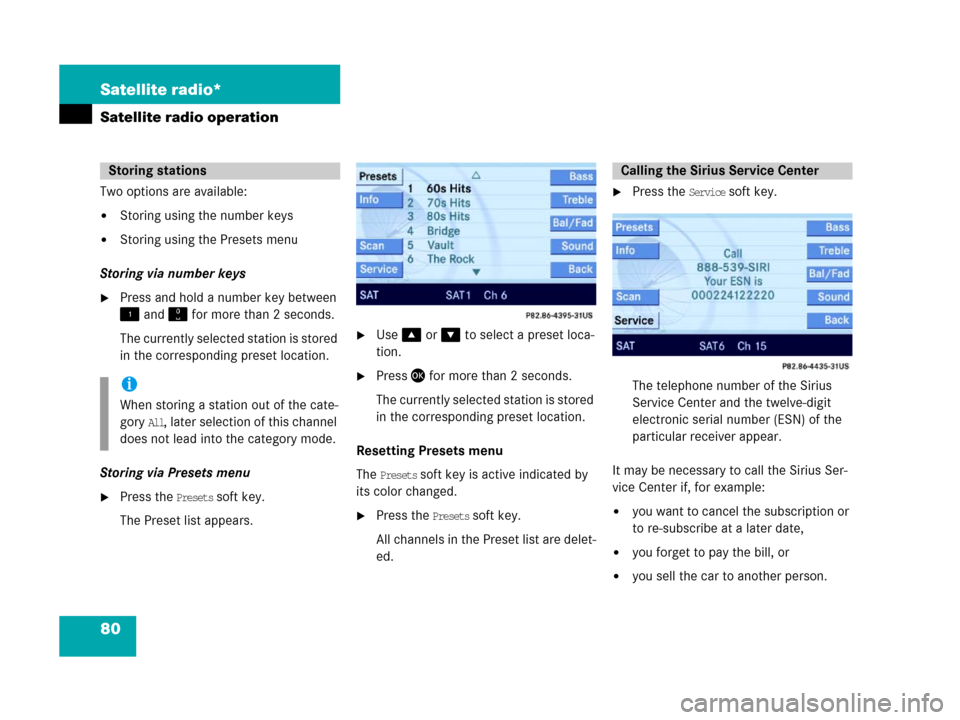
80 Satellite radio*
Satellite radio operation
Two options are available:
�Storing using the number keys
�Storing using the Presets menu
Storing via number keys
�Press and hold a number key between
! and " for more than 2 seconds.
The currently selected station is stored
in the corresponding preset location.
Storing via Presets menu
�Press the Presets soft key.
The Preset list appears.
�Use% or & to select a preset loca-
tion.
�Press' for more than 2 seconds.
The currently selected station is stored
in the corresponding preset location.
Resetting Presets menu
The
Presets soft key is active indicated by
its color changed.
�Press the Presets soft key.
All channels in the Preset list are delet-
ed.
�Press the Service soft key.
The telephone number of the Sirius
Service Center and the twelve-digit
electronic serial number (ESN) of the
particular receiver appear.
It may be necessary to call the Sirius Ser-
vice Center if, for example:
�you want to cancel the subscription or
to re-subscribe at a later date,
�you forget to pay the bill, or
�you sell the car to another person.
Storing stations
i
When storing a station out of the cate-
gory
All, later selection of this channel
does not lead into the category mode.
Calling the Sirius Service Center