Page 262 of 723
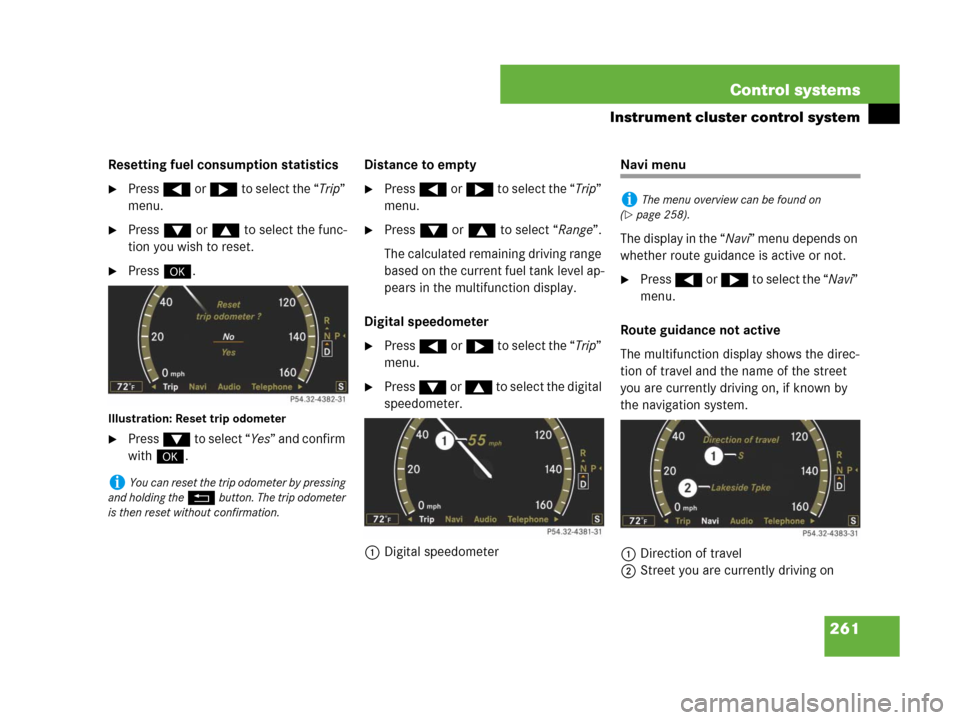
261 Control systems
Instrument cluster control system
Resetting fuel consumption statistics
�Press ( or & to select the “Trip”
menu.
�Press % or $ to select the func-
tion you wish to reset.
�Press #.
Illustration: Reset trip odometer
�Press % to select “Yes” and confirm
with #.Distance to empty
�Press ( or & to select the “Trip”
menu.
�Press % or $ to select “Range”.
The calculated remaining driving range
based on the current fuel tank level ap-
pears in the multifunction display.
Digital speedometer
�Press ( or & to select the “Trip”
menu.
�Press % or $ to select the digital
speedometer.
1Digital speedometer
Navi menu
The display in the “Navi” menu depends on
whether route guidance is active or not.
�Press ( or & to select the “Navi”
menu.
Route guidance not active
The multifunction display shows the direc-
tion of travel and the name of the street
you are currently driving on, if known by
the navigation system.
1Direction of travel
2Street you are currently driving on
iYou can reset the trip odometer by pressing
and holding the
L button. The trip odometer
is then reset without confirmation.
iThe menu overview can be found on
(
�page 258).
Page 269 of 723
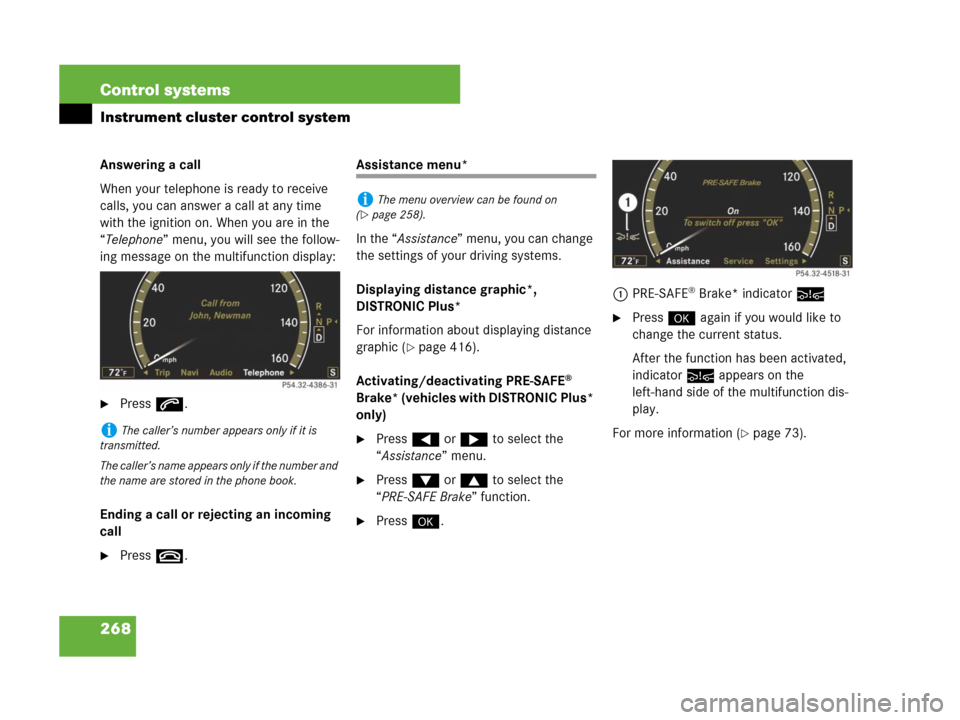
268 Control systems
Instrument cluster control system
Answering a call
When your telephone is ready to receive
calls, you can answer a call at any time
with the ignition on. When you are in the
“Telephone” menu, you will see the follow-
ing message on the multifunction display:
�Press s.
Ending a call or rejecting an incoming
call
�Press t.
Assistance menu*
In the “Assistance” menu, you can change
the settings of your driving systems.
Displaying distance graphic*,
DISTRONIC Plus*
For information about displaying distance
graphic (
�page 416).
Activating/deactivating PRE-SAFE
®
Brake* (vehicles with DISTRONIC Plus*
only)
�Press ( or & to select the
“Assistance” menu.
�Press % or $ to select the
“PRE-SAFE Brake” function.
�Press #.1PRE-SAFE
® Brake* indicator:
�Press # again if you would like to
change the current status.
After the function has been activated,
indicator: appears on the
left-hand side of the multifunction dis-
play.
For more information (
�page 73).iThe caller’s number appears only if it is
transmitted.
The caller’s name appears only if the number and
the name are stored in the phone book.
iThe menu overview can be found on
(
�page 258).
Page 270 of 723
269 Control systems
Instrument cluster control system
Switching on the Dynamic Rear View
Monitor* automatically
�Press ( or & to select the
“Assistance” menu.
�Press % or $ to select the
“Rearview camera” function.
�Press #.
�Press # again if you would like to
change the current status.The following settings are available:
Service menu
The “Service” menu is used for
�calling up messages
�checking tire inflation pressure elec-
tronically with the Advanced TPMS
�calling up the maintenance service in-
dicator display
�check engine oil level*
iThe image from the Dynamic Rear View
Monitor is shown on the COMAND display.“On when in
Reverse”The Dynamic Rear View
Monitor automatically
switches on when reverse
gear is engaged.
“OFF”The Dynamic Rear View
Monitor is not switched on.
iThe menu overview can be found on
(
�page 258).
Page 272 of 723

271 Control systems
Instrument cluster control system
Settings menu
In the “Settings” menu, you can:
�switch the daytime running lamps on or
off (USA only)
�switch the additional speedometer on
or off
�switch the radar sensors* on or off
(USA only)
Setting daytime running lamp mode
(USA only)
�Press ( or & to select the “Set-
tings” menu.
�Press % or $ to select the “Day-
time driving lamps” function.
�Press #.
�Press # again if you would like to
change the current status.
Depending on the previous status, the
daytime running lamps will be switched
on or off.
With “Daytime driving lamps” mode select-
ed and the exterior lamp switch at position
M or *, the low beam headlamps
are switched on when the engine is run-
ning.
In low ambient light conditions the follow-
ing lamps will switch on additionally:
�Parking lamps
�Tail lamps
�License plate lamps
�Side marker lamps
For more information on the daytime run-
ning lamp mode (
�page 365).Showing or hiding additional speedom-
eter
You can have an additional digital speed-
ometer shown on the multifunction dis-
play. The speed is shown in the unit of
kilometers/hour (USA) or miles/hour
(Canada).
�Press ( or & to select the “Set-
tings” menu.
�Press % or $ to select the “Add.
speedometer” function.
�Press #.
�Press # again if you would like to
change the current status.
Depending on the previous status, the
additional speedometer will be
switched on or off.
iThe menu overview can be found on
(
�page 258).
iThis function is not available in countries
where the daytime running lamp mode is manda-
tory and therefore in a constant mode.
iIf you turn the exterior lamp switch to anoth-
er position, the corresponding lamp(s) will
switch on.
iMake sure that the light switch is set
toB or * when you switch off the day-
time running lamps while driving at night.
Page 278 of 723
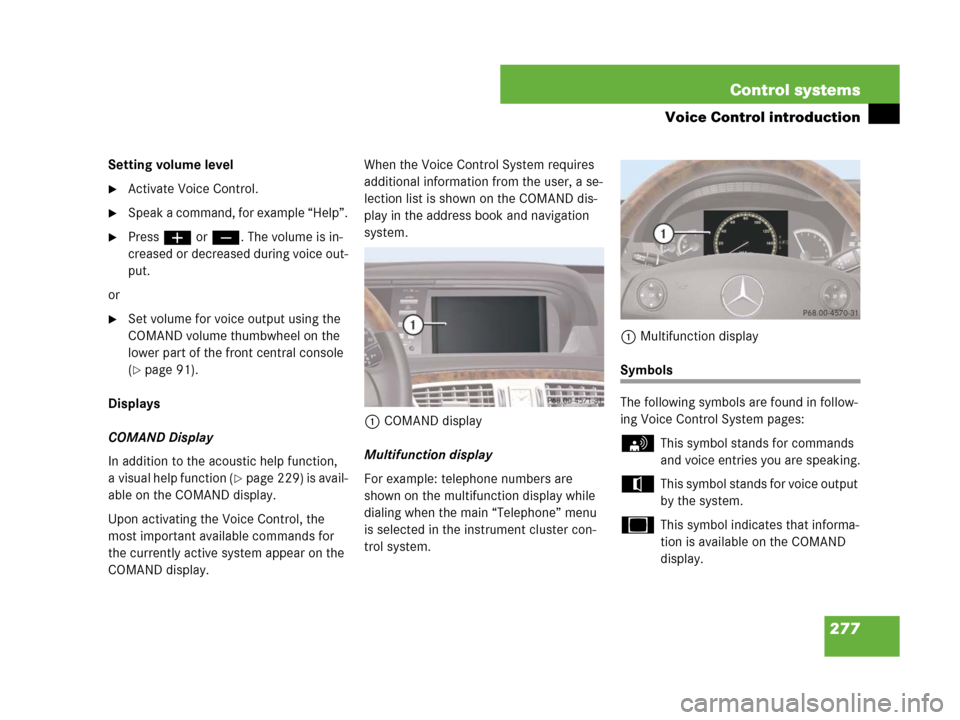
277 Control systems
Voice Control introduction
Setting volume level
�Activate Voice Control.
�Speak a command, for example “Help”.
�Pressæ orç. The volume is in-
creased or decreased during voice out-
put.
or
�Set volume for voice output using the
COMAND volume thumbwheel on the
lower part of the front central console
(
�page 91).
Displays
COMAND Display
In addition to the acoustic help function,
a visual help function (
�page 229) is avail-
able on the COMAND display.
Upon activating the Voice Control, the
most important available commands for
the currently active system appear on the
COMAND display.When the Voice Control System requires
additional information from the user, a se-
lection list is shown on the COMAND dis-
play in the address book and navigation
system.
1COMAND display
Multifunction display
For example: telephone numbers are
shown on the multifunction display while
dialing when the main “Telephone” menu
is selected in the instrument cluster con-
trol system.1Multifunction display
Symbols
The following symbols are found in follow-
ing Voice Control System pages:
sThis symbol stands for commands
and voice entries you are speaking.
tThis symbol stands for voice output
by the system.
uThis symbol indicates that informa-
tion is available on the COMAND
display.
Page 318 of 723
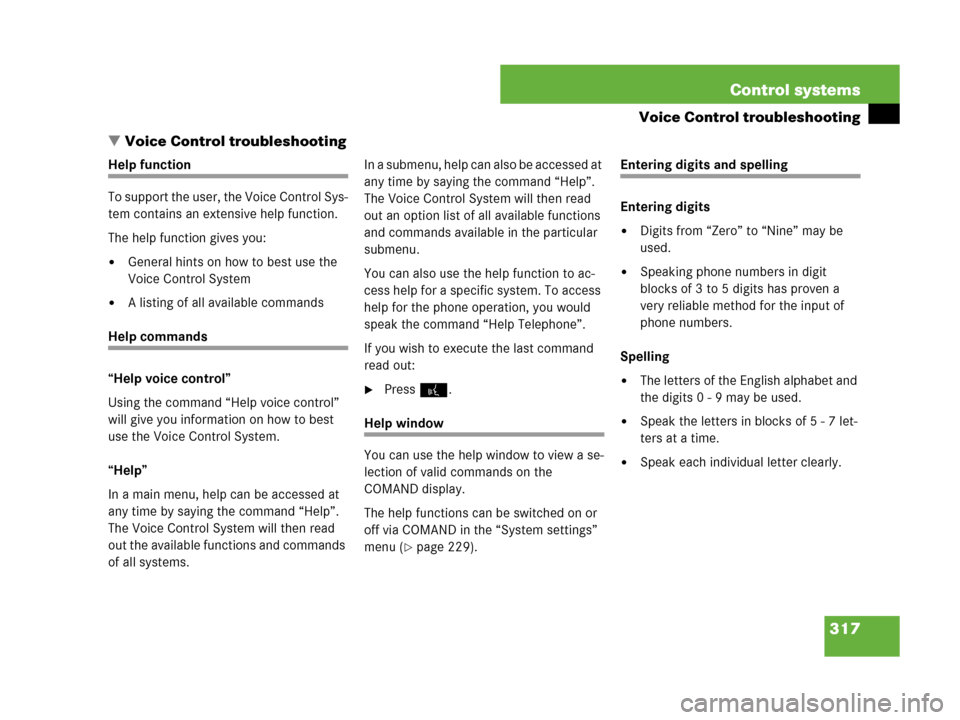
317 Control systems
Voice Control troubleshooting
�Voice Control troubleshooting
Help function
To support the user, the Voice Control Sys-
tem contains an extensive help function.
The help function gives you:
�General hints on how to best use the
Voice Control System
�A listing of all available commands
Help commands
“Help voice control”
Using the command “Help voice control”
will give you information on how to best
use the Voice Control System.
“Help”
In a main menu, help can be accessed at
any time by saying the command “Help”.
The Voice Control System will then read
out the available functions and commands
of all systems.I n a s u b m e n u , h e l p c a n a l s o b e a c c e s s e d a t
any time by saying the command “Help”.
The Voice Control System will then read
out an option list of all available functions
and commands available in the particular
submenu.
You can also use the help function to ac-
cess help for a specific system. To access
help for the phone operation, you would
speak the command “Help Telephone”.
If you wish to execute the last command
read out:
�Press!.
Help window
You can use the help window to view a se-
lection of valid commands on the
COMAND display.
The help functions can be switched on or
off via COMAND in the “System settings”
menu (
�page 229).
Entering digits and spelling
Entering digits
�Digits from “Zero” to “Nine” may be
used.
�Speaking phone numbers in digit
blocks of 3 to 5 digits has proven a
very reliable method for the input of
phone numbers.
Spelling
�The letters of the English alphabet and
the digits 0 - 9 may be used.
�Speak the letters in blocks of 5 - 7 let-
ters at a time.
�Speak each individual letter clearly.
Page 320 of 723
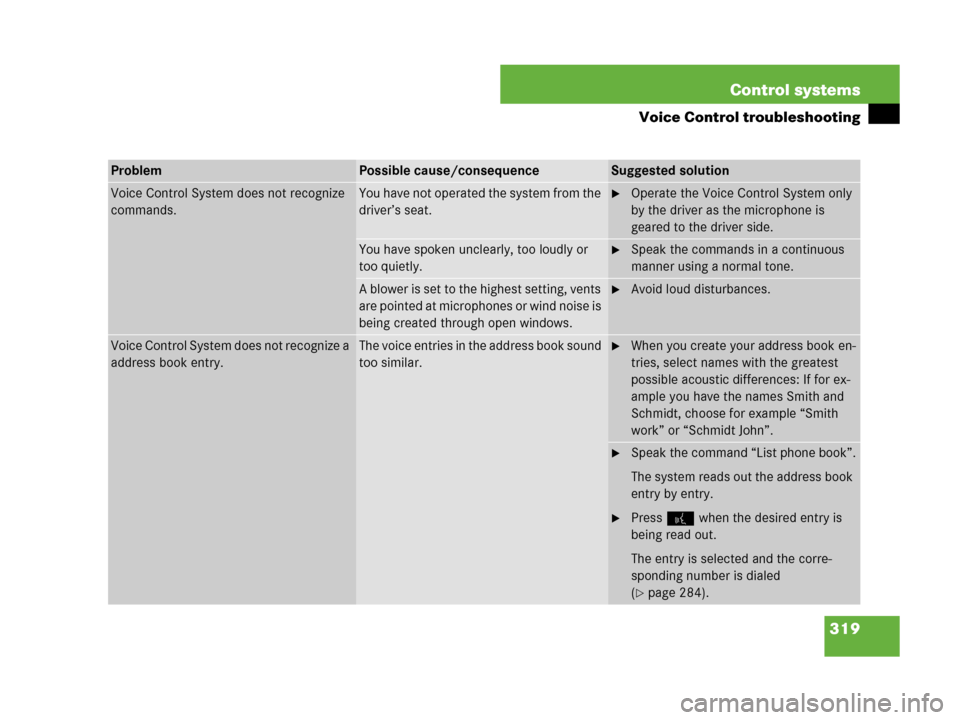
319 Control systems
Voice Control troubleshooting
ProblemPossible cause/consequenceSuggested solution
Voice Control System does not recognize
commands.You have not operated the system from the
driver’s seat.�Operate the Voice Control System only
by the driver as the microphone is
geared to the driver side.
You have spoken unclearly, too loudly or
too quietly.�Speak the commands in a continuous
manner using a normal tone.
A blower is set to the highest setting, vents
are pointed at microphones or wind noise is
being created through open windows.�Avoid loud disturbances.
Voice Control System does not recognize a
address book entry.The voice entries in the address book sound
too similar.�When you create your address book en-
tries, select names with the greatest
possible acoustic differences: If for ex-
ample you have the names Smith and
Schmidt, choose for example “Smith
work” or “Schmidt John”.
�Speak the command “List phone book”.
The system reads out the address book
entry by entry.
�Press! when the desired entry is
being read out.
The entry is selected and the corre-
sponding number is dialed
(
�page 284).
Page 321 of 723
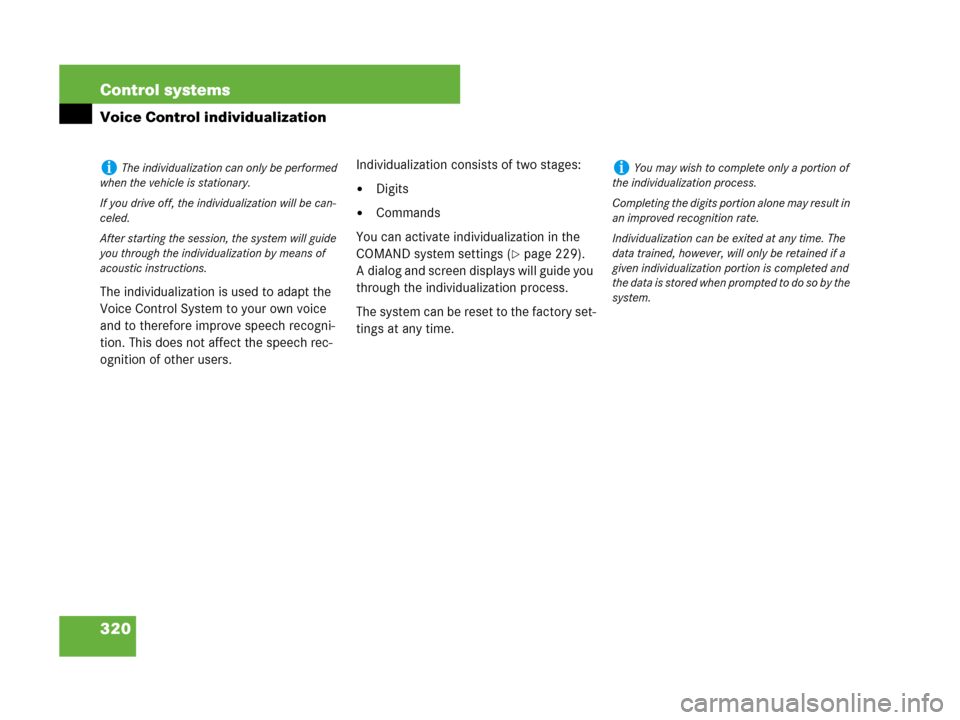
320 Control systems
Voice Control individualization
The individualization is used to adapt the
Voice Control System to your own voice
and to therefore improve speech recogni-
tion. This does not affect the speech rec-
ognition of other users.Individualization consists of two stages:
�Digits
�Commands
You can activate individualization in the
COMAND system settings (
�page 229).
A dialog and screen displays will guide you
through the individualization process.
The system can be reset to the factory set-
tings at any time.
iThe individualization can only be performed
when the vehicle is stationary.
If you drive off, the individualization will be can-
celed.
After starting the session, the system will guide
you through the individualization by means of
acoustic instructions.iYou may wish to complete only a portion of
the individualization process.
Completing the digits portion alone may result in
an improved recognition rate.
Individualization can be exited at any time. The
data trained, however, will only be retained if a
given individualization portion is completed and
the data is stored when prompted to do so by the
system.