2007 JEEP GRAND CHEROKEE display
[x] Cancel search: displayPage 72 of 395

NESP/BAS Warning Lamp And ESP/TCS
Indicator Light.......................136
mRear Park Assist SystemÐ If Equipped.......137
NRear Park Assist Sensors................138
NRear Park Assist Warning Display.........138
NEnable/Disable The Rear Park Assist System . . 140
NService The Rear Park Assist System........141
NCleaning The Rear Park Assist System......141
mRear Camera Ð If Equipped...............143
NTurning The Rear Camera On............143
NTurning The Rear Camera Off............144
mOverhead Console......................144
NCourtesy/Reading Lights................145NSunglasses Storage....................145
mGarage Door Opener....................145
NProgramming HomeLink................147
NCanadian Programming/Gate Programming . . 150
NUsing HomeLink.....................150
NErasing HomeLink Buttons..............151
NReprogramming a Single HomeLink Button . . . 151
NSecurity............................151
mPower Sunroof Ð If Equipped.............152
NOpening Sunroof - Express..............153
NClosing Sunroof - Express...............153
NPinch Protect Feature...................153
NPinch Protect Override.................154
72 UNDERSTANDING THE FEATURES OF YOUR VEHICLE
Page 79 of 395

The UConnectŸ system can be used with any Hands-
Free Profile certified BluetoothŸ cellular phone. See
www.chrysler.com/uconnect for supported phones. If
your cellular phone supports a different profile (e.g.,Headset Profile), you may not be able to use any UCon-
nectŸ features. Refer to your cellular service provider or
the phone manufacturer for details.
The UConnectŸ system is fully integrated with the
vehicle's audio system. The volume of the UConnectŸ
system can be adjusted either from the radio volume
control knob, or from the steering wheel radio control
(right switch), if so equipped.
The radio display will be used for visual prompts from
the UConnectŸ system such as9CELL9or caller ID on
certain radios.Operations
Voice commands can be used to operate the UConnectŸ
system and to navigate through the UConnectŸ menu
structure. Voice commands are required after most
UConnectŸ system prompts. You will be prompted for a
specific command and then guided through the available
options.
UConnectŸ Switches
UNDERSTANDING THE FEATURES OF YOUR VEHICLE 79
3
Page 82 of 395

²You will then be asked to give your cellular phone a
priority level between 1 and 7, 1 being the highest
priority. You can pair up to seven cellular phones to
your UConnectŸ system. However, at any given time,
only one cellular phone can be in use, connected to
your UConnectŸ System. The priority allows the
UConnectŸ system to know which cellular phone to
use if multiple cellular phones are in the vehicle at the
same time. For example, if priority 3 and priority 5
phones are present in the vehicle, the UConnectŸ
system will use the priority 3 cellular phone when you
make a call. You can select to use a lower priority
cellular phone at any time (refer to9Advanced Phone
Connectivity9).Call/Dial by Saying a Number
²
Press the 'Phone' button to begin.
²After the9Ready9prompt and the following beep, say
9Dial.9
²System will prompt you to say the number you want
call.
²For example, you can say9234-567-8901.9
²The UConnectŸ system will confirm the phone num-
ber and then dial. The number will appear in the
display of certain radios.
Call/Dial by Saying a Name
²
Press the ªPhoneº button to begin.
²After the9Ready9prompt and the following beep, say
ªDialº or Call.9
82 UNDERSTANDING THE FEATURES OF YOUR VEHICLE
Page 83 of 395

²System will prompt you to say the name of the person
you want call.
²After the9Ready9prompt and the following beep, say
the name of the person you want to call. For example,
you can say9John Doe,9where John Doe is a previ-
ously stored name entry in the UConnectŸ phone-
book. Refer to9Add Names to Your UConnectŸ
Phonebook,9to learn how to store a name in the
phonebook.
²The UConnectŸ system will confirm the name and
then dial the corresponding phone number, which
may appear in the display of certain radios.
Add Names to Your UConnectŸ Phonebook
NOTE:Adding names to phonebook is recommended
when vehicle is not in motion.
²Press the ªPhoneº button to begin.
²After the9Ready9prompt and the following beep, say
9Phonebook New Entry.9
²When prompted, say the name of the new entry. Use of
long names helps the voice recognition and is recom-
mended. For example, say9Robert Smith9or9Robert9
instead of9Bob.9
²When prompted, enter the number designation (e.g.,
9Home,99Work,99Mobile,9or9Pager9). This will allow
you to store multiple numbers for each phonebook
entry, if desired.
²When prompted, recite the phone number for the
phonebook entry that you are adding.
After you are finished adding an entry into the phone-
book, you will be given the opportunity to add more
phone numbers to the current entry or to return to the
main menu.
UNDERSTANDING THE FEATURES OF YOUR VEHICLE 83
3
Page 91 of 395

When calling a number with your UConnectŸ system
that normally requires you to enter in a touch-tone
sequence on your cellular phone keypad, you can push
the 'Voice Recognition' button and say the sequence you
wish to enter followed by the word9Send.9For example,
if required to enter your pin number followed with a
pound3746#,youcanpressthe'Voice Recognition'
button and say93746#Send.9Saying a number, or
sequence of numbers, followed by9Send9is also to be
used to navigate through an automated customer service
center menu structure and to leave a number on a pager.
Barge In - Overriding Prompts
The 'Voice Recognition' button can be used when you
wish to skip part of a prompt and issue your voice
recognition command immediately. For example, if a
prompt is playing9Would you like to pair a phone, clear
a{,9you could press the 'Voice Recognition' button and
say9Pair a Phone9to select that option without having to
listen to the rest of the voice prompt.
Turning Confirmation Prompts On/Off
Turning confirmation prompts off will stop the system
from confirming your choices (e.g., the UConnectŸ
system will not repeat a phone number before you dial
it).
²Press the 'Phone' button to begin.
²After the9Ready9prompt and the following beep, say
9Setup Confirmations.9The UConnectŸ system will
play the current confirmation prompt status and you
will be given the choice to change it.
Phone and Network Status Indicators
If available on the radio and/or on a premium display
such as the instrument panel cluster, and supported by
your cell phone, the UConnectŸ system will provide
notification to inform you of your phone and network
status when you are attempting to make a phone call
using UConnectŸ. The status is given for roaming net-
work signal strength, phone battery strength, etc.
UNDERSTANDING THE FEATURES OF YOUR VEHICLE 91
3
Page 109 of 395

4. Adjust the brake and accelerator pedals to the desired
positions.
5. Turn on the radio and set the radio station presets (up
to 10 AM and 10 FM stations can be set).
6. Turn the ignition switch to the OFF position and
remove the key.
7. Press and release the SET (S) button located on the
driver's door.
8. Within 5 seconds, press and release memory button 1
or 2 on the driver's door. The next step must be per-
formed within 5 seconds if you desire to also use a
Remote Keyless Entry transmitter to recall memory po-
sitions.
9. Press and release the ªLockº button on one of the
transmitters.10. Insert the ignition key and turn the ignition switch to
the ON position.
11. Select9Remote Linked to Memory9in the Electronic
Vehicle Information Center (EVIC) and enter9Ye s9or
select9Use Factory Settings9from the EVIC and enter
9Ye s9. Refer to ªElectronic Vehicle Information Center
(EVIC) Ð Customer Programmable Featuresº in Section
4 for more information.
12. Repeat the above steps to set the next memory
position using the other numbered memory button or to
link another Remote Keyless Entry transmitter to
memory.
Memory Position Recall
NOTE:The vehicle must be in Park to recall memory
positions. If a recall is attempted when the vehicle is not
in Park, a message will be displayed in the Electronic
Vehicle Information Center (EVIC).
UNDERSTANDING THE FEATURES OF YOUR VEHICLE 109
3
Page 117 of 395

To Deactivate
1. Pull back on the muti-function control lever to manu-
ally deactivate the system (normal operation of high
beams).
2. Pull back on the multi-function control lever once
again to re-activate the system.
NOTE:Broken, muddy, or obstructed headlights and
taillights of vehicles in the field of view will cause
headlights to remain on longer (closer to the vehicle).
Also, dirt, film, and other obstructions (sticker, toll box,
etc.) on the windshield or camera lens will cause the
system to function improperly.
Instrument Panel and Interior Lights
When the multi-function control lever is in the parklight,
headlight, or A (Auto) position (if equipped), rotating the
center portion of the lever up and down will increase anddecrease the brightness (dimmer control) of the instru-
ment panel lights. Full daytime brightness on all elec-
tronic displays (odometer, overhead console, radio, and
Automatic Climate Control (if equipped) is obtained by
rotating the center portion of the control to the first
detent above the dimmer range. Rotating the control to
the second detent above the dimmer range turns the
interior lights on. Rotating the control to the ªOffº
(extreme bottom) position disables all the interior lights,
even when the doors and liftgate are open. While in the
ªOffº position the instrument panel lighting is at the
lowest light level and may not be suitable for night
driving.
Daytime Running Lights Ð If Equipped
The high beam headlights come on at a low intensity
level whenever the engine is running, and the transmis-
sion in not in the P (Park) position. The lights remain on
UNDERSTANDING THE FEATURES OF YOUR VEHICLE 117
3
Page 127 of 395
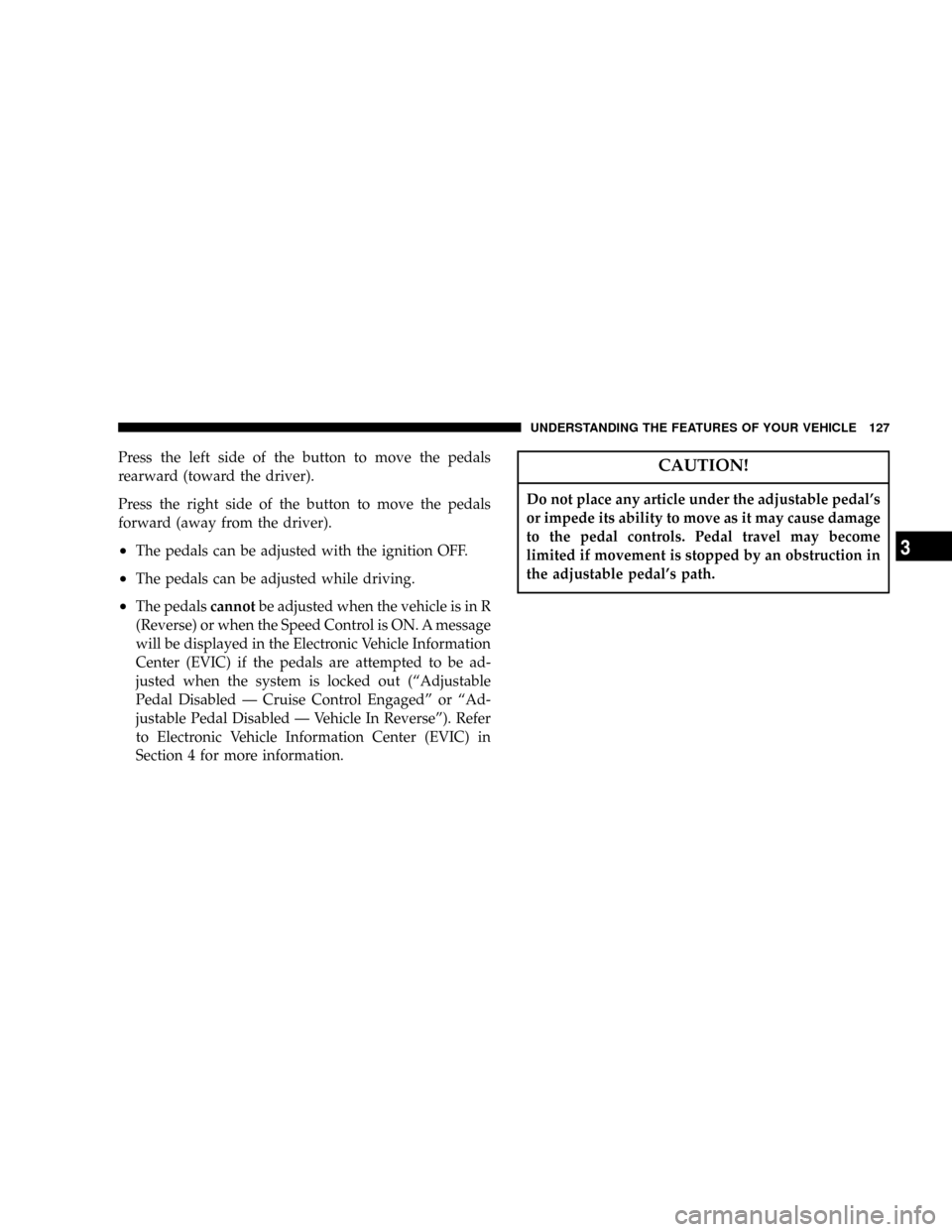
Press the left side of the button to move the pedals
rearward (toward the driver).
Press the right side of the button to move the pedals
forward (away from the driver).
²The pedals can be adjusted with the ignition OFF.
²The pedals can be adjusted while driving.
²The pedalscannotbe adjusted when the vehicle is in R
(Reverse) or when the Speed Control is ON. A message
will be displayed in the Electronic Vehicle Information
Center (EVIC) if the pedals are attempted to be ad-
justed when the system is locked out (ªAdjustable
Pedal Disabled Ð Cruise Control Engagedº or ªAd-
justable Pedal Disabled Ð Vehicle In Reverseº). Refer
to Electronic Vehicle Information Center (EVIC) in
Section 4 for more information.
CAUTION!
Do not place any article under the adjustable pedal's
or impede its ability to move as it may cause damage
to the pedal controls. Pedal travel may become
limited if movement is stopped by an obstruction in
the adjustable pedal's path.
UNDERSTANDING THE FEATURES OF YOUR VEHICLE 127
3