2007 FIAT SCUDO buttons
[x] Cancel search: buttonsPage 9 of 22
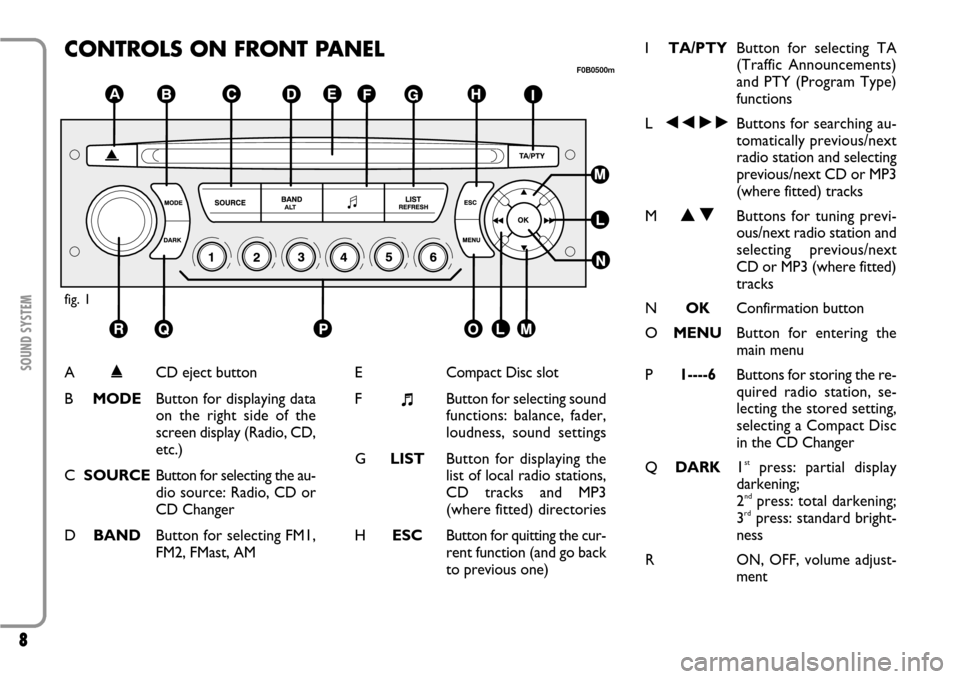
8SOUND SYSTEM
CONTROLS ON FRONT PANELfig. 1
F0B0500m
A
˚
CD eject button
BMODEButton for displaying data
on the right side of the
screen display (Radio, CD,
etc.)
CSOURCEButton for selecting the au-
dio source: Radio, CD or
CD Changer
DBANDButton for selecting FM1,
FM2, FMast, AME
Compact Disc slot
F
+Button for selecting sound
functions: balance, fader,
loudness, sound settings
GLISTButton for displaying the
list of local radio stations,
CD tracks and MP3
(where fitted) directories
HESCButton for quitting the cur-
rent function (and go back
to previous one)ITA/PTYButton for selecting TA
(Traffic Announcements)
and PTY (Program Type)
functions
L÷˜Buttons for searching au-
tomatically previous/next
radio station and selecting
previous/next CD or MP3
(where fitted) tracks
MNOButtons for tuning previ-
ous/next radio station and
selecting previous/next
CD or MP3 (where fitted)
tracks
NOKConfirmation button
OMENUButton for entering the
main menu
P1----6Buttons for storing the re-
quired radio station, se-
lecting the stored setting,
selecting a Compact Disc
in the CD Changer
QDARK1
stpress: partial display
darkening;
2ndpress: total darkening;
3rdpress: standard bright-
ness
R
ON, OFF, volume adjust-
ment
Page 10 of 22
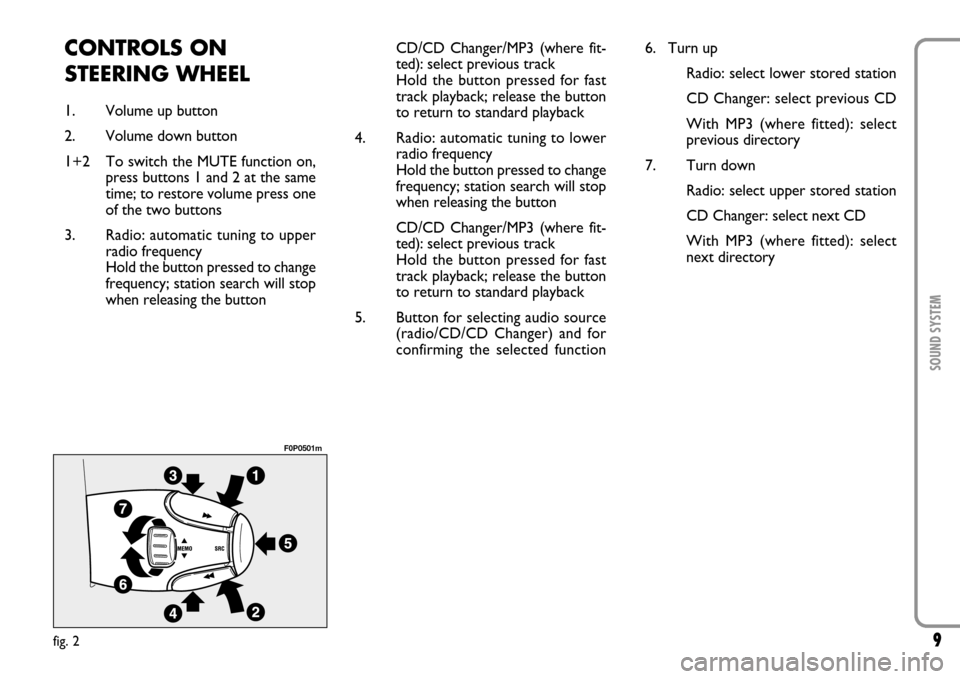
9SOUND SYSTEM
CONTROLS ON
STEERING WHEEL1. Volume up button
2. Volume down button
1+2 To switch the MUTE function on,
press buttons 1 and 2 at the same
time; to restore volume press one
of the two buttons
3. Radio: automatic tuning to upper
radio frequency
Hold the button pressed to change
frequency; station search will stop
when releasing the buttonCD/CD Changer/MP3 (where fit-
ted):select previous track
Hold the button pressed for fast
track playback; release the button
to return to standard playback
4. Radio: automatic tuning to lower
radio frequency
Hold the button pressed to change
frequency; station search will stop
when releasing the button
CD/CD Changer/MP3 (where fit-
ted):select previous track
Hold the button pressed for fast
track playback; release the button
to return to standard playback
5. Button for selecting audio source
(radio/CD/CD Changer) and for
confirming the selected functionfig. 2
F0P0501m
6. Turn up
Radio: select lower stored station
CD Changer: select previous CD
With MP3 (where fitted): select
previous directory
7. Turn down
Radio: select upper stored station
CD Changer: select next CD
With MP3 (where fitted): select
next directory
Page 13 of 22
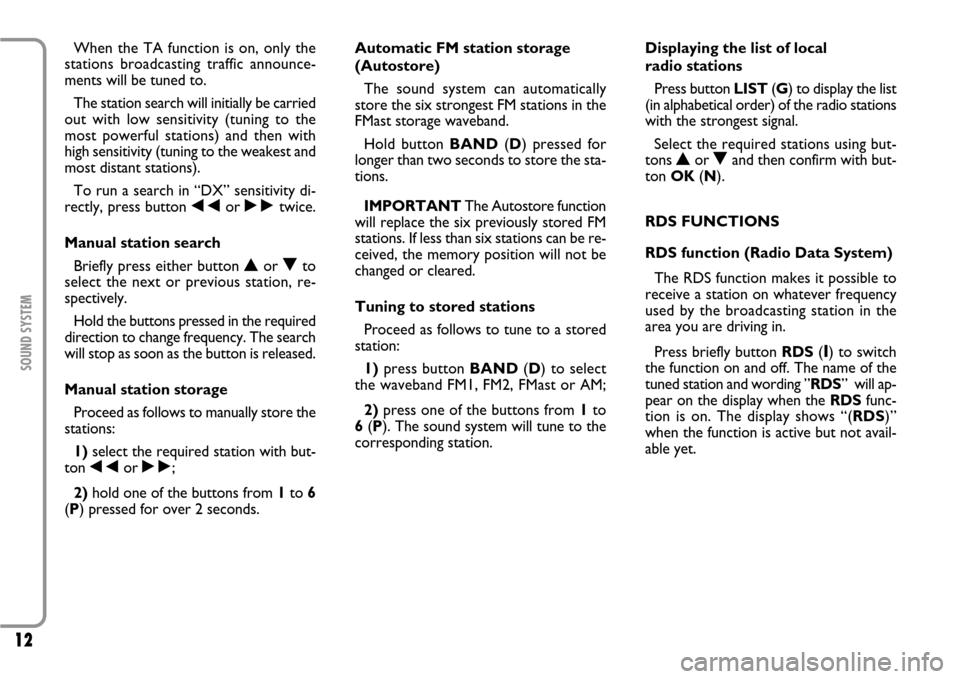
12
SOUND SYSTEM
When the TA function is on, only the
stations broadcasting traffic announce-
ments will be tuned to.
The station search will initially be carried
out with low sensitivity (tuning to the
most powerful stations) and then with
high sensitivity (tuning to the weakest and
most distant stations).
To run a search in “DX” sensitivity di-
rectly, press button ÷or ˜twice.
Manual station search
Briefly press either button Nor Oto
select the next or previous station, re-
spectively.
Hold the buttons pressed in the required
direction to change frequency. The search
will stop as soon as the button is released.
Manual station storage
Proceed as follows to manually store the
stations:
1)select the required station with but-
ton ÷or ˜;
2)hold one of the buttons from 1to 6
(P) pressed for over 2 seconds.Automatic FM station storage
(Autostore)
The sound system can automatically
store the six strongest FM stations in the
FMast storage waveband.
Hold button BAND(D) pressed for
longer than two seconds to store the sta-
tions.
IMPORTANTThe Autostore function
will replace the six previously stored FM
stations. If less than six stations can be re-
ceived, the memory position will not be
changed or cleared.
Tuning to stored stations
Proceed as follows to tune to a stored
station:
1)press button BAND(D) to select
the waveband FM1, FM2, FMast or AM;
2)press one of the buttons from 1to
6(P). The sound system will tune to the
corresponding station.Displaying the list of local
radio stations
Press button LIST(G) to display the list
(in alphabetical order) of the radio stations
with the strongest signal.
Select the required stations using but-
tons Nor Oand then confirm with but-
ton OK(N).
RDS FUNCTIONS
RDS function (Radio Data System)
The RDS function makes it possible to
receive a station on whatever frequency
used by the broadcasting station in the
area you are driving in.
Press briefly button RDS(
I) to switch
the function on and off. The name of the
tuned station and wording ”RDS” will ap-
pear on the display when the RDSfunc-
tion is on. The display shows “(RDS)”
when the function is active but not avail-
able yet.
Page 15 of 22
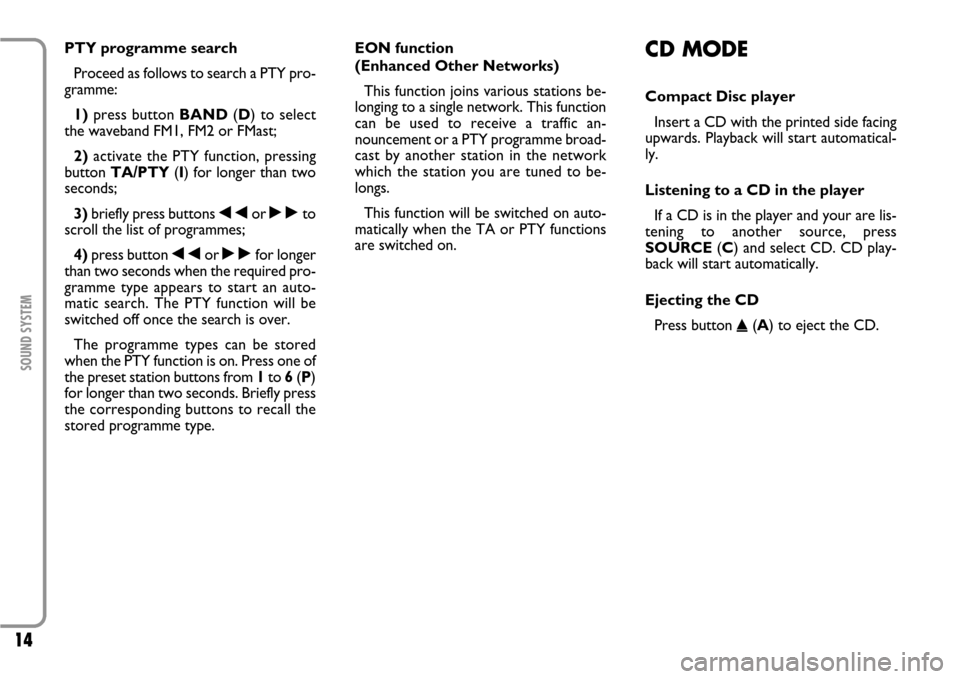
14
SOUND SYSTEM
PTY programme search
Proceed as follows to search a PTY pro-
gramme:
1)press button BAND(D) to select
the waveband FM1, FM2 or FMast;
2)activate the PTY function, pressing
button TA/PTY(I) for longer than two
seconds;
3)briefly press buttons ÷or ˜to
scroll the list of programmes;
4)press button ÷or ˜for longer
than two seconds when the required pro-
gramme type appears to start an auto-
matic search. The PTY function will be
switched off once the search is over.
The programme types can be stored
when the PTY function is on. Press one of
the preset station buttons from 1to 6(P)
for longer than two seconds. Briefly press
the corresponding buttons to recall the
stored programme type.EON function
(Enhanced Other Networks)
This function joins various stations be-
longing to a single network. This function
can be used to receive a traffic an-
nouncement or a PTY programme broad-
cast by another station in the network
which the station you are tuned to be-
longs.
This function will be switched on auto-
matically when the TA or PTY functions
are switched on.
CD MODECompact Disc player
Insert a CD with the printed side facing
upwards. Playback will start automatical-
ly.
Listening to a CD in the player
If a CD is in the player and your are lis-
tening to another source, press
SOURCE(C) and select CD. CD play-
back will start automatically.
Ejecting the CD
Press button
˚(A) to eject the CD.
Page 16 of 22

15SOUND SYSTEM
Selecting a CD track
Proceed as follows to select a CD track:
1)briefly press button ˜to select
next track;
2)briefly press button ÷to return to
the beginning of the track being played.
Press the button again to select the pre-
vious track.
Fast playing (forward/backward)
Proceed as follows for fast playing:
Hold pressed button ˜or ÷for
fast playing (forward or backward) of CD
tracks; standard playback will be resumed
when releasing the button.Random track playback (RDM)
Proceed as follows to play the tracks on
a CD in random order:
1)select CD by pressing button
m
m
(C);
2)hold button
m
m
(C) pressed for two
seconds. The CD tracks will be played in
random order.
Hold button
m m
(C) pressed for longer
than two seconds to return to normal
playback.Displaying the track list
Press button LIST(G) to display the list
of CD tracks or MP3 (where fitted) files
(tracks).
Select the required track using buttons
N
or
O
and confirm with button OK
(N).
Page 18 of 22

17SOUND SYSTEM
Fast playing (forward/backward)
Proceed as follows for fast playing:
Hold pressed button ˜or ÷for
fast playing (forward or backward) of CD
tracks; standard playback will be resumed
when releasing the button.Random track playback (RDM)
Proceed as follows to play the tracks on
a CD in random order:
1)press button
I
I
(D) to select the CD
Changer;
2)hold button I
I
(D) pressed for
longer than two seconds. The CD tracks
will be played in random order.
Hold button
I I
(D) pressed for two
seconds to return to normal playback. Selecting the CD CHANGER
Press button SOURCE(C) and select
CD Changer.
Selecting a CD
Press the buttons from 1to 6(P) to se-
lect the required CD.
Selecting a CD track
Proceed as follows to select a track on
a CD in the CD Changer:
1)press button ˜to select the next
track;
2)press button ÷to return to the
beginning of the track being played. Press
the button again to select the previous
track.
CD CHANGER
(not compatible with MP3 - where fitted)
fig. 3
F0P0120m