Page 2 of 22
1SOUND SYSTEM
T
he fixed radio has been designed to suit the specific characteristics of the passenger compartment, with a
personalised design that matches the style of the dashboard.
T
he radio is installed in a user-friendly position for the driver and passenger and the graphics on the front
panel make location of the controls quick, facilitating use.
T
o increase security against theft, the sound system is fitted with a protection system that makes it usable
only on the vehicle where it was fitted.
B
elow you will find the instructions for use, which you are advised to read through carefully and always keep
within reach (e.g. in the glove compartment).
E
njoy your read!
Page 3 of 22
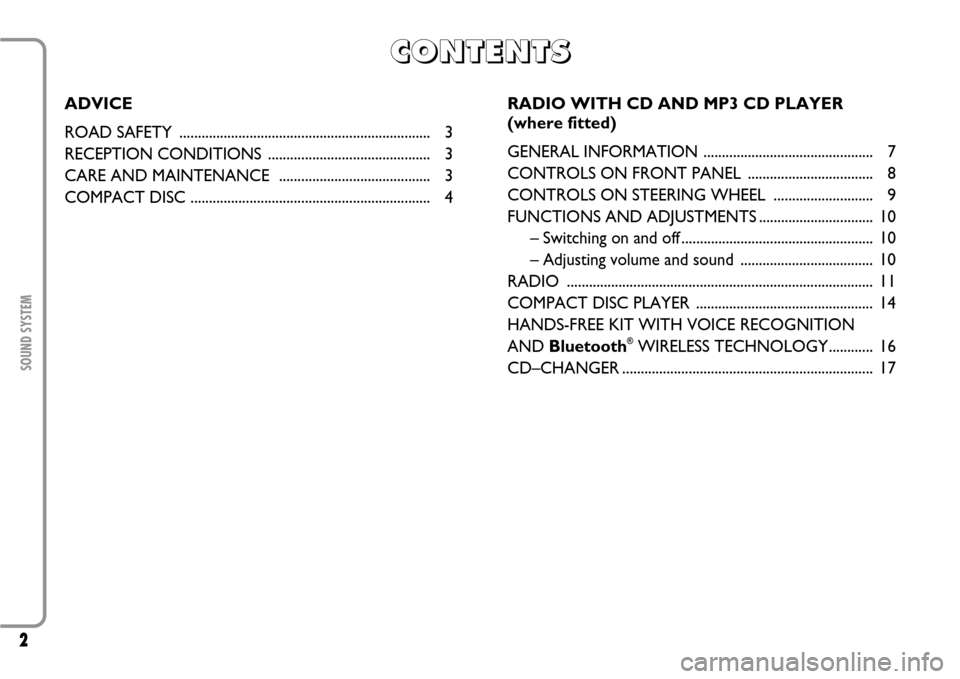
2SOUND SYSTEM
C C C C
O O O O
N N N N
T T T T
E E E E
N N N N
T T T T
S S S S
ADVICE
ROAD SAFETY .................................................................... 3
RECEPTION CONDITIONS ............................................ 3
CARE AND MAINTENANCE ......................................... 3
COMPACT DISC................................................................. 4RADIO WITH CD AND MP3 CD PLAYER
(where fitted)
GENERAL INFORMATION .............................................. 7
CONTROLS ON FRONT PANEL .................................. 8
CONTROLS ON STEERING WHEEL........................... 9
FUNCTIONS AND ADJUSTMENTS ...............................10
– Switching on and off ....................................................10
– Adjusting volume and sound .................................... 10
RADIO................................................................................... 11
COMPACT DISC PLAYER................................................ 14
HANDS-FREE KIT WITH VOICE RECOGNITION
AND Bluetooth
®WIRELESS TECHNOLOGY............ 16
CD–CHANGER.................................................................... 17
Page 9 of 22
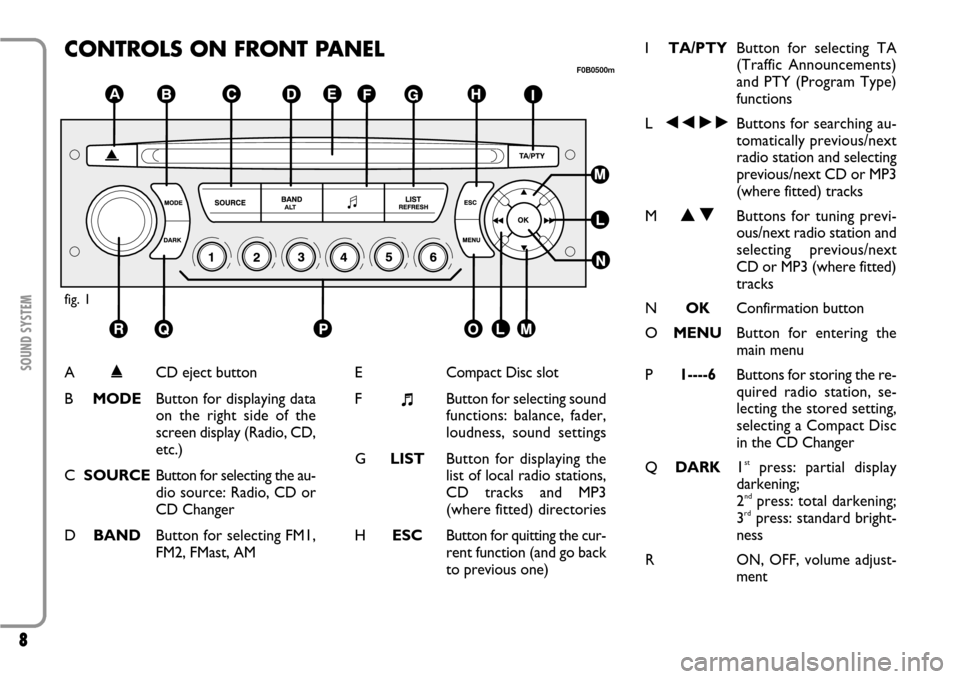
8SOUND SYSTEM
CONTROLS ON FRONT PANELfig. 1
F0B0500m
A
˚
CD eject button
BMODEButton for displaying data
on the right side of the
screen display (Radio, CD,
etc.)
CSOURCEButton for selecting the au-
dio source: Radio, CD or
CD Changer
DBANDButton for selecting FM1,
FM2, FMast, AME
Compact Disc slot
F
+Button for selecting sound
functions: balance, fader,
loudness, sound settings
GLISTButton for displaying the
list of local radio stations,
CD tracks and MP3
(where fitted) directories
HESCButton for quitting the cur-
rent function (and go back
to previous one)ITA/PTYButton for selecting TA
(Traffic Announcements)
and PTY (Program Type)
functions
L÷˜Buttons for searching au-
tomatically previous/next
radio station and selecting
previous/next CD or MP3
(where fitted) tracks
MNOButtons for tuning previ-
ous/next radio station and
selecting previous/next
CD or MP3 (where fitted)
tracks
NOKConfirmation button
OMENUButton for entering the
main menu
P1----6Buttons for storing the re-
quired radio station, se-
lecting the stored setting,
selecting a Compact Disc
in the CD Changer
QDARK1
stpress: partial display
darkening;
2ndpress: total darkening;
3rdpress: standard bright-
ness
R
ON, OFF, volume adjust-
ment
Page 10 of 22
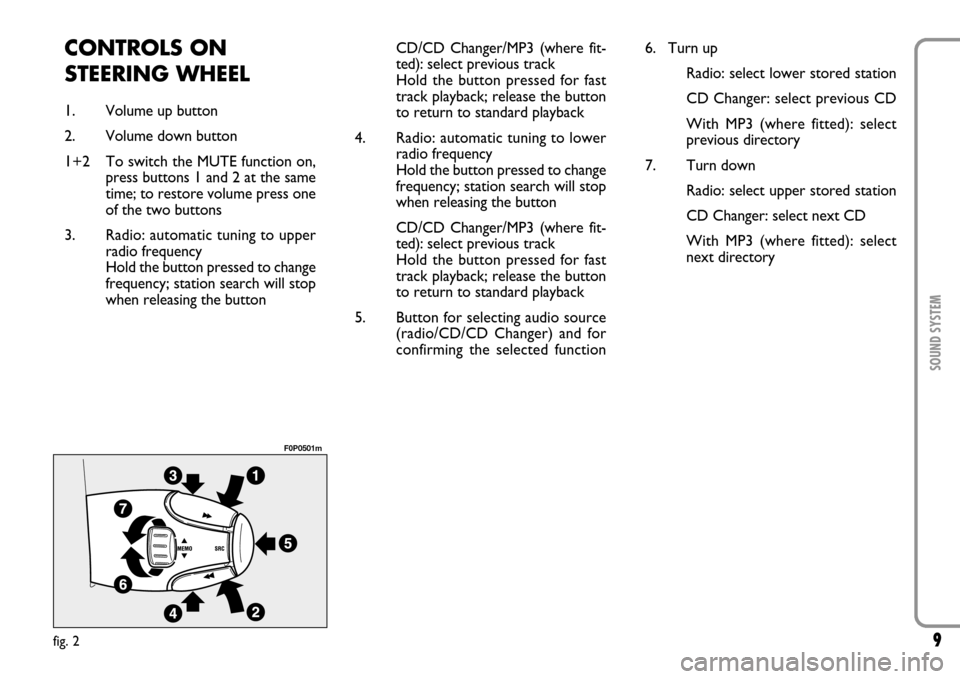
9SOUND SYSTEM
CONTROLS ON
STEERING WHEEL1. Volume up button
2. Volume down button
1+2 To switch the MUTE function on,
press buttons 1 and 2 at the same
time; to restore volume press one
of the two buttons
3. Radio: automatic tuning to upper
radio frequency
Hold the button pressed to change
frequency; station search will stop
when releasing the buttonCD/CD Changer/MP3 (where fit-
ted):select previous track
Hold the button pressed for fast
track playback; release the button
to return to standard playback
4. Radio: automatic tuning to lower
radio frequency
Hold the button pressed to change
frequency; station search will stop
when releasing the button
CD/CD Changer/MP3 (where fit-
ted):select previous track
Hold the button pressed for fast
track playback; release the button
to return to standard playback
5. Button for selecting audio source
(radio/CD/CD Changer) and for
confirming the selected functionfig. 2
F0P0501m
6. Turn up
Radio: select lower stored station
CD Changer: select previous CD
With MP3 (where fitted): select
previous directory
7. Turn down
Radio: select upper stored station
CD Changer: select next CD
With MP3 (where fitted): select
next directory