2007 FIAT PANDA change time
[x] Cancel search: change timePage 5 of 166

4
Voice Memo function .................................................................................... 82
Other menus function .................................................................................... 84
Messages function ........................................................................................... 84
Options function ............................................................................................. 88
Settings function .............................................................................................. 91
NAVIGATOR.............................................................................................. 92
GENERAL INFORMATION ........................................................................ 92
SCREEN OPTIONS AND FUNCTIONS ................................................ 93
GRAPHIC INSTRUCTIONS ....................................................................... 94
VOICE INSTRUCTIONS ............................................................................. 94
NAVIGATION CD-ROM PLAYER ........................................................... 95
MAIN SCREEN ............................................................................................... 96
OTHER MENUS ............................................................................................. 99
SELECT ADDRESS ......................................................................................... 99
Address ............................................................................................................. 100
Points of interest ............................................................................................ 103
Last destinations ............................................................................................. 105
Directory .......................................................................................................... 105
RDS-TMC ......................................................................................................... 106
Home 1 – Home 2 ......................................................................................... 108
SET ROUTE ..................................................................................................... 109
CHANGE DISPLAY ....................................................................................... 110
DELETE DESTINATION .............................................................................. 111
MAP OPTIONS ............................................................................................. 112
VOICE DIRECTORY ..................................................................................... 113
ON-BOARD COMPUTER (TRIP).................................................... 116
GENERAL INFORMATION ........................................................................ 116
GENERAL TRIP and TRIP B function ........................................................ 116
ETA (Estimated Time of Arrival) ................................................................ 117
Distance to destination ................................................................................. 117
Speed limit ........................................................................................................ 117
Km/miles to empty ......................................................................................... 117
Instant consumption ...................................................................................... 118Trip time ........................................................................................................... 118
Distance traveled ............................................................................................ 118
Average speed ................................................................................................. 118
Average consumption .................................................................................... 118
Trip: speed ....................................................................................................... 118
Trip: MY CAR ................................................................................................. 119
Trip: info ........................................................................................................... 121
Trip: reset ......................................................................................................... 123
MY CAR......................................................................................................... 124
LANGUAGE .................................................................................................... 125
DATE & TIME ................................................................................................. 126
VEHICLE ........................................................................................................... 128
CONNECT (settings) ................................................................................... 131
Instrument panel ............................................................................................. 131
Video .................................................................................................................. 132
Power OFF ....................................................................................................... 133
VOICE RECOGNITION........................................................................ 135
GENERAL INFORMATION ........................................................................ 135
VOICE COMMANDS ................................................................................... 136
Keywords ......................................................................................................... 137
Examples (voice commands) ....................................................................... 143
INFORMATION AND ASSISTANCE SERVICES (SOS)..... 152
Medical advice function ................................................................................. 152
Roadside assist. function ............................................................................... 153
Personal number function ............................................................................ 153
Emergency 112 function ............................................................................... 153
Phone settings function ................................................................................. 154
Calls for medical advice or roadside assistance ...................................... 155
bCONNECT Infomobility services ............................................................ 156
FAULTS......................................................................................................... 159
Internal faults ................................................................................................... 159
Overtemperature faults ................................................................................ 159
Page 20 of 166

19
CONNECT NAV+
The panel dedicated to Trip provides
the following info:
– average speed and km/miles to
empty or (turning knob 15-fig. 1) trip
time and average fuel consumption.
Panel with map drawing, with the
same scale used in navigator screens.
At the bottom of the screen are dis-
played the icon keys that can be acti-
vated through the multifunction but-
tons 16-fig. 1below:
– FM, AM, CD, CDC: the user can
directly select a radio band (pushing
on FM will select FM1/2/3/FMAST;
pushing on AM will select LW/MW/
AMAST/MW/…) or CD/CD Changer
audio source.Audio source can be changed also by
pushing on source button “SRC” 2-
fig. 1, through the following loop:
FM1, FM2, FM3, FMAST, LW, MW,
AMAST, CD, CDC.
– 1 to 6 icon keys: have functions re-
lated to the currently active source.PROTECTION AGAINST
THEFT
Power-on authentication
procedure
CONNECT Nav+ is protected
against theft and unauthorised instal-
lation by means of an “authentication
procedure”.
This kind of verification involves
Body Computer Node (by means of
messages exchanged on car network)
and is performed at every power-on.
The process will not be actuated if
the radio navigation system is turned
on by means of key 17-fig. 1. In this
case, the radio navigation system will
operate normally, without carrying out
the authentication procedure.
Page 38 of 166
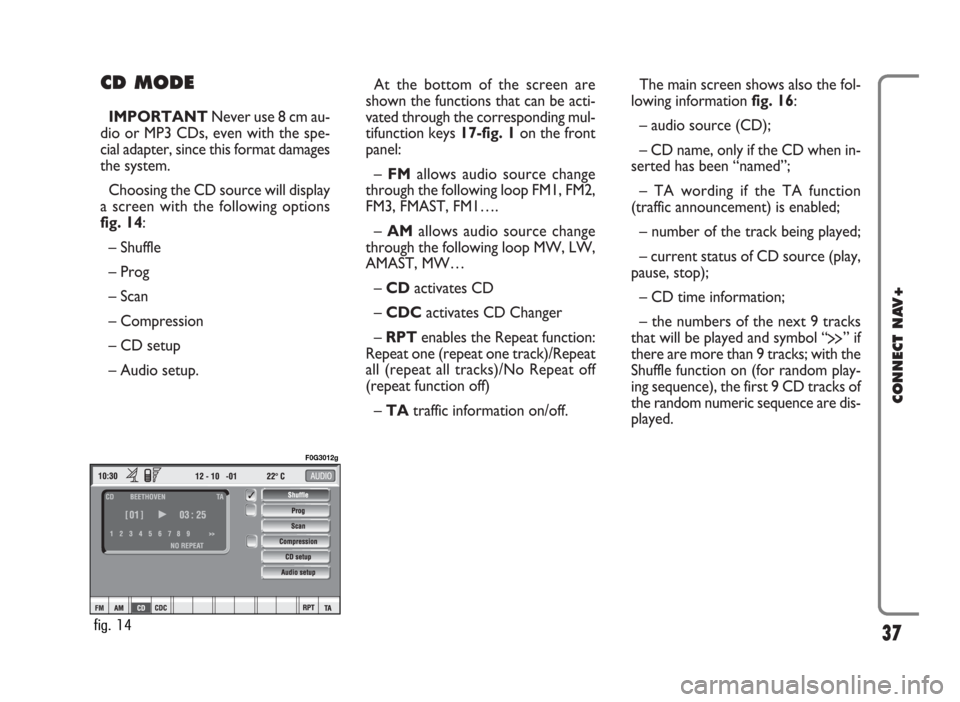
CD MODE
IMPORTANTNever use 8 cm au-
dio or MP3 CDs, even with the spe-
cial adapter, since this format damages
the system.
Choosing the CD source will display
a screen with the following options
fig. 14:
– Shuffle
– Prog
– Scan
– Compression
– CD setup
– Audio setup.At the bottom of the screen are
shown the functions that can be acti-
vated through the corresponding mul-
tifunction keys 17-fig. 1on the front
panel:
– FMallows audio source change
through the following loop FM1, FM2,
FM3, FMAST, FM1….
– AMallows audio source change
through the following loop MW, LW,
AMAST, MW…
– CDactivates CD
– CDCactivates CD Changer
– RPTenables the Repeat function:
Repeat one (repeat one track)/Repeat
all (repeat all tracks)/No Repeat off
(repeat function off)
– TAtraffic information on/off.The main screen shows also the fol-
lowing information fig. 16:
– audio source (CD);
– CD name, only if the CD when in-
serted has been “named”;
– TA wording if the TA function
(traffic announcement) is enabled;
– number of the track being played;
– current status of CD source (play,
pause, stop);
– CD time information;
– the numbers of the next 9 tracks
that will be played and symbol “
§” if
there are more than 9 tracks; with the
Shuffle function on (for random play-
ing sequence), the first 9 CD tracks of
the random numeric sequence are dis-
played.
37
CONNECT NAV+
fig. 14
F0G3012g
Page 44 of 166
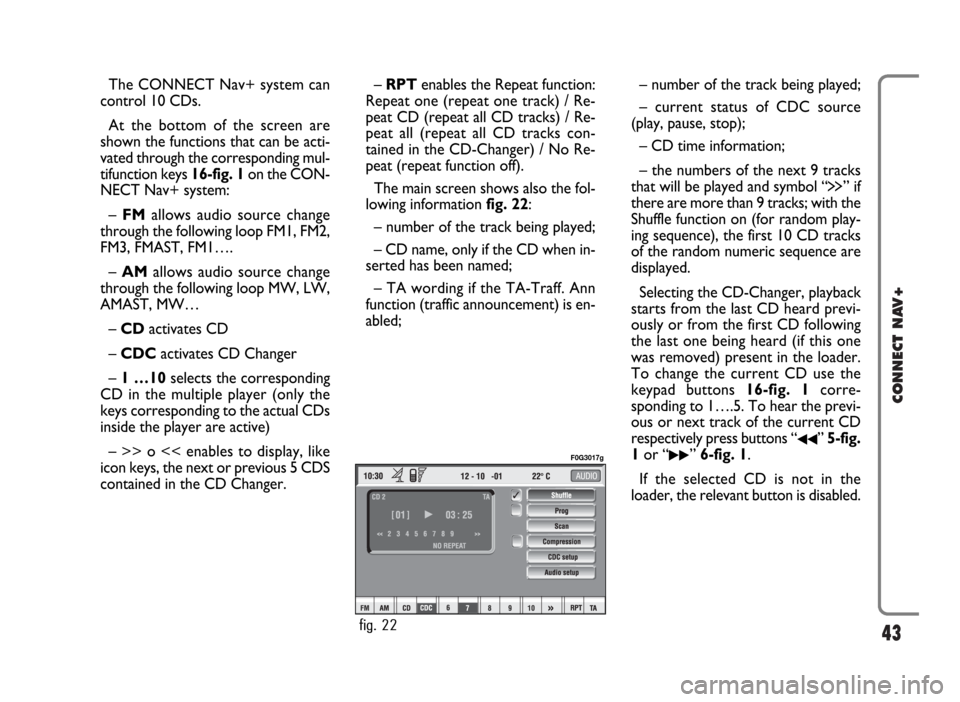
43
CONNECT NAV+
The CONNECT Nav+ system can
control 10 CDs.
At the bottom of the screen are
shown the functions that can be acti-
vated through the corresponding mul-
tifunction keys 16-fig. 1on the CON-
NECT Nav+ system:
– FMallows audio source change
through the following loop FM1, FM2,
FM3, FMAST, FM1….
– AMallows audio source change
through the following loop MW, LW,
AMAST, MW…
– CDactivates CD
– CDC activates CD Changer
– 1 …10selects the corresponding
CD in the multiple player (only the
keys corresponding to the actual CDs
inside the player are active)
– >> o << enables to display, like
icon keys, the next or previous 5 CDS
contained in the CD Changer.– RPTenables the Repeat function:
Repeat one (repeat one track) / Re-
peat CD (repeat all CD tracks) / Re-
peat all (repeat all CD tracks con-
tained in the CD-Changer) / No Re-
peat (repeat function off).
The main screen shows also the fol-
lowing information fig. 22:
– number of the track being played;
– CD name, only if the CD when in-
serted has been named;
– TA wording if the TA-Traff. Ann
function (traffic announcement) is en-
abled;– number of the track being played;
– current status of CDC source
(play, pause, stop);
– CD time information;
– the numbers of the next 9 tracks
that will be played and symbol “
§” if
there are more than 9 tracks; with the
Shuffle function on (for random play-
ing sequence), the first 10 CD tracks
of the random numeric sequence are
displayed.
Selecting the CD-Changer, playback
starts from the last CD heard previ-
ously or from the first CD following
the last one being heard (if this one
was removed) present in the loader.
To change the current CD use the
keypad buttons 16-fig. 1corre-
sponding to 1….5. To hear the previ-
ous or next track of the current CD
respectively press buttons “
¯¯” 5-fig.
1or “
˙˙” 6-fig. 1.
If the selected CD is not in the
loader, the relevant button is disabled.
fig. 22
F0G3017g
Page 50 of 166
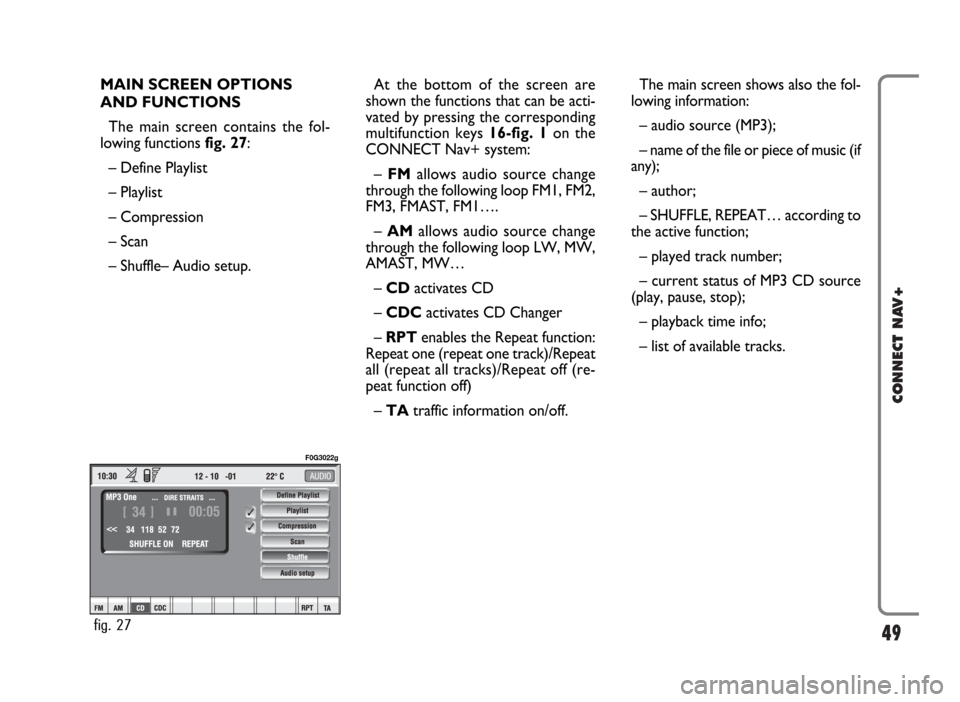
49
CONNECT NAV+
MAIN SCREEN OPTIONS
AND FUNCTIONS
The main screen contains the fol-
lowing functions fig. 27:
– Define Playlist
– Playlist
– Compression
– Scan
– Shuffle– Audio setup.At the bottom of the screen are
shown the functions that can be acti-
vated by pressing the corresponding
multifunction keys 16-fig. 1 on the
CONNECT Nav+ system:
– FMallows audio source change
through the following loop FM1, FM2,
FM3, FMAST, FM1….
–AMallows audio source change
through the following loop LW, MW,
AMAST, MW…
– CDactivates CD
– CDC activates CD Changer
– RPT enables the Repeat function:
Repeat one (repeat one track)/Repeat
all (repeat all tracks)/Repeat off (re-
peat function off)
– TAtraffic information on/off.The main screen shows also the fol-
lowing information:
– audio source (MP3);
– name of the file or piece of music (if
any);
– author;
– SHUFFLE, REPEAT… according to
the active function;
– played track number;
– current status of MP3 CD source
(play, pause, stop);
– playback time info;
– list of available tracks.
fig. 27
F0G3022g
Page 92 of 166
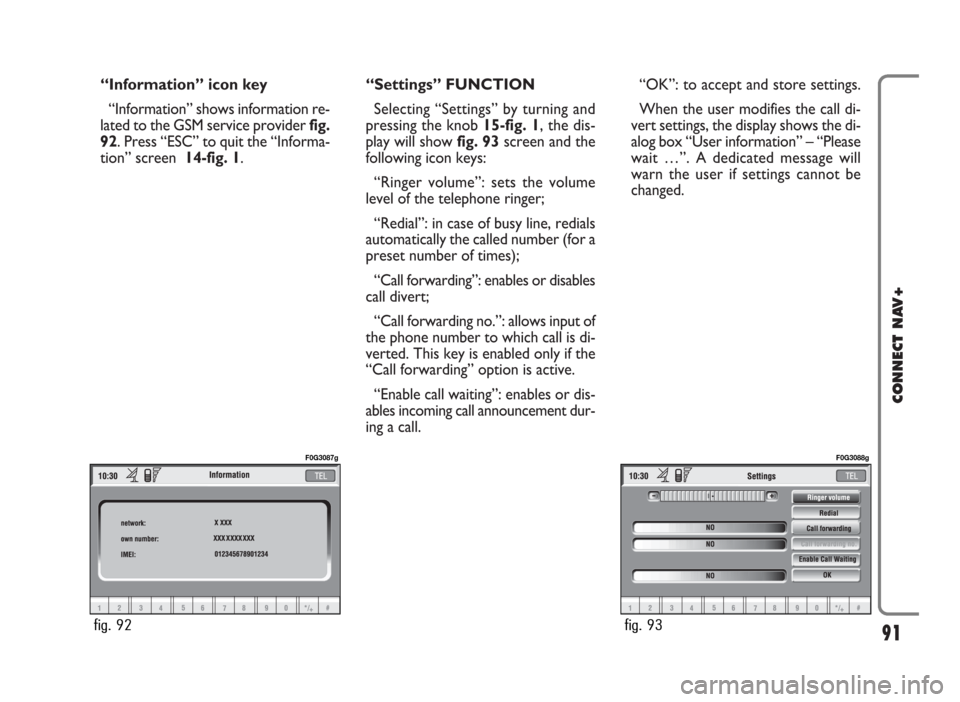
“Information” icon key
“Information” shows information re-
lated to the GSM service provider fig.
92. Press “ESC” to quit the “Informa-
tion” screen 14-fig. 1.“Settings” FUNCTION
Selecting “Settings” by turning and
pressing the knob 15-fig. 1, the dis-
play will showfig. 93screen and the
following icon keys:
“Ringer volume”: sets the volume
level of the telephone ringer;
“Redial”: in case of busy line, redials
automatically the called number (for a
preset number of times);
“Call forwarding”: enables or disables
call divert;
“Call forwarding no.”: allows input of
the phone number to which call is di-
verted. This key is enabled only if the
“Call forwarding” option is active.
“Enable call waiting”: enables or dis-
ables incoming call announcement dur-
ing a call.“OK”: to accept and store settings.
When the user modifies the call di-
vert settings, the display shows the di-
alog box “User information” – “Please
wait …”. A dedicated message will
warn the user if settings cannot be
changed.
91
CONNECT NAV+
fig. 92
F0G3087g
fig. 93
F0G3088g
Page 94 of 166

IMPORTANT NOTES
– Accurate self-adjustment of the
navigation system requires approx.
100 km of travel the first time and
when tyres are changed; during this
stage the calculated position could be
less accurate.
– Continuous lack of grip at the
wheels (for example skidding on ice),
makes the system temporarily detect
an incorrect position.
The navigation system is completely
managed by the telematic system,
therefore the only operations that
may be required are replacement of
the CD-ROM to set the map of an-
other area or an updated map.
Access to the navigation main func-
tions is gained by short push on “NAV”
key 18-fig. 1 , whereas a long push
(over 2 seconds) on the same key will
activate the NAV RPT function: navi-
gation voice instructions will be un-
available. To switch the function on
again press the “NAV” key 18-fig. 1for
over 2 seconds.When the system is switched on, the
display will, upon the first selection of
the navigating function, show the in-
structions for using the system. The
text will be as follows:
“The FIAT navigation system guides
you in traffic and helps you reach your
destination. Comply with all local traf-
fic regulations, which take precedence
over the manoeuvres indicated by the
navigation system. Full responsibility
for operating the vehicle and observ-
ing all traffic regulations lies with the
driver”.
This page will not be displayed as
long as the ignition key is to ON.SCREEN OPTIONS
AND FUNCTIONS
The main information and functions
provided and managed by the naviga-
tion system are:
– GPS signal symbol which differs in
colour depending on the quality of re-
ception ;
– voice and visual instructions with
indications of distance from the des-
tination and planned arrival time;
– detailed map in different colours
and with different scales to clearly
show the car position, route and des-
tination;
– customisation of the navigation sys-
tem with possibility of entering pre-
memorised destinations;
– automatic memorising of the last
10 destinations;
– name of current street;
93
CONNECT NAV+
Page 125 of 166

124
CONNECT NAV+
The MY CAR mode enables to set
different car and CONNECT Nav+
system operating modes and parame-
ters.
Parameters and operating modes
have been grouped in the following
four areas:
– LANGUAGE
– DATE & TIME
– VEHICLE
– CONNECT.
Every above area is then divided in
different sub-areas. Read carefully
through this chapter to learn any fea-
tures offered by CONNECT Nav+
system.
To enter the MY CAR mode, press
the “TRIP” key 4-fig. 1on the front
panel, then press one of the two keys
set under the “MY CAR” icon key.
Screen in fig. 148will be displayed.IMPORTANTIf the ignition key is
at OFFcertain MY CAR informa-
tion/operations will only be accessible
for reference.
Any new setting on the CONNECT
Nav+, will be operative only after
check performed by car check com-
ponents; otherwise the warning mes-
sage “Setup change failed” will be dis-
played.
IMPORTANTTo be sure that any
new setting is positively received by
car check components, it is strictly
necessary that ignition key is at ON.
For each item on the display, symbol
“✓” indicates whether the item is set.On the right side of the display “Text
Language” shows which language for
written text is active, “VR language”
(Voice Recognition language) shows
which language is used by the system
for voice commands.
M M
Y Y
C C
A A
R R
fig. 148
F0G3111g