Page 53 of 90
52
VOICE COMMANDS (KEYWORDS) - SUMMARY
All the voice commands available with the Blue&Me™ system are shown on the following pages. The “main” command is shown
in each case, followed by the possible synonyms.
ALWAYS AVAILABLE VOICE COMMANDS
• Help
• MenuActivates the “Help/Menu” function, that gives a list of voice commands available for the current context
• CancelCancels voice interactions and deactivates the voice recognition system
• RepeatRepeats the last spoken utterance
Page 60 of 90
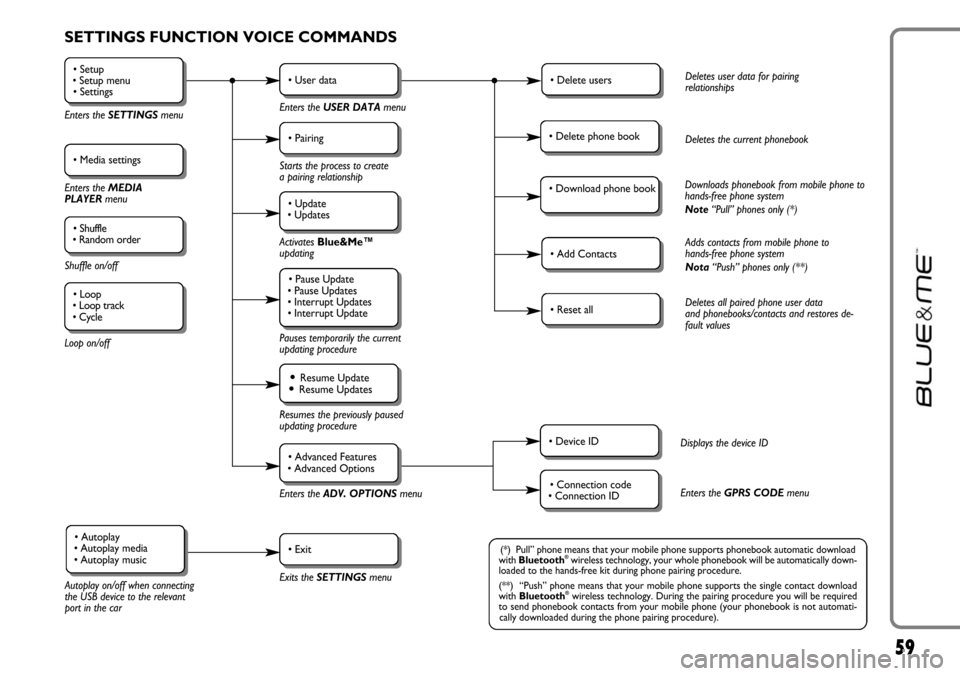
59
SETTINGS FUNCTION VOICE COMMANDS
• Setup
• Setup menu
• Settings
Enters the SETTINGSmenu
• Media settings
Enters the MEDIA
PLAYER menu
• Shuffle
• Random order
Shuffle on/off
Loop on/off
• User data
Enters the USER DATAmenu
• Delete usersDeletes user data for pairing
relationships
• Add ContactsAdds contacts from mobile phone to
hands-free phone system
Nota“Push” phones only (**)
• Reset allDeletes all paired phone user data
and phonebooks/contacts and restores de-
fault values
• Device IDDisplays the device ID
• Connection code
• Connection IDEnters the GPRS CODEmenu
• Delete phone bookDeletes the current phonebook
• Download phone bookDownloads phonebook from mobile phone to
hands-free phone system
Note“Pull” phones only (*)
• Pairing
Starts the process to create
a pairing relationship
• Update
• Updates
Activates Blue&Me™
updating
Pauses temporarily the current
updating procedure
• Pause Update
• Pause Updates
• Interrupt Updates
• Interrupt Update
Resumes the previously paused
updating procedure
Enters theADV. OPTIONSmenu
Exits the SETTINGS menu
Autoplay on/off when connecting
the USB device to the relevant
port in the car
• Resume Update• Resume Updates
• Advanced Features
• Advanced Options
• Exit• Autoplay
• Autoplay media
• Autoplay music(*) Pull” phone means that your mobile phone supports phonebook automatic download
with Bluetooth®wireless technology, your whole phonebook will be automatically down-
loaded to the hands-free kit during phone pairing procedure.
(**) “Push” phone means that your mobile phone supports the single contact download
with Bluetooth
®wireless technology. During the pairing procedure you will be required
to send phonebook contacts from your mobile phone (your phonebook is not automati-
cally downloaded during the phone pairing procedure).
• Loop
• Loop track
• Cycle
Page 63 of 90
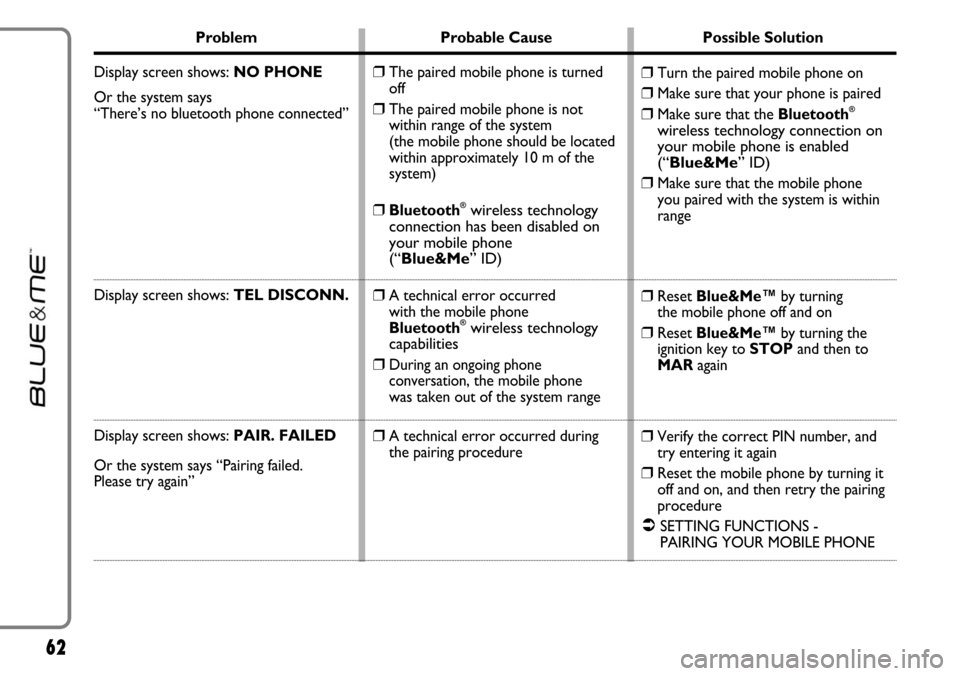
62
Problem Probable Cause Possible Solution
Display screen shows: NO PHONE
Or the system says
“There’s no bluetooth phone connected”
Display screen shows: TEL DISCONN.
Display screen shows:PAIR. FAILED
Or the system says “Pairing failed.
Please try again”
❒Turn the paired mobile phone on
❒Make sure that your phone is paired
❒Make sure that the Bluetooth®
wireless technology connection on
your mobile phone is enabled
(“Blue&Me” ID)
❒
Make sure that the mobile phone
you paired with the system is within
range
❒Reset Blue&Me™by turning
the mobile phone off and on
❒Reset Blue&Me™by turning the
ignition key to STOPand then to
MARagain
❒Verify the correct PIN number, and
try entering it again
❒Reset the mobile phone by turning it
off and on, and then retry the pairing
procedure
�SETTING FUNCTIONS -
PAIRING YOUR MOBILE PHONE
❒The paired mobile phone is turned
off
❒The paired mobile phone is not
within range of the system
(the mobile phone should be located
within approximately 10 m of the
system)
❒Bluetooth®wireless technology
connection has been disabled on
your mobile phone
(“Blue&Me” ID)
❒
A technical error occurred
with the mobile phone
Bluetooth
®wireless technology
capabilities
❒
During an ongoing phone
conversation,the mobile phone
was taken out of the system range
❒A technical error occurred during
the pairing procedure
Page 64 of 90
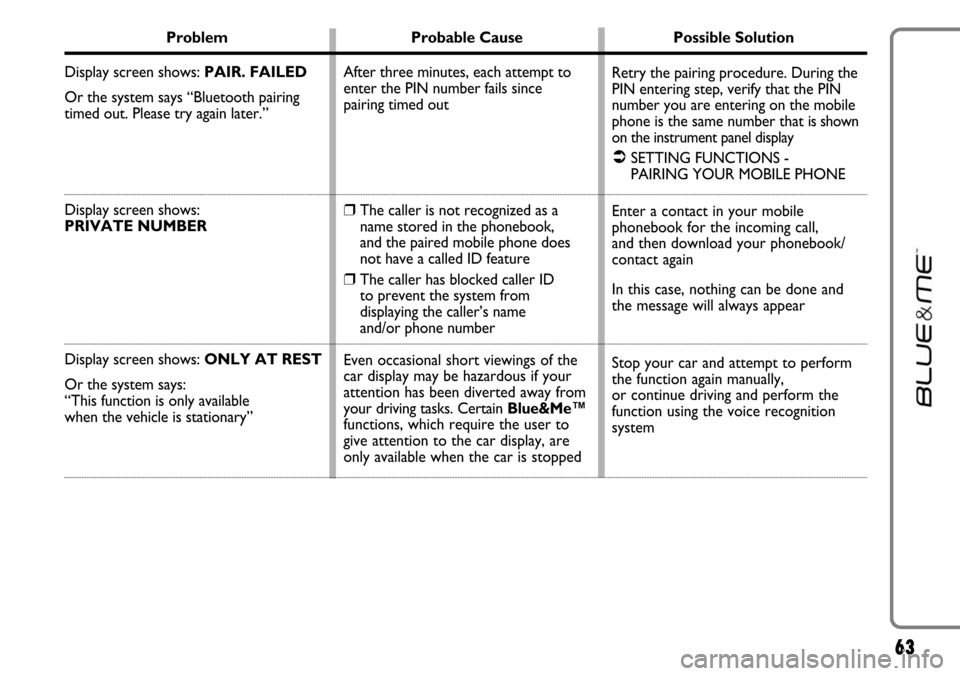
63
Problem Probable Cause Possible Solution
Display screen shows: PAIR. FAILED
Or the system says “Bluetooth pairing
timed out. Please try again later.”
Display screen shows:
PRIVATE NUMBER
Display screen shows: ONLY AT REST
Or the system says:
“This function is only available
when the vehicle is stationary”
Retry the pairing procedure. During the
PIN entering step, verify that the PIN
number you are entering on the mobile
phone is the same number that
is shown
on the instrument panel display
�SETTING FUNCTIONS -
PAIRING YOUR MOBILE PHONE
Enter a contact in your mobile
phonebook for the incoming call,
and then download your phonebook/
contact again
In this case, nothing can be done and
the message will always appear
Stop your car and attempt to perform
the function again manually,
or continue driving and perform the
function using the voice recognition
system After three minutes, each attempt to
enter the PIN number fails since
pairing timed out
❒The caller is not recognized as a
name stored in the phonebook,
and the paired mobile phone does
not have a called ID feature
❒The caller has blocked caller ID
to prevent the system from
displaying the caller’s name
and/or phone number
Even occasional short viewings of the
car display may be hazardous if your
attention has been diverted away from
your driving tasks. Certain Blue&Me™
functions, which require the user to
give attention to the car display, are
only available when the car is stopped
Page 65 of 90
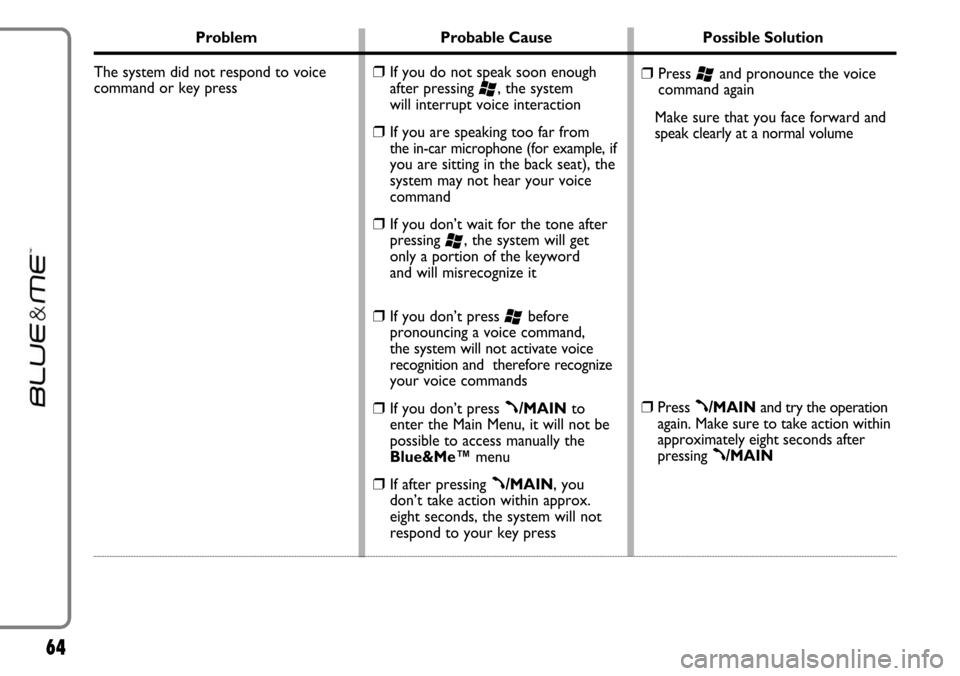
64
Problem Probable Cause Possible Solution
The system did not respond to voice
command or key press
❒Press ‘and pronounce the voice
command again
Make sure that you face forward and
speak clearly at a normal volume
❒Press ß/MAINand try the operation
again. Make sure to take action within
approximately eight seconds after
pressing
ß/MAIN
❒If you do not speak soon enough
after pressing
‘, the system
will interrupt voice interaction
❒If you are speaking too far from the in-car microphone (for example,if
you are sitting in the back seat), the
system may not hear your voice
command
❒If you don’t wait for the tone after
pressing
‘, the system will get
only a portion of the keyword
and will misrecognize it
❒If you don’t press ‘before
pronouncing a voice command,
the system will not activate voice
recognition and therefore recognize
your voice commands
❒If you don’t press ß/MAINto
enter the Main Menu, it will not be
possible to access manually the
Blue&Me™menu
❒If after pressing ß/MAIN, you
don’t take action within approx.
eight seconds, the system will not
respond to your key press
Page 66 of 90
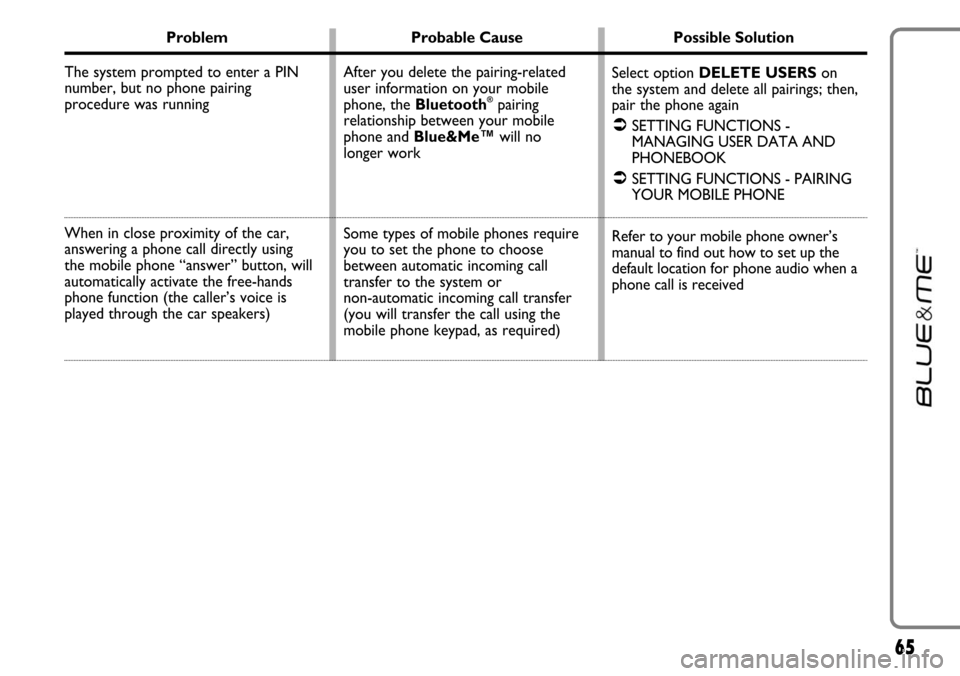
65
Problem Probable Cause Possible Solution
The system prompted to enter a PIN
number, but no phone pairing
procedure was running
When in close proximity of the car,
answering a phone call directly using
the mobile phone “answer” button, will
automatically activate the free-hands
phone function (the caller’s voice is
played through the car speakers)
Select option DELETE USERSon
the system and delete all pairings; then,
pair the phone again
�SETTING FUNCTIONS -
MANAGING USER DATA AND
PHONEBOOK
�SETTING FUNCTIONS - PAIRING
YOUR MOBILE PHONE
Refer to your mobile phone owner’s
manual to find out how to set up the
default location for phone audio when a
phone call is received After you delete the pairing-related
user information on your mobile
phone, the Bluetooth
®pairing
relationship between your mobile
phone and Blue&Me™will no
longer work
Some types of mobile phones require
you to set the phone to choose
between automatic incoming call
transfer to the system or
non-automatic incoming call transfer
(you will transfer the call using the
mobile phone keypad, as required)
Page 67 of 90
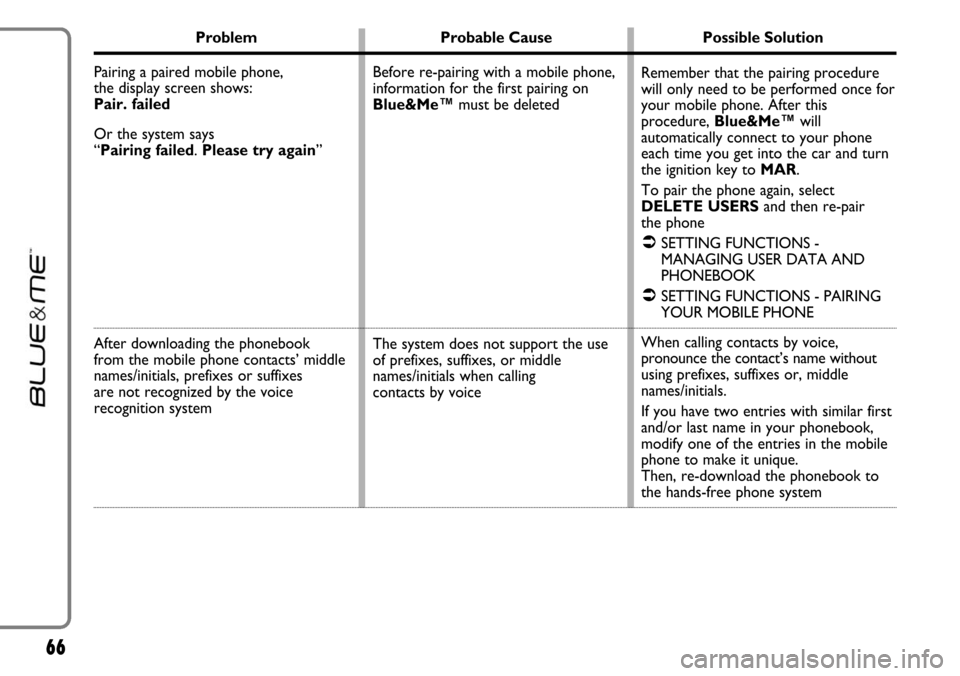
66
Problem Probable Cause Possible Solution
Pairing a paired mobile phone,
the display screen shows:
Pair. failed
Or the system says
“Pairing failed. Please try again”
After downloading the phonebook
from the mobile phone contacts’ middle
names/initials, prefixes or suffixes
are not recognized by the voice
recognition system
Remember that the pairing procedure
will only need to be performed once for
your mobile phone. After this
procedure, Blue&Me™will
automatically connect to your phone
each time you get into the car and turn
the ignition key to MAR.
To pair the phone again, select
DELETE USERSand then re-pair
the phone
�SETTING FUNCTIONS -
MANAGING USER DATA AND
PHONEBOOK
�SETTING FUNCTIONS - PAIRING
YOUR MOBILE PHONE
When calling contacts by voice,
pronounce the contact’s name without
using prefixes, suffixes or, middle
names/initials.
If you have two entries with similar first
and/or last name in your phonebook,
modify one of the entries in the mobile
phone to make it unique.
Then, re-download the phonebook to
the hands-free phone system Before re-pairing with a mobile phone,
information for the first pairing on
Blue&Me™must be deleted
The system does not support the use
of prefixes, suffixes, or middle
names/initials when calling
contacts by voice
Page 68 of 90
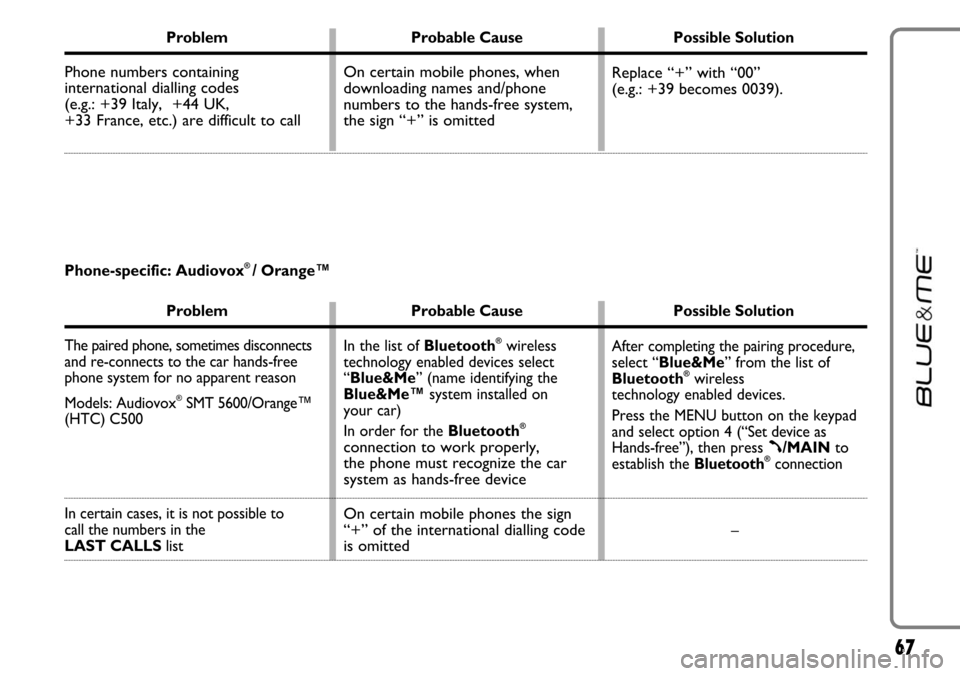
67
Problem Probable Cause Possible Solution
Phone numbers containing
international dialling codes
(e.g.: +39 Italy, +44 UK,
+33 France, etc.) are difficult to call Replace “+” with “00”
(e.g.: +39 becomes 0039). On certain mobile phones, when
downloading names and/phone
numbers to the hands-free system,
the sign “+” is omitted
Problem Probable Cause Possible Solution
The paired phone, sometimes disconnects
and re-connects to the car hands-free
phone system for no apparent reason
Models: Audiovox
®SMT 5600/Orange™
(HTC) C500
In certain cases, it is not possible to
call the numbers in the
LAST CALLSlistAfter completing the pairing procedure,
select “Blue&Me” from the list of
Bluetooth
®wireless
technology enabled devices.
Press the MENU button on the keypad
and select option 4 (“Set device as
Hands-free”),then press
ß/MAINto
establish the Bluetooth®connection
– In the list of Bluetooth
®wireless
technology enabled devices select
“Blue&Me” (name identifying the
Blue&Me™system installed on
your car)
In order for the Bluetooth
®
connection to work properly,
the phone must recognize the car
system as hands-free device
On certain mobile phones the sign
“+” of the international dialling code
is omitted
Phone-specific: Audiovox® / Orange™