Page 44 of 90

43
ADVANCED OPTIONS
?
To navigate to the ADV. OP-
TIONS, menu using manual inter-
action, proceed as follows:
Press
ß/MAINto open the Main
Menu then select SETTINGSby
pressing SRC/OKor
ß/MAIN.
Select ADV. OPTIONSand then
press SRC/OKor
ß/MAIN.
}
Or, using voice interaction:
Press
‘, pronounce “Settings”
and then “Advanced Options”.
Within the ADV. OPTIONS
menu you can access the SYS
CODE.
Note
This code is an 8-digit number (device ID)
which uniquely identifies the Blue&Me™
system installed on your car and cannot be
changed.Accessing the device ID
For certain operations, it might be neces-
sary to know the Blue&Me™system
code.
?
To access the system code by man-
ual interaction, proceed as follows:
Select SYS CODEand then press
SRC/OKor
ß/MAIN.
The instrument panel display will
show your Blue&Me™system
code.
Press SRC/OKor
ß/MAINor
&/ESCto quit.
}
Or, using voice interaction:
Press
‘, pronounce “Settings”,
wait shortly for feedback and then
pronounce “Device ID”.
The instrument panel display will
show your Blue&Me™system
code.
Press SRC/OKor
ß/MAINor
&/ESCto quit.Changing the GPRS code
If your mobile phone carrier requires to
change the GPRS code, you can perform
this operation via the ADV. OPTIONS
menu.
?
To change the GPRS code using
manual interaction, proceed as fol-
lows:
Go to the GPRS CODEmenu and
press SRC/OKor
ß/MAIN.
The display will show GPRS:, and a
list of digits (1, 2, 3, 4, 5, 6, 7, 8, 9),
DEFAULT, and DISABLE. To
select the new GPRS code, press
Nand Ountil choosing the required
option, then press SRC/OKor
ß/MAIN. To store the default val-
ue, select DEFAULT. To disable
the connection code, select DIS-
ABLE.
After setting the new GPRS code,
Blue&Me™will display the mes-
sage GPRS CODE SET.
Page 45 of 90
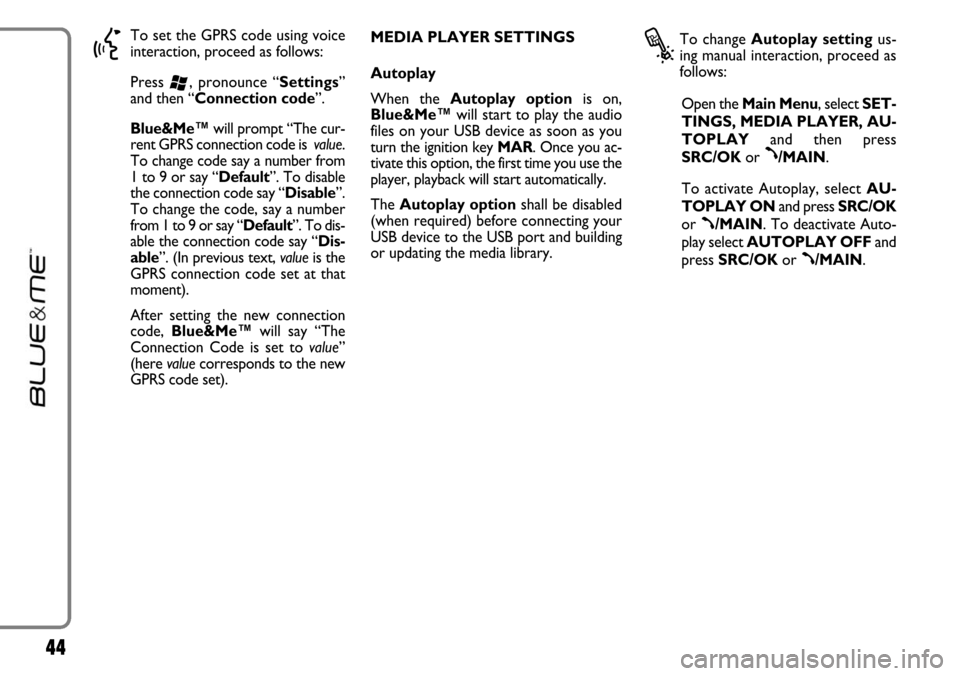
44
}
To set the GPRS code using voice
interaction, proceed as follows:
Press
‘, pronounce “Settings”
and then “Connection code”.
Blue&Me™will prompt “The cur-
rent GPRS connection code is value.
To change code say a number from
1 to 9 or say “Default”. To disable
the connection code say “Disable”.
To change the code, say a number
from 1 to 9 or say “Default”. To dis-
able the connection code say “Dis-
able”. (In previous text, valueis the
GPRS connection code set at that
moment).
After setting the new connection
code, Blue&Me™will say “The
Connection Code is set to value”
(here valuecorresponds to the new
GPRS code set). MEDIA PLAYER SETTINGS
Autoplay
When the Autoplay optionis on,
Blue&Me™will start to play the audio
files on your USB device as soon as you
turn the ignition key MAR. Once you ac-
tivate this option, the first time you use the
player, playback will start automatically.
The Autoplay optionshall be disabled
(when required) before connecting your
USB device to the USB port and building
or updating the media library.
?
To change Autoplay settingus-
ing manual interaction, proceed as
follows:
Open the Main Menu, select SET-
TINGS, MEDIA PLAYER, AU-
TOPLAYand then press
SRC/OKor
ß/MAIN.
To activate Autoplay, selectAU-
TOPLAY ONand press SRC/OK
or
ß/MAIN. To deactivate Auto-
play select AUTOPLAY OFFand
press SRC/OKor
ß/MAIN.
Page 46 of 90
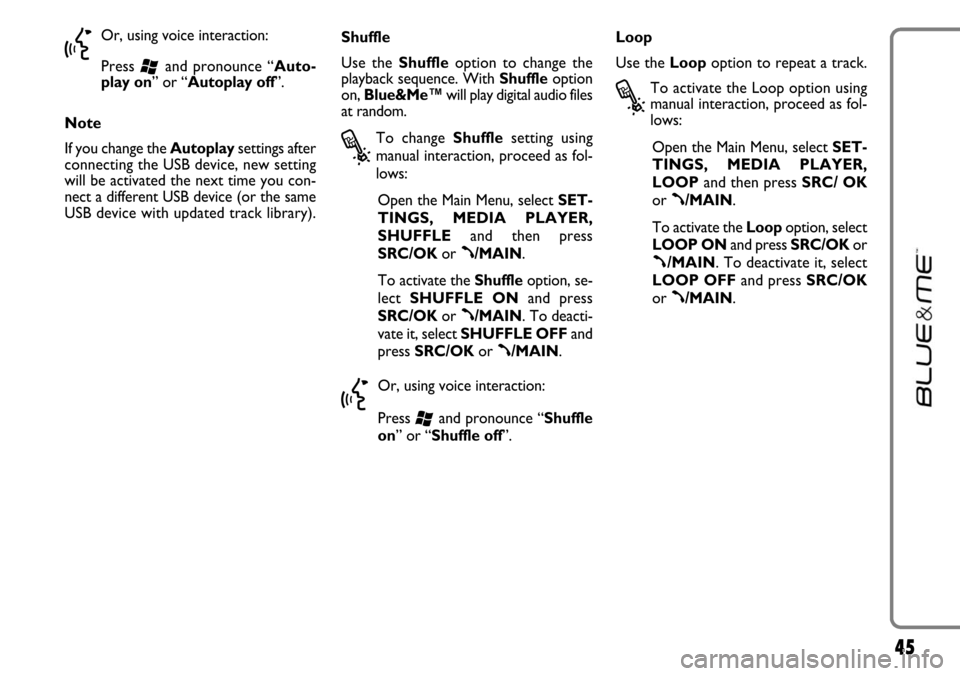
45
}
Or, using voice interaction:
Press
‘and pronounce “Auto-
play on” or “Autoplay off”.
Note
If you change the Autoplaysettings after
connecting the USB device, new setting
will be activated the next time you con-
nect a different USB device (or the same
USB device with updated track library).Shuffle
Use the Shuffleoption to change the
playback sequence. With Shuffleoption
on, Blue&Me™will play digital audio files
at random.
?
To change Shufflesetting using
manual interaction, proceed as fol-
lows:
Open the Main Menu, select SET-
TINGS, MEDIA PLAYER,
SHUFFLEand then press
SRC/OKor
ß/MAIN.
To activate the Shuffleoption, se-
lect SHUFFLE ONand press
SRC/OKor
ß/MAIN. To deacti-
vate it, select SHUFFLE OFFand
press SRC/OKor
ß/MAIN.
}
Or, using voice interaction:
Press
‘and pronounce “Shuffle
on” or “Shuffle off”.Loop
Use the Loopoption to repeat a track.
?
To activate the Loop option using
manual interaction, proceed as fol-
lows:
Open the Main Menu, select SET-
TINGS, MEDIA PLAYER,
LOOPand then press SRC/ OK
or
ß/MAIN.
To activate the Loopoption, select
LOOP ONand press SRC/OKor
ß/MAIN. To deactivate it, select
LOOP OFFand press SRC/OK
or
ß/MAIN.
Page 47 of 90
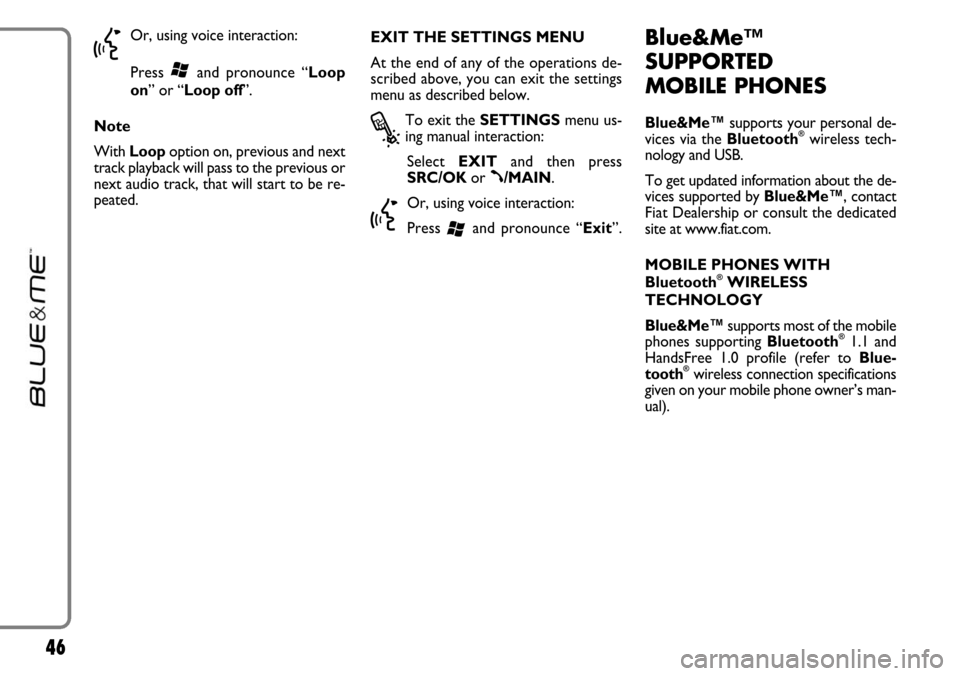
46
}
Or, using voice interaction:
Press
‘and pronounce “Loop
on” or “Loop off”.
Note
With Loop option on, previous and next
track playback will pass to the previous or
next audio track, that will start to be re-
peated.EXIT THE SETTINGS MENU
At the end of any of the operations de-
scribed above, you can exit the settings
menu as described below.
?
To exit the SETTINGSmenu us-
ing manual interaction:
Select EXITand then press
SRC/OKor
ß/MAIN.
}
Or, using voice interaction:
Press
‘and pronounce “Exit”.
Blue&Me™
SUPPORTED
MOBILE PHONES
Blue&Me™supports your personal de-
vices via the Bluetooth®wireless tech-
nology and USB.
To get updated information about the de-
vices supported by Blue&Me™, contact
FiatDealership or consult the dedicated
site at www.fiat.com.
MOBILE PHONES WITH
Bluetooth
®WIRELESS
TECHNOLOGY
Blue&Me™supports most of the mobile
phones supporting Bluetooth
®1.1 and
HandsFree 1.0 profile (refer to Blue-
tooth
®wireless connection specifications
given on your mobile phone owner’s man-
ual).
Page 48 of 90

47
Due to the different marketed software
versions for mobile phones, certain auxil-
iary functions (e.g.: answering a second in-
coming phone call, transferring phone call
from hands-free phone system to mobile
phone and vice versa, etc.) could not ex-
actly correspond to what described in this
manual. In any case, phone conversation us-
ing the hands-free phone kit is not impaired.
“Pull” phones (phonebook
automatically downloaded)
“Pull” phone means that your mobile
phone supports phonebook automatic
download with Bluetooth
®wireless tech-
nology, your whole phonebook will be au-
tomatically downloaded to Blue&Me™
during phone pairing procedure. “Push” phones (phonebook not
automatically downloaded)
“Push” phone means that your mobile
phone supports the single contact down-
load with Bluetooth
®wireless technolo-
gy. During the pairing procedure you will
be required to send phonebook contacts
from your mobile phone (your phone-
book is not automatically downloaded
during the phone pairing procedure).Mobile phones with message
reader
If your mobile phone can send messages
through the Bluetooth
®wireless tech-
nology, it is possible to read incoming
messages through the Blue&Me™hands-
free kit, to store them in the dedicated in-
box or to delete them.
Page 49 of 90
48
Make Model Automatic Non-automatic Managing phonebook download phonebook download message reading List of Blue&Me™ supported mobile phones
The following table lists the mobile phones that on the print date of this manual were accurately tested with Blue&Me™. For
these mobile phones, in section HANDS-FREE KIT - TROUBLESHOOTING you will find specific info for troubleshooting.
Audiovox®
Motorola®
Nokia®
(*)This mobile phone is unable to support call waiting with the hands-free kit installed on your car.
Additional mobile phones will be added to this list.
SMT 5600 (OrangeTM C500)
V525
V600
V635
Mpx220
V3 Razr
6230
6230i
6600 (*)
6620
6820
6822a
7610
3230
9500 Communicator
●
●
●
●
●
●
●
●
●●
●
●
●
●
●●
●
●
●
●
●
●
●
Page 51 of 90
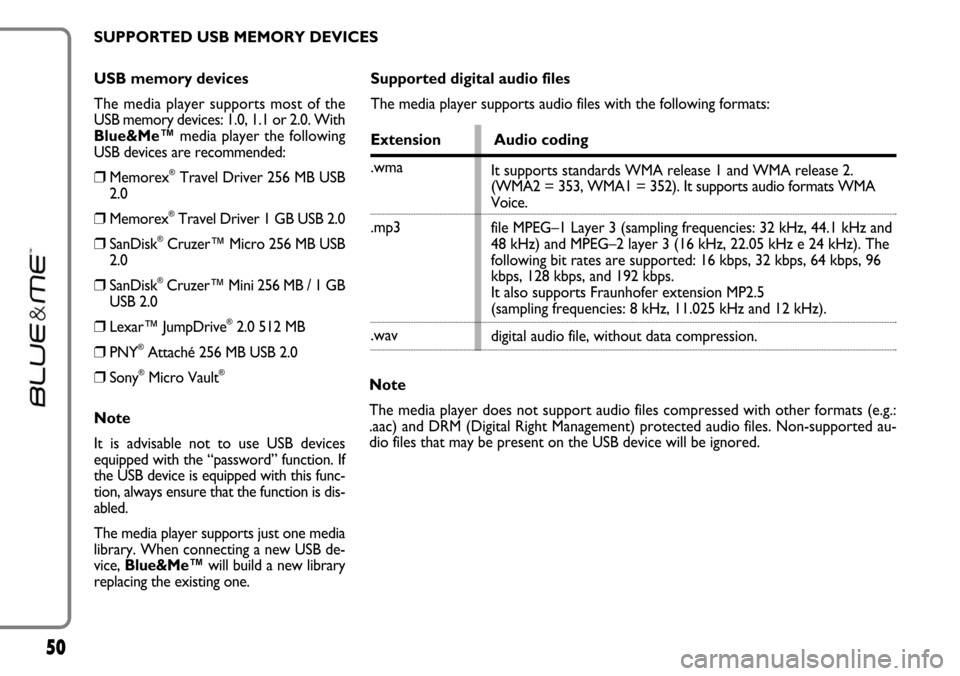
50
USB memory devices
The media player supports most of the
USB memory devices: 1.0, 1.1 or 2.0. With
Blue&Me™media player the following
USB devices are recommended:
❒Memorex®Travel Driver 256 MB USB
2.0
❒Memorex®Travel Driver 1 GB USB 2.0
❒SanDisk®Cruzer™ Micro 256 MB USB
2.0
❒SanDisk®Cruzer™ Mini 256 MB / 1 GB
USB 2.0
❒Lexar™ JumpDrive®2.0 512 MB
❒PNY®Attaché 256 MB USB 2.0
❒Sony®Micro Vault®
Note
It is advisable not to use USB devices
equipped with the “password” function. If
the USB device is equipped with this func-
tion, always ensure that the function is dis-
abled.
The media player supports just one media
library. When connecting a new USB de-
vice, Blue&Me™will build a new library
replacing the existing one.
Supported digital audio files
The media player supports audio files with the following formats:
Extension Audio coding
.wma
.mp3
.wav
Note
The media player does not support audio files compressed with other formats (e.g.:
.aac) and DRM (Digital Right Management) protected audio files. Non-supported au-
dio files that may be present on the USB device will be ignored.It supports standards WMA release 1 and WMA release 2.
(WMA2 = 353, WMA1 = 352). It supports audio formats WMA
Voice.
file MPEG–1 Layer 3 (sampling frequencies: 32 kHz, 44.1 kHz and
48 kHz) and MPEG–2 layer 3 (16 kHz, 22.05 kHz e 24 kHz). The
following bit rates are supported: 16 kbps, 32 kbps, 64 kbps, 96
kbps, 128 kbps, and 192 kbps.
It also supports Fraunhofer extension MP2.5
(sampling frequencies: 8 kHz, 11.025 kHz and 12 kHz).
digital audio file, without data compression. SUPPORTED USB MEMORY DEVICES
Page 52 of 90
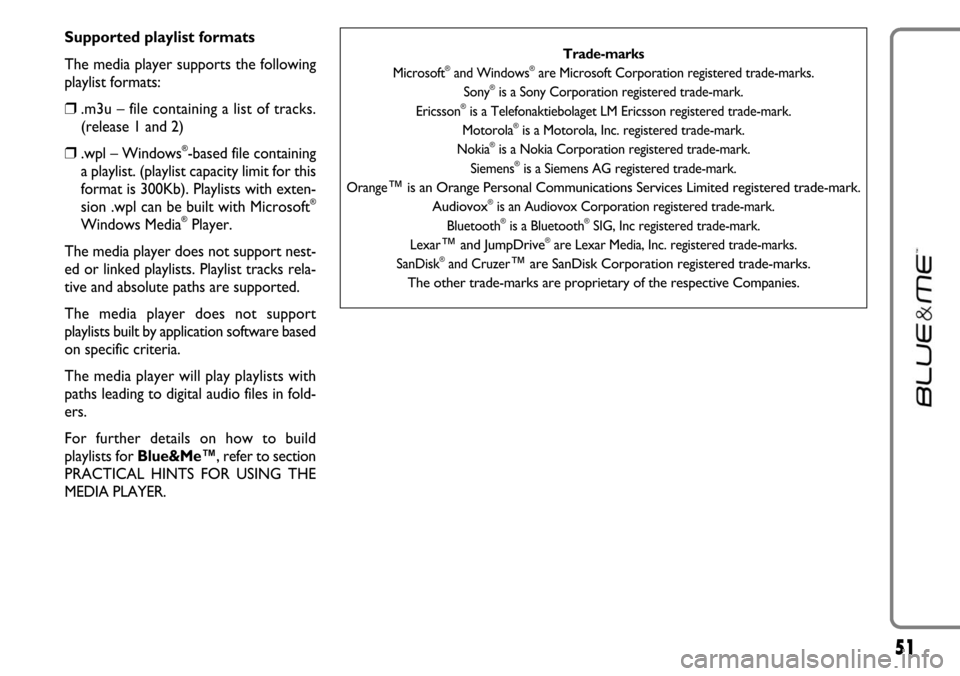
51
Supported playlist formats
The media player supports the following
playlist formats:
❒.m3u – file containing a list of tracks.
(release 1 and 2)
❒.wpl – Windows®-based file containing
a playlist. (playlist capacity limit for this
format is 300Kb). Playlists with exten-
sion .wpl can be built with Microsoft
®
Windows Media®Player.
The media player does not support nest-
ed or linked playlists. Playlist tracks rela-
tive and absolute paths are supported.
The media player does not support
playlists built by application software based
on specific criteria.
The media player will play playlists with
paths leading to digital audio files in fold-
ers.
For further details on how to build
playlists for Blue&Me™, refer to section
PRACTICAL HINTS FOR USING THE
MEDIA PLAYER.
Trade-marks
Microsoft®and Windows®are Microsoft Corporation registered trade-marks.
Sony®is a Sony Corporation registered trade-mark.
Ericsson®is a Telefonaktiebolaget LM Ericsson registered trade-mark.
Motorola®is a Motorola, Inc. registered trade-mark.
Nokia®is a Nokia Corporation registered trade-mark.
Siemens®is a Siemens AG registered trade-mark.
Orange
™is an Orange Personal Communications Services Limited registered trade-mark.
Audiovox®is an Audiovox Corporation registered trade-mark.
Bluetooth®is a Bluetooth®SIG, Inc registered trade-mark.
Lexar
™and JumpDrive®are Lexar Media, Inc. registered trade-marks.
SanDisk®and Cruzer™are SanDisk Corporation registered trade-marks.
The other trade-marks are proprietary of the respective Companies.