Page 78 of 90
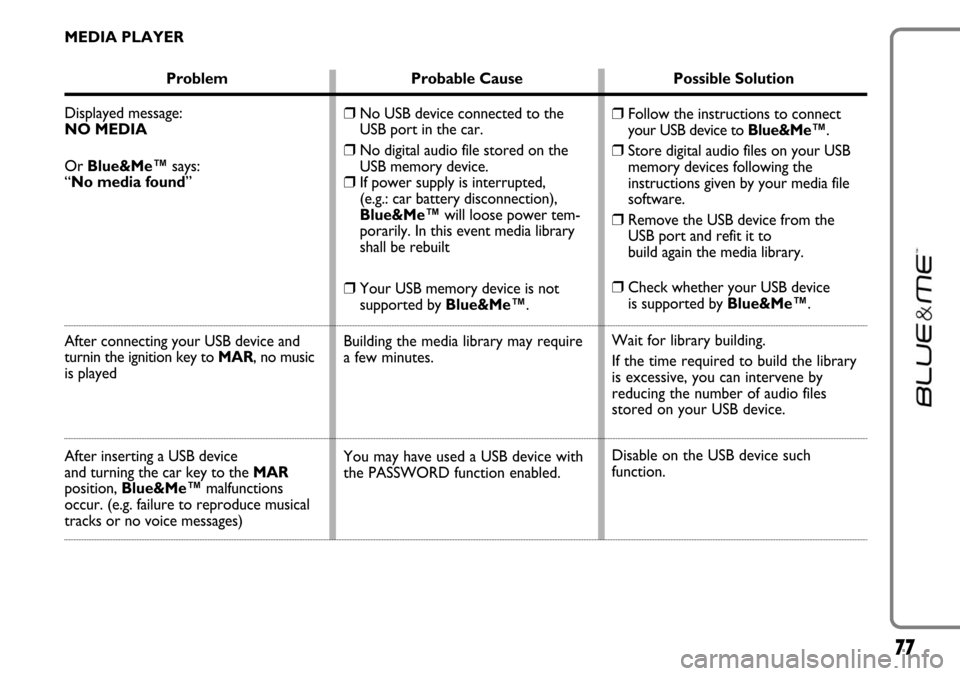
77
MEDIA PLAYER
Problem Probable Cause Possible Solution
Displayed message:
NO MEDIA
Or Blue&Me™says:
“No media found”
After connecting your USB device and
turnin the ignition key to MAR, no music
is played
After inserting a USB device
and turning the car key to the MAR
position, Blue&Me™malfunctions
occur. (e.g. failure to reproduce musical
tracks or no voice messages)
❒Follow the instructions to connect
your USB device to Blue&Me™.
❒Store digital audio files on your USB
memory devices following the
instructions given by your media file
software.
❒Remove the USB device from the
USB port and refit it to
build again the media library.
❒Check whether your USB device
is supported by Blue&Me™.
Wait for library building.
If the time required to build the library
is excessive, you can intervene by
reducing the number of audio files
stored on your USB device.
Disable on the USB device such
function.
❒No USB device connected to the
USB port in the car.
❒No digital audio file stored on the
USB memory device.
❒If power supply is interrupted,
(e.g.: car battery disconnection),
Blue&Me™will loose power tem-
porarily. In this event media library
shall be rebuilt
❒Your USB memory device is not
supported by Blue&Me™.
Building the media library may require
a few minutes.
You may have used a USB device with
the PASSWORD function enabled.
Page 79 of 90
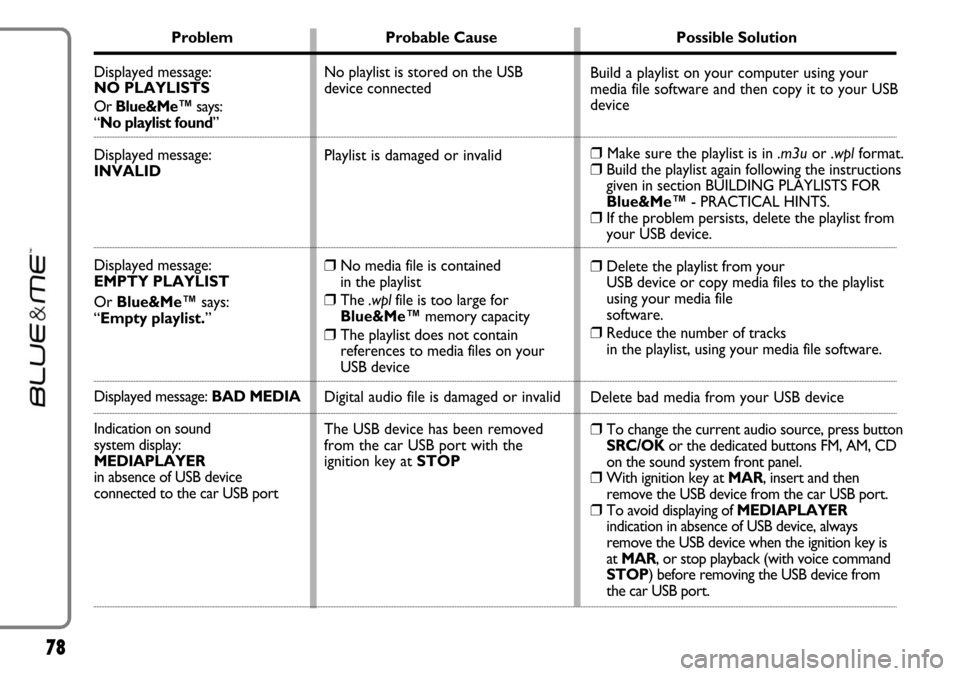
78
Problem Probable Cause Possible Solution
Displayed message:
NO PLAYLISTS
Or Blue&Me™says:
“No playlist found”
Displayed message:
INVALID
Displayed message:
EMPTY PLAYLIST
Or Blue&Me™says:
“Empty playlist.”
Displayed message: BAD MEDIA
Indication on sound
system display:
MEDIAPLAYER
in absence of USB device
connected to the car USB port
Build a playlist on your computer using your
media file software and then copy it to your USB
device
❒Make sure the playlist is in .m3uor .wplformat.❒Build the playlist again following the instructions
given in section BUILDING PLAYLISTS FOR
Blue&Me™- PRACTICAL HINTS.
❒If the problem persists, delete the playlist from
your USB device.
❒Delete the playlist from your
USB device or copy media files to the playlist
using your media file
software.
❒Reduce the number of tracks
in the playlist, using your media file software.
Delete bad media from your USB device
❒To change the current audio source, press button
SRC/OK or the dedicated buttons FM, AM, CD
on the sound system front panel.
❒With ignition key at MAR, insert and then
remove the USB device from the car USB port.
❒To avoid displaying of MEDIAPLAYER
indication in absence of USB device, always
remove the USB device when the ignition key is
at MAR, or stop playback (with voice command
STOP) before removing the USB device from
the car USB port. No playlist is stored on the USB
device connected
Playlist is damaged or invalid
❒No media file is contained
in the playlist
❒The .wplfile is too large for
Blue&Me™memory capacity
❒The playlist does not contain
references to media files on your
USB device
Digital audio file is damaged or invalid
The USB device has been removed
from the car USB port with the
ignition key at STOP
Page 80 of 90
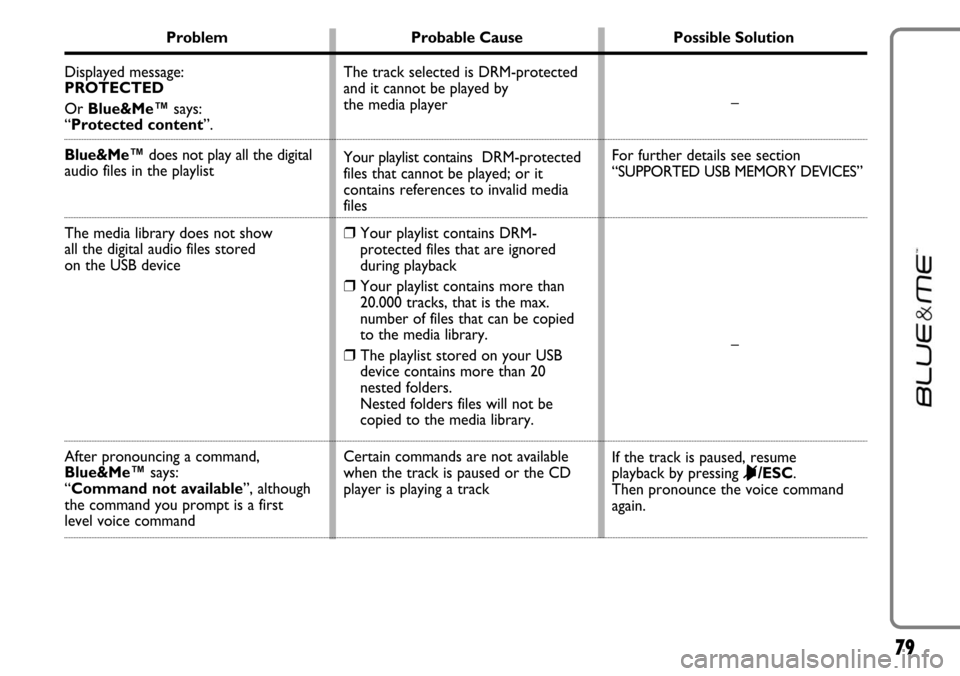
79
Problem Probable Cause Possible Solution
Displayed message:
PROTECTED
Or Blue&Me™says:
“Protected content”.
Blue&Me™does not play all the digital
audio files in the playlist
The media library does not show
all the digital audio files stored
on the USB device
After pronouncing a command,
Blue&Me™says:
“Command not available”, although
the command you prompt is a first
level voice command–
For further details see section
“SUPPORTED USB MEMORY DEVICES”
–
If the track is paused, resume
playback by pressing
&/ESC.
Then pronounce the voice command
again. The track selected is DRM-protected
and it cannot be played by
the media player
Your playlist contains DRM-protected
files that cannot be played; or it
contains references to invalid media
files
❒Your playlist contains DRM-
protected files that are ignored
during playback
❒Your playlist contains more than
20.000 tracks, that is the max.
number of files that can be copied
to the media library.
❒The playlist stored on your USB
device contains more than 20
nested folders.
Nested folders files will not be
copied to the media library.
Certain commands are not available
when the track is paused or the CD
player is playing a track
Page 81 of 90
80
Problem Probable Cause Possible Solution
The same USB memory device
previously connected takes
more than 10 seconds to restart
playback on Blue&Me™
To reset the USB memory device using
Microsoft®Windows®XP, click on My
Computer in the Startmenu, click
rightwards on the USB memory device,
select Properties, select Tools, click
on key
“Check Now...” in field
“Error-checking”,select “Automatically fix
file system errors” and then click Start.
To avoid future problems, remove the
USB device using the option “Secure
hardware removal”. You removed the USB memory device
from the PC before it was ready
Page 82 of 90

81
PERSONAL DATA PROTECTION
Blue&Me™ functions entail personal data handling. In order to protect and to prevent non-authorized access to personal data,
Blue&Me™has been implemented with the following criteria:
❒Personal data connected to hands-free kit functions (phonebook and last calls) can only be accessed after automatic recognition
of your Bluetooth®wireless technology enabled mobile phone;
❒
Stored personal data can be deleted using the specific Blue&Me™functions.
�For further details on how to delete personal data, refer to section SETTINGS FUNCTION - MANAGING USER DATA.
IMPORTANT Take into account that when leaving your car at a service centre, personal data stored on Blue&Me™ (phonebook
and last calls) may be disclosed or may be subject to improper use. Before leaving your car at the service centre you can delete stored
data and phonebook from Blue&Me™.
�For further details on how to delete personal data and phonebook, refer to section SETTINGS FUNCTION - MANAGING USER
DATA.
Page 83 of 90

82
SYSTEM SOFTWARE USE NOTICE
This system contains software that is licensed to Manufacturer pursuant to a license agreement. Any removal, reproduction, reverse
engineering or other unauthorized use of the software from this system in violation of the license agreement is strictly prohibited
and may subject you to legal action.
WARNING Hacking the Blue&Me™device or installing unapproved software may lead to warranty void and compromises of
safety and of the security of stored information.
END USER LICENSE AGREEMENT (“EULA”)
– You have acquired a device (“DEVICE”) which includes software licensed by Fiat Auto S.p.A. from one or more software licen-
sors (“Fiat Auto S.p.A.’s Software Suppliers”). Such software products, as well as associated media, printed materials, and “on-
line” or electronic documentation (“SOFTWARE”) are protected by international intellectual property laws and treaties. The SOFT-
WARE is licensed, not sold. All rights reserved.
– IF YOU DO NOT AGREE TO THIS END USER LICENSE AGREEMENT (“EULA”), DO NOT USE THE DEVICE OR COPY
THE SOFTWARE. INSTEAD, PROMPTLY CONTACT FIAT AUTO S.p.A. FOR INSTRUCTIONS ON RETURN OF THE UN-
USED DEVICE(S). ANY USE OF THE SOFTWARE, INCLUDING BUT NOT LIMITED TO USE ON THE DEVICE,
WILL CONSTITUTE YOUR AGREEMENT TO THIS EULA (OR RATIFICATION OF ANY PREVIOUS CON-
SENT).
GRANT OF SOFTWARE LICENSE. This EULA grants you the following license:
– You may use the SOFTWARE as installed on the DEVICE.
DESCRIPTION OF OTHER RIGHTS AND LIMITATIONS
– Speech Recognition.If the SOFTWARE includes speech recognition component(s), you should understand that speech recog-
nition is an inherently statistical process and that recognition errors are inherent in the process. Neither Fiat Auto S.p.A. nor its
suppliers shall be liable for any damages arising out of errors in the speech recognition process.
–Limitations on Reverse Engineering, Decompilation and Disassembly.You may not reverse engineer, decompile, or
disassemble the SOFTWARE, except and only to the extent that such activity is expressly permitted by applicable law notwith-
standing this limitation.