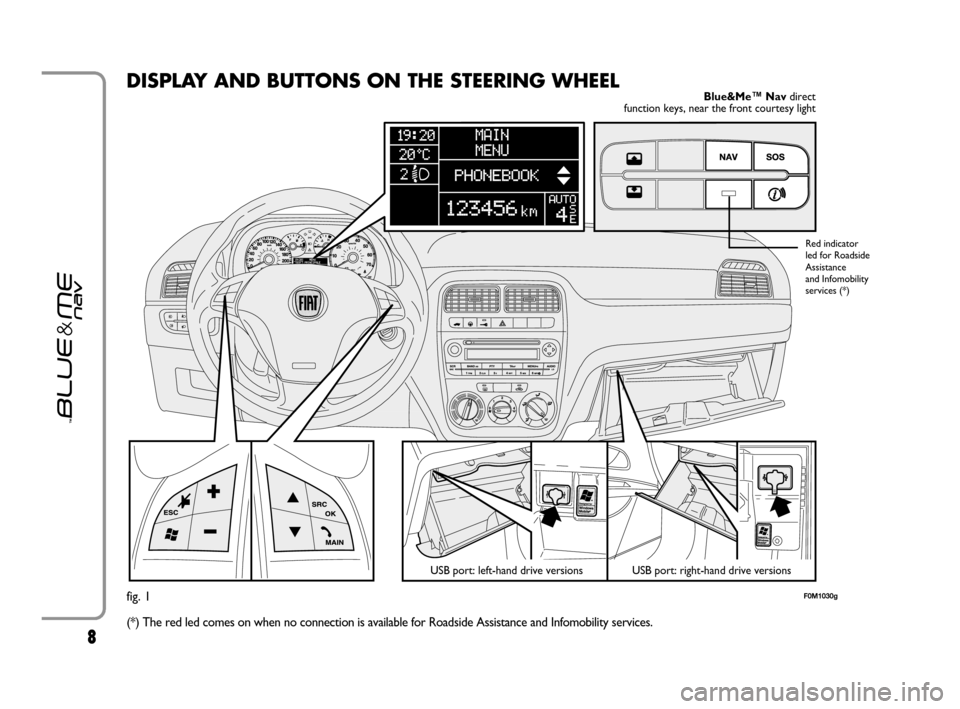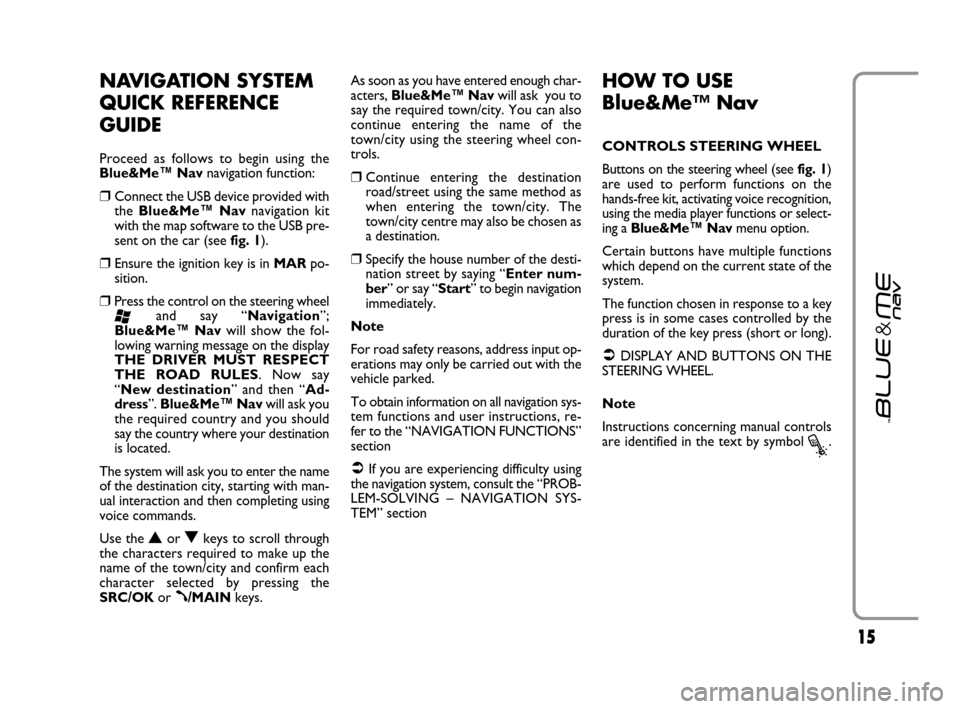Page 9 of 106
88
DISPLAY AND BUTTONS ON THE STEERING WHEEL
fig. 1
(*) The red led comes on when no connection is available for Roadside Assistance and Infomobility services.F0M1030g
Blue&Me™ Navdirect
function keys, near the front courtesy light
Red indicator
led for Roadside
Assistance
and Infomobility
services (*)
USB port: left-hand drive versions USB port: right-hand drive versions
603_83_390 Punto C3 GB 19-06-2007 11:21 Pagina 8
Page 10 of 106

99
Short press function
(less than 1 second)
– Launch Blue&Me™ NavMain Menu
– Confirm selected menu option
– Accept an incoming phone call
– Switch between two ongoing phone conversations
(call waiting)
– Select text message displayed
– Cancel voice recognition
– Cancel a voice announcement
– Interrupt message reading
– Exit Blue&Me™ NavMain Menu
– Exit the sub-menu and return to the previous menu option
– Exit current menu option without storing settings
– Turn the microphone on/off during a phone conversation
– Mute the ring tone of an incoming call
– Media player Pause on/off
– Activate voice recognition
– Interrupt voice announcement to provide a new voice commandLong press function
(more than 1 second)
– Reject an incoming
phone call
– End a phone call
(hang up)
–
– Repeat the last
utterance in a voice
interaction
STEERING
WHEEL
Notes
❒For many tasks, the steering wheel buttons SRC/OKand ß/MAINcan be used interchangeably, and you can use the key that is more conve-
nient for you to press.
❒For both operating modes of steering wheel buttons (short or long press), the function chosen will be activated when you release the button.
Controls Button
ß/MAIN
&/ESC
‘
603_83_390 Punto C3 GB 19-06-2007 11:21 Pagina 9
Page 11 of 106

10
Short press function
(less than 1 second)
– Adjust the volume of Blue&Me™ Navfunctions: hands-free kit,
message reader and media player, voice announcements
– Scroll Blue&Me™ Navmenu items
– Select media player tracks
– Scroll inbox messages
– Special navigation functions (see NEW DESTINATION section –
Operation of keys when entering a town/city name)
– Confirm manually selected menu option
– Switch phone conversation from the hands-free phone to your
mobile phone and vice versa vivavoce al telefono cellulare e vicev-
ersa
– Select audio sources (Radio, CD, CD Changer, Media Player)
– Select displayed message
– Start Navigation Menu
– Display incoming information with active navigation
– Access to Roadside Assistance Services (*)
– Access to Infomobility Services (*)Long press function
(more than 1 second)
–
–
–
–
–
–
STEERING
WHEEL
Blue&Me™ Nav
DIRECT
FUNCTION KEYS Controls Button
+/–
N/O
SRC/OK
NAV
SOS
Note
❒For many tasks, the steering wheel buttons SRC/OKand ß/MAINcan be used interchangeably, and you can use the key that is more conve-
nient for you to press.
❒For both operating modes of steering wheel buttons (short or long press), the function chosen will be activated when you release the button.
(*) These services may not be available when the car is purchased; to obtain information on availability and activation, call Universal Freephone Number
CIAOFIAT 0080034280000 or consult the dedicated area on www.fiat.com
603_83_390 Punto C3 GB 19-06-2007 11:21 Pagina 10
Page 12 of 106

11
HANDS-FREE KIT
QUICK REFERENCE
GUIDE
To quickly get started with using the
Blue&Me™ Navhands-free kit with
voice recognition and Bluetooth
®wire-
less technology:
❒Prepare your mobile phone phonebook
❒Turn the ignition key to MAR
❒Try out the voice commands
❒Pair your mobile phone
❒Make a phone call.
�Instructions for each of the above func-
tions are given in the following paragraphs.PREPARE YOUR MOBILE
PHONE PHONEBOOK
Before creating a pairing relationship
between your mobile phone and
Blue&Me™ Nav,
you should make sure
that you have contact entries in your mo-
bile phone phonebook so that you can use
them with the hands-free phone.
�If your phonebook is empty, quickly
create several new entries for frequently
dialled phone numbers. For further details,
consult your mobile phone owner’s man-
ual.
�To enter properly contacts in your mo-
bile phone phonebook, refer to section
SETTING FUNCTIONS - PAIRING
YOUR MOBILE PHONE.IMPORTANT NOTES
❒The phonebook copied to Blue&Me™
Navcan only be used when the cor-
responding mobile phone is paired.
❒Entries stored in SIM card or mobile
phone memory can be transferred to
Blue&Me™ Navwith different pro-
cedures, according to your mobile
phone model.
603_83_390 Punto C3 GB 19-06-2007 11:21 Pagina 11
Page 13 of 106

1212
TRY OUT THE VOICE
COMMANDS
At each stage of your dialogue with the
system, you can always use the voice com-
mand “Help”, to get detailed indications
about the voice commands available at the
current dialogue stage.
To try out the “Help” function, proceed
as follows:
❒Press the steering wheel button ‘.
❒After Blue&Me™ Navplays a tone
indicating that voice recognition is ac-
tive, pronounce “Help”. Blue&Me™
Navwill speak the list of voice com-
mands available.
❒After the general help message is fin-
ished, pronounce “Settings” and then
“Help”. Blue&Me™ Navwill speak
again the list of voice commands avail-
able for the SETTINGSmenu.
❒You can then pronounce one of the
available commands and proceed with
the dialogue as you like.
❒If you need further help, press ‘and
pronounce again “Help”.PAIR YOUR MOBILE PHONE
IMPORTANT Carry out this operation
only with the car stopped.
To pair your mobile phone, proceed as
follows:
❒Press ‘and pronounce “Settings”
then, at the end of the Blue&Me™
Navmessage say “Pairing”.
❒The system will show the phone pair-
ing PIN number on the multifunction
display. For the next two steps, consult
your mobile phone owner’s manual
about Bluetooth
®pairing.
❒On your mobile phone, query for de-
vices equipped with Bluetooth®wire-
less technology (the setting on your
mobile phone might be called Discover
or New Device). In this list you will find
“Blue&Me” (name identifying the
Blue&Me™ Navsystem on your car):
select it.
❒When prompted by the mobile phone,
enter the PIN number shown on the in-
strument panel display using your mo-
bile phone keypad. If pairing is success-
ful, the system will say “Connecting”
and at the end the display will show as
confirmation message, the ID of the
paired mobile phone.
It is essential to wait until you see this con-
firmation message on the display. Pressing
ß/MAINor &/ESCbefore the message
is displayed may cancel the pairing process.
If the pairing process fails, an error mes-
sage will be displayed: in this event repeat
the pairing procedure.
❒At first pairing, Blue&Me™ Navwill say
“Welcome” immediately after connect-
ing. This message will no longer be heard
at next pairing procedures.
603_83_390 Punto C3 GB 19-06-2007 11:21 Pagina 12
Page 14 of 106

1313
❒Blue&Me™ Navwill ask if you would
like to copy your paired phone phone-
book to Blue&Me™ Nav. It is rec-
ommended to copy it. To start copying
the phonebook say “Yes”, otherwise say
“No”.
❒For certain mobile phones the phone-
book is not copied automatically, in this
case you must transfer the phonebook
contacts using your mobile phone key-
pad. If Blue&Me™ Navasks you to
do this, then perform this procedure
following the instructions specific to
your mobile phone and press
ß/MAIN
when you have finished. MAKING A PHONE CALL
Assume that “John” is one of the contacts
stored in your phonebook.
To call John, proceed as follows:
❒Press the steering wheel button ‘and
pronounce “Call John”.
❒If the name is recognized, the system
will display the recognized contact’s in-
formation on the display screen.
If there is just one phone number for John
in your phonebook, the system will ask if
you would like to call John. To start the
call say “Yes”, otherwise say “No”.
If John has several phone numbers, the
system will ask which phone number you
would like to call (e.g.: “Call John (at)
Work or (at) Home?”). Answer with
the type of required phone number (e.g.:
“(at) Home”). If John has several phone numbers but the
“location” (i.e.: the type of phone number
like work, home, etc.) is missing, the sys-
tem will display the selected contact and
a list of related phone numbers. The
hands-free phone system will ask if you
would like to call the phone number dis-
played. To respond with “yes”, pronounce
“Yes”, otherwise pronounce “No”. If this
is the correct contact but the wrong num-
ber, say “Forward” or “Backward” to
navigate to the phone number you’d like
to call. To call the displayed phone num-
ber, pronounce “Call”. You can also surf
the phone number list manually by press-
ing the buttons on the steering wheel
Nor Ountil you find the required number.
Now, press
ß/MAINor SRC/OKto
start the call.
❒To end the phone call, press ß/MAIN
for longer than 1 second.
�If you encounter difficulties with any of
the voice recognition operations, consult
section HANDS-FREE KIT - TROU-
BLESHOOTING.
603_83_390 Punto C3 GB 19-06-2007 11:21 Pagina 13
Page 15 of 106

1414
MESSAGE READER
QUICK REFERENCE
GUIDE
If your mobile phone with Bluetooth®
wireless technology supports the message
reader function, at the arrival of a new
SMS text, Blue&Me™ Navplays a tone
and it will ask if you would like to read it.
❒pronounce “Yes” or press ß/MAIN
or SRC/OKto read the last message
received
❒pronounce “No” or press &/ESC, the
system will store the message so you
can read it later
For further details on the message read-
er SMS, refer to section “MESSAGE
READER FUNCTIONS”.
�If you encounter difficulties with any of
the message reader settings, consult sec-
tion “MESSAGE READER – TROU-
BLESHOOTING”
MEDIA PLAYER QUICK
REFERENCE GUIDE
To start playing the digital audio files
stored on your USB device, proceed as
follows:
❒Copy tracks to your USB device
(Blue&Me™ Navrecognizes .wma,
.mp3and .wavformats for audio files
and .wpland .m3uformats for playlists).
❒USB devices without USB wire: just
connect the USB device (directly or by
an extension lead) to the USB port on
the car (see fig. 1).
❒USB devices with USB wire: use the
wire to connect the USB device to the
USB port on the car (see fig. 1).
❒Turn the ignition key to MAR.
Blue&Me™ Navwill start automati-
cally to play your digital tracks select-
ing them from the library built at the
moment the USB device is connected.
❒After Blue&Me™ Navhas built the li-
brary containing your digital audio files,
you can select and play tracks, albums,
artists and playlists by interacting manu-
ally or verbally with Blue&Me™ Nav.
Building the library may require a few
minutes if your USB device contains sev-
eral files.
❒You can also decide whether to play au-
dio files automatically when connecting
the USB device or to play them upon
your command.
For further details on media player, refer
to section MEDIA PLAYER FUNCTIONS.
�If you encounter difficulties with any of
the voice recognition operations, consult
section MEDIA PLAYER - TROU-
BLESHOOTING.
603_83_390 Punto C3 GB 19-06-2007 11:21 Pagina 14
Page 16 of 106
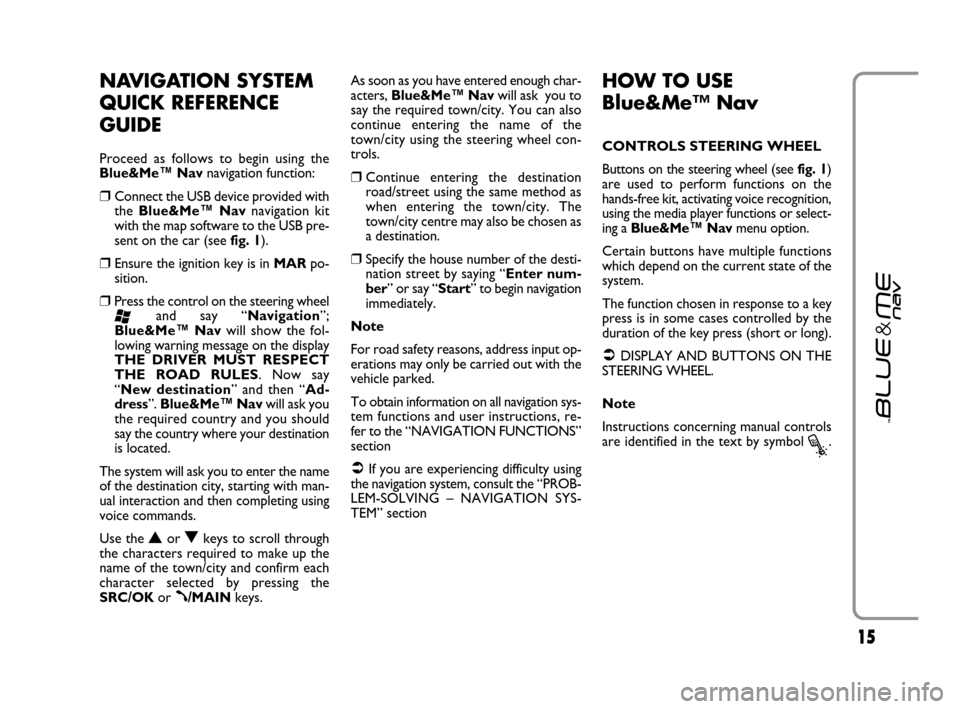
1515
NAVIGATION SYSTEM
QUICK REFERENCE
GUIDE
Proceed as follows to begin using the
Blue&Me™ Navnavigation function:
❒Connect the USB device provided with
the Blue&Me™ Navnavigation kit
with the map software to the USB pre-
sent on the car (see fig. 1).
❒Ensure the ignition key is in MARpo-
sition.
❒Press the control on the steering wheel
‘and say “Navigation”;
Blue&Me™ Navwill show the fol-
lowing warning message on the display
THE DRIVER MUST RESPECT
THE ROAD RULES. Now say
“New destination” and then “Ad-
dress”. Blue&Me™ Navwill ask you
the required country and you should
say the country where your destination
is located.
The system will ask you to enter the name
of the destination city, starting with man-
ual interaction and then completing using
voice commands.
Use the
Nor Okeys to scroll through
the characters required to make up the
name of the town/city and confirm each
character selected by pressing the
SRC/OKor
ß/MAINkeys.As soon as you have entered enough char-
acters, Blue&Me™ Navwill ask you to
say the required town/city. You can also
continue entering the name of the
town/city using the steering wheel con-
trols.
❒Continue entering the destination
road/street using the same method as
when entering the town/city. The
town/city centre may also be chosen as
a destination.
❒Specify the house number of the desti-
nation street by saying “Enter num-
ber” or say “Start” to begin navigation
immediately.
Note
For road safety reasons, address input op-
erations may only be carried out with the
vehicle parked.
To obtain information on all navigation sys-
tem functions and user instructions, re-
fer to the “NAVIGATION FUNCTIONS”
section
�If you are experiencing difficulty using
the navigation system, consult the “PROB-
LEM-SOLVING – NAVIGATION SYS-
TEM” section
HOW TO USE
Blue&Me™ Nav
CONTROLS STEERING WHEEL
Buttons on the steering wheel (see fig. 1)
are used to perform functions on the
hands-free kit, activating voice recognition,
using the media player functions or select-
ing a Blue&Me™ Navmenu option.
Certain buttons have multiple functions
which depend on the current state of the
system.
The function chosen in response to a key
press is in some cases controlled by the
duration of the key press (short or long).
�DISPLAY AND BUTTONS ON THE
STEERING WHEEL.
Note
Instructions concerning manual controls
are identified in the text by symbol
?.
603_83_390 Punto C3 GB 19-06-2007 11:21 Pagina 15
 1
1 2
2 3
3 4
4 5
5 6
6 7
7 8
8 9
9 10
10 11
11 12
12 13
13 14
14 15
15 16
16 17
17 18
18 19
19 20
20 21
21 22
22 23
23 24
24 25
25 26
26 27
27 28
28 29
29 30
30 31
31 32
32 33
33 34
34 35
35 36
36 37
37 38
38 39
39 40
40 41
41 42
42 43
43 44
44 45
45 46
46 47
47 48
48 49
49 50
50 51
51 52
52 53
53 54
54 55
55 56
56 57
57 58
58 59
59 60
60 61
61 62
62 63
63 64
64 65
65 66
66 67
67 68
68 69
69 70
70 71
71 72
72 73
73 74
74 75
75 76
76 77
77 78
78 79
79 80
80 81
81 82
82 83
83 84
84 85
85 86
86 87
87 88
88 89
89 90
90 91
91 92
92 93
93 94
94 95
95 96
96 97
97 98
98 99
99 100
100 101
101 102
102 103
103 104
104 105
105