Page 103 of 166
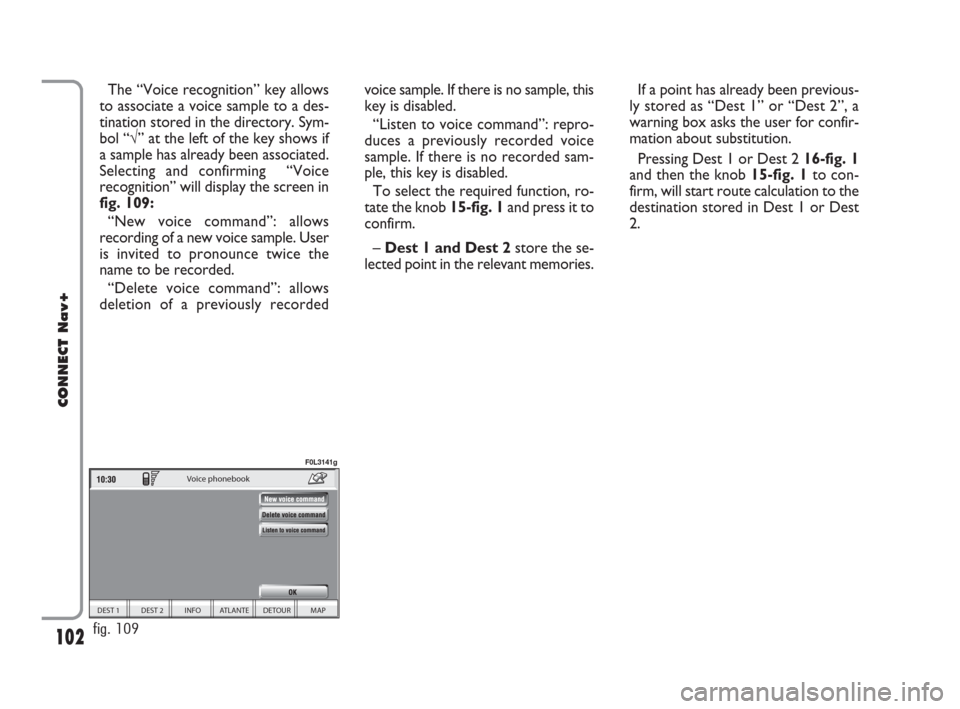
102
CONNECT Nav+
The “Voice recognition” key allows
to associate a voice sample to a des-
tination stored in the directory. Sym-
bol “√” at the left of the key shows if
a sample has already been associated.
Selecting and confirming “Voice
recognition” will display the screen in
fig. 109:
“New voice command”: allows
recording of a new voice sample. User
is invited to pronounce twice the
name to be recorded.
“Delete voice command”: allows
deletion of a previously recordedvoice sample. If there is no sample, this
key is disabled.
“Listen to voice command”: repro-
duces a previously recorded voice
sample. If there is no recorded sam-
ple, this key is disabled.
To select the required function, ro-
tate the knob 15-fig. 1and press it to
confirm.
– Dest 1 and Dest 2store the se-
lected point in the relevant memories.If a point has already been previous-
ly stored as “Dest 1” or “Dest 2”, a
warning box asks the user for confir-
mation about substitution.
Pressing Dest 1 or Dest 2 16-fig. 1
and then the knob 15-fig. 1to con-
firm, will start route calculation to the
destination stored in Dest 1 or Dest
2.
DEST 1 DEST 2 INFO ATLANTE DETOUR MAP
Voice phonebook
fig. 109
F0L3141g
092-115 Connect CROMA GB 4-07-2007 14:06 Pagina 102
Page 104 of 166
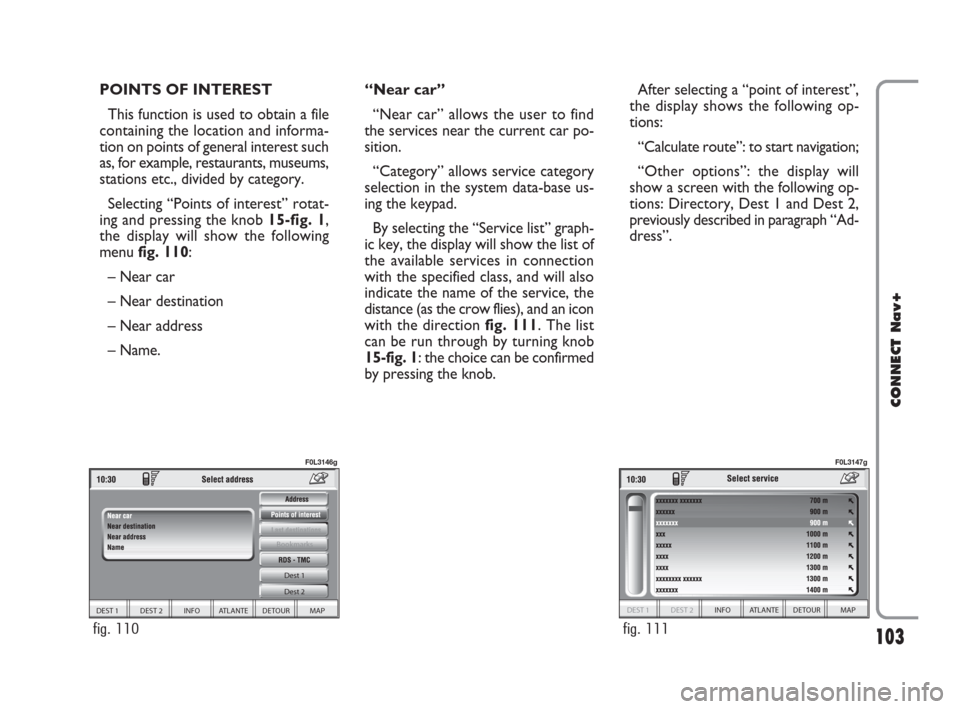
103
CONNECT Nav+
POINTS OF INTEREST
This function is used to obtain a file
containing the location and informa-
tion on points of general interest such
as, for example, restaurants, museums,
stations etc., divided by category.
Selecting “Points of interest” rotat-
ing and pressing the knob 15-fig. 1,
the display will show the following
menu fig. 110:
– Near car
– Near destination
– Near address
– Name. “Near car”
“Near car” allows the user to find
the services near the current car po-
sition.
“Category” allows service category
selection in the system data-base us-
ing the keypad.
By selecting the “Service list” graph-
ic key, the display will show the list of
the available services in connection
with the specified class, and will also
indicate the name of the service, the
distance (as the crow flies), and an icon
with the direction fig. 111. The list
can be run through by turning knob
15-fig. 1: the choice can be confirmed
by pressing the knob.After selecting a “point of interest”,
the display shows the following op-
tions:
“Calculate route”: to start navigation;
“Other options”: the display will
show a screen with the following op-
tions: Directory, Dest 1 and Dest 2,
previously described in paragraph “Ad-
dress”.
DEST 1 DEST 2 INFO ATLANTE DETOUR MAP Dest 1
Dest 2
Bookmarks
fig. 110
F0L3146g
DEST 1 DEST 2 INFO ATLANTE DETOUR MAP
fig. 111
F0L3147g
092-115 Connect CROMA GB 4-07-2007 14:06 Pagina 103
Page 106 of 166
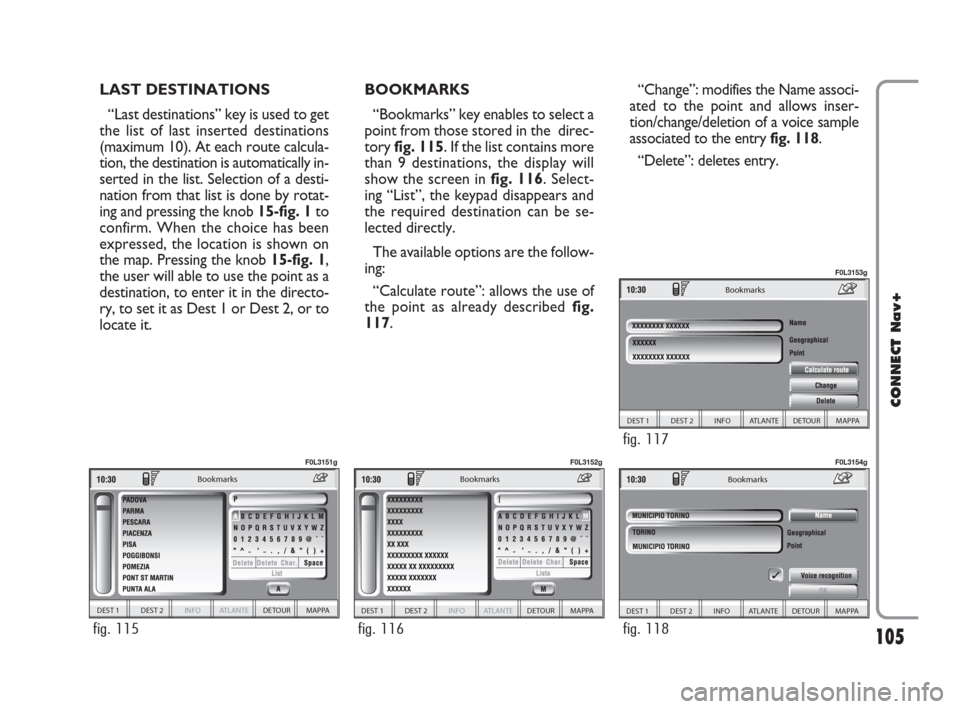
105
CONNECT Nav+
LAST DESTINATIONS
“Last destinations” key is used to get
the list of last inserted destinations
(maximum 10). At each route calcula-
tion, the destination is automatically in-
serted in the list. Selection of a desti-
nation from that list is done by rotat-
ing and pressing the knob 15-fig. 1to
confirm. When the choice has been
expressed, the location is shown on
the map. Pressing the knob 15-fig. 1,
the user will able to use the point as a
destination, to enter it in the directo-
ry, to set it as Dest 1 or Dest 2, or to
locate it.BOOKMARKS
“Bookmarks” key enables to select a
point from those stored in the direc-
tory fig. 115. If the list contains more
than 9 destinations, the display will
show the screen in fig. 116. Select-
ing “List”, the keypad disappears and
the required destination can be se-
lected directly.
The available options are the follow-
ing:
“Calculate route”: allows the use of
the point as already described fig.
117.“Change”: modifies the Name associ-
ated to the point and allows inser-
tion/change/deletion of a voice sample
associated to the entry fig. 118.
“Delete”: deletes entry.
DEST 1 DEST 2 INFO ATLANTE DETOUR MAPPA
Bookmarks
fig. 115
F0L3151g
DEST 1 DEST 2 INFO ATLANTE DETOUR MAPPA
Bookmarks
fig. 116
F0L3152g
DEST 1 DEST 2 INFO ATLANTE DETOUR MAPPA
Bookmarks
fig. 118
F0L3154g
DEST 1 DEST 2 INFO ATLANTE DETOUR MAPPA
Bookmarks
fig. 117
F0L3153g
092-115 Connect CROMA GB 4-07-2007 14:06 Pagina 105
Page 107 of 166
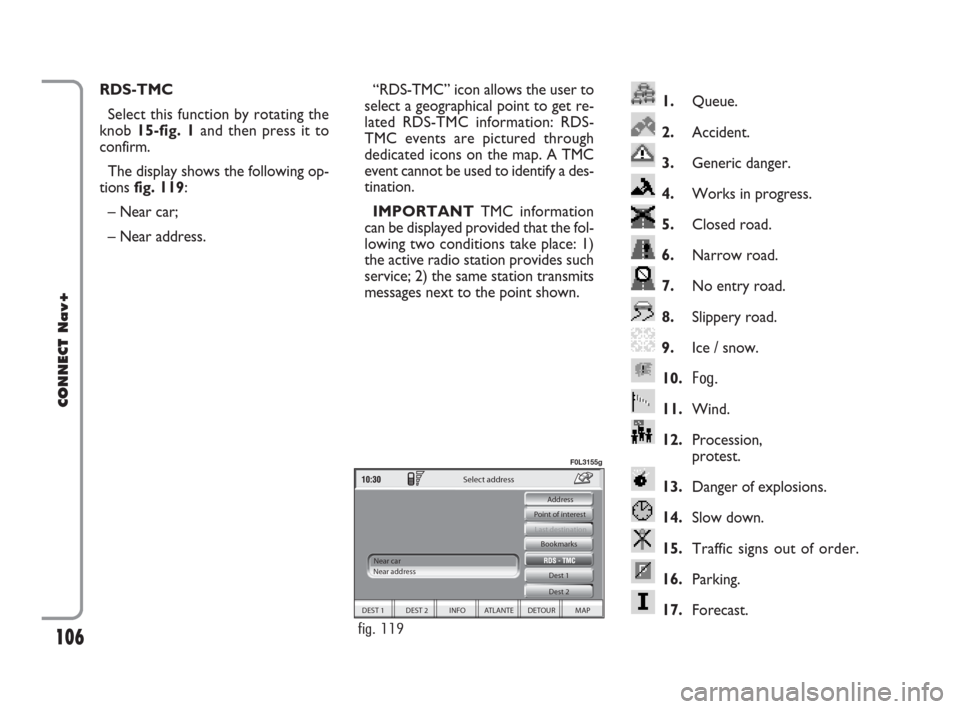
106
CONNECT Nav+
1.Queue.
2.Accident.
3.Generic danger.
4.Works in progress.
5.Closed road.
6.Narrow road.
7.No entry road.
8.Slippery road.
9.Ice / snow.
10.
Fog.
11.Wind.
12.Procession,
protest.
13.Danger of explosions.
14.Slow down.
15.Traffic signs out of order.
16.Parking.
17.Forecast.
RDS-TMC
Select this function by rotating the
knob 15-fig. 1and then press it to
confirm.
The display shows the following op-
tions fig. 119:
– Near car;
– Near address.“RDS-TMC” icon allows the user to
select a geographical point to get re-
lated RDS-TMC information: RDS-
TMC events are pictured through
dedicated icons on the map. A TMC
event cannot be used to identify a des-
tination.
IMPORTANTTMC information
can be displayed provided that the fol-
lowing two conditions take place: 1)
the active radio station provides such
service; 2) the same station transmits
messages next to the point shown.
DEST 1 DEST 2 INFO ATLANTE DETOUR MAP Dest 1
Dest 2 Bookmarks
Last destination
Select address
Near car
Near address Point of interest Address
fig. 119
F0L3155g
092-115 Connect CROMA GB 4-07-2007 14:06 Pagina 106
Page 109 of 166
108
CONNECT Nav+
The following options are available
for both functions:
– “Calculate route”: to start route
calculation to the point in Dest 1
(Dest 2);
– “Delete”: to delete from Dest 1
(Dest 2) the selected point.
To select the required function, ro-
tate the knob 15-fig. 1and then press
it to confirm. “Info”: press 16-fig. 1to get info
about the selected event.
To select the required function, ro-
tate the knob 15-fig. 1and then press
it to confirm.Dest 1 - Dest 2
Selecting and confirming “Dest 1” or
“Dest 2” by rotating and pressing the
knob 15-fig. 1, will display information
about the points stored as “Dest 1” or
“Dest 2” fig. 122.
fig. 122
F0L3158g
092-115 Connect CROMA GB 4-07-2007 14:06 Pagina 108
Page 110 of 166
109
CONNECT Nav+
DELETE DESTINATION
Select and confirm “Delete destina-
tion” by rotating and pressing the knob
15-fig. 1to delete the last entered
destination.VISUALIZATION
When in the main navigation screen,
select the Visualisation option by turn-
ing knob 15-fig. 1and confirm by
pressing the knob.This function allows to choose the
desired map display by means of the
following options fig. 123:
Map: displays the map centered with
respect to the car position (standard
map).
fig. 123
F0L3162g
092-115 Connect CROMA GB 4-07-2007 14:06 Pagina 109
Page 111 of 166
110
CONNECT Nav+
Whole route: displays the entire
calculated route from the present po-
sition to the destination fig. 124. This
option is available only if a route is ac-
tive.Highway Info: provides information
about next two gas stations and high-
way exits fig. 125. This option is en-
abled only if the car is on a highway
and a route has been previously cal-
culated. If the car gets out from the
highway, the system gets back to
“Map” view.Graphic symbols: displays naviga-
tion icons only fig. 126and not the
map. This option is enabled only if a
route has been previously calculated.
To select the required function, ro-
tate the knob 15-fig. 1and press it to
confirm.
2
km
fig. 124
F0L3163g
fig. 125
F0L3164g
fig. 126
F0L3165g
092-115 Connect CROMA GB 4-07-2007 14:06 Pagina 110
Page 112 of 166
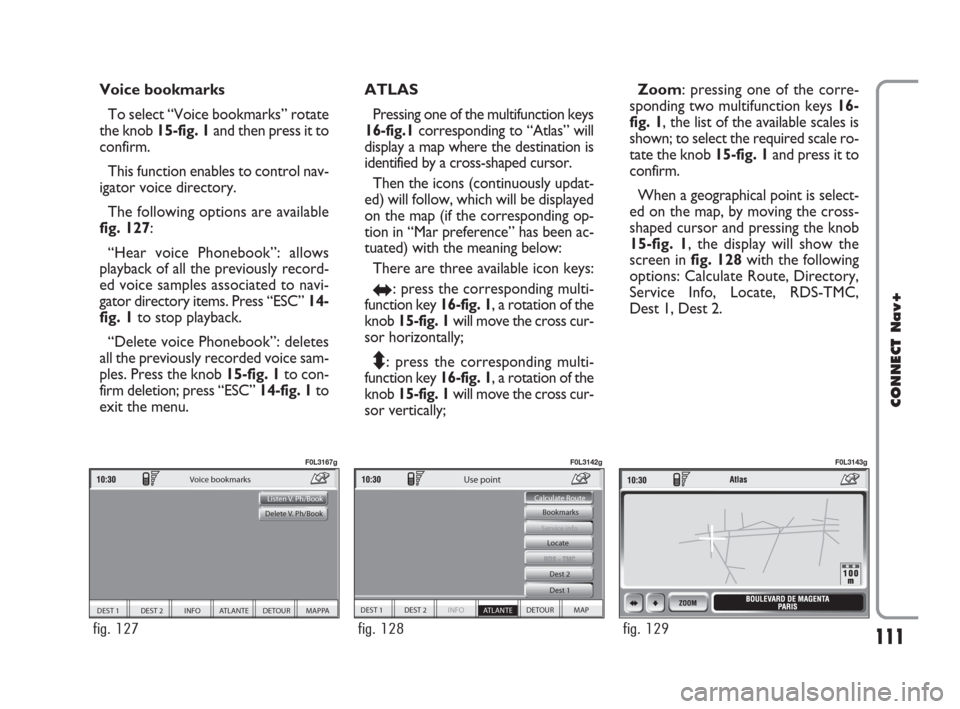
111
CONNECT Nav+
Voice bookmarks
To select “Voice bookmarks” rotate
the knob 15-fig. 1and then press it to
confirm.
This function enables to control nav-
igator voice directory.
The following options are available
fig. 127:
“Hear voice Phonebook”: allows
playback of all the previously record-
ed voice samples associated to navi-
gator directory items. Press “ESC”14-
fig. 1to stop playback.
“Delete voice Phonebook”: deletes
all the previously recorded voice sam-
ples. Press the knob 15-fig. 1to con-
firm deletion; press “ESC” 14-fig. 1to
exit the menu.ATLAS
Pressing one of the multifunction keys
16-fig.1corresponding to “Atlas” will
display a map where the destination is
identified by a cross-shaped cursor.
Then the icons (continuously updat-
ed) will follow, which will be displayed
on the map (if the corresponding op-
tion in “Mar preference” has been ac-
tuated) with the meaning below:
There are three available icon keys:
RE: press the corresponding multi-
function key 16-fig. 1, a rotation of the
knob 15-fig. 1will move the cross cur-
sor horizontally;
Q
Z: press the corresponding multi-
function key 16-fig. 1, a rotation of the
knob 15-fig. 1will move the cross cur-
sor vertically;Zoom: pressing one of the corre-
sponding two multifunction keys 16-
fig. 1, the list of the available scales is
shown; to select the required scale ro-
tate the knob 15-fig. 1and press it to
confirm.
When a geographical point is select-
ed on the map, by moving the cross-
shaped cursor and pressing the knob
15-fig. 1, the display will show the
screen in fig. 128with the following
options: Calculate Route, Directory,
Service Info, Locate, RDS-TMC,
Dest 1, Dest 2.
DEST 1 DEST 2 INFO ATLANTE DETOUR MAPPA
Voice bookmarks
Listen V. Ph/Book
Delete V. Ph/Book
fig. 127
F0L3167g
DEST 1 DEST 2 INFO
ATLANTE DETOUR MAP Bookmarks
Dest 1 Dest 2
Service info
Calculate Route
Use point
Locate
fig. 128
F0L3142g
fig. 129
F0L3143g
092-115 Connect CROMA GB 4-07-2007 14:06 Pagina 111