2007 FIAT CROMA warning
[x] Cancel search: warningPage 6 of 166

5
CONNECT Nav+
ADVICE
ROAD SAFETY
You are recommended to learn how
to use the different functions of the
CONNECT Nav+ and in particular of
the radio (e.g. storing stations) before
starting to drive.RECEPTION CONDITIONS
Reception conditions change con-
stantly when driving. Reception can be
disturbed by the presence of moun-
tains, buildings, bridges particularly
when far away from the broadcaster
received.
IMPORTANTWhen receiving
traffic information the volume might
be higher than normal.CARE AND MAINTENANCE
The structure of the CONNECT
Nav+ ensures long years of operation
with no need for particular mainte-
nance. In the event of a fault, contact
Fiat Dealership.
Some care must however be taken
to ensure the complete efficiency of
the CONNECT Nav+:
– the monitor is sensitive to scratch-
ing, liquid detergents and UV rays;
– liquids that penetrate inside may
damage the device irreparably.
Clean the front panel and display on-
ly using a soft, dry antistatic cloth.
Cleaning and polishing products may
damage the surface.
A A
D D
V V
I I
C C
E E
, ,
C C
O O
N N
T T
R R
O O
L L
S S
A A
N N
D D
G G
E E
N N
E E
R R R
A A
L L
I I
N N
F F
O O
R R
M M
A A
T T
I I
O O
N N
Too high a volume when dri-
ving can put the driver’s life
at risk and that of other people.
Therefore the volume should always
be adjusted in such a way that it is
always possible to hear the noises of
the surrounding environment (e.g.
horns, ambulance, police sirens, etc.).
WARNING
001-020 Connect CROMA GB 3-07-2007 8:52 Pagina 5
Page 17 of 166

16
CONNECT Nav+
SYSTEM POWER ON
The CONNECT Nav+ can be
switched on according to two differ-
ent methods:
automatic switching onwith ig-
nition key to ON;
manual switching on:
– by button 17-fig. 1; In carrying out any manoeuvre it is
always necessary to follow the rules of
the road, regardless of the advice giv-
en by the navigation system. If you
leave the suggested route, the naviga-
tion system will calculate a new one
and suggest it to you.
The navigation system
helps the driver while dri-
ving by suggesting, vocally and
graphically, the best route to be
followed to reach the preset des-
tination. The suggestions given by
the navigation system do not ex-
empt the driver from full responsi-
bility due to driving behaviour and
compliance with road and other
traffic regulations. The responsi-
bility for road safety always and
anyway lies with the car’s driver.
WARNING
001-020 Connect CROMA GB 3-07-2007 8:52 Pagina 16
Page 43 of 166

42
CONNECT Nav+
Delete
“Delete” icon enables to clear the
CD name.
To turn the function on, select
“Delete” icon rotating the knob 15-
fig. 1and pressing it.
Delete name
“Delete name” icon enables to delete
a previously stored sequence name.
To turn the function on, select
“Delete name” icon rotating the knob
15-fig. 1and pressing it.
OK
To confirm your choices, select the
“OK” icon with the knob 15-fig. 1
and press it; the name and the asso-
ciated sequence are stored.IMPORTANTIn case of buffer full,
a warning message “WARNING, CD
DIRECTORY FULL” will be displayed
to point out the problem. The user
shall have to delete some previously
stored CD names.
“AUDIO SETUP” FUNCTION
(AUDIO ADJUSTMENTS)
To access the audio setup menu
while listening to a CD, select the “Au-
dio setup” icon with the knob 15-
fig. 1and press it to confirm.
For the description of the different
functions available in the menu, see the
corresponding paragraph of the “RA-
DIO MODE” chapter.
CD-CHANGER
MODE (if installed)
IMPORTANTNever use 8 cm au-
dio or MP3 CDs, even with the spe-
cial adapter, since this format damages
the system.
The CD-changer cannot play CDs in
the MP3 format.
If the multiple CD player is installed,
selecting CDC source (CD-Changer),
the following functions are displayed
fig. 21:
– Shuffle
– Prog
– Scan
– Compression
– CDC setup
– Audio setup.
6
fig. 21
021-059 Connect CROMA GB 2-07-2007 15:39 Pagina 42
Page 49 of 166

48
CONNECT Nav+
Since a full MP3 CD could hypothet-
ically include many MP3 files, a 999
music pieces limit is imposed by the
system. If the user inserts a MP3 CD
which has more than 999 tracks (files)
in it, then only the first 999 files will be
considered and a 7-second warning
will be displayed fig. 25“Warning: the
system will manage only the first 999
tracks on the MP3 CD”; This warn-
ing will be closed after set time or up-
on pressing the knob 15-fig. 1or
“ESC” 14-fig. 1.
Only one Playlist for each MP3 CD
can be managed. Trying to create a
second playlist on the same CD you
will overwrite the existent one.
CONNECT Nav+ allows storing a
max. number of 10 playlists; when
reaching the last one admitted (whentrying to insert the 11th MP3 CD) the
oldest playlist will be overwritten; the
display will show the following mes-
sage: “10 Playlists have already been
stored. Do you want to overwrite the
oldest?”.
When a MP3 CD is inserted, CON-
NECT Nav+ system checks the pres-
ence of a stored playlist coupled with
the CD.
If one of the 10 “known” CDs is de-
tected, playing starts automatically ac-
cording to the preset sequence. If no
playlist coupled to the inserted MP3
CD is found, then playing starts from
the first file on the CD.
If recorded MP3 CD was not sam-
pled at right frequency, playback is im-
mediately stopped and the display
shows the following message: “The
current track was sampled with a for-
mat which is not compatible with the
reader. It cannot be read by the sys-
tem” fig. 26.IMPORTANTTechnical data and
operating conditions for MP3 files:
– sampling frequencies are: 44.1 kHz,
stereo (96 to 320 kbit/s) – 22.05 kHz,
mono or stereo (32 to 80 kbit/s);
– it is possible to play variable bit-rate
tracks (files);
– compatibility with multi-session
CDs, in this case only the first CD ses-
sion will be read;
– reading compatibility with CD-RW;
– MP3 CDs shall have ISO 9660 for-
mat;
– incompatibility with ID3TAG-2;
– incompatibility with packet writing
CDs (DirectCD
TMor INCDTM);
– files in WMATMor Atrac3TMre-
named as .mp3, cannot be played.
6
Warning: the system will manage only
the first 999 tracks on the MP3 CD.
fig. 25
6
fig. 26
021-059 Connect CROMA GB 2-07-2007 15:39 Pagina 48
Page 62 of 166
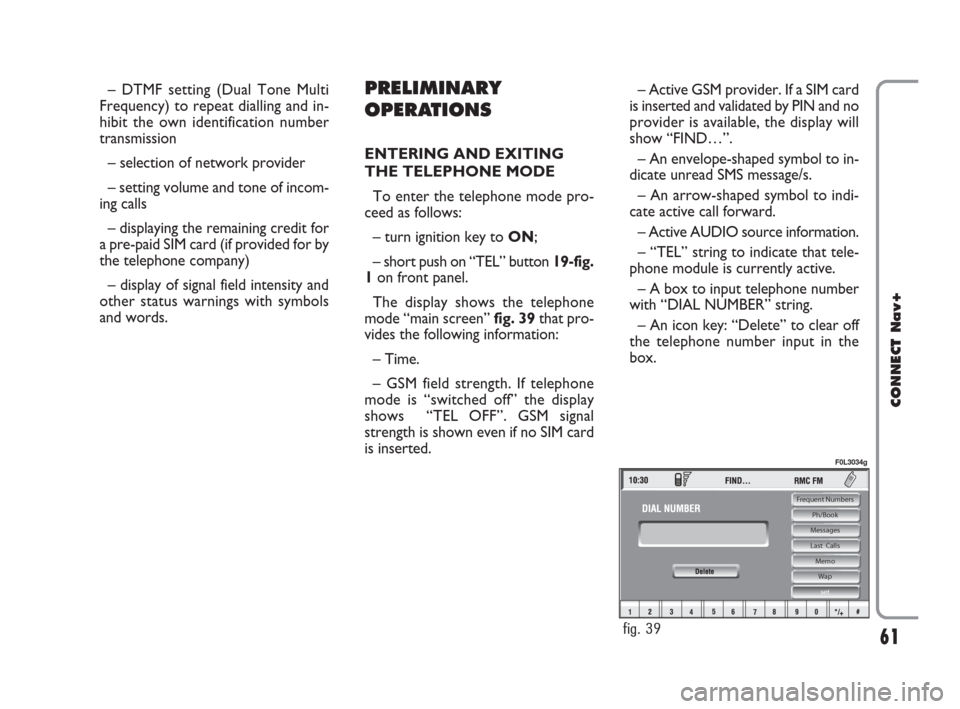
– DTMF setting (Dual Tone Multi
Frequency) to repeat dialling and in-
hibit the own identification number
transmission
– selection of network provider
– setting volume and tone of incom-
ing calls
– displaying the remaining credit for
a pre-paid SIM card (if provided for by
the telephone company)
– display of signal field intensity and
other status warnings with symbols
and words.PRELIMINARY
OPERATIONS
ENTERING AND EXITING
THE TELEPHONE MODE
To enter the telephone mode pro-
ceed as follows:
– turn ignition key to ON;
– short push on “TEL” button 19-fig.
1on front panel.
The display shows the telephone
mode “main screen” fig. 39that pro-
vides the following information:
– Time.
– GSM field strength. If telephone
mode is “switched off” the display
shows “TEL OFF”. GSM signal
strength is shown even if no SIM card
is inserted.– Active GSM provider. If a SIM card
is inserted and validated by PIN and no
provider is available, the display will
show “FIND…”.
– An envelope-shaped symbol to in-
dicate unread SMS message/s.
– An arrow-shaped symbol to indi-
cate active call forward.
– Active AUDIO source information.
– “TEL” string to indicate that tele-
phone module is currently active.
– A box to input telephone number
with “DIAL NUMBER” string.
– An icon key: “Delete” to clear off
the telephone number input in the
box.
61
CONNECT Nav+
Frequent Numbers
Ph/Book
Messages
Last Calls
Memo
Wap
set
fig. 39
F0L3034g
060-091 Connect CROMA GB 4-07-2007 14:20 Pagina 61
Page 64 of 166
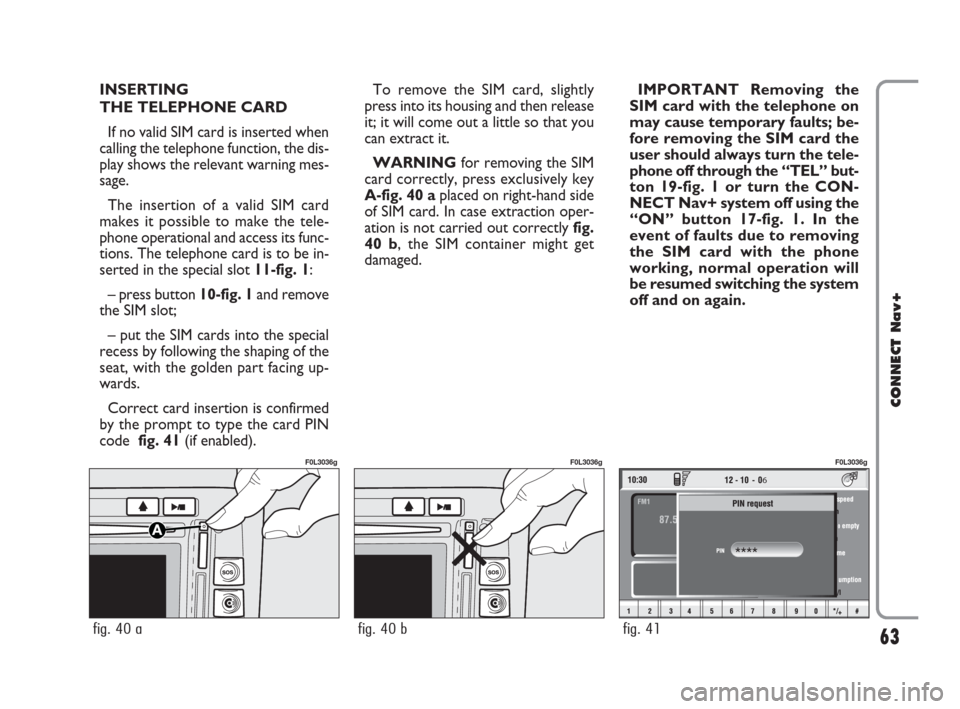
INSERTING
THE TELEPHONE CARD
If no valid SIM card is inserted when
calling the telephone function, the dis-
play shows the relevant warning mes-
sage.
The insertion of a valid SIM card
makes it possible to make the tele-
phone operational and access its func-
tions. The telephone card is to be in-
serted in the special slot 11-fig. 1:
– press button 10-fig. 1and remove
the SIM slot;
– put the SIM cards into the special
recess by following the shaping of the
seat, with the golden part facing up-
wards.
Correct card insertion is confirmed
by the prompt to type the card PIN
code fig. 41(if enabled).To remove the SIM card, slightly
press into its housing and then release
it; it will come out a little so that you
can extract it.
WARNINGfor removing the SIM
card correctly, press exclusively key
A-fig. 40 aplaced on right-hand side
of SIM card. In case extraction oper-
ation is not carried out correctly fig.
40 b, the SIM container might get
damaged.IMPORTANT Removing the
SIM card with the telephone on
may cause temporary faults; be-
fore removing the SIM card the
user should always turn the tele-
phone off through the “TEL” but-
ton 19-fig. 1 or turn the CON-
NECT Nav+ system off using the
“ON” button 17-fig. 1. In the
event of faults due to removing
the SIM card with the phone
working, normal operation will
be resumed switching the system
off and on again.
63
CONNECT Nav+
6
fig. 41
F0L3036g
fig. 40 b
F0L3036g
fig. 40 a
F0L3036g
060-091 Connect CROMA GB 4-07-2007 14:20 Pagina 63
Page 76 of 166
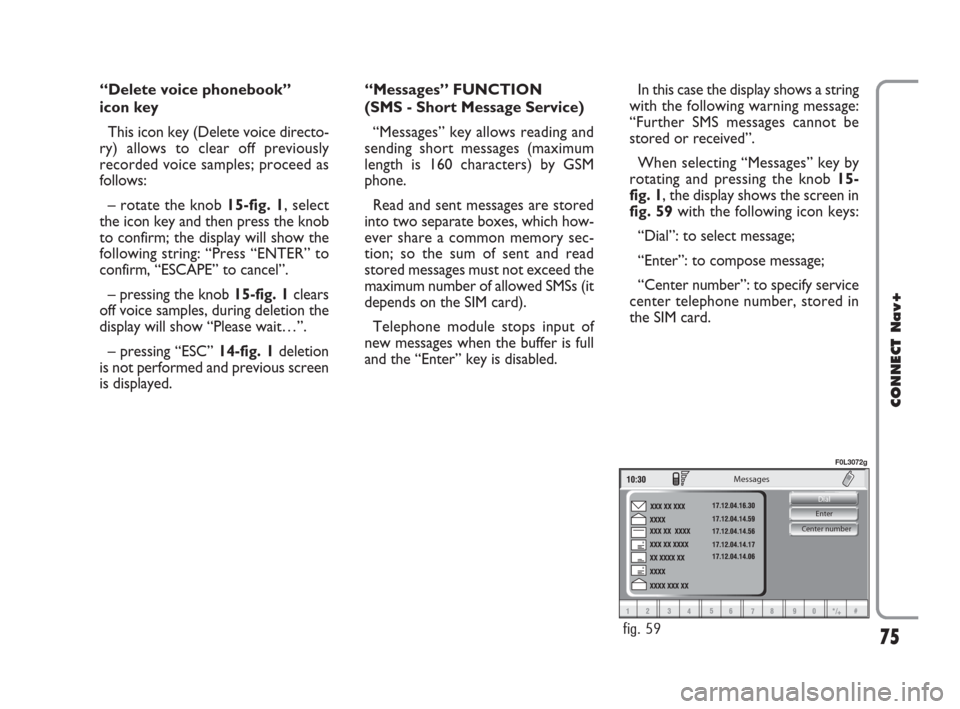
75
CONNECT Nav+
Center number Enter Dial
Messages
fig. 59
F0L3072g
“Delete voice phonebook”
icon key
This icon key (Delete voice directo-
ry) allows to clear off previously
recorded voice samples; proceed as
follows:
– rotate the knob 15-fig. 1, select
the icon key and then press the knob
to confirm; the display will show the
following string: “Press “ENTER” to
confirm, “ESCAPE” to cancel”.
– pressing the knob 15-fig. 1clears
off voice samples, during deletion the
display will show “Please wait…”.
– pressing “ESC” 14-fig. 1deletion
is not performed and previous screen
is displayed.“Messages” FUNCTION
(SMS - Short Message Service)
“Messages” key allows reading and
sending short messages (maximum
length is 160 characters) by GSM
phone.
Read and sent messages are stored
into two separate boxes, which how-
ever share a common memory sec-
tion; so the sum of sent and read
stored messages must not exceed the
maximum number of allowed SMSs (it
depends on the SIM card).
Telephone module stops input of
new messages when the buffer is full
and the “Enter” key is disabled.In this case the display shows a string
with the following warning message:
“Further SMS messages cannot be
stored or received”.
When selecting “Messages” key by
rotating and pressing the knob 15-
fig. 1, the display shows the screen in
fig. 59with the following icon keys:
“Dial”: to select message;
“Enter”: to compose message;
“Center number”: to specify service
center telephone number, stored in
the SIM card.
060-091 Connect CROMA GB 4-07-2007 14:20 Pagina 75
Page 85 of 166

“In directory” icon key
This key fig. 74-75, selected and
confirmed by rotating and pressing the
knob 15-fig. 1, stores current dis-
played site address in the “Site direc-
tory” (with a maximum of 10 stored
addresses), proceed as follows:
– rotate the knob15-fig. 1to se-
lect the address and then press the
knob to confirm.Storing the tenth address, the display
shows a dialog box warning the user
that the directory is full and the icon
key (“In directory”) is greyed. Further
storing requests a preventive deletion.
A mnemonic string (max. length 30
characters) can be associated to each
stored address fig. 77; proceed as fol-
lows:
– rotate the knob 15-fig. 1to se-
lect “Name” fig. 77and type in the re-
quired name using the keypad.“WAP Options” icon key
This key fig. 74-75selected and con-
firmed by rotating and pressing the
knob 15-fig. 1, allows to set up the
following WAP options: address of
“Home setup” site, “Site directory”,
“Settings”.
“Home set-up”
This keyfig. 78selected and con-
firmed by rotating and pressing the
knob 15-fig. 1, allows specification of
home site address; proceed as follows:
– select “Address” key fig. 76ro-
tating and pressing the knob 15-fig. 1,
the display shows the keypad and the
editing box for typing the required ad-
dress;
84
CONNECT Nav+
Back Go Interrupt Go
Address
Site directory
fig. 76
F0L3060g
Back Go Interrupt Name
fig. 77
F0L3061g
060-091 Connect CROMA GB 4-07-2007 14:21 Pagina 84