Page 76 of 166
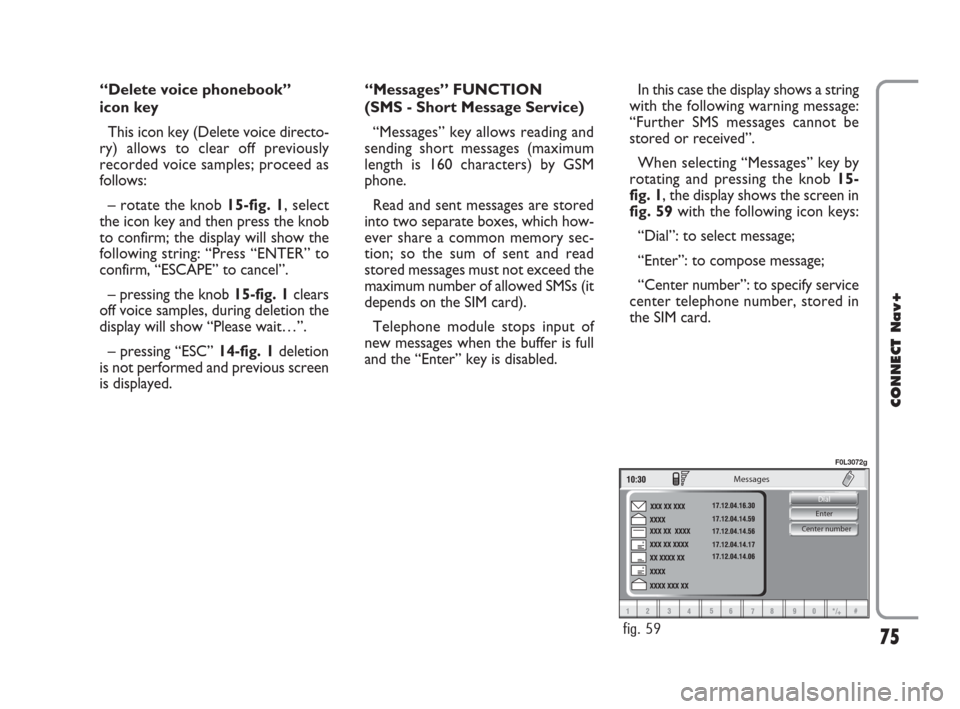
75
CONNECT Nav+
Center number Enter Dial
Messages
fig. 59
F0L3072g
“Delete voice phonebook”
icon key
This icon key (Delete voice directo-
ry) allows to clear off previously
recorded voice samples; proceed as
follows:
– rotate the knob 15-fig. 1, select
the icon key and then press the knob
to confirm; the display will show the
following string: “Press “ENTER” to
confirm, “ESCAPE” to cancel”.
– pressing the knob 15-fig. 1clears
off voice samples, during deletion the
display will show “Please wait…”.
– pressing “ESC” 14-fig. 1deletion
is not performed and previous screen
is displayed.“Messages” FUNCTION
(SMS - Short Message Service)
“Messages” key allows reading and
sending short messages (maximum
length is 160 characters) by GSM
phone.
Read and sent messages are stored
into two separate boxes, which how-
ever share a common memory sec-
tion; so the sum of sent and read
stored messages must not exceed the
maximum number of allowed SMSs (it
depends on the SIM card).
Telephone module stops input of
new messages when the buffer is full
and the “Enter” key is disabled.In this case the display shows a string
with the following warning message:
“Further SMS messages cannot be
stored or received”.
When selecting “Messages” key by
rotating and pressing the knob 15-
fig. 1, the display shows the screen in
fig. 59with the following icon keys:
“Dial”: to select message;
“Enter”: to compose message;
“Center number”: to specify service
center telephone number, stored in
the SIM card.
060-091 Connect CROMA GB 4-07-2007 14:20 Pagina 75
Page 77 of 166
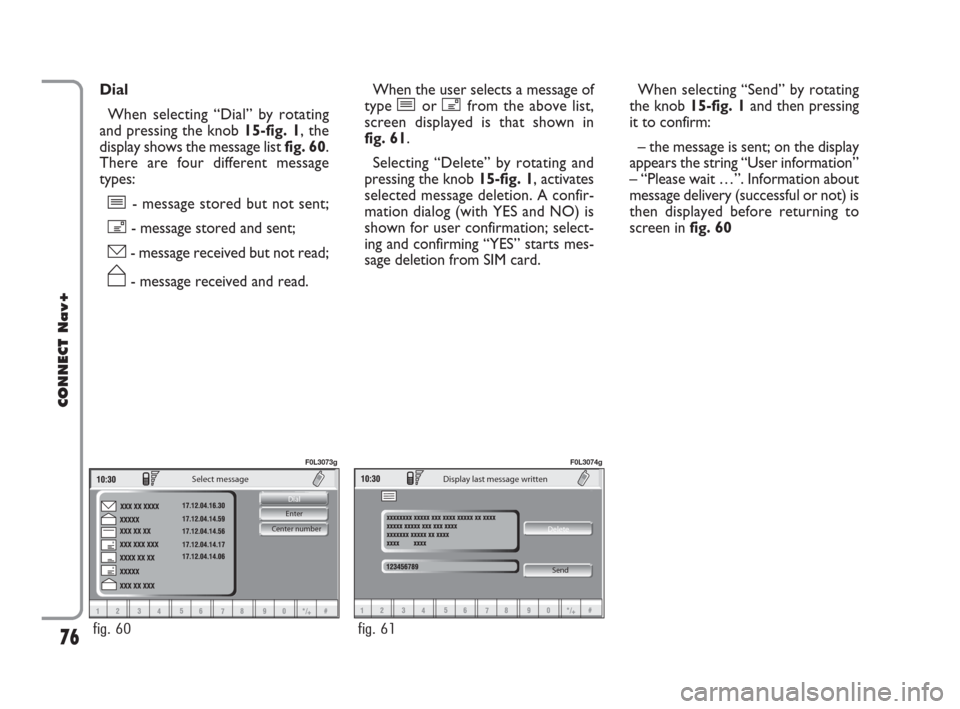
76
CONNECT Nav+
Center number Enter Dial
Select message
fig. 60
F0L3073g
Delete
Display last message written
Send
fig. 61
F0L3074g
Dial
When selecting “Dial” by rotating
and pressing the knob 15-fig. 1, the
display shows the message list fig. 60.
There are four different message
types:
î- message stored but not sent;
í- message stored and sent;
ó- message received but not read;
ñ- message received and read.When the user selects a message of
type îor ífrom the above list,
screen displayed is that shown in
fig. 61.
Selecting “Delete” by rotating and
pressing the knob 15-fig. 1, activates
selected message deletion. A confir-
mation dialog (with YES and NO) is
shown for user confirmation; select-
ing and confirming “YES” starts mes-
sage deletion from SIM card.When selecting “Send” by rotating
the knob 15-fig. 1and then pressing
it to confirm:
– the message is sent; on the display
appears the string “User information”
– “Please wait …”. Information about
message delivery (successful or not) is
then displayed before returning to
screen in fig. 60
060-091 Connect CROMA GB 4-07-2007 14:21 Pagina 76
Page 78 of 166
77
CONNECT Nav+
Press “ESC” 14-fig. 1to go back to
fig. 60screen.
When selecting óor ñfrom the
above list, the display will showfig. 63
screen.Selecting “Delete” by rotating and
pressing the knob 15-fig. 1, activates
message deletion, the system will ask
for confirmation and then the message
is deleted from the SIM card.
Selecting “Call” by rotating and
pressing the knob 15-fig. 1, starts a
call to the sender of the message; the
display shows “Call in progress”.Selecting “Answer” by rotating and
pressing the knob 15-fig. 1, lets the
user reply to the received message
with a new SMS; the display shows
fig. 62screen.
Press “ESC” 14-fig. 1to quit and go
back to fig. 60screen.
Te x t
Telephone number
Ph/Book
Call
Send
Enter message
fig. 62
F0L3075g
fig. 63
F0L3076g
060-091 Connect CROMA GB 4-07-2007 14:21 Pagina 77
Page 79 of 166
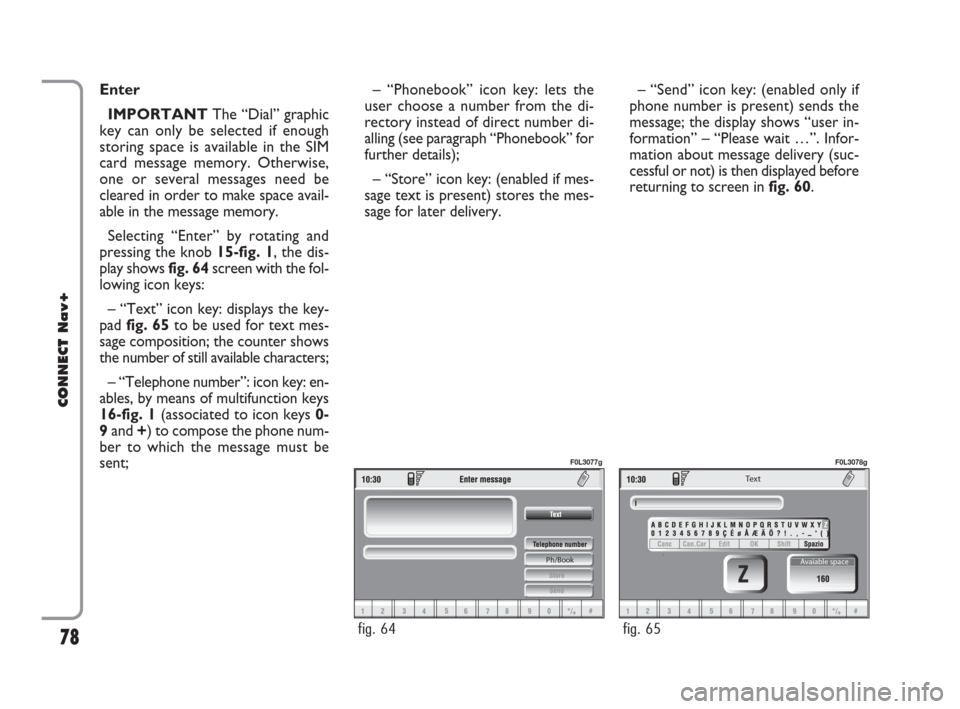
78
CONNECT Nav+
Enter
IMPORTANTThe “Dial” graphic
key can only be selected if enough
storing space is available in the SIM
card message memory. Otherwise,
one or several messages need be
cleared in order to make space avail-
able in the message memory.
Selecting “Enter” by rotating and
pressing the knob 15-fig. 1, the dis-
play shows fig. 64screen with the fol-
lowing icon keys:
– “Text” icon key: displays the key-
pad fig. 65to be used for text mes-
sage composition; the counter shows
the number of still available characters;
– “Telephone number”: icon key: en-
ables, by means of multifunction keys
16-fig. 1(associated to icon keys 0-
9and +) to compose the phone num-
ber to which the message must be
sent;– “Phonebook” icon key: lets the
user choose a number from the di-
rectory instead of direct number di-
alling (see paragraph “Phonebook” for
further details);
– “Store” icon key: (enabled if mes-
sage text is present) stores the mes-
sage for later delivery. – “Send” icon key: (enabled only if
phone number is present) sends the
message; the display shows “user in-
formation” – “Please wait …”. Infor-
mation about message delivery (suc-
cessful or not) is then displayed before
returning to screen in fig. 60.
Ph/Book
fig. 64
F0L3077g
Te x t
Avaiable space
fig. 65
F0L3078g
060-091 Connect CROMA GB 4-07-2007 14:21 Pagina 78
Page 80 of 166
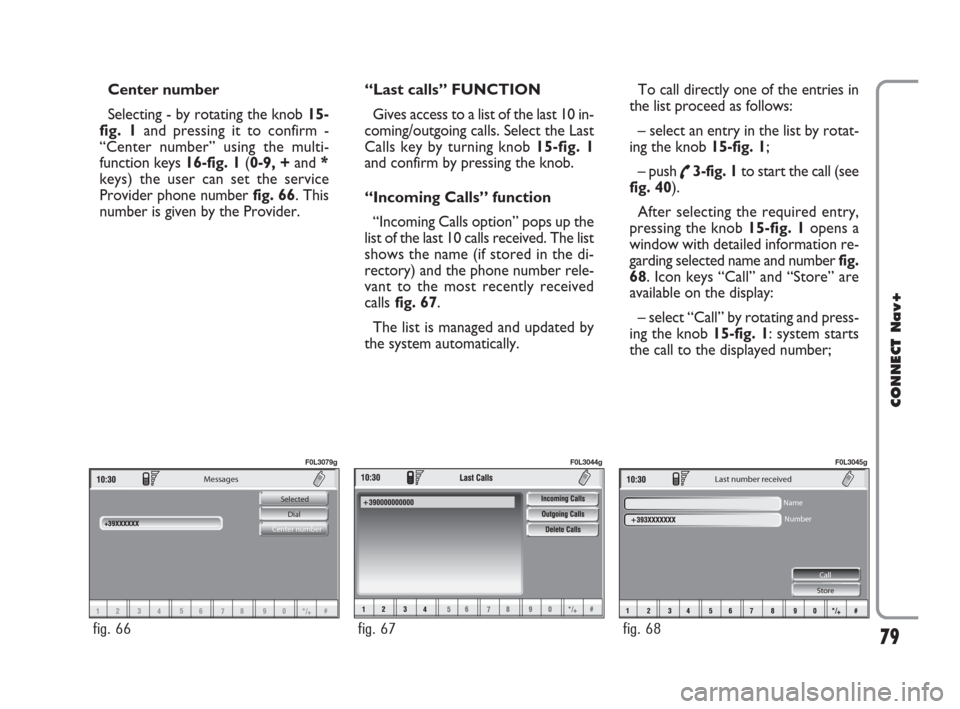
79
CONNECT Nav+
Messages
Selected
Dial
Center number
fig. 66
F0L3079g
fig. 67
F0L3044g
Last number received
Name
Number
Call
Store
fig. 68
F0L3045g
Center number
Selecting - by rotating the knob 15-
fig. 1and pressing it to confirm -
“Center number” using the multi-
function keys 16-fig. 1(0-9, +and *
keys) the user can set the service
Provider phone number fig. 66. This
number is given by the Provider.“Last calls” FUNCTION
Gives access to a list of the last 10 in-
coming/outgoing calls. Select the Last
Calls key by turning knob 15-fig. 1
and confirm by pressing the knob.
“Incoming Calls” function
“Incoming Calls option” pops up the
list of the last 10 calls received. The list
shows the name (if stored in the di-
rectory) and the phone number rele-
vant to the most recently received
callsfig. 67.
The list is managed and updated by
the system automatically.To call directly one of the entries in
the list proceed as follows:
– select an entry in the list by rotat-
ing the knob 15-fig. 1;
– push
˜3-fig. 1to start the call (see
fig. 40).
After selecting the required entry,
pressing the knob 15-fig. 1 opens a
window with detailed information re-
garding selected name and numberfig.
68. Icon keys “Call” and “Store” are
available on the display:
– select “Call” by rotating and press-
ing the knob 15-fig. 1: system starts
the call to the displayed number;
060-091 Connect CROMA GB 4-07-2007 14:21 Pagina 79
Page 81 of 166
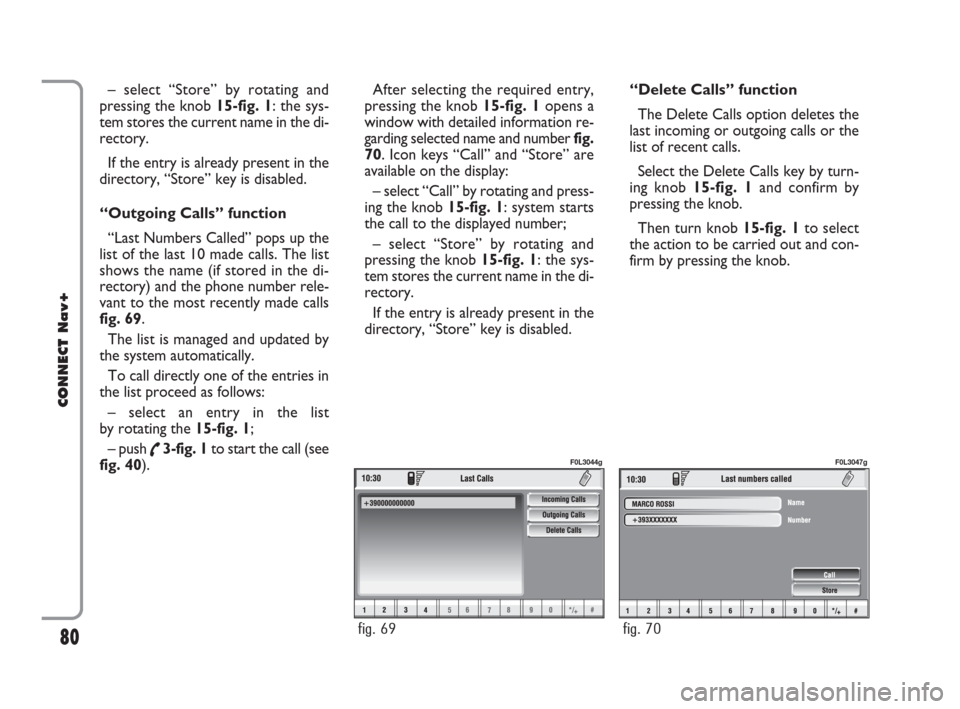
– select “Store” by rotating and
pressing the knob 15-fig. 1: the sys-
tem stores the current name in the di-
rectory.
If the entry is already present in the
directory, “Store” key is disabled.
“Outgoing Calls” function
“Last Numbers Called” pops up the
list of the last 10 made calls. The list
shows the name (if stored in the di-
rectory) and the phone number rele-
vant to the most recently made calls
fig. 69.
The list is managed and updated by
the system automatically.
To call directly one of the entries in
the list proceed as follows:
– select an entry in the list
by rotating the 15-fig. 1;
– push
˜3-fig. 1to start the call (see
fig. 40).After selecting the required entry,
pressing the knob 15-fig. 1opens a
window with detailed information re-
garding selected name and number fig.
70. Icon keys “Call” and “Store” are
available on the display:
– select “Call” by rotating and press-
ing the knob 15-fig. 1: system starts
the call to the displayed number;
– select “Store” by rotating and
pressing the knob 15-fig. 1: the sys-
tem stores the current name in the di-
rectory.
If the entry is already present in the
directory, “Store” key is disabled.“Delete Calls” function
The Delete Calls option deletes the
last incoming or outgoing calls or the
list of recent calls.
Select the Delete Calls key by turn-
ing knob 15-fig. 1and confirm by
pressing the knob.
Then turn knob 15-fig. 1to select
the action to be carried out and con-
firm by pressing the knob.
80
CONNECT Nav+
fig. 69
F0L3044g
fig. 70
F0L3047g
060-091 Connect CROMA GB 4-07-2007 14:21 Pagina 80
Page 82 of 166
81
CONNECT Nav+
Go Interrupt
fig. 71
F0L3068g
Delete
Voice memo management
fig. 72
F0L3069g
Delete
Voice meno management
Voice box memory occupation: Voice message number
fig. 73
F0L3070g
“Memo” FUNCTION
“Memo” allows management of the
messages recorded in the voice box.
It is activated by long push on
:1-fig. 1a beep and a display message
fig. 71mark the start of recording.A maximum of 1 minute of user’s
voice sampling is available and can be
split in several recording sessions.
A further push of
:key 1-fig. 1
stops sampling. Next sampling will be
queued after the previous one.
After 1 minute recording operation
is stopped and the display shows the
screen in fig. 72, the function will be
disabled.Push on “Voice memo” key in main
telephone screen displays the screen
in fig. 73, where percentage of mem-
ory occupied/available and active mes-
sage number (compared with total
memorized messages number) are
shown.
060-091 Connect CROMA GB 4-07-2007 14:21 Pagina 81
Page 83 of 166
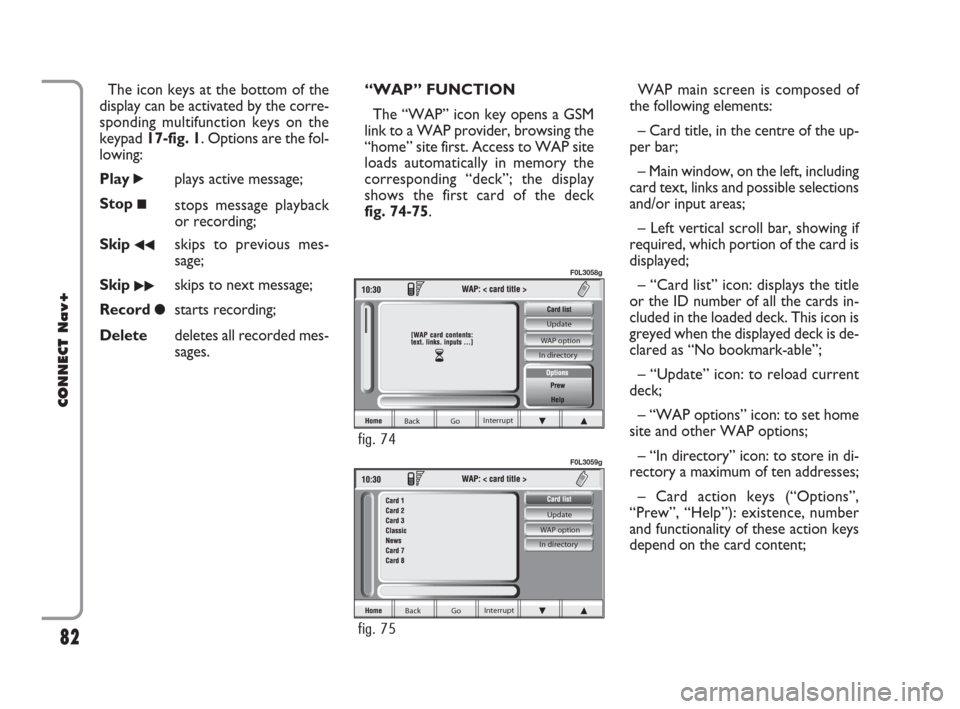
The icon keys at the bottom of the
display can be activated by the corre-
sponding multifunction keys on the
keypad 17-fig. 1. Options are the fol-
lowing:
Play
˙plays active message;
Stop
■stops message playback
or recording;
Skip
¯¯skips to previous mes-
sage;
Skip
˙˙skips to next message;
Record
çstarts recording;
Deletedeletes all recorded mes-
sages.“WAP” FUNCTION
The “WAP” icon key opens a GSM
link to a WAP provider, browsing the
“home” site first. Access to WAP site
loads automatically in memory the
corresponding “deck”; the display
shows the first card of the deck
fig. 74-75.WAP main screen is composed of
the following elements:
– Card title, in the centre of the up-
per bar;
– Main window, on the left, including
card text, links and possible selections
and/or input areas;
– Left vertical scroll bar, showing if
required, which portion of the card is
displayed;
– “Card list” icon: displays the title
or the ID number of all the cards in-
cluded in the loaded deck. This icon is
greyed when the displayed deck is de-
clared as “No bookmark-able”;
– “Update” icon: to reload current
deck;
– “WAP options” icon: to set home
site and other WAP options;
– “In directory” icon: to store in di-
rectory a maximum of ten addresses;
– Card action keys (“Options”,
“Prew”, “Help”): existence, number
and functionality of these action keys
depend on the card content;
82
CONNECT Nav+
Back Go Interrupt Update
WAP option
In directory
fig. 75
F0L3059g
Back Go Interrupt Update
WAP option
In directory
fig. 74
F0L3058g
060-091 Connect CROMA GB 4-07-2007 14:21 Pagina 82