Page 223 of 472
the worldwide standard for time. This makes the sys-
tem’s clock very accurate once the appropriate time zone
and daylight savings information is set.
1. At theMain Menuscreen, highlight “Clock Setup”
and press ENTERORpress and hold for 3 seconds the
TIME button on the unit’s faceplate. TheClock Setup
screen appears.2. To show the GPS clock, select “Displayed Clock: GPS
Clock” and press ENTER.
3. To adjust the time zone, Select “Time Zone” and press
ENTER. Select the appropriate time zone and press
ENTER.
4. To turn daylight savings on or off, select “Daylight
Savings” and press ENTER. Select “On” or “Off” and
press ENTER.
5. Select DONE to exit from the clock setting mode. Press
ENTER to save your changes. If you press CANCEL or
NAV then your changes will not be saved.
INSTRUMENT PANEL AND CONTROLS 223
4
Page 224 of 472
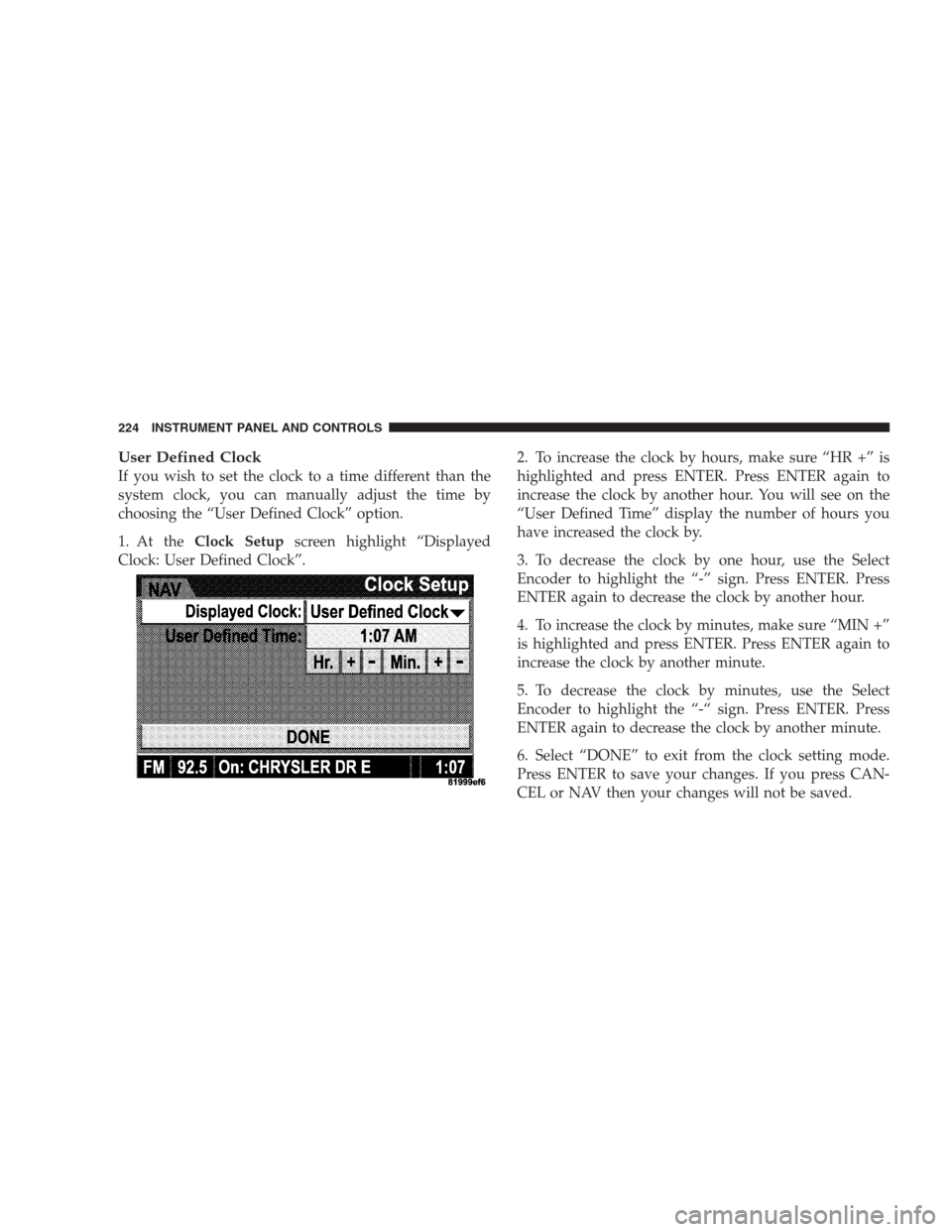
User Defined Clock
If you wish to set the clock to a time different than the
system clock, you can manually adjust the time by
choosing the “User Defined Clock” option.
1. At theClock Setupscreen highlight “Displayed
Clock: User Defined Clock”.2. To increase the clock by hours, make sure “HR +” is
highlighted and press ENTER. Press ENTER again to
increase the clock by another hour. You will see on the
“User Defined Time” display the number of hours you
have increased the clock by.
3. To decrease the clock by one hour, use the Select
Encoder to highlight the “-” sign. Press ENTER. Press
ENTER again to decrease the clock by another hour.
4. To increase the clock by minutes, make sure “MIN +”
is highlighted and press ENTER. Press ENTER again to
increase the clock by another minute.
5. To decrease the clock by minutes, use the Select
Encoder to highlight the “-“ sign. Press ENTER. Press
ENTER again to decrease the clock by another minute.
6. Select “DONE” to exit from the clock setting mode.
Press ENTER to save your changes. If you press CAN-
CEL or NAV then your changes will not be saved.
224 INSTRUMENT PANEL AND CONTROLS
Page 225 of 472
Audio Clock Display
Select this option to change the size of the clock on the
audio screens.
1. When you are at an audio screen, quickly press the
TIME button on the navigation faceplate.
2. In this example the large clock appears on the screen.3. To switch the clock to the small clock, quickly press
TIME again.
4. To toggle back to the large clock, simply press TIME.
INSTRUMENT PANEL AND CONTROLS 225
4
Page 234 of 472
engine speed or power may be noticed when the com-
pressor cycles. This is a normal occurrence since the
compressor will cycle on and off to maintain comfort and
improve fuel economy.
Front Blower Control
The Front Blower controls the
amount of air delivered to the
passenger compartment.
There are four blower speeds.
The fan speed increases as
you turn the control clock-
wise. When the front blower
control is turned to OFF, the
blower will be turned off and
the system will be positioned
in recirculation mode.
Front Mode Control
The mode control allows you to
choose from several patterns of air
distribution.
NOTE:To improve your selection choices, the system
allows you to operate at intermediate positions between
the major modes. These intermediate positions are iden-
tified by the small dots and give an even blend of both
modes.
234 INSTRUMENT PANEL AND CONTROLS
Page 240 of 472

Manual Control (ATC)
You also may choose to customize your comfort by
selecting the fan speed and mode manually. Turning the
fan speed knob or any mode button places the system
into manual operation.
While in manual operation there are six fan speeds
available and the choice of any mode. The airflow
temperature is adjusted automatically to maintain the
desired comfort level. You can adjust the temperature by
pressing the + or - TEMP rocker switches.
FAN Control
Use this knob to regulate the amount of air delivered
through the system in any mode you select. Rotation
of the knob to increase (clockwise) or decrease (counter-
clockwise) fan speed.
Air Conditioning Operation
Press this button to enable the air conditioning
system. Compressor operation is automatic when
you press the AUTO button and no snowflake is
shown. A snowflake indicates that the A/C system is
enabled. The snowflake will not be displayed in AUTO
mode even though the A/C system is enabled.
The compressor may operate at any temperature above
32°F (0°C).
NOTE:The compressor will not engage until the engine
has been running for several seconds. Slight changes in
engine speed or power may be noticed when the com-
pressor cycles. This is a normal occurrence since the
compressor will cycle on and off to maintain comfort and
improve fuel economy.
240 INSTRUMENT PANEL AND CONTROLS
Page 245 of 472
Rear Rotary Blower Control
The second row seat occupants have control of the rear
blower speed, only when the front control unit is in the
“REAR CONTROL” position or CONTROL IN REAR�
for ATC.�
The rear blower switch has an “Off” position and a range
of blower speeds. Rotating the rear blower control clock-
wise will increase the blower speed.
Rear Rotary Temperature Control
The second row seat occupants have contorl of the rear
temperature only when the front control unit is in the
�REAR CONTROL�position.
To change the temperature in the rear of the vehicle,
rotate the temperature control knob to the right or left.
The blue area indicates cooler temperatures while the red
area indicates warmer temperatures.NOTE:For best operation, make sure that ventilation
grilles located in the rear storage area are not obstructed
by stowed articles.
INSTRUMENT PANEL AND CONTROLS 245
4
Page 348 of 472
JACKING INSTRUCTIONS
Removing The Spare Tire
The spare tire on your vehicle is located underneath the
vehicle in the rear.
Remove the spare tire before attempting to jack the truck.1. Remove the rubber plug from the floor in the cargo
area.
2. Engage the jack wrench extension to the spare tire
winch through the hole in the floor.
3. Turn the wrench counterclockwise to lower the spare
tire. Continue to turn the wrench until the spare tire can
be pulled out from under the vehicle.
348 WHAT TO DO IN EMERGENCIES
Page 350 of 472

Preparations
Park the vehicle on a firm level surface, avoiding ice or
slippery areas. Set the parking brake and place the gear
selector in PARK (automatic transmission). On Four
Wheel Drive vehicles, shift the transfer case to the “4L”
position.
WARNING!
Do not attempt to change a tire on the side of the
vehicle close to moving traffic. Pull far enough off
the road to avoid the danger of being hit when
operating the jack or changing the wheel.
•Turn on the Hazard Warning Flasher.
•Block both the front and rear
of the wheel diagonally oppo-
site the jacking position. For
example, if the right front
wheel is being changed, block
the left rear wheel.
•Passengers should not remain in the vehicle when the
vehicle is being jacked.
Instructions
1. Remove the spare wheel, jack, and tools from storage.
2. Using the wheel wrench, loosen, but do not remove,
the wheel nuts by turning them counterclockwise one
turn while the wheel is still on the ground.
350 WHAT TO DO IN EMERGENCIES