Page 83 of 472

Heated Mirrors — If Equipped
Heated mirrors are automatically activated when you
depress the rear window defroster switch located on the
instrument panel. The light will illuminate to indicate
that the heating elements are ON. Turning Off the rear
window defroster or the ignition will deactivate the
heated mirrors.
Automatic Dimming Driver’s Exterior Mirror — If
Equipped
This mirror will automatically adjust for annoying light
glare from vehicles behind you. This feature is controlled
by the inside mirror and can be turned off by pressing the
button at the base of the inside mirror.
HANDS–FREE COMMUNICATION (UConnect™) —
IF EQUIPPED
UConnect™ is a voice-activated, hands-free, in- vehicle
communications system. UConnect™ allows you to dial
a phone number with your cellular phone using simple
voice commands (e.g.,�Call”�“Mike”�”Work�or�Dial”
�“248-555-1212�). Your cellular phone’s audio is trans-
mitted through your vehicle’s audio system; the system
will automatically mute your radio when using the
UConnect™ system.
Lighted Vanity Mirror
UNDERSTANDING THE FEATURES OF YOUR VEHICLE 83
3
Page 85 of 472

The UConnect™ system can be used with any Hands-
Free Profile certified Bluetooth™ cellular phone. See
www.chrysler.com/uconnect for supported phones. If
your cellular phone supports a different profile (e.g.,Headset Profile), you may not be able to use any UCon-
nect™ features. Refer to your cellular service provider or
the phone manufacturer for details.
The UConnect™ system is fully integrated with the
vehicle’s audio system. The volume of the UConnect™
system can be adjusted either from the radio volume
control knob, or from the steering wheel radio control
(right switch), if so equipped.
The radio display will be used for visual prompts from
the UConnect™ system such as�CELL�or caller ID on
certain radios.Operations
Voice commands can be used to operate the UConnect™
system and to navigate through the UConnect™ menu
structure. Voice commands are required after most
UConnect™ system prompts. You will be prompted for a
specific command and then guided through the available
options.
UConnect™ Switches
UNDERSTANDING THE FEATURES OF YOUR VEHICLE 85
3
Page 92 of 472

List All Names in the UConnect™ Phonebook
•
Press the ’Phone’ button to begin.
•After the�Ready�prompt and the following beep, say
�Phonebook List Names.�
•The UConnect™ system will play the names of all the
phonebook entries.
•To call one of the names in the list, press the�Voice
Recognition’ button during the playing of the desired
name, and then say�Call.�NOTE: the user can also
exercise�Edit�or�Delete�operations at this point.
•The UConnect™ system will then prompt you as to
number designation you wish to call.
•The selected number will be dialed.
Phone Call Features
The following features can be accessed through the
UConnect™ system if the feature(s) are available on your
cellular service plan. For example, if your cellular service
plan provides three-way calling, this feature can be
accessed through the UConnect™ system. Check with
your cellular service provider for the features that you
have.
Answer or Reject an Incoming Call - No Call
Currently in Progress
When you receive a call on your cellular phone, the
UConnect™ system will interrupt the vehicle audio
system, if on, and will ask if you would like to answer the
call. To reject the call, press and hold the ’Phone’ button
until you hear a single beep indicating that the incoming
call was rejected.
92 UNDERSTANDING THE FEATURES OF YOUR VEHICLE
Page 98 of 472

Turning Confirmation Prompts On/Off
Turning confirmation prompts off will stop the system
from confirming your choices (e.g., the UConnect™
system will not repeat a phone number before you dial
it).
•Press the ’Phone’ button to begin.
•After the�Ready�prompt and the following beep, say
�Setup Confirmations.�The UConnect™ system will
play the current confirmation prompt status and you
will be given the choice to change it.
Phone and Network Status Indicators
If available on the radio and/or on a premium display
such as the instrument panel cluster, and supported by
your cell phone, the UConnect™ system will provide
notification to inform you of your phone and network
status when you are attempting to make a phone call
using UConnect™. The status is given for roaming net-
work signal strength, phone battery strength, etc.
Dialing Using the Cellular Phone Keypad
You can dial a phone number with your cellular phone
keypad and still use the UConnect™ system (while
dialing via the cell phone keypad, the user must exercise
caution and take precautionary safety measures). By
dialing a number with your paired Bluetooth™ cellular
phone, the audio will be played through your vehicle’s
audio system. The UConnect™ system will work the
same as if you dial the number using voice recognition.
NOTE:Certain brands of mobile phones do not send the
dial ring to the UConnect™ system to play it on the
vehicle audio system, so you will not hear it. Under this
situation, after successfully dialing a number, the user
may feel that the call did not go through even though the
call is in progress. Once your call is answered, you will
hear the audio.
98 UNDERSTANDING THE FEATURES OF YOUR VEHICLE
Page 103 of 472
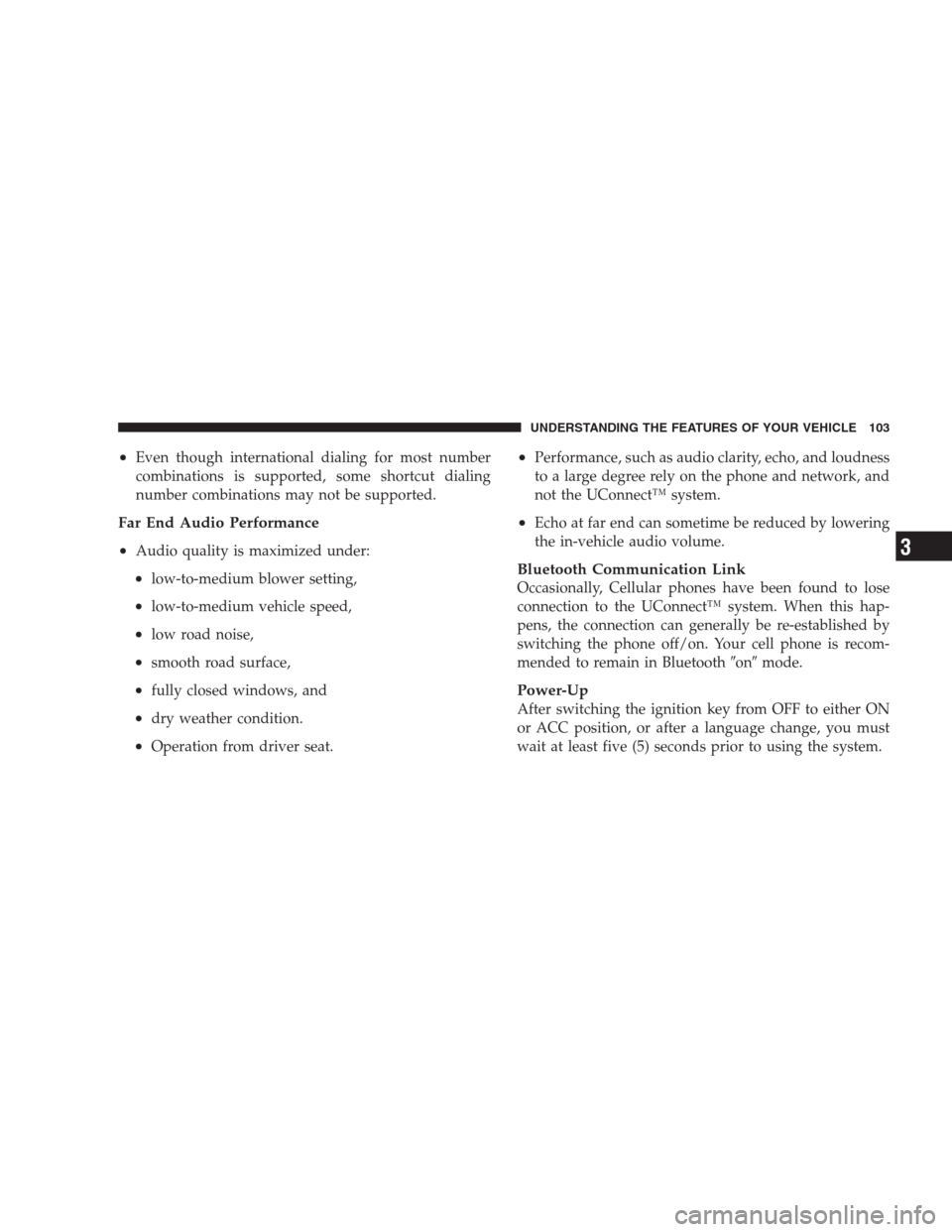
•Even though international dialing for most number
combinations is supported, some shortcut dialing
number combinations may not be supported.
Far End Audio Performance
•
Audio quality is maximized under:
•low-to-medium blower setting,
•low-to-medium vehicle speed,
•low road noise,
•smooth road surface,
•fully closed windows, and
•dry weather condition.
•Operation from driver seat.
•Performance, such as audio clarity, echo, and loudness
to a large degree rely on the phone and network, and
not the UConnect™ system.
•Echo at far end can sometime be reduced by lowering
the in-vehicle audio volume.
Bluetooth Communication Link
Occasionally, Cellular phones have been found to lose
connection to the UConnect™ system. When this hap-
pens, the connection can generally be re-established by
switching the phone off/on. Your cell phone is recom-
mended to remain in Bluetooth�on�mode.
Power-Up
After switching the ignition key from OFF to either ON
or ACC position, or after a language change, you must
wait at least five (5) seconds prior to using the system.
UNDERSTANDING THE FEATURES OF YOUR VEHICLE 103
3
Page 148 of 472
WARNING DISPLAY DISTANCES
DISPLAY LED OBSTACLE DISTANCE FROM: LED COLOR AUDIBLE SIGNAL
REAR CORNERS REAR CENTER
1st LED 59 in. (150 cm) Yellow None
2nd LED 47 in. (120 cm) Yellow None
3rd LED 39 in. (100 cm) Yellow None
4th LED 31.5 in. (80 cm) 31.5 in. (80 cm) Yellow None
5th LED 25.5 in. (65 cm) 25.5 in. (65 cm) Yellow None
6th LED 20 in. (50 cm) 20 in. (50 cm) Yellow None
7th LED 16 in. (40 cm) 16 in. (40 cm) Red at 12 in. (30 cm)
Intermittent
8th LED 6 in. (15 cm) 12 in. (30 cm) Red at 8 in. (20 cm)
Continuous
NOTE:The Rear Park Assist system will MUTE the
radio, if on, when the system is sounding an audio tone.
148 UNDERSTANDING THE FEATURES OF YOUR VEHICLE
Page 182 of 472

▫Operating Instructions - Hands Free Phone —
If Equipped.........................207
▫Operating Instructions - Satellite Radio —
If Equipped.........................207
�Sales Code RAQ – AM/FM/CD (6-Disc) Radio
With Optional Satellite Radio, Hands Free Phone,
And Vehicle Entertainment Systems (VES)
Capabilities...........................208
▫Operating Instructions - Radio Mode.......208
▫Operation Instructions - (CD Mode For CD
Audio Play).........................213
▫Load/Eject Button (CD Mode For CD
Audio Play).........................215
▫Notes On Playing MP3 Files.............217
▫Operation Instructions - (CD Mode For MP3
Audio Play).........................219▫Load/Eject Button (CD Mode For MP3 Play) . . 219
�Sales Code REC — AM/FM/CD (6–Disc) Radio
With Navigation System..................222
▫Operating Instructions — Satellite Radio
(If Equipped)........................222
▫REC Setting The Clock.................222
▫Audio Clock Display...................225
�Video Entertainment System (Sales Code XRV) —
If Equipped...........................226
�Satellite Radio — If Equipped..............226
▫System Activation.....................226
▫Electronic Serial Number/Sirius Identification
Number (ESN/SID)....................227
▫Selecting Satellite Mode In REF, RAQ, And RAK
Radios.............................228
182 INSTRUMENT PANEL AND CONTROLS
Page 197 of 472

29. TOW/HAUL
The TOW/HAUL button is located at the end of the gear
shift lever. This light will illuminate when the TOW/
HAUL button has been selected.
30. 4LOW Indicator
Indicates transfer case is in 4LOW position.
31. Odometer/Trip Odometer Button
Press this button to toggle between the odometer and the
trip odometer display. Holding the button in resets the
trip odometer reading.
ELECTRONIC DIGITAL CLOCK
The clock and radio each use the display panel built into
the radio. A digital readout shows the frequency and/or
time in hours and minutes (depending on your radio
model) whenever the ignition switch is in the “ON” or
“ACC” position.When the ignition switch is in the “OFF” position, or
when the radio frequency is being displayed, time keep-
ing is accurately maintained.
On the AM/FM/CD (6-disc) radio the time button alter-
nates the location of the time and frequency on the
display. On the AM/FM/CD (single-disc) radio only one
of the two, time or frequency is displayed.
Clock Setting Procedure
1. Press and hold the time button until the hours blink.
2. Adjust the hours by turning the right side Tune /
Audio control.
3. After the hours are adjusted, press the right side Tune
/ Audio control to set the minutes.
4. Adjust the minutes using the right side Tune / Audio
control.
INSTRUMENT PANEL AND CONTROLS 197
4