2007 CHEVROLET SUBURBAN buttons
[x] Cancel search: buttonsPage 315 of 634
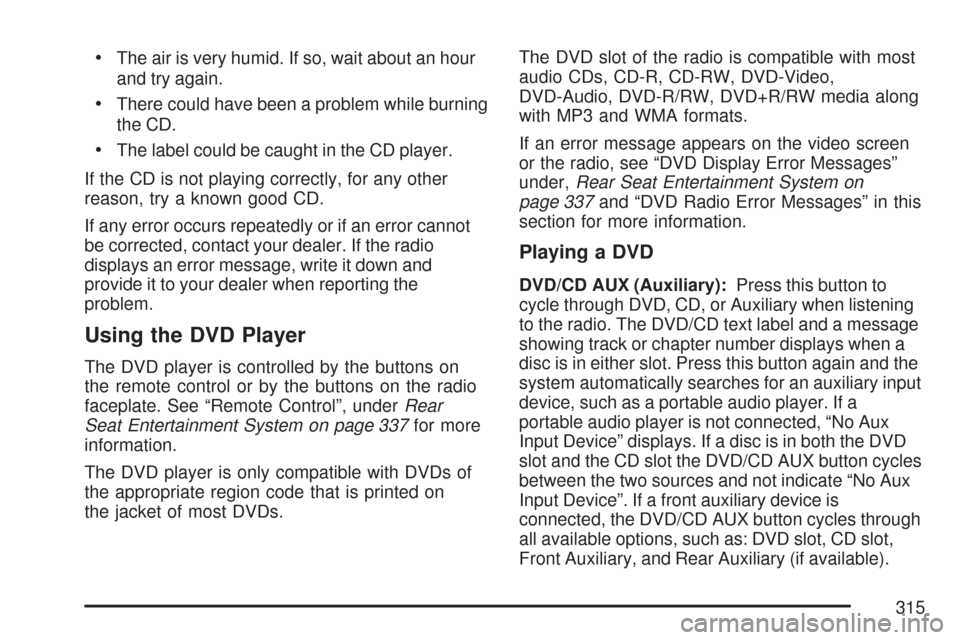
The air is very humid. If so, wait about an hour
and try again.
There could have been a problem while burning
the CD.
The label could be caught in the CD player.
If the CD is not playing correctly, for any other
reason, try a known good CD.
If any error occurs repeatedly or if an error cannot
be corrected, contact your dealer. If the radio
displays an error message, write it down and
provide it to your dealer when reporting the
problem.
Using the DVD Player
The DVD player is controlled by the buttons on
the remote control or by the buttons on the radio
faceplate. See “Remote Control”, underRear
Seat Entertainment System on page 337for more
information.
The DVD player is only compatible with DVDs of
the appropriate region code that is printed on
the jacket of most DVDs.The DVD slot of the radio is compatible with most
audio CDs, CD-R, CD-RW, DVD-Video,
DVD-Audio, DVD-R/RW, DVD+R/RW media along
with MP3 and WMA formats.
If an error message appears on the video screen
or the radio, see “DVD Display Error Messages”
under,Rear Seat Entertainment System on
page 337and “DVD Radio Error Messages” in this
section for more information.
Playing a DVD
DVD/CD AUX (Auxiliary):Press this button to
cycle through DVD, CD, or Auxiliary when listening
to the radio. The DVD/CD text label and a message
showing track or chapter number displays when a
disc is in either slot. Press this button again and the
system automatically searches for an auxiliary input
device, such as a portable audio player. If a
portable audio player is not connected, “No Aux
Input Device” displays. If a disc is in both the DVD
slot and the CD slot the DVD/CD AUX button cycles
between the two sources and not indicate “No Aux
Input Device”. If a front auxiliary device is
connected, the DVD/CD AUX button cycles through
all available options, such as: DVD slot, CD slot,
Front Auxiliary, and Rear Auxiliary (if available).
315
Page 317 of 634

Z(Eject):Press this button to eject a CD or
DVD. If a CD or DVD is ejected, but not removed,
the player automatically pulls it back in after
15 seconds.
If loading and reading of a CD cannot be
completed, because of an unknown format, etc.,
and the disc fails to eject, press and hold the
CD eject button for more than �ve seconds to force
the disc to eject.
DVD-V (Video) Display Buttons
Once a DVD-V is inserted, the radio display menu
shows several tag options for DVD playing.
Press the pushbuttons located under any desired
tag option during DVD playback. See the tag
options listed below for more information.
The rear seat passenger can navigate the DVD-V
menus and controls through the remote control.
See “Remote Control”, underRear Seat
Entertainment System on page 337for more
information. The Video Screen automatically turns
on when the DVD-V is inserted into the DVD slot.
r/j(Play/Pause):Press either the play or
pause icon displays on the radio system, to toggle
between pausing or restarting playback of a
DVD. If the forward arrow is showing on display,
the system is in pause mode. If the pause
icon is showing on display, the system is in
playback mode. If the DVD screen is off, press the
play button to turn the screen on.
Some DVDs begin playing after the previews have
�nished, although there might be a delay of up
to 30 seconds. If the DVD does not begin playing
the movie automatically, press the pushbutton
located under the play/pause symbol tag displayed
on the radio. If the DVD still does not play, refer
to the on-screen instructions, if available.
c(Stop):Press this button to stop playing,
rewinding, or fast forwarding a DVD.
r(Enter):Press this button to select the
choices that are highlighted in any menu.
317
Page 318 of 634
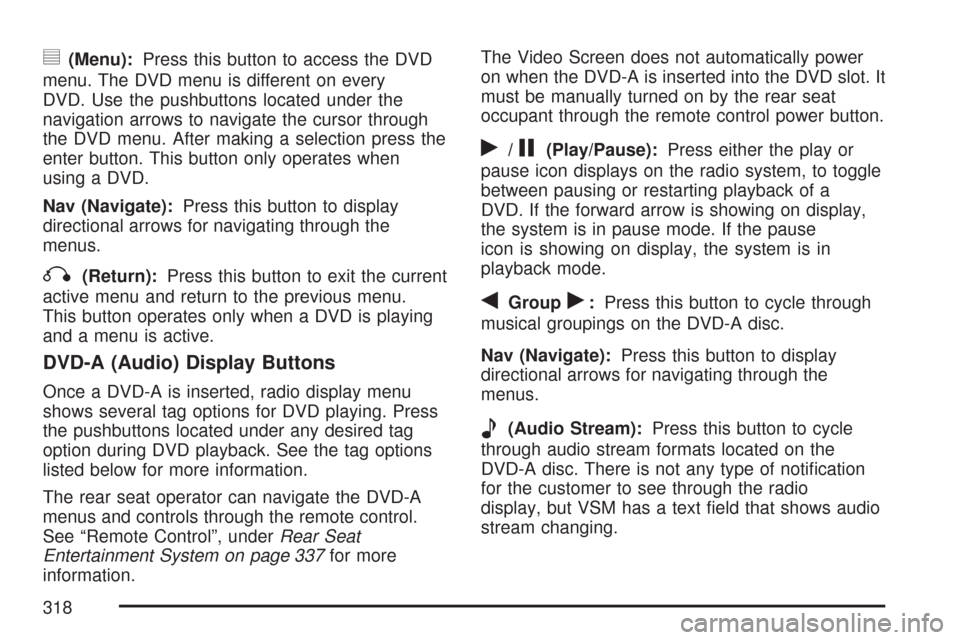
y(Menu):Press this button to access the DVD
menu. The DVD menu is different on every
DVD. Use the pushbuttons located under the
navigation arrows to navigate the cursor through
the DVD menu. After making a selection press the
enter button. This button only operates when
using a DVD.
Nav (Navigate):Press this button to display
directional arrows for navigating through the
menus.
q(Return):Press this button to exit the current
active menu and return to the previous menu.
This button operates only when a DVD is playing
and a menu is active.
DVD-A (Audio) Display Buttons
Once a DVD-A is inserted, radio display menu
shows several tag options for DVD playing. Press
the pushbuttons located under any desired tag
option during DVD playback. See the tag options
listed below for more information.
The rear seat operator can navigate the DVD-A
menus and controls through the remote control.
See “Remote Control”, underRear Seat
Entertainment System on page 337for more
information.The Video Screen does not automatically power
on when the DVD-A is inserted into the DVD slot. It
must be manually turned on by the rear seat
occupant through the remote control power button.
r/j(Play/Pause):Press either the play or
pause icon displays on the radio system, to toggle
between pausing or restarting playback of a
DVD. If the forward arrow is showing on display,
the system is in pause mode. If the pause
icon is showing on display, the system is in
playback mode.
qGroupr:Press this button to cycle through
musical groupings on the DVD-A disc.
Nav (Navigate):Press this button to display
directional arrows for navigating through the
menus.
e(Audio Stream):Press this button to cycle
through audio stream formats located on the
DVD-A disc. There is not any type of noti�cation
for the customer to see through the radio
display, but VSM has a text �eld that shows audio
stream changing.
318
Page 322 of 634
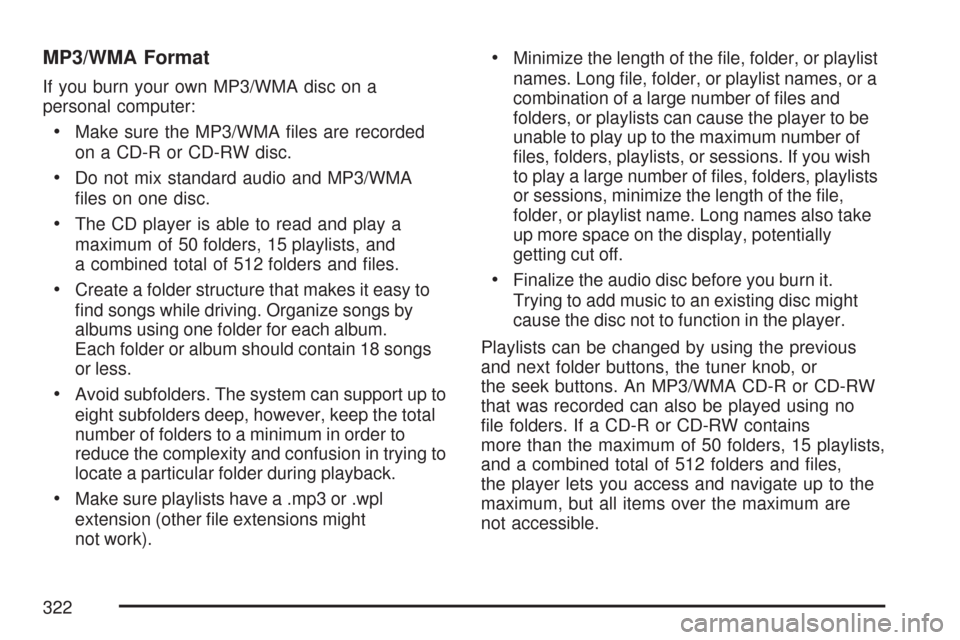
MP3/WMA Format
If you burn your own MP3/WMA disc on a
personal computer:
Make sure the MP3/WMA �les are recorded
on a CD-R or CD-RW disc.
Do not mix standard audio and MP3/WMA
�les on one disc.
The CD player is able to read and play a
maximum of 50 folders, 15 playlists, and
a combined total of 512 folders and �les.
Create a folder structure that makes it easy to
�nd songs while driving. Organize songs by
albums using one folder for each album.
Each folder or album should contain 18 songs
or less.
Avoid subfolders. The system can support up to
eight subfolders deep, however, keep the total
number of folders to a minimum in order to
reduce the complexity and confusion in trying to
locate a particular folder during playback.
Make sure playlists have a .mp3 or .wpl
extension (other �le extensions might
not work).
Minimize the length of the �le, folder, or playlist
names. Long �le, folder, or playlist names, or a
combination of a large number of �les and
folders, or playlists can cause the player to be
unable to play up to the maximum number of
�les, folders, playlists, or sessions. If you wish
to play a large number of �les, folders, playlists
or sessions, minimize the length of the �le,
folder, or playlist name. Long names also take
up more space on the display, potentially
getting cut off.
Finalize the audio disc before you burn it.
Trying to add music to an existing disc might
cause the disc not to function in the player.
Playlists can be changed by using the previous
and next folder buttons, the tuner knob, or
the seek buttons. An MP3/WMA CD-R or CD-RW
that was recorded can also be played using no
�le folders. If a CD-R or CD-RW contains
more than the maximum of 50 folders, 15 playlists,
and a combined total of 512 folders and �les,
the player lets you access and navigate up to the
maximum, but all items over the maximum are
not accessible.
322
Page 323 of 634

Root Directory
The root directory of the CD-R or CD-RW is
treated as a folder. If the root directory has
compressed audio �les, the directory is displayed
as the CD label. All �les contained directly
under the root directory are accessed prior to any
root directory folders. However, playlists (Px)
are always accessed before root folders or �les.
If a disc contains both uncompressed CD
audio (.CDA) and MP3/WMA �les, a folder under
the root directory called CD accesses all of
the CD audio tracks on the disc.
Empty Directory or Folder
If a root directory or a folder exists somewhere
in the �le structure that contains only
folders/subfolders and no compressed �les
directly beneath them, the player advances to
the next folder in the �le structure that contains
compressed audio �les. The empty folder does
not display.
No Folder
When the CD-R or CD-RW contains only
compressed �les, the �les are located under the
root folder. The next and previous folder function
does not display on a CD-R or CD-RW that
was recorded without folders or playlists.
When the CD-R or CD-RW contains only playlists
and compressed audio �les, but no folders, all
�les are located under the root folder. The folder
down and the folder up buttons search playlists
(Px) �rst and then goes to the root folder.
Order of Play
Tracks recorded to the CD-R or CD-RW are
played in the following order:
Play begins from the �rst track in the �rst
playlist and continues sequentially through
all tracks in each playlist. When the last track
of the last playlist has played, play continues
from the �rst track of the �rst playlist.
Play begins from the �rst track in the �rst
folder and continues sequentially through
all tracks in each folder. When the last track of
the last folder has played, play continues
from the �rst track of the �rst folder.
323
Page 327 of 634

To change from playback by artist to playback by
album, press the pushbutton located below the Sort
By label. From the sort screen, push one of the
buttons below the album button. Press the
pushbutton below the back label to return to the
main music navigator screen. Now the album name
displays on the second line between the arrows and
songs from the current album begins to play. Once
all songs from that album are played, the player
moves to the next album in alphabetical order on
the CD-R or CD-RW and begins playing MP3/WMA
�les from that album.
To exit music navigator mode, press the pushbutton
below the Back label to return to normal MP3/WMA
playback.
BAND:Press this button to listen to the radio when
a CD is playing. The CD remains inside the radio for
future listening.
CD/AUX (CD/Auxiliary):Press this button to play
a CD when listening to the radio. The CD icon and a
message showing disc and/or track number
displays when a CD is in the player. Press this
button again and the system automatically
searches for an auxiliary input device such as a
portable audio player. If a portable audio player is
not connected, “No Input Device Found” displays.Using an MP3 (Radio with CD and
DVD Player)
MP3/WMA CD-R or CD-RW Disc
Compressed Audio or Mixed Mode Discs
The radio also plays discs that contain both
uncompressed CD audio (.CDA �les) and
MP3/WMA �les depending on which slot the disc
is loaded into. By default the radio reads only
the uncompressed audio (.CDA) and ignores the
MP3/WMA �les on the DVD deck. On the CD
deck, pressing the CAT button toggles between
compressed and uncompressed audio format, the
default being the uncompressed format (.CDA).
MP3/WMA Format
If you burn your own MP3/WMA disc on a
personal computer:
Make sure the MP3/WMA �les are recorded
on a CD-R or CD-RW disc.
Do not mix standard audio and MP3/WMA
�les on one disc.
327
Page 329 of 634

Empty Directory or Folder
If a root directory or a folder exists somewhere
in the �le structure that contains only
folders/subfolders and no compressed �les
directly beneath them, the player advances to
the next folder in the �le structure that contains
compressed audio �les. The empty folder does
not display.
No Folder
When the CD-R or CD-RW contains only
compressed �les, the �les are located under the
root folder. The next and previous folder function
does not function on a CD-R or CD-RW that
was recorded without folders or playlists. When
displaying the name of the folder the radio
displays ROOT.
When the CD-R or CD-RW contains only playlists
and compressed audio �les, but no folders, all
�les are located under the root folder. The folder
down and the folder up buttons search playlists
(Px) �rst and then goes to the root folder.
When the radio displays the name of the folder
the radio displays ROOT.
Order of Play
Tracks recorded to the CD-R or CD-RW are
played in the following order:
Play begins from the �rst track in the �rst
playlist and continues sequentially through
all tracks in each playlist. When the last track
of the last playlist has played, play continues
from the �rst track of the �rst playlist.
Play begins from the �rst track in the �rst
folder and continues sequentially through
all tracks in each folder. When the last track of
the last folder has played, play continues
from the �rst track of the �rst folder.
When play enters a new folder, the display does
not automatically show the new folder name unless
the folder mode was chosen as the default
display. The new track name displays.
329
Page 333 of 634
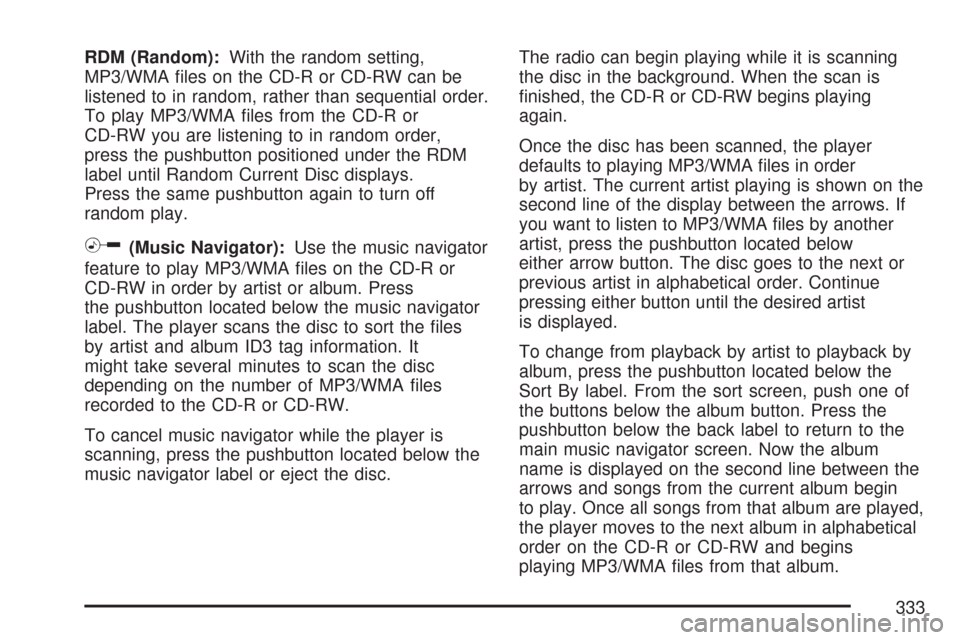
RDM (Random):With the random setting,
MP3/WMA �les on the CD-R or CD-RW can be
listened to in random, rather than sequential order.
To play MP3/WMA �les from the CD-R or
CD-RW you are listening to in random order,
press the pushbutton positioned under the RDM
label until Random Current Disc displays.
Press the same pushbutton again to turn off
random play.
h(Music Navigator):Use the music navigator
feature to play MP3/WMA �les on the CD-R or
CD-RW in order by artist or album. Press
the pushbutton located below the music navigator
label. The player scans the disc to sort the �les
by artist and album ID3 tag information. It
might take several minutes to scan the disc
depending on the number of MP3/WMA �les
recorded to the CD-R or CD-RW.
To cancel music navigator while the player is
scanning, press the pushbutton located below the
music navigator label or eject the disc.The radio can begin playing while it is scanning
the disc in the background. When the scan is
�nished, the CD-R or CD-RW begins playing
again.
Once the disc has been scanned, the player
defaults to playing MP3/WMA �les in order
by artist. The current artist playing is shown on the
second line of the display between the arrows. If
you want to listen to MP3/WMA �les by another
artist, press the pushbutton located below
either arrow button. The disc goes to the next or
previous artist in alphabetical order. Continue
pressing either button until the desired artist
is displayed.
To change from playback by artist to playback by
album, press the pushbutton located below the
Sort By label. From the sort screen, push one of
the buttons below the album button. Press the
pushbutton below the back label to return to the
main music navigator screen. Now the album
name is displayed on the second line between the
arrows and songs from the current album begin
to play. Once all songs from that album are played,
the player moves to the next album in alphabetical
order on the CD-R or CD-RW and begins
playing MP3/WMA �les from that album.
333