2007 CHEVROLET EXPRESS PASSANGER ECO mode
[x] Cancel search: ECO modePage 3 of 458
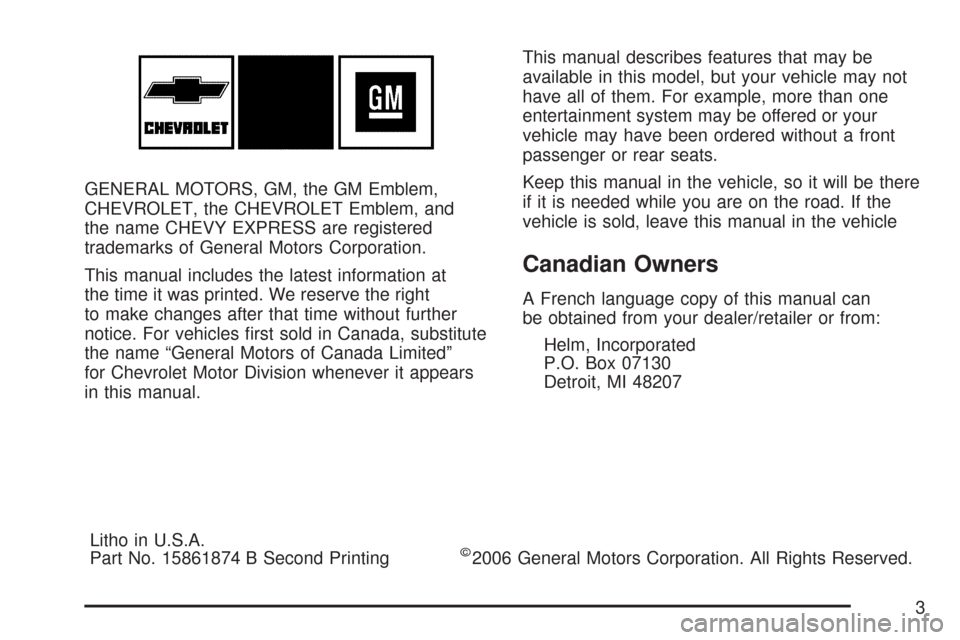
GENERAL MOTORS, GM, the GM Emblem,
CHEVROLET, the CHEVROLET Emblem, and
the name CHEVY EXPRESS are registered
trademarks of General Motors Corporation.
This manual includes the latest information at
the time it was printed. We reserve the right
to make changes after that time without further
notice. For vehicles first sold in Canada, substitute
the name “General Motors of Canada Limited”
for Chevrolet Motor Division whenever it appears
in this manual.This manual describes features that may be
available in this model, but your vehicle may not
have all of them. For example, more than one
entertainment system may be offered or your
vehicle may have been ordered without a front
passenger or rear seats.
Keep this manual in the vehicle, so it will be there
if it is needed while you are on the road. If the
vehicle is sold, leave this manual in the vehicle
Canadian Owners
A French language copy of this manual can
be obtained from your dealer/retailer or from:
Helm, Incorporated
P.O. Box 07130
Detroit, MI 48207
Litho in U.S.A.
Part No. 15861874 B Second Printing
©2006 General Motors Corporation. All Rights Reserved.
3
Page 116 of 458
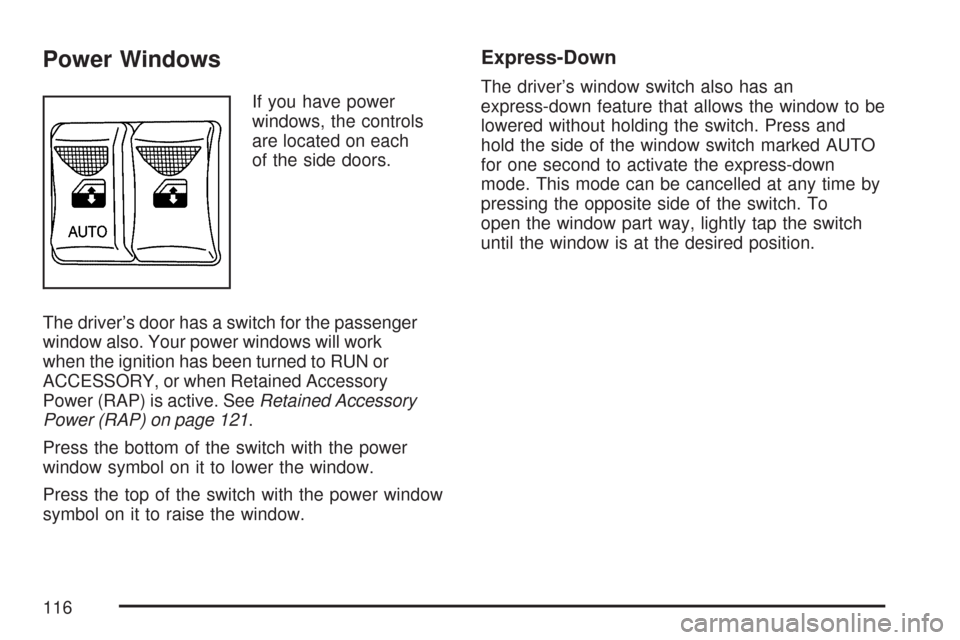
Power Windows
If you have power
windows, the controls
are located on each
of the side doors.
The driver’s door has a switch for the passenger
window also. Your power windows will work
when the ignition has been turned to RUN or
ACCESSORY, or when Retained Accessory
Power (RAP) is active. SeeRetained Accessory
Power (RAP) on page 121.
Press the bottom of the switch with the power
window symbol on it to lower the window.
Press the top of the switch with the power window
symbol on it to raise the window.
Express-Down
The driver’s window switch also has an
express-down feature that allows the window to be
lowered without holding the switch. Press and
hold the side of the window switch marked AUTO
for one second to activate the express-down
mode. This mode can be cancelled at any time by
pressing the opposite side of the switch. To
open the window part way, lightly tap the switch
until the window is at the desired position.
116
Page 191 of 458

Setting Preset Stations
Up to 18 stations (six FM1, six FM2, and six AM)
can be programmed on the six numbered
pushbuttons, by performing the following steps:
1. Turn the radio on.
2. Press AM FM to select FM1, FM2, or AM.
3. Tune in the desired station.
4. Press and hold one of the six numbered
pushbuttons until you hear a beep.
Whenever that numbered pushbutton is
pressed, the station that was set returns.
5. Repeat Steps 2-4 for each pushbutton.
Setting the Tone (Bass/Treble)
AUDIO:To adjust the bass and the treble, press
and release AUDIO until BAS (bass) or TRE
(treble) appears on the display. Then press and
hold the up or the down arrow to increase or
to decrease. If a station is weak or has static,
decrease the treble.
To adjust bass or treble to the middle position,
select BAS or TRE. Then press and hold AUDIO
for more than two seconds until you hear a
beep. B and a zero or T and a zero appears on
the display.
To adjust both tone controls and both speaker
controls to the middle position, first end out
of audio mode by pressing another button, causing
the radio to perform that function, or by waiting
five seconds for the display to return to time
of day. Then press and hold AUDIO for more than
two seconds until you hear a beep. CEN (center)
appears on the display.
191
Page 192 of 458

Adjusting the Speakers (Balance/Fade)
AUDIO:To adjust the balance between the
right and the left speakers, press and release the
AUDIO button until BAL (balance) appears on
the display. Then press and hold the up or
the down arrow to move the sound toward the
right or the left speakers.
To adjust the fade between the front and the rear
speakers, press and release AUDIO until FAD
(fade) appears on the display. Then press and hold
the up or the down arrow to move the sound
toward the front or the rear speakers.
The fade feature may not be available on all
radio systems.
To adjust balance or fade to the middle position,
select BAL or FAD. Then press and hold
AUDIO for more than two seconds until you hear
a beep. B and a zero or F and a zero appears
on the display.To adjust both tone controls and both speaker
controls to the middle position, first end out
of audio mode by pressing another button, causing
the radio to perform that function, or by waiting
five seconds for the display to return to time
of day. Then press and hold AUDIO for more than
two seconds until you hear a beep. CEN appears
on the display.
Radio Messages
CAL (Calibration):The audio system has been
calibrated for your vehicle from the factory. If
CAL appears on the display it means that the radio
has not been configured properly for your vehicle
and must be returned to the dealer for service.
LOC (Locked):This message is displayed when
the THEFTLOCK
®system has locked up. Take
the vehicle to the dealer for service.
If any error occurs repeatedly or if an error cannot
be corrected, contact your dealer.
192
Page 194 of 458

Setting Preset Stations
Up to 18 stations (six FM1, six FM2, and six AM),
can be programmed on the six numbered
pushbuttons, by performing the following steps:
1. Turn the radio on.
2. Press AM FM to select FM1, FM2, or AM.
3. Tune in the desired station.
4. Press and hold one of the six numbered
pushbuttons until you hear a beep.
Whenever that numbered pushbutton is
pressed, the station that was set returns.
5. Repeat the steps for each pushbutton.
Setting the Tone (Bass/Treble)
AUDIO:To adjust the bass or the treble, press
and release the AUDIO button until BAS (bass) or
TRE (treble) appears on the display. Then
press and hold the up or the down arrow to
increase or to decrease. If a station is weak or
has static, decrease the treble.To adjust bass or treble to the middle position,
select BAS or TRE. Then press and hold the
AUDIO button for more than two seconds until you
hear a beep. B and a zero or T and a zero appears
on the display.
To adjust both tone controls and both speaker
controls to the middle position, first end out of audio
mode by pressing another button, causing the radio
to perform that function, or by waiting five seconds
for the display to return to the time of day. Then
press and hold the AUDIO button for more than
two seconds until you hear a beep. CEN (center)
appears on the display.
Adjusting the Speakers (Balance/Fade)
AUDIO:To adjust the balance between the
right and the left speakers, press and release the
AUDIO button until BAL (balance) appears on
the display. Then press and hold the up or
the down arrow to move the sound toward the
right or the left speakers.
194
Page 195 of 458

To adjust the fade between the front and the rear
speakers, press and release the AUDIO button
until FAD (fade) appears on the display. Then
press and hold the up or the down arrow to move
the sound toward the front or the rear speakers.
The fade feature may not be available on all
radio systems.
To adjust balance or fade to the middle position,
select BAL or FAD. Then press and hold
AUDIO for more than two seconds until you hear
a beep. B and a zero or F and a zero appears
on the display.
To adjust both tone controls and both speaker
controls to the middle position, first end out
of audio mode by pressing another button, causing
the radio to perform that function, or by waiting
five seconds for the display to return to the time of
day. Then press and hold the AUDIO button for
more than two seconds until you hear a beep.
CEN appears on the display.Radio Messages
CAL (Calibration):The audio system has been
calibrated for your vehicle from the factory. If
CAL appears on the display it means that the radio
has not been configured properly for your vehicle
and must be returned to the dealer for service.
LOC (Locked):This message is displayed when
the THEFTLOCK
®system has locked up. Take
the vehicle to the dealer for service.
If any error occurs repeatedly or cannot be
corrected, contact your dealer.
Playing a CD
Insert a CD partway into the slot, label side up.
The player pulls it in and the CD should begin
playing. CD appears on the display. If you want to
insert a CD with the ignition off, first press the
eject button or the RCL knob.
If you insert a CD with the radio off and the
ignition on, it starts to play
If the ignition or radio is turned off, with a CD in the
player, it stays in the player. When the ignition or
radio is turned on, the CD starts playing where it
stopped, if it was the last selected audio source.
195
Page 203 of 458

SCAN:Scan the stations within a PTY by
performing the following:
1. Press the TYPE button to activate program
type select mode. TYPE and the last selected
PTY appears on the display.
2. Turn the TYPE knob or press and release the
TYPE button to select a PTY.
3. Once the desired PTY is displayed, press and
hold either the TYPE or the SCAN arrows for
two seconds, and the radio begins scanning
the stations in the PTY.
4. Press either the TYPE or the SCAN arrows to
stop at a station.
BAND (Alternate Frequency):Alternate
frequency allows the radio to switch to a stronger
station with the same program type. To turn
alternate frequency on, press and hold BAND for
two seconds. AF ON appears on the display.
The radio may switch to stations with a stronger
frequency.
To turn alternate frequency off, press and hold
BAND again for two seconds. AF OFF appears on
the display. The radio does not switch to other
stations.Setting Preset PTYs (RDS)
These buttons have factory PTY presets. Up to
12 PTYs (six FM1 and six FM2), can be
programmed on the six numbered pushbuttons, by
performing the following steps:
1. Press BAND to select FM1 or FM2.
2. Press the TYPE button to activate program
type select mode. TYPE and the last selected
PTY appears on the display.
3. Turn the TYPE knob or press and release the
TYPE button to select a PTY.
4. Press and hold one of the six numbered
pushbuttons until you hear a beep.
Whenever that numbered pushbutton is
pressed, the PTY that was set returns.
5. Repeat the steps for each pushbutton.
203
Page 205 of 458

If the ignition and radio are off, press the eject
button or the INFO knob to insert and to begin play
of a tape. If the ignition is on and the radio is
off, the tape can be inserted and begins playing.
While the tape is playing, use the VOL, AUDIO,
and SEEK controls just as you do for the
radio. The cassette tape symbol appears on the
display and an arrow showing which side of
the tape is playing. The tape player plays the other
side of the tape when it reaches the end.
Cassette tape adapter kits for portable CD players
works in the cassette tape player. See “CD
Adapter Kits” later for more information.
The tape bias is set automatically when a metal or
chrome tape is inserted.
If an error appears on the display, see “Cassette
Tape Messages” later in this section.
1 PREV (Previous):The tape must have at least
three seconds of silence between each selection
for previous to work. Press this pushbutton to go
to the previous selection on the tape if the
current selection has been playing for less than
three seconds. If pressed when the current
selection has been playing from three to13 seconds, it goes to the beginning of the
previous selection or the beginning of the current
selection, depending on the position on the
tape. If pressed when the current selection has
been playing for more than 13 seconds, it goes to
the beginning of the current selection.
SEEK and a negative number appears on the
display while the cassette player is in the previous
mode. Pressing this pushbutton multiple times
increases the number of selections to be searched
back, up to−9.
2 NEXT:The tape must have at least
three seconds of silence between each selection for
next to work. Press this pushbutton to go to the next
selection on the tape. Pressing this pushbutton
multiple times, in next mode, increases the number
of selections to be searched forward. SEEK and a
positive number appears on the display.
3 REV (Reverse):Press this pushbutton to
quickly reverse the tape. The radio plays while the
tape reverses. Press it again to return to playing
speed. The station frequency and REV appears on
the display. Select stations during reverse
operation by using TUNE and SEEK.
205