2007 CADILLAC XLR V display
[x] Cancel search: displayPage 288 of 512

GPS TIME:The current GPS time will be
displayed to the right of this screen button. Touch
GPS TIME to set the navigation system time to
match current GPS time. If the seconds for
the present minute are greater than thirty when
GPS TIME is selected, the clock will round
up to the next minute.
Daylight Saving Time:Touch this screen button
to increase the time setting by one hour. Then
touch GPS TIME to save the new setting. If
the screen button is light blue, the daylight savings
time feature is on. If the button is dark blue, the
daylight savings time feature is off.
TIME ZONE:The selected time zone will appear
to the right of this screen button. Touch this
screen button to toggle between time zones and
select the desired one. The time of the selected
zone will be displayed to the right of the GPS TIME
screen button. To set the clock to the new
setting, touch GPS TIME.
If the system is not receiving GPS information,
you can still set the time manually as described
above but the GPS time and Daylight Saving Time
features will not be available.
Touch Return to go back to the previous menu.Screen Adjust Menu
The following options are available from
this menu:
K(Contrast):Touch the plus (+) or minus (−)
signs to adjust the contrast of the screen.
You will see the screen change. Touch SET to
con�rm the setting.
!(Brightness):Touch the plus (+) or minus (−)
signs to adjust the brightness of the screen.
You will see the screen change. Touch SET to
con�rm the setting.
288
Page 290 of 512

Finding a Station
Press the BAND key to switch between AM, FM1,
FM2, XM1, XM2, or WX, if equipped. Touch
the desired audio source to select it.
Preset Station Menu
Up to 36 stations, 6 AM, 6 FM 1, 6 FM 2, 6 XM 1,
6 XM 2, and 6 WX, if equipped, can be
programmed for home and for away. To store
presets, do the following:
1. Turn the audio system on.
2. Touch AM, FM, XM, or WX, if equipped, to
display the desired source. The preset
station menu will appear.
3. Tune to the desired station by using the
TUNE/SEEK arrows.
4. Touch SOUND to set the bass, mid-range,
treble, and DSP for your preset, if desired.
See “Sound Menu” later in this section
for more information.
5. Touch and hold one of the six numbered
preset buttons for more than two seconds
until you hear a beep.
6. Repeat the steps for each preset and source.
FM1 audio source shown, other sources similar
290
Page 294 of 512

Radio Data Systems (RDS)The audio system has a Radio Data System
(RDS). RDS features are available for use only on
FM stations that broadcast RDS information.
With RDS, the radio can do the following:
Seek to stations broadcasting the selected
type of programming
Receive announcements concerning local and
national emergencies
Display messages from radio stations
Seek to stations with traffic announcements
RDS:Touch RDS to use alternate RDS functions
located in the preset menu. When you touch
RDS, you will only have about �ve seconds to
choose RDS ON/OFF, TA, MSG, PTY, or
SEL PTY. If you do not make a selection, the
system will return to the previous menu.
294
Page 295 of 512

If you are tuned to a station broadcasting RDS
information, the station’s Program Service (PS)
and Program Type (PTY) will replace the station’s
frequency on the status line at the top of the
display. After about �ve seconds, if available, the
PTY will be replaced on the display by the station’s
PTY name. The PTY and PTY name may be the
same or different.
If the audio system is tuned to a station that is not
broadcasting RDS information, the station’s
frequency will remain on the display. While RDS is
on, the audio system will search for a stronger
station in the network if a station gets too weak for
listening.
The RDS feature relies upon receiving speci�c
information from RDS stations. These features will
only work when RDS information is available.TA (Traffic):Touch TA to receive traffic
announcements. The audio system will turn on the
TA display. TA will appear on the display if the
current station broadcasts traffic announcements.
You may also receive traffic announcements
from stations in the network related to the current
station. If the current station does not broadcast
traffic announcements, the audio system will seek
to a station which will. When the audio system
�nds a station which broadcasts traffic
announcements, it will stop. If no station is found,
TA will turn off.
While a traffic announcement plays, the audio
system uses TA volume. To increase TA volume,
touch the VOL button on your steering wheel
or use the VOL up or down buttons during
the announcement. See “Voice Guidance Volume
Settings” underSetup Menu on page 243for
more information.
295
Page 296 of 512
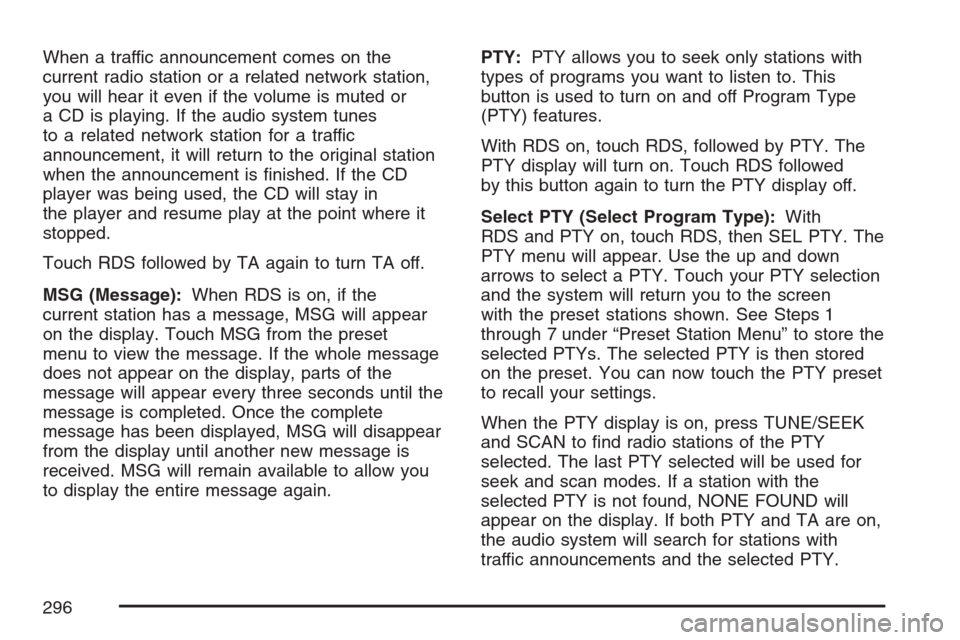
When a traffic announcement comes on the
current radio station or a related network station,
you will hear it even if the volume is muted or
a CD is playing. If the audio system tunes
to a related network station for a traffic
announcement, it will return to the original station
when the announcement is �nished. If the CD
player was being used, the CD will stay in
the player and resume play at the point where it
stopped.
Touch RDS followed by TA again to turn TA off.
MSG (Message):When RDS is on, if the
current station has a message, MSG will appear
on the display. Touch MSG from the preset
menu to view the message. If the whole message
does not appear on the display, parts of the
message will appear every three seconds until the
message is completed. Once the complete
message has been displayed, MSG will disappear
from the display until another new message is
received. MSG will remain available to allow you
to display the entire message again.PTY:PTY allows you to seek only stations with
types of programs you want to listen to. This
button is used to turn on and off Program Type
(PTY) features.
With RDS on, touch RDS, followed by PTY. The
PTY display will turn on. Touch RDS followed
by this button again to turn the PTY display off.
Select PTY (Select Program Type):With
RDS and PTY on, touch RDS, then SEL PTY. The
PTY menu will appear. Use the up and down
arrows to select a PTY. Touch your PTY selection
and the system will return you to the screen
with the preset stations shown. See Steps 1
through 7 under “Preset Station Menu” to store the
selected PTYs. The selected PTY is then stored
on the preset. You can now touch the PTY preset
to recall your settings.
When the PTY display is on, press TUNE/SEEK
and SCAN to �nd radio stations of the PTY
selected. The last PTY selected will be used for
seek and scan modes. If a station with the
selected PTY is not found, NONE FOUND will
appear on the display. If both PTY and TA are on,
the audio system will search for stations with
traffic announcements and the selected PTY.
296
Page 297 of 512
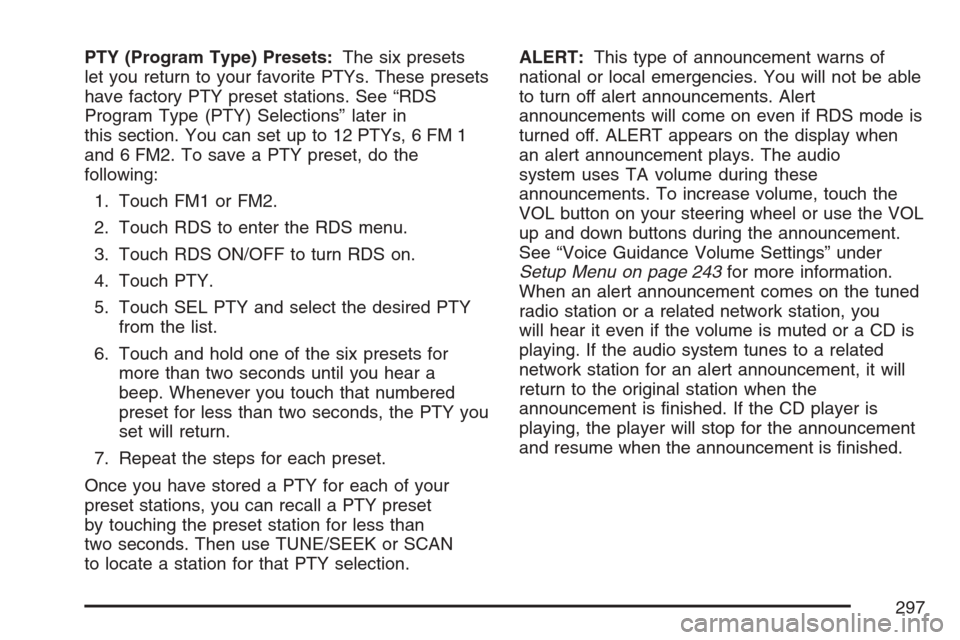
PTY (Program Type) Presets:The six presets
let you return to your favorite PTYs. These presets
have factory PTY preset stations. See “RDS
Program Type (PTY) Selections” later in
this section. You can set up to 12 PTYs, 6 FM 1
and 6 FM2. To save a PTY preset, do the
following:
1. Touch FM1 or FM2.
2. Touch RDS to enter the RDS menu.
3. Touch RDS ON/OFF to turn RDS on.
4. Touch PTY.
5. Touch SEL PTY and select the desired PTY
from the list.
6. Touch and hold one of the six presets for
more than two seconds until you hear a
beep. Whenever you touch that numbered
preset for less than two seconds, the PTY you
set will return.
7. Repeat the steps for each preset.
Once you have stored a PTY for each of your
preset stations, you can recall a PTY preset
by touching the preset station for less than
two seconds. Then use TUNE/SEEK or SCAN
to locate a station for that PTY selection.ALERT:This type of announcement warns of
national or local emergencies. You will not be able
to turn off alert announcements. Alert
announcements will come on even if RDS mode is
turned off. ALERT appears on the display when
an alert announcement plays. The audio
system uses TA volume during these
announcements. To increase volume, touch the
VOL button on your steering wheel or use the VOL
up and down buttons during the announcement.
See “Voice Guidance Volume Settings” under
Setup Menu on page 243for more information.
When an alert announcement comes on the tuned
radio station or a related network station, you
will hear it even if the volume is muted or a CD is
playing. If the audio system tunes to a related
network station for an alert announcement, it will
return to the original station when the
announcement is �nished. If the CD player is
playing, the player will stop for the announcement
and resume when the announcement is �nished.
297
Page 298 of 512

XM™ Satellite Radio Service
XM™ is a satellite radio service that is based in the
48 contiguous United States and in Canada. XM™
offers a large variety of coast-to-coast channels
including music, news, sports, talk/weather (U.S.
subscribers), and children’s programming. XM™
provides digital quality audio and text information
that includes the channel name and number, song
title, and artist name. A service fee is required in
order to receive the XM™ service. For more
information, contact XM™; in the U.S. at
www.xmradio.com or call 1-800-852-XMXM (9696)
or in Canada at www.xmradio.ca or call
1-877-GET-XMSR (438-9677).INFO (Information):Touch INFO while in XM™
mode to retrieve various pieces of information
related to the current song or channel. By touching
INFO, you may retrieve four different categories
of information: Artist Name/Feature, Song/Program
Title, Channel Category, and other Additional
Information that may be broadcast on that channel.
Additional Information messages may only be
available at certain times or on certain programs.
If an Additional Information message is being
broadcast on the tuned channel, INFO will appear
on the display.
Each of the four information types may have
multiple pages of text. To reach a category, touch
INFO repeatedly until the desired type is displayed.
If there are multiple pages of text for the information
selected type, the radio will automatically display all
the pages for that type at a rate of about one page
every three seconds before timing out and returning
to the default display. You may override this feature
by touching INFO to review all of the pages at your
own pace.
298
Page 299 of 512

XL (Explicit Language Channels):XL on the
radio display, after the channel name, indicates
content with explicit language. These channels, or
any others, can be blocked at a customer’s request,
by calling; in the U.S. 1-800-852-XMXM (9696) or in
Canada 1-877-GET-XMSR (438-9677).
Setting Program Type (PTY) Preset
Stations
S
CATT(Category):Press the arrows to select
a category.
Once the desired category is displayed, press
TUNE/SEEK to select the category and take you
to the category’s �rst station. If you want to go
to another station within that category, press
TUNE/SEEK once.
Touch and hold one of the desired P1-P6 presets
to store the selected station as a preset. If
PTY times out and is no longer on the display,
start again.SCAN:Use this button to scan through the
channels within a category or scan through the
preset stations. To scan through the channels in a
category, do the following:
1. Select a category by using the category
arrows.
2. Once the desired category is displayed, touch
SCAN. The radio will begin scanning within
the chosen category.
3. Touch SCAN again to stop scanning.
To scan through your preset stations, touch and
hold SCAN. Touch SCAN again to stop scanning.
299