Page 125 of 369
The interior of each f ront door has
an extendable pocket f or maps and
other small, lightweight items. Each
pocket also has a sunglasses holder.
You can remove the sunglasses
holder to make more room in the
pocket.
The coin holder inside the console
compartment is removable. To
remove it, pull it up. The coin holder
canalsobestoredineitherfront
door pocket. Front Door Pockets
Coin Holder
Interior Convenience Items
122
SUNGLASSES HOLDER
�����—�����—�
���y���
�����������y���
�(���%�������y���
�����y
Page 126 of 369
To use the sun visor, pull it down.
Whenusingthesunvisorforthe
side window, remove the support rod
f rom the clip, and swing it out. In this
position, the sun visor can be
adjusted by moving it on its slider.
Make sure you put the sun visor
back in place when you are getting
into or out of the vehicle.
Each sun visor has a vanity mirror on
thebackof it.Touseavanitymirror,
pull up the cover. The light come on
when you open the cover. Vanity Mirror
Sun Visor
Interior Convenience Item
Inst rument s and Cont rols
123
SUN VISOR
Slide
�����—�����—�
���y���
�����������y���
�(���%�������y���
�����y
Page 141 of 369

�µ�µ
�Î
�Î
Adjusts the volume level
basedonthevehiclespeed. This
function is set to MID as the
default setting when the vehicle
leaves the factory. You
can use the instrument panel
brightness control buttons to adjust
the illumination of the audio system
(see page ). The audio system
illuminates when the parking lights
are on, even if the radio is of f .
The SVC mode controls the volume
based on vehicle speed. The f aster
you go, the louder the audio volume
becomes. As you slow down, the
audio volume decreases.
The SVC has f our modes; SVC OFF,
SVC LOW, SVC MID, and SVC
HIGH. Turn the TUNE knob to
adjust the setting to your liking. If
you f eel the sound is too loud,
choose low. If you f eel the sound is
too quiet, choose high. Dolby
PL (Prologic) II signal processing
creates multi-channel surround
sound f rom the audio signal
recorded with two channel stereo
sources. Dolby prologic II can only
activate when using the CD (CD-DA,
MP3/WMA),XMradio,andAUX
audio modes. When it activates,
‘‘DPL II’’ is shown on the upper
display.
Manuf actured under license f rom
Dolby Laboratories. ‘‘Dolby’’,
‘‘ProLogic’’, and the double-D symbol
are trademarks of Dolby
Laboratories. 89
SVC
A udio System L ighting
Dolby PL (Prologic) II
Speed-sensit ive Volume Compensat ion (SVC)
Audio System (Models without Navigation System)
138
�����—�����—�
���y���
�����������y���
�(���%�������y���
�����y
Page 150 of 369
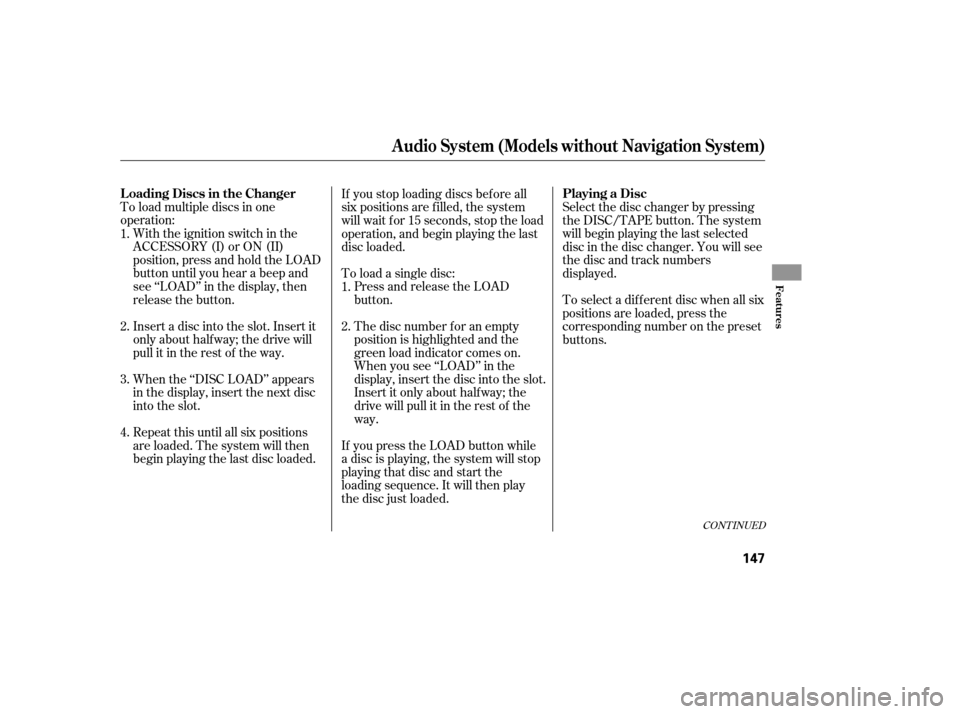
To load multiple discs in one
operation:With the ignition switch in the
ACCESSORY (I) or ON (II)
position, press and hold the LOAD
button until you hear a beep and
see ‘‘LOAD’’ in the display, then
release the button.
Insert a disc into the slot. Insert it
only about half way; the drive will
pull it in the rest of the way.
When the ‘‘DISC LOAD’’ appears
in the display, insert the next disc
into the slot. To load a single disc:
Press and release the LOAD
button.
The disc number f or an empty
position is highlighted and the
green load indicator comes on.
When you see ‘‘LOAD’’ in the
display, insert the disc into the slot.
Insert it only about halfway; the
drive will pull it in the rest of the
way.
If you press the LOAD button while
a disc is playing, the system will stop
playing that disc and start the
loading sequence. It will then play
the disc just loaded. Select the disc changer by pressing
the DISC/TAPE button. The system
will begin playing the last selected
disc in the disc changer. You will see
the disc and track numbers
displayed.
Repeat this until all six positions
are loaded. The system will then
begin playing the last disc loaded. If you stop loading discs bef ore all
six positions are f illed, the system
will wait f or 15 seconds, stop the load
operation, and begin playing the last
disc loaded.
To select a dif f erent disc when all six
positions are loaded, press the
corresponding number on the preset
buttons.
1.
2.
3.
4. 1.
2.
CONT INUED
L oading Discs in the Changer
Playing a Disc
Audio System (Models without Navigation System)
Features
147
�����—�����—�
���y���
���������
�y���
�(���%�������y���
�����y
Page 157 of 369

The skip and repeat
f unctions use silent periods on the
tape to find the end of a song or
passage. These f eatures may not
work if there is almost no gap
between selections, a high noise
level, or a silent period in the middle
of a selection. Thetapeplayerpicksupdirtand
oxides f rom the tape. This
contamination builds up over time
and causes the sound quality to
degrade. To prevent this, you should
clean the player af ter every 30 hours
of use.
If you do not clean the tape player
regularly, it may eventually become
impossible to remove the
contamination with a normal
cleaning kit. Your dealer has a
cleaning kit available.
Use 100-minute or shorter tapes.
Tapes longer than that may break or
jam in the drive.If the tape is loose, tighten it by
turning the hub with a pencil or your
f inger. If the label is peeling of f ,
remove it or it could cause the tape
to jam in the player. Never try to
insert a warped or damaged tape in
the player.
Store tapes in their cases to protect
them f rom dust and moisture. Never
place tapes where they will be
exposed to direct sunlight, high heat,
or high humidity. If a tape is exposed
to extreme heat or cold, let it reach a
moderate temperature bef ore
inserting it into the player.
Never try to insert f oreign objects
into the tape player.
Caring f or the Player and Tapes
Audio System (Models without Navigation System)
154
NOTE:
�����—�����—�
���y���
�����������y���
�(���%�������y���
�����y
Page 170 of 369

�µ
To load multiple discs in one
operation:
With the ignition switch in the
ACCESSORY (I) or ON (II)
position, press and hold the LOAD
button until you hear a beep and
see ‘‘LOAD’’ in the display, then
release the button.
Insert a disc into the slot. Insert it
only about half way; the drive will
pull it in the rest of the way.
When the ‘‘DISC LOAD’’ appears
in the display, insert the next disc
into the slot. To load a single disc:
Press and release the LOAD
button.
The disc number f or an empty
position is highlighted and the
green load indicator comes on.
When you see ‘‘LOAD’’ in the
display, insert the disc into the slot.
Insert it only about halfway; the
drive will pull it in the rest of the
way.
If you press the LOAD button while
a disc is playing, the system will stop
playing that disc and start the
loading sequence. It will then play
the disc just loaded.
Repeat this until all six positions
are loaded. The system will then
begin playing the last disc loaded. If you stop loading discs bef ore all
six positions are f illed, the system
will wait f or 15 seconds, stop the load
operation, and begin playing the last
disc loaded.
Select the disc changer by pressing
the DISC/TAPE button. The system
will begin playing the last selected
disc in the disc changer. You will see
the disc and track numbers
displayed.
To select a dif f erent disc when all six
positions are loaded, press the
corresponding number on the preset
buttons. You can also select a disc by
touching the appropriate disc icon (1
6).
1.
1.
2.
3. 2.
4. L oading Discs in the Changer Playing a Disc
Audio System (Models with Navigation System)
Features
167
�����—�����—�
���y���
��
��������y���
�(���%�������y���
�����y
Page 174 of 369

�Û�Ý
If the disc was not recorded with text
data, only the track number is shown.
To scroll through the display, touch
the or icononthesideof
thedisplay.Togobacktothe
previous display, touch the Return
icon on the display.
Select the desired track/f ile by
touching the icon on the display. The
selected icon will be highlighted in
blue. The system begins to play the
selected track/f ile. With a disc in
MP3 or WMA, touch the f older icon
on the upper lef t of the screen to
move to the parent folder. The
current f older is highlighted in blue. To take the system out of disc mode,
press the AM/FM button, or insert a
tape in the tape player. To return to
disc mode, press the DISC/TAPE
button.
If you turn the system of f while a
disc is playing, either with the
power/volume knob or by turning
of f the ignition switch, the disc will
stay in the drive. When you turn the
system back on, the disc will begin
playing where it lef t of f .
You can also select a track/f ile
directly f rom a track list on the audio
display. Touch the TRACK LIST
icon. The track list menu appears on
the audio display.
When playing a CD recorded with
text data, each track name is shown
on the audio display. With a disc
recorded in MP3 or WMA, the f older
number and the location are also
displayed. Using a T rack L ist T o Stop Playing a Disc
Audio System (Models with Navigation System)
Features
171
FOLDER ICONTRACK FILE ICON
FOLDER NUMBER RETURN ICON
�����—�����—�
���y���
��
�
������y���
�(���%�������y���
�����y
Page 178 of 369

�µThetapeplayerpicksupdirtand
oxides f rom the tape. This
contamination builds up over time
and causes the sound quality to
degrade. To prevent this, you should
clean the player af ter every 30 hours
of use.
If you do not clean the tape player
regularly, it may eventually become
impossible to remove the
contamination with a normal
cleaning kit. Your dealer has a
cleaning kit available.
Use 100-minute or shorter tapes.
Tapes longer than that may break or
jam in the drive. If the tape is loose, tighten it by
turning the hub with a pencil or your
f inger. If the label is peeling of f ,
remove it or it could cause the tape
to jam in the player. Never try to
insert a warped or damaged tape in
the player.
Store tapes in their cases to protect
them f rom dust and moisture. Never
place tapes where they will be
exposed to direct sunlight, high heat,
or high humidity. If a tape is exposed
to extreme heat or cold, let it reach a
moderate temperature bef ore
inserting it into the player.
Never try to insert f oreign objects
into the tape player.
Press the RPT button
or touch the REPEAT icon on the
audio display to continuously play a
song or passage. You will see RPT
displayed. The track will repeat until
you press the button or touch the
icon again.
The skip and repeat
f unctions use silent periods on the
tape to find the end of a song or
passage. These f eatures may not
work if there is almost no gap
between selections, a high noise
level, or a silent period in the middle
of a selection. Caring f or the Player and Tapes
REPEAT
Audio System (Models with Navigation System)
Features
175
NOTE:
�����—�����—�
���y���
��
�
������y���
�(���%�������y���
�����y