Page 228 of 479
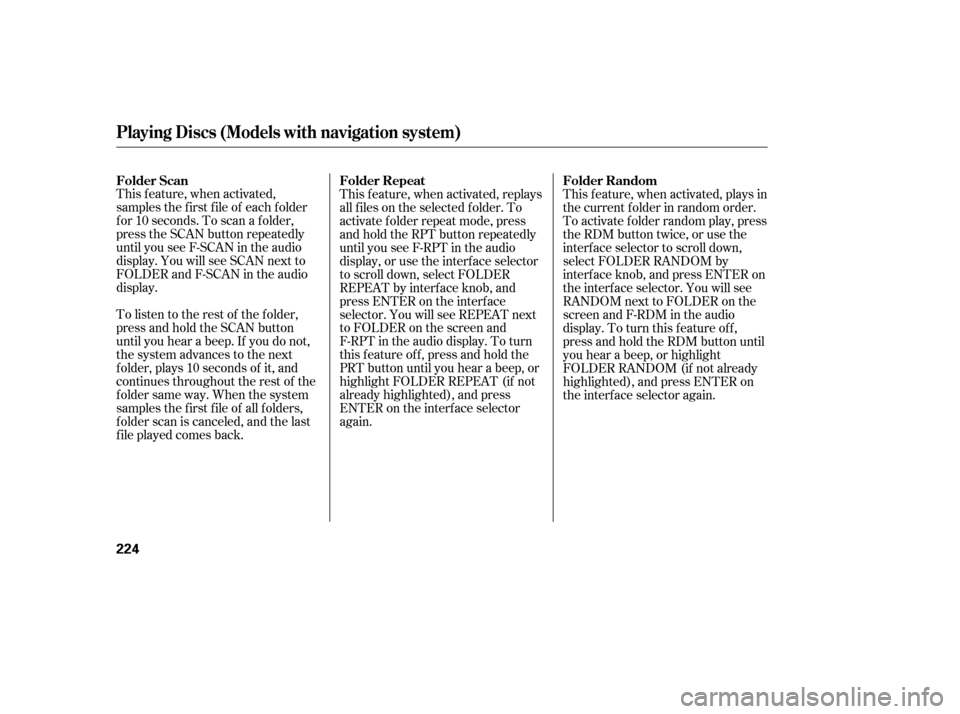
This feature, when activated,
samples the f irst f ile of each f older
f or 10 seconds. To scan a f older,
press the SCAN button repeatedly
until you see F-SCAN in the audio
display. You will see SCAN next to
FOLDERandF-SCANintheaudio
display.
To listen to the rest of the folder,
press and hold the SCAN button
until you hear a beep. If you do not,
the system advances to the next
f older, plays 10 seconds of it, and
continues throughout the rest of the
f older same way. When the system
samples the f irst f ile of all f olders,
f older scan is canceled, and the last
f ile played comes back.This f eature, when activated, replays
all f iles on the selected f older. To
activate f older repeat mode, press
andholdtheRPTbuttonrepeatedly
until you see F-RPT in the audio
display, or use the interf ace selector
to scroll down, select FOLDER
REPEAT by interf ace knob, and
press ENTER on the interf ace
selector. You will see REPEAT next
to FOLDER on the screen and
F-RPT in the audio display. To turn
this feature off, press and hold the
PRT button until you hear a beep, or
highlight FOLDER REPEAT (if not
already highlighted), and press
ENTER on the interf ace selector
again.
This f eature, when activated, plays in
the current f older in random order.
To activate folder random play, press
the RDM button twice, or use the
interf ace selector to scroll down,
select FOLDER RANDOM by
interf ace knob, and press ENTER on
the interf ace selector. You will see
RANDOM next to FOLDER on the
screen and F-RDM in the audio
display. To turn this feature off,
press and hold the RDM button until
you hear a beep, or highlight
FOLDER RANDOM (if not already
highlighted), and press ENTER on
the interf ace selector again.
Folder Scan Folder Random
Folder Repeat
Playing Discs (Models with navigation system)
224
�����—�����—�����y�
�������������y���
�(�)�-�������y���������y
Page 231 of 479
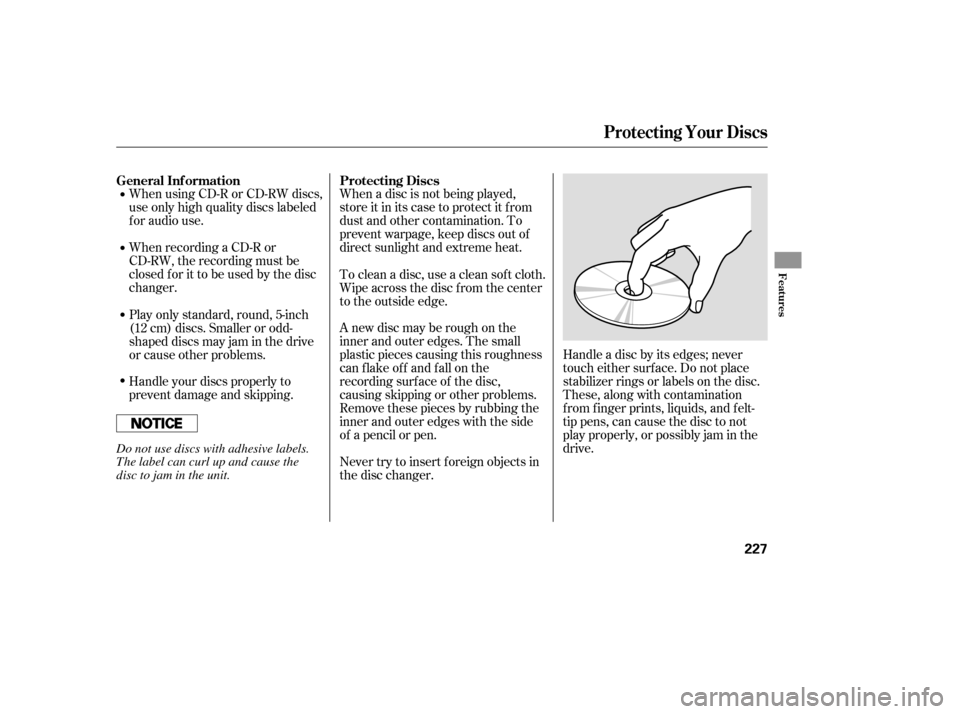
When using CD-R or CD-RW discs,
use only high quality discs labeled
f or audio use.
When recording a CD-R or
CD-RW, the recording must be
closedforittobeusedbythedisc
changer.When a disc is not being played,
store it in its case to protect it f rom
dust and other contamination. To
prevent warpage, keep discs out of
direct sunlight and extreme heat.
A new disc may be rough on the
inner and outer edges. The small
plastic pieces causing this roughness
can f lake of f and f all on the
recording surf ace of the disc,
causing skipping or other problems.
Remove these pieces by rubbing the
inner and outer edges with the side
of a pencil or pen.
Never try to insert f oreign objects in
the disc changer. Handle a disc by its edges; never
touch either surf ace. Do not place
stabilizer rings or labels on the disc.
These, along with contamination
f rom f inger prints, liquids, and f elt-
tip pens, can cause the disc to not
play properly, or possibly jam in the
drive.
To clean a disc, use a clean sof t cloth.
Wipe across the disc f rom the center
to the outside edge.
Play only standard, round, 5-inch
(12 cm) discs. Smaller or odd-
shaped discs may jam in the drive
or cause other problems.
Handle your discs properly to
prevent damage and skipping.
General Inf ormation Protecting Discs
Protecting Your Discs
Features
227
Do not use discs with adhesive labels.
The label can curl up and cause the
disc to jam in the unit.
�����—�����—�����y�
�������������y���
�(�)�-�������y���������y
Page 242 of 479

�Û�Ý�Û�Ý
Usethe,,,or
button to highlight SEEK,
TUNE, AUTO SELECT, SCAN, or
one of the preset radio stations on
the overhead screen. You can enter
the highlighted f unction by pressing
the ENT button. These f unctions
have the same features as those of
the f ront audio system. You can also
use the or buttons to seek
up/down and or to tune
up/down.
You can also use the orbuttons to change categories
up/down and or to change
channels up/down within a category
(in CATEGORY mode) or up/down
f or all channels (in CH mode).
Usethe,,,or button to highlight CATE (to
change categories), CHAN (to
change channels), MODE (to change category or channel mode),
SCAN, or one of the preset channels
on the overhead screen. You can
enter the highlighted f unction by
pressing the ENT button. These
functions have the same features as
those of the f ront audio system.
To Play the Radio f rom the Rear
Control Panel
To Play the XM Radio f rom the
Rear Control Panel
Rear Entertainment System
238
REAR CONTROL PANEL
�����—�����—�����y�
�������������y���
�(�)�-�������y���������y
Page 243 of 479

�Û�Ý
�Û �Û�Ý
�Ý
While the overhead screen is closed,
you can see the XM radio
inf ormation in the subsidiary display
in the ceiling. Pressing the DISP
MODE button repeatedly changes
the subsidiary display f rom the
channel number, to the category
name, to the music title, to the artist
name, and to the channel name, and
then back to the channel number.
If discs are loaded in the disc
changer, select them by pressing the
6 DISC button.
To change the disc currently playing,
usethe,,,or
button to highlight your
selected disc icon, and press ENT.
If CDs are loaded in the CD changer
and the overhead screen is not open,
pressing the or button changes
the discs.
To change mode, press and hold the
DISP MODE button f or 5 seconds. Usethe,,,or
button to highlight REPEAT,
RANDOM, SCAN, , (skip), , or (cue) on the overhead
screen. You can enter the
highlighted f unction by pressing the
ENT button. These f unctions have
the same features as those of the
f ront audio system.
Rear Entertainment System
To Play a Disc in the 6-Disc
Changer f rom the Rear Control
Panel
Features
239
�����—�����—�����y�
���������
���y���
�(�)�-�������y���������y
Page 245 of 479

When you press the DISP button
while a DVD is playing, the current
statuses of title, chapter, elapsed
time, angle, subtitle, audio, and
sound characteristics, with the
personal surround logo are displayed.
To return to the DVD video screen,
press the DISP button again.
If you do not press the DISP button,
the screen returns to the DVD video
screen af ter several seconds.When you press the MENU
SCROLL button while a DVD is
playing, the DVD Menu appears.
ThemenuoptionsareTOPMENU,
MENU, PLAY MODE, SEARCH,
and NumInput.
To go to your selected menu, use the
or button to highlight the
icon and press the ENT button. To
return to the DVD video screen,
select EXIT. When you select ‘‘TOP MENU’’, the
screen changes to the DVD’s title
menu. This menu also appears when
you press the MENU SCROLL
button while a DVD is not playing.
To go back to play, press the
RETURN button. Top Menu
CONT INUED
DISP Button
MENU SCROLL Button
Rear Entertainment System
Features
241
�����—�����—�����y�
�������������y���
�(�)�-�������y���������y
Page 246 of 479
�Û�Ý
Menu Play Mode
When you select ‘‘MENU’’ with the
or button, the screen
changes to the DVD’s title menu. When you select ‘‘PLAY MODE’’
with the or button, you
can change the DVD’s Audio,
Subtitle or Angle setting.To change the Audio setting,
highlight ‘‘Audio’’ f rom the play
mode menu with the or
button and press the ENT
button. A submenu of the dubbed
language appears. You can select
another language by pressing the or button. The sound
characteristics (Dolby Digital,
LPCM, MPEG Audio, dts) recorded
with the selected language is also
displayed next to the language.
‘‘Audio’’
Rear Entertainment System
242
�����—�����—�����y�
�����������
�y���
�(�)�-�������y���������y
Page 247 of 479
�Ý�Û�Ý
�Û �Ý�Û
CONT INUED
‘‘Subtitle’’
To change the DVD’s subtitle,
highlight ‘‘Subtitle’’ f rom the play
mode menu with the or
button and press the ENT
button. You can see the available
subtitles with the or button. Press the ENT button
when your desired subtitle is
highlighted.
The selectable languages vary f rom
DVD to DVD, and this f eature may
notbeavailableonsomeDVDs.
Press the RETURN button or cursor
back with the or button to
go back to the top of the Play Mode
menu. Press the RETURN button
again to exit completely.
Af ter selecting your desired subtitle,
press the RETURN button or cursor
back with the or button to
go back to the top of the Play Mode
menu. Press the RETURN button
again to exit completely.
Rear Entertainment System
Features
243
�����—�����—�����y�
�������������y���
�(�)�-�������y���������y
Page 248 of 479
�Ý�Û
�Û�Ý
‘‘Angle’’
When you highlight ‘‘Search’’ with
the or button, the ‘‘Jump
to chapter and title number input’’
message appears. To select
‘‘Chapter’’ or ‘‘Title’’ search, press
the ENT button. Search
If there are no multiple angles
available on the DVD, you cannot
change f rom ‘‘Angle 1’’.
Press the RETURN button or cursor
back with the or button to
go back to the top of the Play Mode
menu.
Press the RETURN button again to
exit completely.
To change the view angle, highlight
‘‘Angle’’ f rom the play mode menu
with the or button and
press the ENT button. You can see
the available angle options with the or button. Press the ENT
button when your desired subtitle is
highlighted.
Rear Entertainment System
244
�����—�����—�����y�
�������������y���
�(�)�-�������y���������y