Page 276 of 479

The HomeLinkuniversal
transceiver built into your vehicle
canbeprogrammedtooperateupto
three remotely controlled devices
around your home, such as garage
doors, lighting, or home security
systems.
If you are training HomeLink to
operate a garage door or gate, you
should unplug the motor f or that
device during training. Repeatedly
pressing the remote control button
could burn out the motor.
HomeLink stores the code in a
permanent memory. There should
be no need to retrain HomeLink if
your vehicle’s battery goes dead or is
disconnected. If your garage door
opener was manuf actured bef ore
April 1982, you may not be able to
program HomeLink to operate it.
They do not have the saf ety f eature
that causes the motor to stop and reverse if an obstacle is detected
during closing, increasing the risk of
injury.
Always ref er to the opening
instructions and saf ety inf ormation
that came with your garage door
opener or other equipment you
intend to operate with HomeLink. If
you do not have this inf ormation,
contact the manuf acturer of the
equipment.
For quick and accurate training,
make sure the remote transmitter
for the device (garage door,
automatic gate, security system, etc.)
has a fresh battery.
Unplug the garage door opener
motor f rom the electrical outlet.
Holdtheendof thegaragedoor
opener remote 1 to 3 f eet f rom
HomeLink.Makesureyouarenot
blocking your view of the red
indicator in HomeLink.
1.
2. T raining HomeL ink
General Inf ormation Important Saf ety Precautions
HomeL ink Universal Transceiver
272
�����—�����—�����y�
�������������y���
�(�)�-�������y���������y
Page 277 of 479

Plug in the garage door opener
motor, then test the HomeLink
button by pushing it for about 1 second.
If the button works,
programming is complete.
If the button does not work go
to step 6.
Press and hold the remote
transmitter button and one of the
HomeLink buttons at the same
time. If the red indicator in HomeLink
begins to flash slowly at first,
then rapidly, release both
buttons, and go to step 5. If
the red indicator in HomeLink
continues to flash slowly (does
not flash rapidly), your remote
transmitter may stop
transmitting after a short time.
Go to step 4.
Press and hold the remote
transmitter button and one of the
HomeLink buttons at the same
time. While continuing to hold the
HomeLink button, press and
release the remote transmitter
button every 2 seconds.
If the red indicator in HomeLink
begins to flash slowly at first,
then rapidly, release both
buttons, and go to step 5.
If the red indicator in HomeLink
continues to flash slowly (does
not begin to flash rapidly),
repeat steps 2 thru 4. Repeat
these steps to train the
other two HomeLink buttons to
operate any other compatible
remotely controlled devices
around your home (lighting,
automatic gate, security system,
etc.). If the indicator f lashes rapidly
f or 2 seconds then stays on, you
have a rolling code transmitter:
go to ‘‘Training with a Rolling
Code System’’ (see page ). If the indicator stays on or
flashes slowly, repeat steps 2
thru 5.
PushandholdtheHomeLink
button f or a f ew seconds, then
watch the red indicator on
HomeLink.
3. 4.
5.6.
7.
274
HomeL ink Universal Transceiver
Features
273
RED INDICATOR
�����—�����—�����y�
�������������y���
�(�)�-�������y���������y
Page 281 of 479
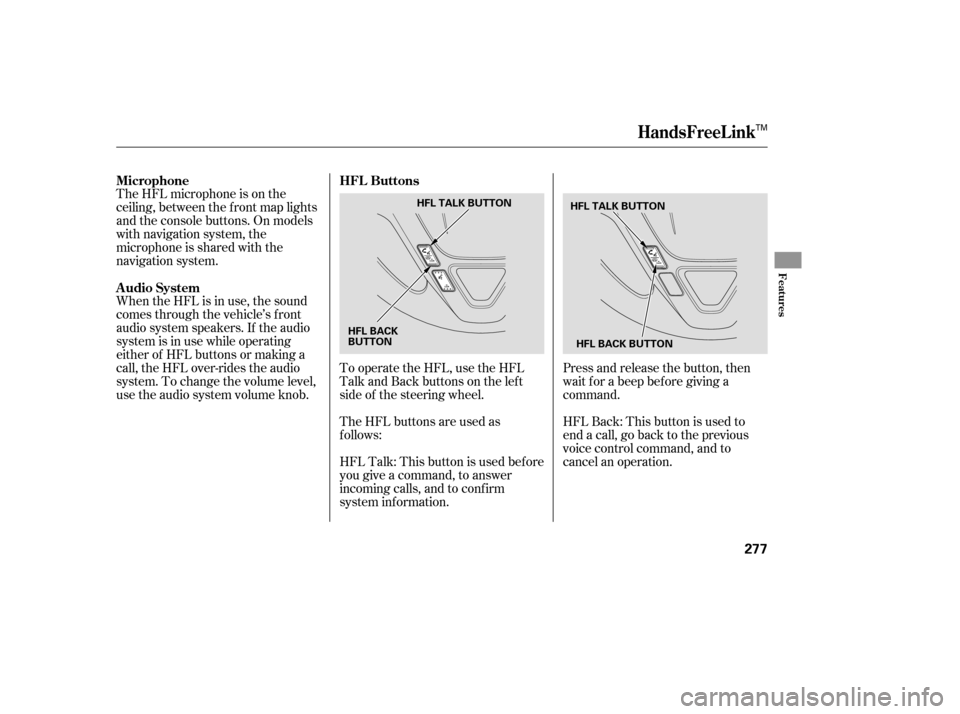
The HFL microphone is on the
ceiling, between the f ront map lights
and the console buttons. On models
with navigation system, the
microphone is shared with the
navigation system.
When the HFL is in use, the sound
comes through the vehicle’s f ront
audio system speakers. If the audio
system is in use while operating
either of HFL buttons or making a
call, the HFL over-rides the audio
system. To change the volume level,
use the audio system volume knob.To operate the HFL, use the HFL
Talk and Back buttons on the left
side of the steering wheel.
The HFL buttons are used as
f ollows:Press and release the button, then
wait f or a beep bef ore giving a
command.
HFLBack:Thisbuttonisusedto
end a call, go back to the previous
voice control command, and to
cancel an operation.
HFLTalk:Thisbuttonisusedbefore
you give a command, to answer
incoming calls, and to conf irm
system inf ormation. HFL Buttons
Microphone
Audio System
HandsFreeL ink
Features
277
HFL TALK BUTTON
HFL BACK BUTTON
HFL BACK
BUTTON HFL TALK BUTTON
TM
�����—�����—�����y�
���������
���y���
�(�)�-�������y���������y
Page 307 of 479
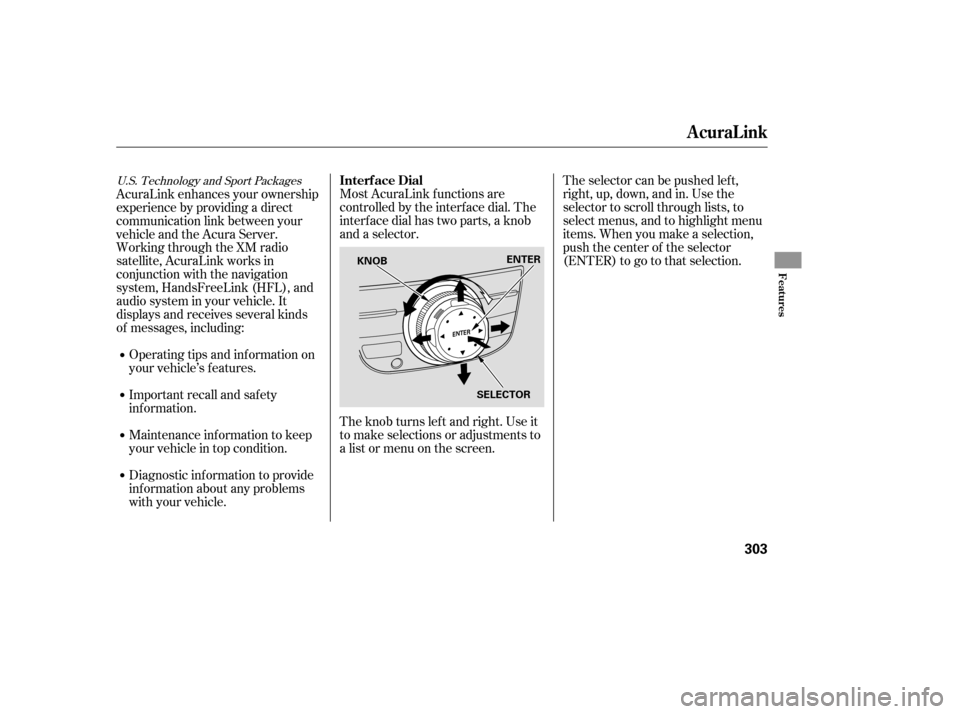
Most AcuraLink f unctions are
controlled by the interf ace dial. The
interface dial has two parts, a knob
and a selector.
The knob turns lef t and right. Use it
to make selections or adjustments to
a list or menu on the screen.The selector can be pushed lef t,
right, up, down, and in. Use the
selector to scroll through lists, to
select menus, and to highlight menu
items. When you make a selection,
push the center of the selector
(ENTER)togotothatselection.
AcuraLink enhances your ownership
experience by providing a direct
communication link between your
vehicleandtheAcuraServer.
Working through the XM radio
satellite, AcuraLink works in
conjunction with the navigation
system, HandsFreeLink (HFL), and
audio system in your vehicle. It
displays and receives several kinds
of messages, including:
Operating tips and inf ormation on
your vehicle’s f eatures.
Important recall and safety
inf ormation.
Maintenance inf ormation to keep
your vehicle in top condition.
Diagnostic inf ormation to provide
inf ormation about any problems
with your vehicle.
U.S. Technology and Sport PackagesInterf ace Dial
AcuraLink
Features
303
SELECTOR
KNOB
ENTER
�����—�����—�����y�
������
��
�
�y���
�(�)�-�������y���������y
Page 309 of 479
Unread messages have a closed
envelope icon next to them. The icon
disa ppears when it has already been
read.
Only diagnostic info
messa ges overlay the naviga tion
screen while driving. They indicate if
your vehicle has a problem that may
need immediate attention (see page ).
Af ter purchasing your vehicle,
messages may not appear
immediately.
Your dealer has to register the
vehicle identif ication bef ore you can
receive messages. This can take
several days to process.
Select ‘‘Messages’’, then select a
message category by pressing
ENTER. Select the message you
want to read and press ENTER.
When you open a message, you can
read a summary of it, and then
choose one of several options. If an
option is not available f or a message,
that button will not be highlighted.
310
CONT INUED
AcuraLink
Message Options
Features
305
NOTE:
�����—�����—�����y�
������
������y���
�(�)�-�������y�����
���y
Page 323 of 479
Park the vehicle, and set the
parking brake. Pull the hood
release handle located under the
lower lef t corner of the dashboard.
The hood will pop up slightly.Put your f ingers under the f ront
edge of the hood near the center.
Slide your hand to your lef t until
you f eel the hood latch handle.
Push this handle up until it
releases the hood. Lif t up the hood.Lif t the hood up most of the way.
The hydraulic supports will lif t it
uptherestof thewayandholdit
up.
If the hood latch handle moves stif f ly,
or if you can open the hood without
lif ting the handle, the mechanism
should be cleaned and lubricated. To close the hood, lower the hood to
about a f oot (30 cm) above the
f ender, then press down f irmly with
your hands. Make sure it is securely
latched.
1. 2. 3.
Service Station Procedures
Opening and Closing the Hood
Bef ore Driving
319
HOOD RELEASE HANDLE
LATCH
�����—�����—�����y�
���������
�
�y���
�(�)�-�������y���������y
Page 326 of 479

Modifying your vehicle, or installing
some non-Acura accessories, can
make your vehicle unsafe. Before
you make any modifi cations or add
anyaccessories,besuretoreadthe
following information. Befo
re installing any accesso ry:
Make sure the accessory does not
obscure any lights, or interfere
with proper vehicle operation or
performance.
Be sure electronic accessories do
not overload electrical circuits
(see page ) or interf ere with
proper operation of your vehicle.
Do not install accessories on the
side pillars or across the rear
windows. In these areas,
accessories may interf ere with
proper operation of the side
curtain airbags.
Your dealer has Acura accessories
that allow you to personalize your
vehicle. These accessories have
been designed and approved f or your
vehicle, and are covered by warranty.
When properly installed, cellular
phones, alarms, two-way radios, and
low-powered audio systems should
not interf ere with your vehicle’s
computer controlled systems, such
as your airbags, anti-lock brakes, and
Tire Pressure Monitoring System. If possible, have your dealer
inspect the f inal installation.
Although non-Acura accessories may
f it on your vehicle, they may not
meet f actory specif ications, and
could adversely af f ect your vehicle’s
handling and stability.
Bef ore installing any electronic
accessory, have the installer
contact your dealer for assistance.
If possible, have your dealer
inspect the f inal installation.438
A ccessories
A ccessories and Modif ications
322
Improper accessories or
modifications can affect your
vehicle’s handling, stability, and
performance, and cause a
crash in which you can be hurt
or killed.
Follow all instructions in this
owner’s manual regarding
accessories and modifications.
�����—�����—�����y�
�������������y���
�(�)�-�������y���������y
Page 331 of 479

Your vehicle also has a grocery hook
on each side panel in the cargo area.
They are designed to hold light
items. Heavy objects may damage
thehook.Makesureanyitemsput
on each hook weigh less than 6.5 lbs
(3 kg).
The f our hooks on the side panels
canbeusedtoinstallanetfor
securing items. Each hook is
designed to hold up to 50 lbs (23 kg)
of weight.
Theseparationnetcanbeusedto
hold back sof t, lightweight items
stored in the cargo area. Heavy
items should be tied down, as the net
may not prevent them f rom being
thrown about the vehicle in a crash
or a sudden stop.
The cargo cover can be used to
cover the cargo area behind the third
row seats. When the third row seats
are folded down, the cargo cover can
be extended over the larger area. Do
not install the cover over the larger
area if the third row seats are not
f olded down.
Carrying Cargo
Cargo Hooks
Optional Separation Net
Optional Cargo Cover
Bef ore Driving
327
CARGO
HOOKS GROCERY HOOKS
�����—�����—�����y�
�������������y���
�(�)�-�������y���������y