Page 282 of 479
�Î
�Î �Î�µ
�µ �µ �µ
�µ �Î
Signal Strength Indicates the
network signal strength of the
current phone. Five bars equals
f ull strength.
ROAM Status Indicates your
phone is roaming.
Battery Level Status Indicates
the power currently remaining in
your phone’s battery. Five bars
equals f ull battery strength.
When you are operating the HFL, or
when you manually select HFL on
the multi-information display, you
will see this inf ormation on the
screen: Phone Dialing Indicates the
number you entered or the
number of the incoming call.
Some phones do not send this
inf ormation to the HFL.
HFL Mode Indicates when you
are dialing and receiving calls. :
Multi-Inf ormation Display
HandsFreeL ink
278
SIGNAL
STRENGTH
BATTERY
LEVEL STATUS
HFL
MODE
ROAM STATUS PHONE DIALING
TM
�����—�����—�����y�
�������������y���
�(�)�-�������y���������y
Page 285 of 479

Thevoiceof theHFLcanbesetto
male or f emale (U.S. models only).
Also, the incoming notif ication can
be set to a ring tone, a prompt, or no
notification.Press and release the Talk button.
Af ter the beep, say ‘‘System.’’ The
HFL response is, ‘‘System options
are setup and clear.’’
Press and release the Talk button.
Af ter the beep, say ‘‘Setup.’’ The
HFL response is ‘‘Would you like
male or f emale prompts?’’ Press and release the Talk button.
Af ter the beep, say ‘‘Male’’ or
‘‘Female,’’ depending on the
system voice you want. The HFL
response is, ‘‘Male (Female)
prompts have been selected.
Would you like an audible
notif ication of an incoming call?’’
Press and release the Talk button.
Af ter the beep, say ‘‘Ring tone’’ or
‘‘Prompt.’’ The HFT system
response is ‘‘A ring tone will be
used.’’ or ‘‘An incoming call
prompt will be used.’’
If you choose ‘‘Ring tone,’’ you will
hear a ring tone through the audio
speakers to announce an incoming
call. If you choose ‘‘Prompt,’’ you
will hear this message to
announce an incoming call: ‘‘You
have an incoming call.’’
The HFL response continues ‘‘A
security option is available to lock
theHFL.Eachtimethevehicleis
turned on, a passcode would be
required to use this system. Would
you like this security option turned
on?’’ If you say ‘‘Yes,’’ you can set
your passcode. Ref er to the setting
procedure in the next column.
Press and release the Talk button.
If you say ‘‘Yes’’ af ter the beep, the
HFL response is, ‘‘Would you like
the notif ication to be a ring tone or
a prompt?’’ If you say ‘‘No’’ af ter
the beep, the HFL returns to its
main menu. Saying ‘‘No’’ will result
in no ring tone or prompt playback
during an incoming call. The audio
system will still mute, and a
message will be displayed.
4.
5.
3.
2. 1. 6.
To set up the system, do this:
HandsFreeL ink
Setting Up the System
Features
281
TM
�����—�����—�����y�
�������������y���
�(�)�-�������y���������y
Page 287 of 479

CONT INUED
Your Bluetoothcompatible phone
with HandsFree Prof ile must be
paired to the HFL before you can
make and receive hands-free calls.
HFL does not allow you to pair
your phone if the vehicle is
moving.
For pairing, your phone must be in
its Discovery mode.
Up to six phones can be paired to
the HFL.
The f ollowing procedure works f or
most phones. If you cannot pair
your phone to the HFL with this
procedure, ref er to your phone’s
operating manual, visit ,callthe
HandsFreeLink customer support
at or call your phone
retailer. During the pairing process, turn
of f any previously paired phones
bef ore pairing a new phone.
With your phone on and the
ignition in the ACCESSORY (I) or
ON (II) position, press and release
the Talk button. After the beep,
say ‘‘Phone setup.’’ The HFL
response is ‘‘Phone setup options
are status, pair, edit, delete, and
list.’’
Press and release the Talk button.
Af ter the beep, say ‘‘Pair.’’ The
HFL response is ‘‘The pairing
process requires operation of your
mobile phone. For saf ety, only
perf orm this f unction while the
vehicle is stopped. State a f our-
digit code f or pairing. Note this
code. It will be requested by the
phone.’’Press and release the Talk button.
Af ter the beep, say the f our-digit
code you want to use. For example,
say‘‘1,2,3,4.’’TheHFLresponse
is,‘‘1,2,3,4.Isthiscorrect?’’
Press and release the Talk button.
Af ter the beep, say ‘‘Yes.’’ The
HFL response is ‘‘Searching f or a
Bluetooth phone.’’
Steps 5 and 6 show a
common way to get your phone into
its Discovery mode. If these steps do
not work on your phone, ref er to the
phone’s operating manual.
Follow the prompts on your phone
togetitintoitsDiscoverymode.
The phone will search f or the HFL.
When it comes up, select
HandsFreeLink f rom the list of
options displayed on your phone.
3.
1.
2. 4.
5.
handsf reelink.com
(888) 528-7876
HandsFreeL ink
Pairing Your Phone
Features
283
NOTE:
NOTE:
TM
�����—�����—�����y�
���������
���y���
�(�)�-�������y���������y
Page 288 of 479

When asked by the phone, enter
the four-digit code from step 3 into
your phone. The HFL response is
‘‘A new phone has been f ound.
What would you like to name this
phone?’’
Press and release the Talk button.
After the beep, say the name you
want to use. For example, say
‘‘Eric’s phone.’’ The HFL response
is ‘‘Eric’s phone has been
successf ully paired. Returning to
the main menu.’’
If you want to pair another phone,
repeat steps 1 through 7.Press and release the Talk button.
Af ter the beep, say the new name
of the phone. For example, say
‘‘Lisa’s phone.’’ The HFL response
is, ‘‘The name has been changed.
Returning to the main menu.’’
Press and release the Talk button.
Af ter the beep, say ‘‘Phone setup.’’
The HFL response is, ‘‘Phone
setup options are status, pair, edit,
delete, and list.’’
Press and release the Talk button.
Af ter the beep, say ‘‘Delete.’’ The
HFL response is, ‘‘Which phone
would you like to delete?’’
Press and release the Talk button.
After the beep, say the name of
the phone you want to delete. For
example say ‘‘Eric’s phone.’’ The
HFL response is ‘‘Would you like
to delete Eric’s phone?’’
Once the pairing process is
completed, AcuraLink may display a
connection conf irmation screen. This
screen is used to create a data
connection between your cellphone
and the AcuraLink system. You can
choose to set up the data connection
now, or do it later. If you want to do it now, exit the HFL menu by
pressing the HFL Back button one
or more times.
Press and release the Talk button.
Af ter the beep, say ‘‘Phone setup.’’
The HFL response is ‘‘Phone
setup options are status, pair, edit,
delete, and list.’’
Press and release the Talk button.
Af ter the beep, say ‘‘Edit.’’ The
HFL response is ‘‘Which phone
would you like to edit?’’
Press and release the Talk button.
After the beep, say the name of
the phone you want to rename.
For example, say ‘‘Eric’s phone.’’
The HFL response is ‘‘What is the
new name f or Eric’s phone?’’ 2.
1.
1.
2.
6.
7.
8.
3.4.
3.
To delete a paired phone, do this:
To rename a paired phone, do this:
HandsFreeL ink
284
TM
�����—�����—�����y�
�������������y���
�(�)�-�������y���������y
Page 290 of 479
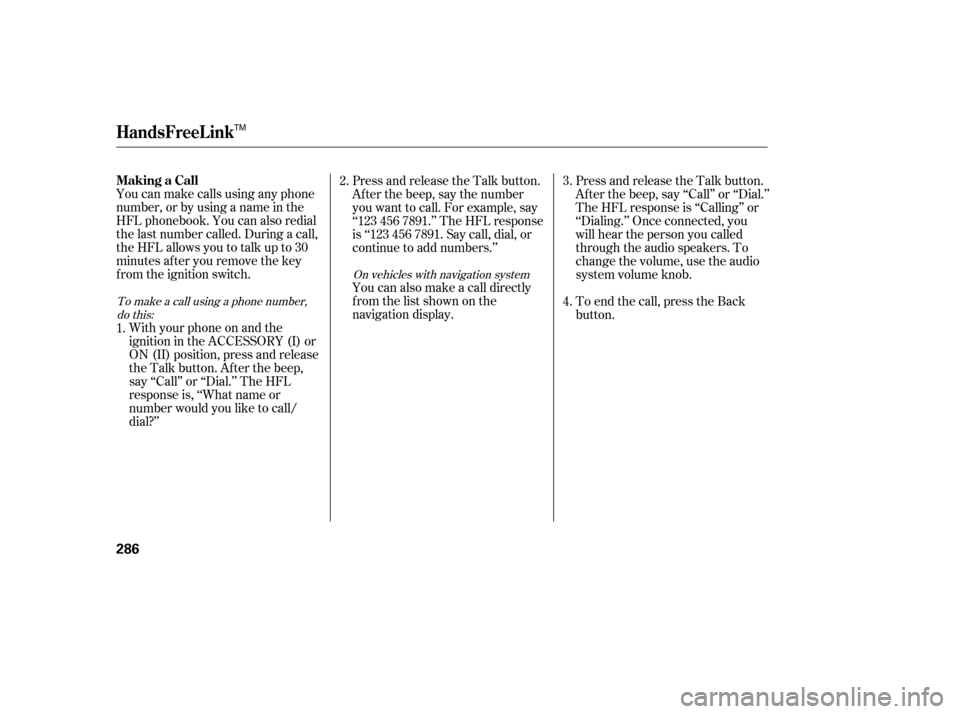
You can make calls using any phone
number, or by using a name in the
HFL phonebook. You can also redial
the last number called. During a call,
theHFLallowsyoutotalkupto30
minutes af ter you remove the key
from the ignition switch.With your phone on and the
ignition in the ACCESSORY (I) or
ON (II) position, press and release
the Talk button. After the beep,
say ‘‘Call’’ or ‘‘Dial.’’ The HFL
response is, ‘‘What name or
number would you like to call/
dial?’’ Press and release the Talk button.
Af ter the beep, say the number
you want to call. For example, say
‘‘123 456 7891.’’ The HFL response
is ‘‘123 456 7891. Say call, dial, or
continue to add numbers.’’
You can also make a call directly
f rom the list shown on the
navigation display.
Press and release the Talk button.
Af ter the beep, say ‘‘Call’’ or ‘‘Dial.’’
The HFL response is ‘‘Calling’’ or
‘‘Dialing.’’ Once connected, you
will hear the person you called
through the audio speakers. To
change the volume, use the audio
system volume knob.
To end the call, press the Back
button.
1. 2.
4. 3.
To make a call using a phone number,do this: On vehicles with navigation system
HandsFreeL ink
Making a Call
286
TM
�����—�����—�����y�
�������������y���
�(�)�-�������y�������
�y
Page 297 of 479
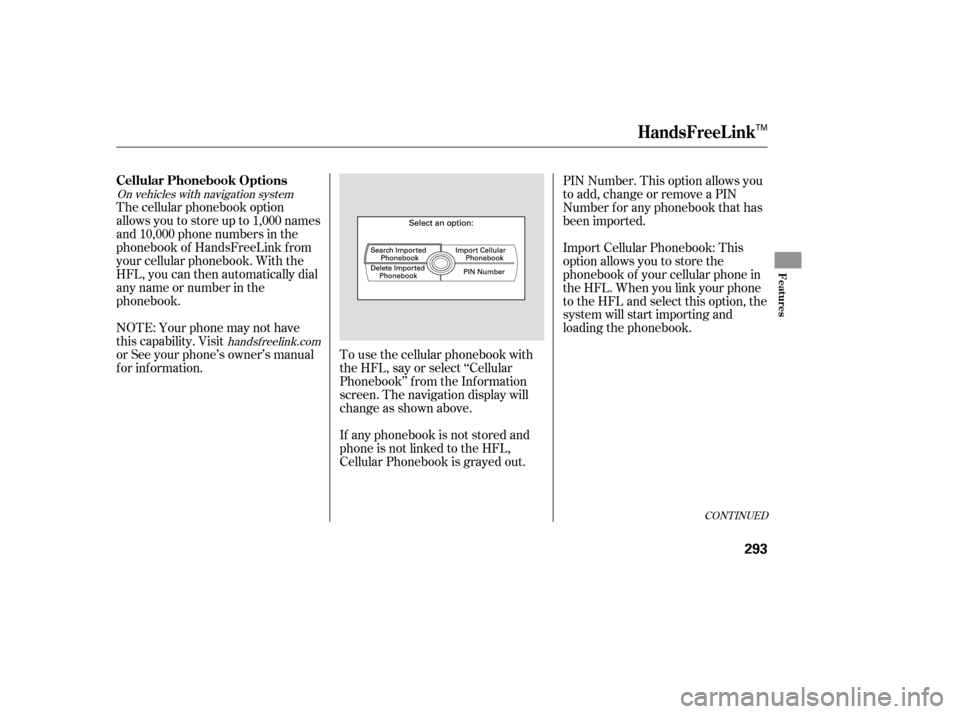
CONT INUED
On vehicles with navigation systemhandsf reelink.com
The cellular phonebook option
allows you to store up to 1,000 names
and 10,000 phone numbers in the
phonebook of HandsFreeLink f rom
your cellular phonebook. With the
HFL, you can then automatically dial
any name or number in the
phonebook.
NOTE: Your phone may not have
this capability. Visit
or See your phone’s owner’s manual
f or inf ormation. To use the cellular phonebook with
the HFL, say or select ‘‘Cellular
Phonebook’’ f rom the Inf ormation
screen. The navigation display will
change as shown above.
If any phonebook is not stored and
phone is not linked to the HFL,
Cellular Phonebook is grayed out.PIN Number. This option allows you
to add, change or remove a PIN
Number f or any phonebook that has
been imported.
Import Cellular Phonebook: This
option allows you to store the
phonebook of your cellular phone in
the HFL. When you link your phone
to the HFL and select this option, the
system will start importing and
loading the phonebook.
HandsFreeL ink
Cellular Phonebook Options
Features
293
TM
�����—�����—�����y�
�������������y���
�(�)�-�������y���������y
Page 299 of 479

To search the imported phonebook
You can search the stored number
by entering keywords to make calls
by using the HFL.
Select ‘‘Search Imported Phonebook’’
f rom the ‘‘Select an option’’ screen.
The display will change as shown
above.Select a phonebook f rom the
displayed list. If the phonebook you
select has a PIN icon, you will need
the 4-digit PIN number to access the
phonebook. The f ollowing screen
will appear.
Enter the PIN number to access the
phonebook. You cannot access a PIN
protected phonebook if you do not
use the correct PIN number.
Enter the keyword f or a person’s
name, such as the f irst name or last
name, using the Interf ace Dial. If the
system does not f ind an exact match,
say or select ‘‘LIST’’ when you f inish
entering the keyword.
The system will display a list of
person’s names, with the closest
match to the name you entered at
the top of the list.
CONT INUED
HandsFreeL ink
Features
295
TM
�����—�����—�����y�
�������������y���
�(�)�-�������y���������y
Page 300 of 479
�µ
Select the number (1 6) of the
desired person f rom the list.
Up to three category icons are
displayed in the right side of the list.
These category icons indicate how
many numbers are stored f or the
person.
If a name has more than three
category icons,‘‘ ’’ is displayed.
The f ollowing category icons will
appear:
Af ter selecting a person, the system
will display a list of the person’s
phone numbers.
Select the desired number f rom the
list to make a call.
…
HandsFreeL ink
296
Home
Mobile Work
Pager
Fax
Car
Voice Other
Preference
TM
�����—�����—�����y�
���������
���y���
�(�)�-�������y�������
�y