Page 301 of 479
To store in the HandsFreeLinkTo delete the imported phonebook
Say or select ‘‘STORE IN
HandsFreeLink’’ f rom the ‘‘Select a
number to call’’ screen. The screen
shown above will appear.
Select the desired number f rom the
list to store it in the HFL.You can delete the stored
phonebook f rom the HFL.
Link your phone to the HFL and
select ‘‘Delete Imported Phonebook’’
f rom the ‘‘Select an option’’ screen.
The display will change as shown
above.Select a phonebook f rom the
displayed list. If the phonebook you
select has a PIN icon, you will need
the 4-digit PIN number to access the
phonebook. The f ollowing screen
will appear.
Enter the PIN number to access the
phonebook. You cannot access a PIN
protected phonebook if you do not
use the correct PIN number.
CONT INUED
HandsFreeL ink
Features
297
TM
�����—�����—�����y�
�������������y���
�(�)�-�������y���������y
Page 302 of 479
After you enter the correct PIN
number, or if the phonebook you
select is not PIN protected, the
f ollowing screen appears.
Say or select ‘‘Yes’’, and the message
‘‘The imported phonebook has been
deleted.’’ will appear. Select ‘‘OK’’ to
complete the deletion.You can add, change or remove a
PIN number f rom any phonebook.
Select ‘‘PIN Number’’ f rom the
‘‘Select an Option’’ screen. The
display will change as shown above. Select the phonebook that you
wish to add the PIN number to.
The phonebook you select cannot
already have a PIN icon. The
display will change as shown
above.
1.To add, change or remove a PIN
number f rom any phonebook To add a PIN number
HandsFreeL ink
298
TM
�����—�����—�����y�
�����������
�y���
�(�)�-�������y���������y
Page 303 of 479
Enter the 4-digit PIN number. You
will be asked to re-enter the PIN to
verify.Select the phonebook that you
wish to change the PIN number
f or. The display will change as
shown above.Enter your current PIN number.
2. 2.
1.
To change a PIN number
CONT INUED
HandsFreeL ink
Features
299
TM
�����—�����—�����y�
�������������y���
�(�)�-�������y���������y
Page 307 of 479
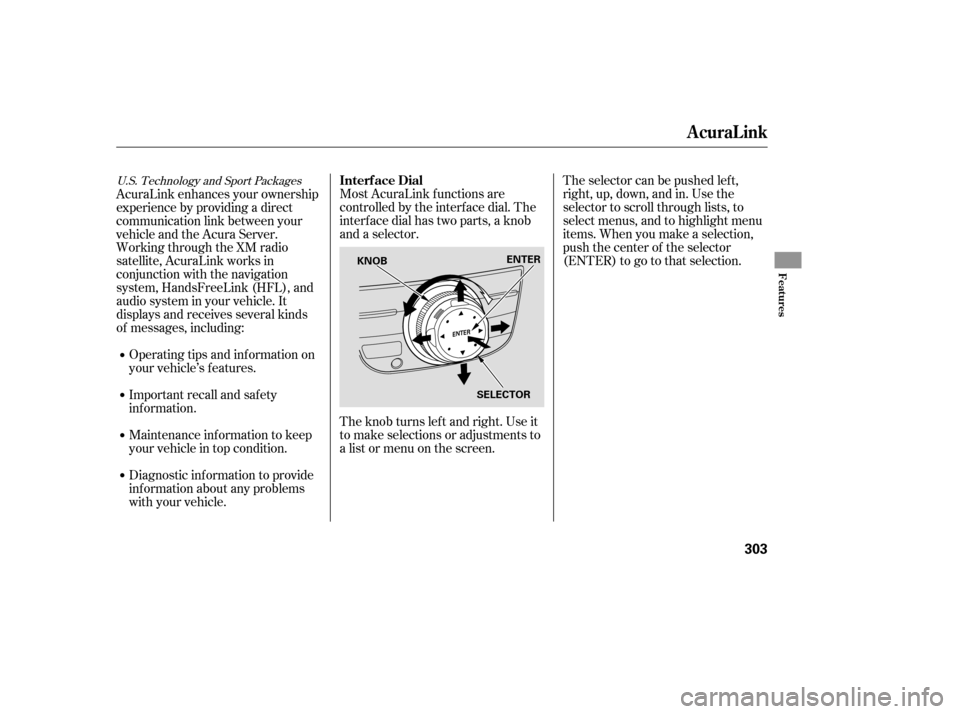
Most AcuraLink f unctions are
controlled by the interf ace dial. The
interface dial has two parts, a knob
and a selector.
The knob turns lef t and right. Use it
to make selections or adjustments to
a list or menu on the screen.The selector can be pushed lef t,
right, up, down, and in. Use the
selector to scroll through lists, to
select menus, and to highlight menu
items. When you make a selection,
push the center of the selector
(ENTER)togotothatselection.
AcuraLink enhances your ownership
experience by providing a direct
communication link between your
vehicleandtheAcuraServer.
Working through the XM radio
satellite, AcuraLink works in
conjunction with the navigation
system, HandsFreeLink (HFL), and
audio system in your vehicle. It
displays and receives several kinds
of messages, including:
Operating tips and inf ormation on
your vehicle’s f eatures.
Important recall and safety
inf ormation.
Maintenance inf ormation to keep
your vehicle in top condition.
Diagnostic inf ormation to provide
inf ormation about any problems
with your vehicle.
U.S. Technology and Sport PackagesInterf ace Dial
AcuraLink
Features
303
SELECTOR
KNOB
ENTER
�����—�����—�����y�
������
��
�
�y���
�(�)�-�������y���������y
Page 310 of 479
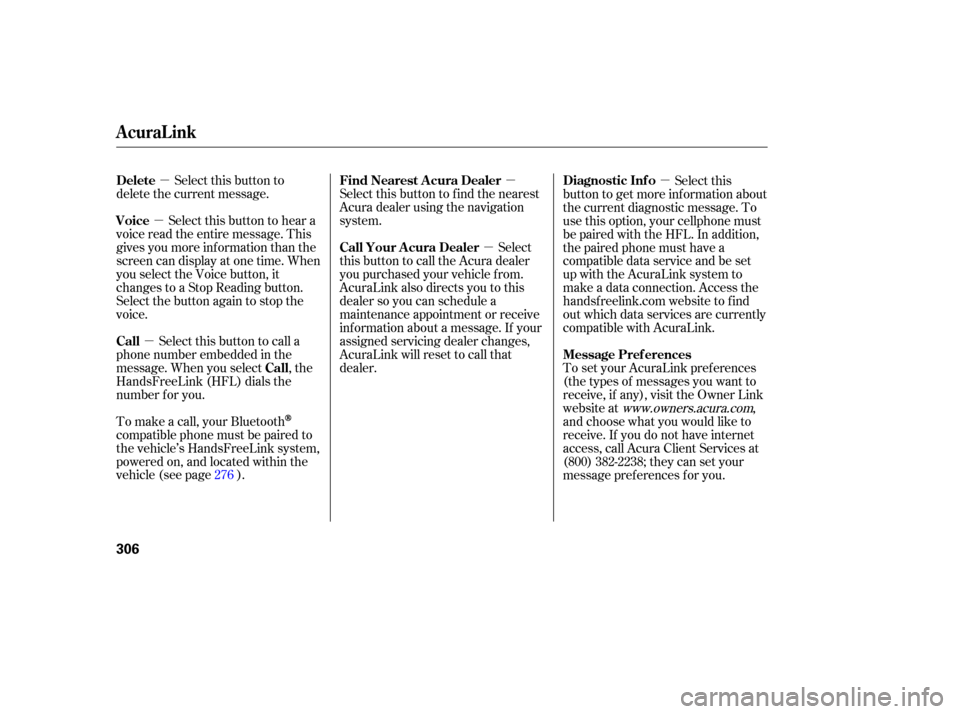
�µ
�µ
�µ �µ
�µ
�µ
Select
this button to
delete the current message.
Select this button to hear a
voice read the entire message. This
gives you more information than the
screen can display at one time. When
you select the Voice button, it
ch anges to a Stop Reading button.
Select the button again to stop the
voice.
Select this button to call a
phone number embedded in the
message. When you select , the
HandsFreeLink (HFL) dials the
number for you. Select
this
button to get more information about
the current diagnostic message. To
use this option, your cellphone must
be paired with the HFL. In addition,
the paired phone must have a
compatible data service and be set
up with the AcuraLink system to
make a data connection. Access the
hands freelink.com website to find
out which data services are currently
compatible with AcuraLink.
To set your AcuraLink preferences
(thetypesofmessagesyouwantto
receive, if an y), visit the Own er Link
website at
www.ow ners.acura.com,
and choose what you would like to
receive. If you do not have internet
access, call Acura Client Services at
(800) 382-2238; they can set your
message preferences for you.
Select
this button to find the nearest
Acura dealer using the navigation
system.
Select
this button to call the Acura dealer
you purchased your vehicle from.
AcuraLink also directs you to this
dealer so you can schedule a
maintenance appointment or receive
information about a message. If your
assigned servicing dealer changes,
AcuraLink will reset to call that
dealer.
To make a call, your Bluetooth
compatible phone must be paired to
the vehicle’s HandsFreeLink system,
powered on, and located within the
vehicle(seepage ). 276
Delete
Voice
Call
Call Diagnostic Inf o
Message Pref erences
Find Nearest Acura Dealer
Call Your A cura Dealer
AcuraLink
306
�����—�����—�����y�
������
������y���
�(�)�-�������y�����
�
�y
Page 313 of 479
If your vehicle is af f ected by a recall
or other important saf ety
inf ormation, a letter will be mailed to
you about the issue and how to f ix it.
If you don’t get your vehicle f ixed,
you will also receive a reminder
message through AcuraLink. You
can then use the message options to
call your dealer f or an appointment
or to f ind the nearest dealer.
You can then use the message
options to call your dealer f or an
appointment or to f ind the nearest
dealer.
These messages provide detailed
inf ormation about the service
needed f or your vehicle. When a
maintenance message appears on
the multi-information display, a list of
needed maintenance items also
appearsinanAcuraLinkmessage.
These messages tell you the exact
maintenance needed, helping you to
avoid unnecessary maintenance
costs. Recall/Campaigns
Maintenance Minder
AcuraLink
Features
309
�����—�����—�����y�
�����������
�y���
�(�)�-�������y�����
���y
Page 314 of 479

When an indicator comes on or a
message is displayed on the Multi-
Information Display (MID),
AcuraLink can provide information
about the cause of the indicator or
message and the recommended
action to address it. This helps you
handle the problem as it occurs,
preven ting or limiting costly repairs.
When an indicator comes on or a
message is displayed on the MID,
AcuraLink immediately notifies you
with the message, ‘‘An indicator is on.
AcuraLink can help you decide what
to do.’’ If you do not want the
info rmation right away, select the
Check Later option. If you want the
information now, select the Check
Now option. (If the navigation screen
is not active, you must select OK
from the navigation disclaimer
screen before you can check the info
rmation.)
Depending on the severity of the
problem, the message will let you
know if you should see your dealer
immediately or if you can wait until a
later date.
The AcuraLink system cannot
determinesomemechanical
problems (such as squeaks or
rattles) that are not triggered by the
diagnostic indicator monitors.
For more inf ormation on the
instrument panel indicators, see page .
64
Diagnostic Inf o
AcuraLink
310
�����—�����—�����y�
�������������y���
�(�)�-�������y�����
���y
Page 318 of 479
Since the rearview camera display
area is limited, you should always
back up slowly and caref ully, and
look behind you f or obstacles.
Whenever you shif t to reverse (R)
with the ignition switch in the ON
(II) position, the rear view is shown
on the navigation system screen.
For the best picture, always keep the
rearview camera clean, and do not
cover the camera lens. To avoid
scratching the lens when you clean it,
use a moist, sof t cloth.On vehicles with navigation system
Rearview Camera and Monitor
314
�����—�����—�����y�
�������������y���
�(�)�-�������y�����
���y