Page 92 of 139
AVALON_Navi_U (L/O 0508)
71
2006 AVALON Navigation from Aug. ’05 Prod. (OM41416U)
3. Select the “Change” switch which
you want to edit. CHANGING THE ICON
Select your desired icon. CHANGING THE NAMESelect alphabet or numeral keys to in-
put the name.
After you finish your entry, select the
“OK” switch on the screen.
The previous screen will be displayed.
Page 93 of 139
AVALON_Navi_U (L/O 0508)
72
2006 AVALON Navigation from Aug. ’05 Prod. (OM41416U)
CHANGING THE PHONE NUMBER
Select numeral keys.
After you finish your entry, select the
“OK” switch on the screen.
The previous screen will be displayed. EDITING THE LOCATION
(position/map location)
Operate the select and scroll lever to
move the cursor
to the desired
point on the map.
Push the
“ENTER” button on the navi-
gation controller when the cursor
is at
your desired point.
The previous screen will be displayed.
SHOW NAME
You can set the name of marked point
either to show or not on the screen.
To show the name, select the
“On”
switch. Not to show it, select the
“Off” switch. 1. Push the
“MENU” button on the
navigation controller to display the
“Menu” screen and select the
“Marked points” switch.
2. Select the “Delete” switch of the
“Marked points”.
(c) Deleting marked points
Page 94 of 139
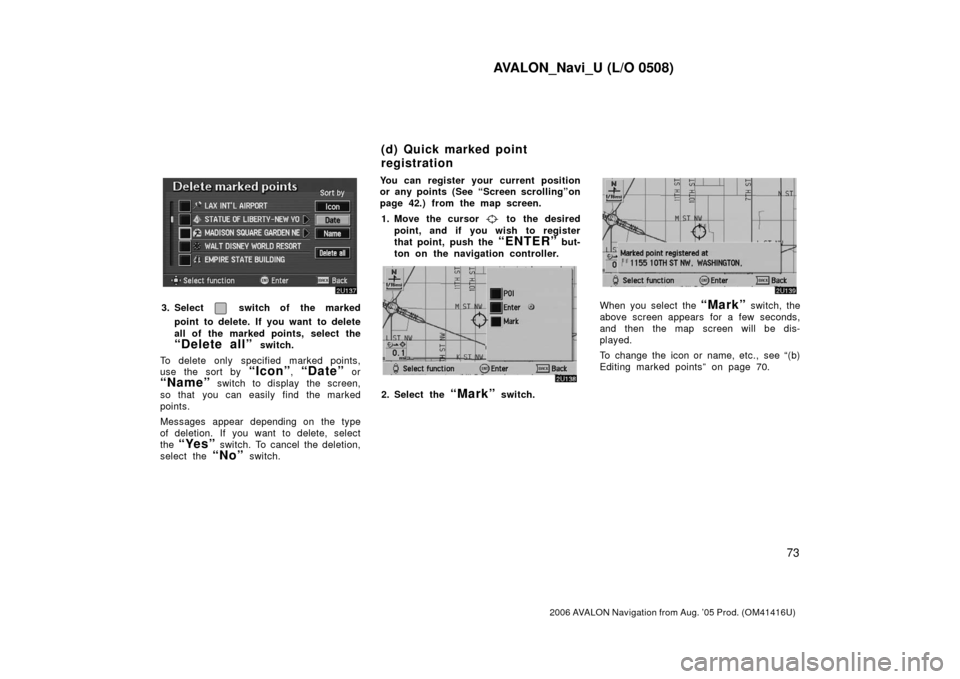
AVALON_Navi_U (L/O 0508)
73
2006 AVALON Navigation from Aug. ’05 Prod. (OM41416U)
3. Select switch of the marked
point to delete. If you want to delete
all of the marked points, select the
“Delete all” switch.
To delete only specified marked points,
use the sort by
“Icon”, “Date” or
“Name” switch to display the screen,
so that you can easily find the marked
points.
Messages appear depending on the type
of deletion. If you want to delete, select
the
“Yes” switch. To cancel the deletion,
select the
“No” switch. You can register your current position
or any points (See “Screen scrolling”on
page 42.) from the map screen.
1. Move the cursor
to the desired
point, and if you wish to register
that point, push the
“ENTER” but-
ton on the navigation controller.
2. Select the “Mark” switch.
When you select the “Mark” switch, the
above screen appears for a few seconds,
and then the map screen will be dis-
played.
To change the icon or name, etc., see “(b)
Editing marked points” on page 70.
(d) Quick marked point
registration
Page 95 of 139
AVALON_Navi_U (L/O 0508)
74
2006 AVALON Navigation from Aug. ’05 Prod. (OM41416U)
You can register up to 100 marked points.
If you attempt to register more than 100,
a message appears for confirmation.
If you want to register a new point, push
the
“MENU” button on the navigation
controller to display the menu screen and
select the
“Marked points” switch.
Delete several old points by following the
“(c) Deleting marked points” on page 72. You can set up to 5 destinations before-
hand.
1. Push the
“MENU” button on the
navigation controller to display the
“Menu” screen and select the
“Marked points” switch.
2. Select the “Register” switch of
“Preset dest.”.
Preset destinations (a) Registering preset
destinations
Page 96 of 139
AVALON_Navi_U (L/O 0508)
75
2006 AVALON Navigation from Aug. ’05 Prod. (OM41416U)
3. Select the 1�5 switch to register
the preset destination you want.
If you have already registered the preset
destination, you can overwrite on the pres-
ent registered destination.
4. Input the preset destination in the same way as the destination inputs.
(See pages 7 through 22.) 1. Push the
“MENU” button on the
navigation controller to display the
“Menu” screen and select the
“Marked points” switch.
2. Select the “Edit” switch of “Preset
dest.”.
3. Select the switch that you want
to edit.
You can change the name, location and
phone No. of the preset destination.
Select the
“Change” switch. (See
page 70.)
(b) Editing preset destinations
Page 97 of 139

AVALON_Navi_U (L/O 0508)
76
2006 AVALON Navigation from Aug. ’05 Prod. (OM41416U)
1. Push the “MENU” button on the
navigation controller to display the
“Menu” screen and select the
“Marked points” switch.
2. Select the “Delete” switch of
“Preset dest.”.
3. Select the preset destination that
you want to delete and select the
switch.
Messages appear depending on the type
of deletion. If you want to delete, select
the
“Yes” switch. To cancel the deletion,
select the
“No” switch. Any areas you want to avoid due to
traffic jams, construction work or other
reasons can be registered as avoid
areas.
Push the
“MENU” button on the navi-
gation controller to display the “Menu”
screen and then select the
“Marked
points”
switch to display the follow-
ing screen.
INFORMATION
� Some areas and freeways may not
be able to be set as an avoid point.
� If the route calculation cannot be
made without running through the
area to avoid, a route passing
through the area to avoid may be
shown.
(c) Deleting preset
destinations Area to avoid
Page 98 of 139
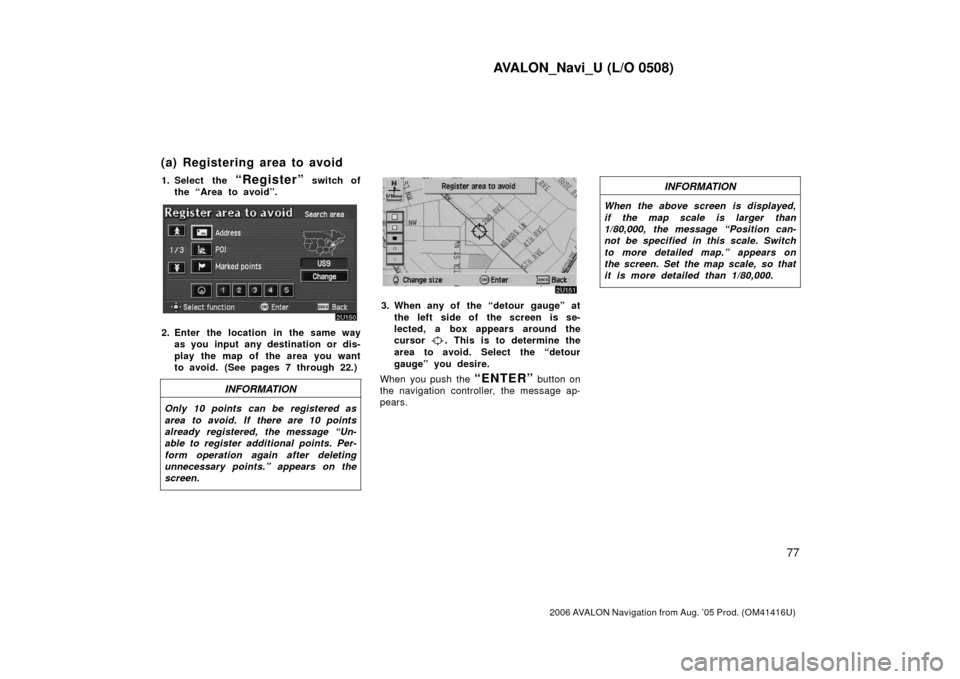
AVALON_Navi_U (L/O 0508)
77
2006 AVALON Navigation from Aug. ’05 Prod. (OM41416U)
1. Select the “Register” switch of
the “Area to avoid”.
2. Enter the location in the same way as you input any destination or dis-
play the map of the area you want
to avoid. (See pages 7 through 22.)
INFORMATION
Only 10 points can be registered as
area to avoid. If there are 10 points
already registered, the message “Un-
able to register additional points. Per-
form operation again after deleting
unnecessary points.” appears on the
screen.
3. When any of the “detour gauge” at
the left side of the screen is se-
lected, a box appears around the
cursor
. This is to determine the
area to avoid. Select the “detour
gauge” you desire.
When you push the
“ENTER” button on
the navigation controller, the message ap-
pears.
INFORMATION
When the above screen is displayed,
if the map scale is larger than
1/80,000, the message “Position can-
not be specified in this scale. Switch
to more detailed map.” appears on
the screen. Set the map scale, so that
it is more detailed than 1/80,000.
(a) Registering area to avoid
Page 99 of 139
AVALON_Navi_U (L/O 0508)
78
2006 AVALON Navigation from Aug. ’05 Prod. (OM41416U)
1. Select the “Edit” switch of the
“Area to avoid” to display the “Edit
area to avoid” screen.
2. Select the area to avoid switch
you want to edit.
3. Select the “Name”, “Location” or “Change area size” on this screen. CHANGING THE NAME
Select alphabet or numeral keys to in-
put the name.
After you finish your entry, select the
“OK” switch on the screen.
The previous screen will be displayed.
(b) Editing area to avoid