Page 108 of 139
AVALON_Navi_U (L/O 0508)
87
2006 AVALON Navigation from Aug. ’05 Prod. (OM41416U)
1. Push the “MENU” button on the
navigation controller to display the
“Menu” screen and select the
“Edit
route”
switch on the screen.
2. Select the “Search condition”
switch of “Condition”. The “Search
condition” screen appears.
“Quick”: A route on which you can reach
the destination in the shortest time.
“Short”: A route on which you can reach
the destination in the shortest distance.
3. Select the
“Quick” or “Short”
switch and select the “OK” switch. You can see the entire route from the
starting point to the destination.
Push the “MENU” button on the navi-
gation controller to display the “Menu”
screen and select the
“Route over-
view”
switch on the screen. The route
overview screen appears.
Search condition Route overview
Page 109 of 139
AVALON_Navi_U (L/O 0508)
88
2006 AVALON Navigation from Aug. ’05 Prod. (OM41416U)
The entire route from the starting point to
the destination is displayed.You can preview the route from the
starting point to the destination.
1. Push the “MENU” button on the
navigation controller to display the
“Menu” screen and select the
“Route preview” switch on the
screen. The route preview screen ap-
pears.
To display the next destination
To preview the route to the next
destination
To preview the route to the next
destination fast
To stop previewing
To preview the route to the pre-
vious departure position
To preview the route to the pre-
vious departure position fast
To display the previous departure
position
Route preview
Page 110 of 139
AVALON_Navi_U (L/O 0508)
89
2006 AVALON Navigation from Aug. ’05 Prod. (OM41416U)
2. Select the “Edit” switch. The “Edit
route preview” screen appears.
“To next POI”: To preview the next POI
“To next
”: To preview the next des-
tination
If the points of interest you selected are
on the route, they are displayed on the
screen.
“Select POI”: To select the POI icon
“Delete”: To delete the POI icon
3. Select your desired category of point
of interest.
4. Select your desired icon from thelist and select the
“OK” switch.
Page 113 of 139
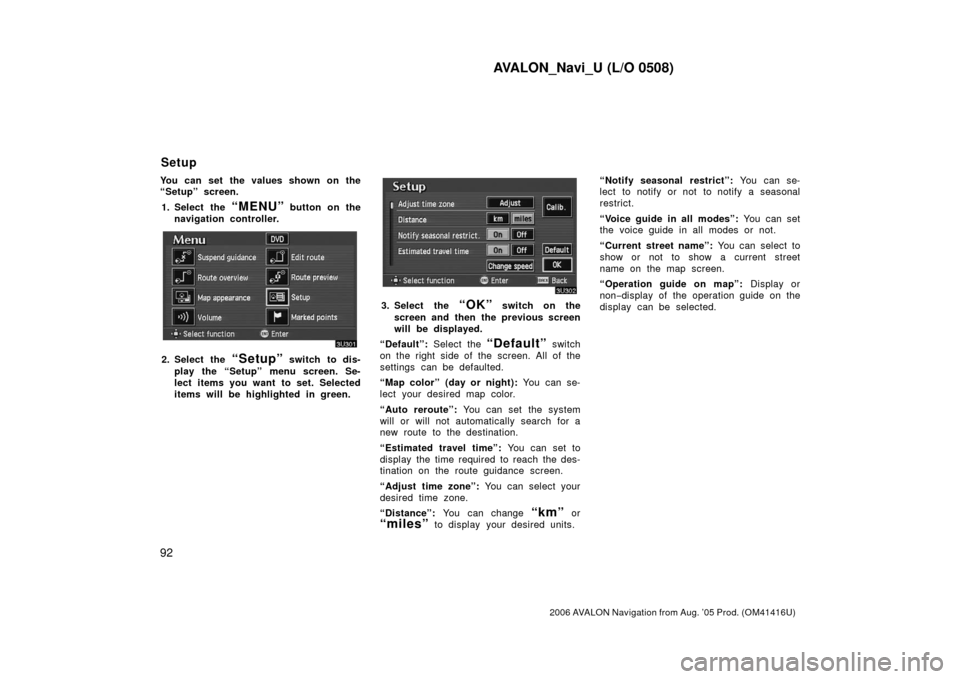
AVALON_Navi_U (L/O 0508)
92
2006 AVALON Navigation from Aug. ’05 Prod. (OM41416U)
You can set the values shown on the
“Setup” screen.1. Select the
“MENU” button on the
navigation controller.
2. Select the “Setup” switch to dis-
play the “Setup” menu screen. Se-
lect items you want to set. Selected
items will be highlighted in green.
3. Select the “OK” switch on the
screen and then the previous screen
will be displayed.
“Default”: Select the
“Default” switch
on the right side of the screen. All of the
settings can be defaulted.
“Map color” (day or night): You can se-
lect your desired map color.
“Auto reroute”: You can set the system
will or will not automatically search for a
new route to the destination.
“Estimated travel time”: You can set to
display the time required to reach the des-
tination on the route guidance screen.
“Adjust time zone”: You can select your
desired time zone.
“Distance”: You can change
“km” or
“miles” to display your desired units. “Notify seasonal restrict”:
You can se-
lect to notify or not to notify a seasonal
restrict.
“Voice guide in all modes”: You can set
the voice guide in all modes or not.
“Current street name”: You can select to
show or not to show a current street
name on the map screen.
“Operation guide on map”: Display or
non− display of the operation guide on the
display can be selected.
Setup
Page 115 of 139
AVALON_Navi_U (L/O 0508)
94
2006 AVALON Navigation from Aug. ’05 Prod. (OM41416U)
3. Select the “On” switch of “Auto
reroute”.
Selected switch is highlighted in green.
INFORMATION
If your vehicle leaves the guidance
route, the system searches for a new
route to the destination. The new
route may or may not take you back
to the previous route depending on
how far you are off the original guid-
ance route.
When the “Estimated travel time” fea-
ture is turned on, the time estimated to
reach the destination is displayed on
the route guidance screen.
To turn the “Estimated travel time”
mode on: 1. Push the
“MENU” button on the
navigation controller.
2. Select the “Setup” switch.
3. Select the “Change speed”
switch on the “Setup” screen.
Time to destination
Page 116 of 139
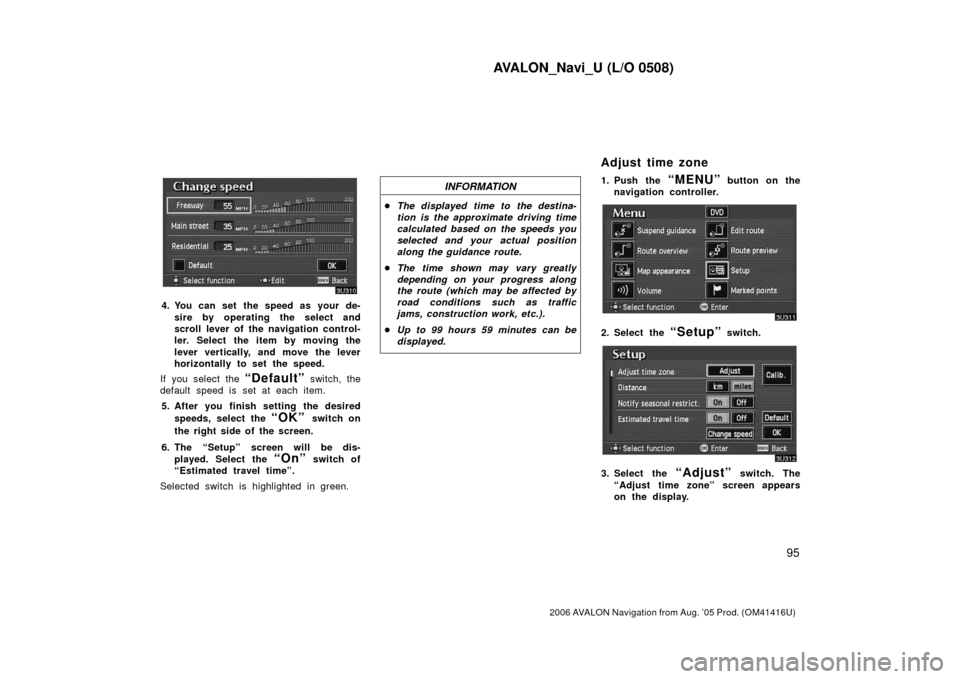
AVALON_Navi_U (L/O 0508)
95
2006 AVALON Navigation from Aug. ’05 Prod. (OM41416U)
4. You can set the speed as your de-sire by operating the select and
scroll lever of the navigation control-
ler. Select the item by moving the
lever vertically, and move the lever
horizontally to set the speed.
If you select the
“Default” switch, the
default speed is set at each item.
5. After you finish setting the desired speeds, select the
“OK” switch on
the right side of the screen.
6. The “Setup” screen will be dis- played. Select the
“On” switch of
“Estimated travel time”.
Selected switch is highlighted in green.
INFORMATION
� The displayed time to the destina-
tion is the approximate driving time
calculated based on the speeds you
selected and your actual position
along the guidance route.
� The time shown may vary greatly
depending on your progress along
the route (which may be affected by
road conditions such as traffic
jams, construction work, etc.).
� Up to 99 hours 59 minutes can be
displayed.
1. Push the “MENU” button on the
navigation controller.
2. Select the “Setup” switch.
3. Select the “Adjust” switch. The
“Adjust time zone” screen appears
on the display.
Adjust time zone
Page 117 of 139
AVALON_Navi_U (L/O 0508)
96
2006 AVALON Navigation from Aug. ’05 Prod. (OM41416U)
4. Select your desired time zone.
Selected switch is highlighted in green.
“Daylight saving time”: Select the
“On” switch on the screen and then
select
or to set the day light
saving time.
5. Select the
“OK” switch on the
screen and the “Setup” screen will
be displayed. 1. Push the
“MENU” button on the
navigation controller.
2. Select the “Setup” switch on the
screen.
3. Choose the “km” or “miles”
switch of “Distance” to select your
desired units.
Selected switch is highlighted in green.
4. Select the
“OK” switch.
Distance
Page 120 of 139
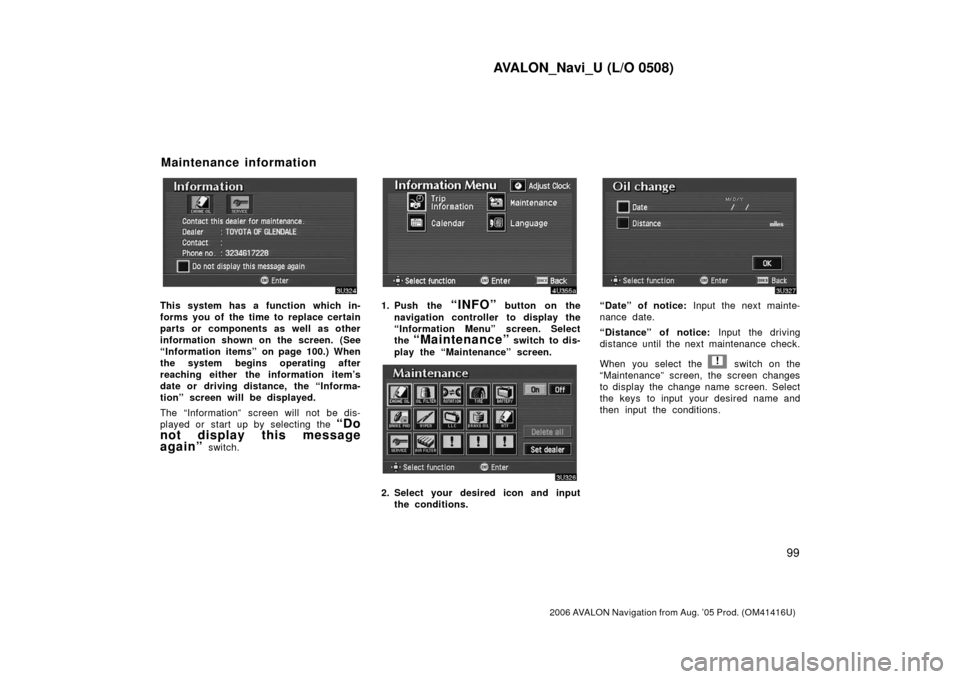
AVALON_Navi_U (L/O 0508)
99
2006 AVALON Navigation from Aug. ’05 Prod. (OM41416U)
This system has a function which in-
forms you of the time to replace certain
parts or components as well as other
information shown on the screen. (See
“Information items” on page 100.) When
the system begins operating after
reaching either the information item’s
date or driving distance, the “Informa-
tion” screen will be displayed.
The “Information” screen will not be dis-
played or start up by selecting the
“Do
not display this message
again”
switch.
1. Push the “INFO” button on the
navigation controller to display the
“Information Menu” screen. Select
the
“Maintenance” switch to dis-
play the “Maintenance” screen.
2. Select your desired icon and input the conditions.
“Date” of notice: Input the next mainte-
nance date.
“Distance” of notice: Input the driving
distance until the next maintenance check.
When you select the
! switch on the
“Maintenance” screen, the screen changes
to display the change name screen. Select
the keys to input your desired name and
then input the conditions.
Maintenance information