Page 121 of 139
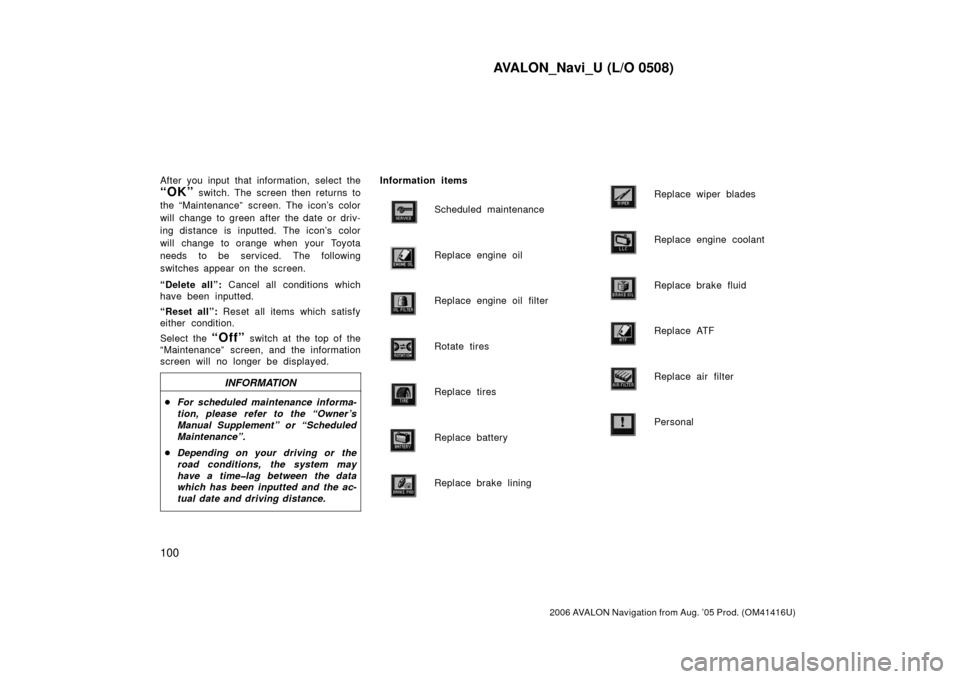
AVALON_Navi_U (L/O 0508)
100
2006 AVALON Navigation from Aug. ’05 Prod. (OM41416U)
After you input that information, select the
“OK” switch. The screen then returns to
the “Maintenance” screen. The icon’s color
will change to green after the date or driv-
ing distance is inputted. The icon’s color
will change to orange when your Toyota
needs to be serviced. The following
switches appear on the screen.
“Delete all”: Cancel all conditions which
have been inputted.
“Reset all”: Reset all items which satisfy
either condition.
Select the
“Off” switch at the top of the
“Maintenance” screen, and the information
screen will no longer be displayed.
INFORMATION
� For scheduled maintenance informa-
tion, please refer to the “Owner ’s
Manual Supplement” or “Scheduled
Maintenance”.
� Depending on your driving or the
road conditions, the system may
have a time�lag between the data
which has been inputted and the ac-
tual date and driving distance.
Information items
Scheduled maintenance
Replace engine oil
Replace engine oil filter
Rotate tires
Replace tires
Replace battery
Replace brake lining
Replace wiper blades
Replace engine coolant
Replace brake fluid
Replace ATF
Replace air filter
Personal
Page 122 of 139
AVALON_Navi_U (L/O 0508)
101
2006 AVALON Navigation from Aug. ’05 Prod. (OM41416U)
You can register your dealer ’s name,
staff, location and phone number.
1. Select the “Set dealer” switch on
the “Maintenance” screen.
2. Enter your dealer ’s location address in the same way as you input any
destination. (See pages 7 through
22.)After you enter your dealer, the screen
changes and displays the map location of
the dealer. If it is OK, select the
“En-
ter”
switch at the right of the screen.
The current screen changes to the screen
when you can edit the data of your dealer.
(See “(b) Edit dealer” on page 102.)
Dealer setting
(a) Register dealer
Page 125 of 139
AVALON_Navi_U (L/O 0508)
104
2006 AVALON Navigation from Aug. ’05 Prod. (OM41416U)
Select the “View map” switch on
“Edit dealer” screen. The screen
changes and displays the map location
of the registered dealer and the route
preference. (See “Entering destination”
on page 23.)This system has a function which in-
forms you the memo you entered. When
the system begins operating after
reaching the memo’s date, the “Informa-
tion” screen will be displayed.
The “Information” screen will not be dis-
played again by selecting the
“Do not
display this message again”
switch.
Push the “INFO” button on the navi-
gation controller to display the “Infor-
mation Menu” screen. Select the
“Cal-
endar”
switch to display the
“Calendar” screen.
(d) View map Calendar with memo
Page 126 of 139
AVALON_Navi_U (L/O 0508)
105
2006 AVALON Navigation from Aug. ’05 Prod. (OM41416U)
Today’s date is highlighted. If today’s date
is not displayed on the screen, select
“Today” switch to display a calendar of
this month.
1. Select the day you want to input a
memo.
2. Select the “Memo” switch to dis-
play the input “Memo” screen.
3. Select alphabet, umlaut keys directly
to input a memo. You can input up
to 24 letters.
After you input the memo, select the
“OK” switch at the bottom right of the
screen. The previous screen will be ap-
peared.
You can input a memo until December 31.
2020.
(a) Inputting a memo
Page 127 of 139
AVALON_Navi_U (L/O 0508)
106
2006 AVALON Navigation from Aug. ’05 Prod. (OM41416U)
The date you inputted is displayed as
above illustration.
You can select your desired date and/or
mark color. Select the
“Chg. mark”
switch on the “Memo” screen.
Select your desired date or mark color.
If you want to default the date color
you chose, select the
“Cancel”
switch on the “Change mark” screen.
After you select the date and/or mark
color, select the
“OK” switch to dis-
play the previous screen.
When you want to add a memo, directly
select the date you want to add the
memo.
The “Memo” screen appears on the dis-
play. If selecting
“Memo” switch, the
memo input screen is displayed. (See
page 105 for inputting a memo.)
You can input up to three memos a day.
(b) Adding a memo
Page 128 of 139
AVALON_Navi_U (L/O 0508)
107
2006 AVALON Navigation from Aug. ’05 Prod. (OM41416U)
Select the date you already inputted the
memo.
Displaying the memo you want to delete
and then select the
“Delete” switch
on the “Memo” screen. A message ap-
pears on the display.
To delete, select the
“Yes” switch. If
not, select the
“No” switch.
If you want to edit the memo, select
the date.
Selecting the
“Edit” switch will dis-
play the memo edit screen.
See page 105 for inputting a memo.
If you want to have a look of the memo
you inputted, select the
“List” switch
to display the “Memo list”.
INFORMATION
Before changing to the “Memo list”
screen, there is a case where “List
searching” screen and “Period”
screen will be displayed.
(c) Deleting a memo (d) Editing a memo(e) Memo list
Page 129 of 139
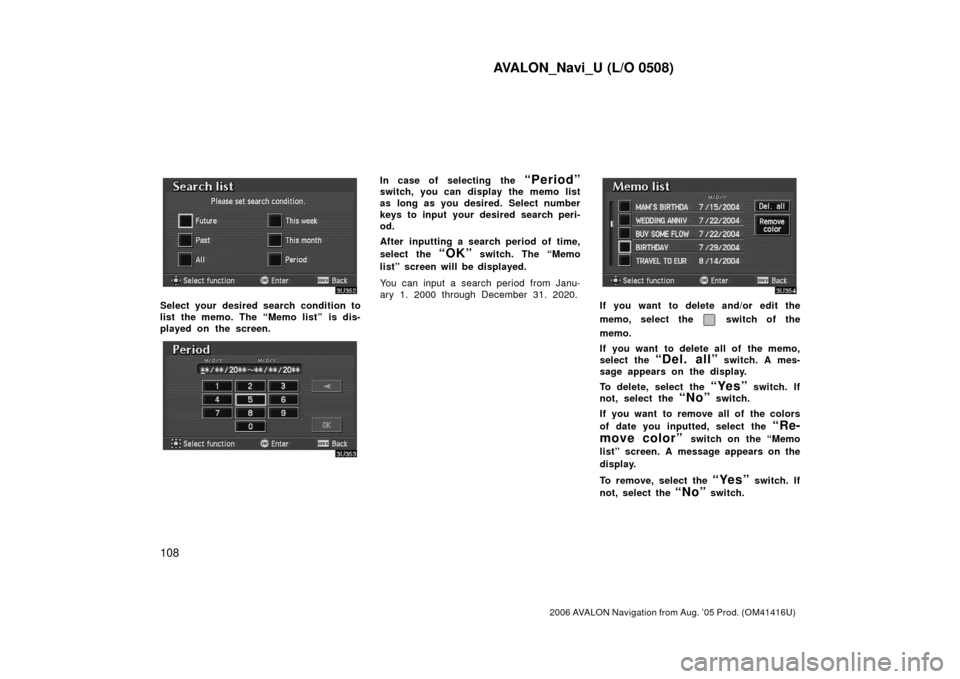
AVALON_Navi_U (L/O 0508)
108
2006 AVALON Navigation from Aug. ’05 Prod. (OM41416U)
Select your desired search condition to
list the memo. The “Memo list” is dis-
played on the screen.
In case of selecting the “Period”switch, you can display the memo list
as long as you desired. Select number
keys to input your desired search peri-
od.
After inputting a search period of time,
select the
“OK” switch. The “Memo
list” screen will be displayed.
You can input a search period from Janu-
ary 1. 2000 through December 31. 2020.
If you want to delete and/or edit the
memo, select the
switch of the
memo.
If you want to delete all of the memo,
select the
“Del. all” switch. A mes-
sage appears on the display.
To delete, select the
“Yes” switch. If
not, select the
“No” switch.
If you want to remove all of the colors
of date you inputted, select the
“Re-
move color”
switch on the “Memo
list” screen. A message appears on the
display.
To remove, select the
“Yes” switch. If
not, select the
“No” switch.
Page 133 of 139
AVALON_Navi_U (L/O 0508)
11 2
2006 AVALON Navigation from Aug. ’05 Prod. (OM41416U)
The clock can be corrected manually or
by using signals from the GPS. Daylight
Saving Time setting or your desired
time setting is available.
Push the “INFO” button to display
the “Information Menu” and select the
“Adjust Clock” switch.
“Auto Adjust”: Before you use the auto
adjust function, select the time zone (see
“Time Zone” described below). When you
select the
“ON” switch, the time is auto-
matically adjusted by the GPS clock.
When you select the
“OFF” switch, you
can adjust the clock manually with
“H”,
“M” and “:00” switches.
“H”: To set the hour with “Auto Adjust
OFF”, select this switch.
“M”: To set the minute with “Auto Adjust
OFF”, select this switch.
“:00”: To adjust the time to the nearest
hour, select this switch.
“Daylight Saving Time”: Daylight saving
time can be set or canceled.
Clock adjustment