Page 49 of 70
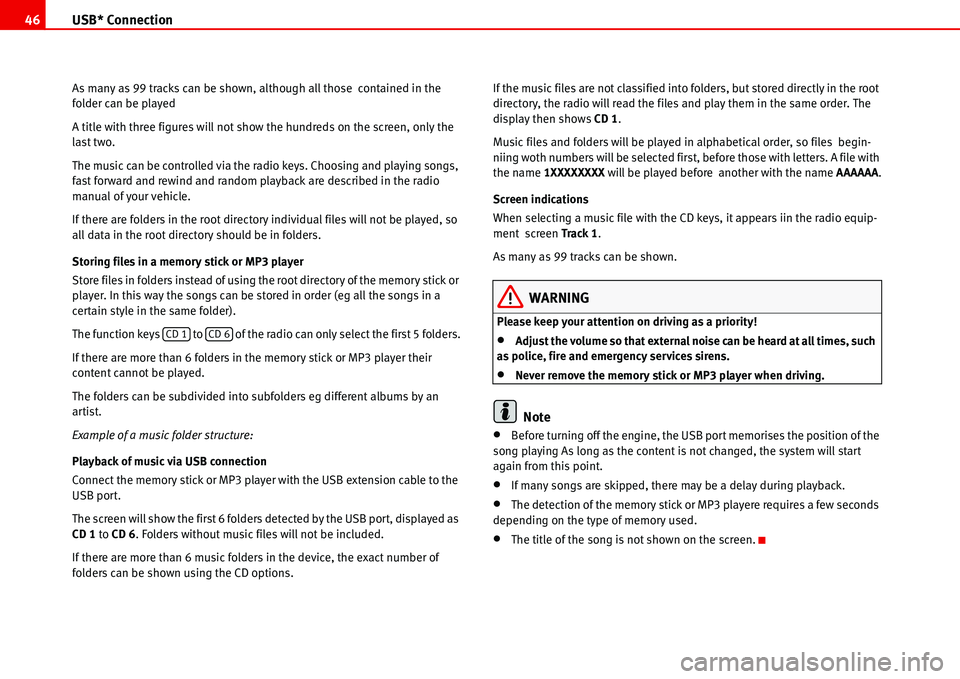
USB* Connection 46
As many as 99 tracks can be shown, although all those contained in the
folder can be played
A title with three figures will not show the hundreds on the screen, only the
last two.
The music can be controlled via the radio keys. Choosing and playing songs,
fast forward and rewind and random playback are described in the radio
manual of your vehicle.
If there are folders in the root directory individual files will not be played, so
all data in the root directory should be in folders.
Storing files in a memory stick or MP3 player
Store files in folders instead of using the root directory of the memory stick or
player. In this way the songs can be stored in order (eg all the songs in a
certain style in the same folder).
The function keys to of the radio can only select the first 5 folders.
If there are more than 6 folders in the memory stick or MP3 player their
content cannot be played.
The folders can be subdivided into subfolders eg different albums by an
artist.
Example of a music folder structure:
Playback of music via USB connection
Connect the memory stick or MP3 player with the USB extension cable to the
USB port.
The screen will show the first 6 folders detected by the USB port, displayed as
CD 1 to CD 6. Folders without music files will not be included.
If there are more than 6 music folders in the device, the exact number of
folders can be shown using the CD options.If the music files are not classified into folders, but stored directly in the root
directory, the radio will read the files and play them in the same order. The
display then shows CD 1.
Music files and folders will be played in alphabetical order, so files begin-
niing woth numbers will be selected first, before those with letters. A file with
the name 1XXXXXXXX will be played before another with the name AAAAAA.
Screen indications
When selecting a music file with the CD keys, it appears iin the radio equip-
ment screen Track 1.
As many as 99 tracks can be shown.
WARNING
Please keep your attention on driving as a priority!
•Adjust the volume so that external noise can be heard at all times, such
as police, fire and emergency services sirens.
•Never remove the memory stick or MP3 player when driving.
Note
•Before turning off the engine, the USB port memorises the position of the
song playing As long as the content is not changed, the system will start
again from this point.
•If many songs are skipped, there may be a delay during playback.
•The detection of the memory stick or MP3 playere requires a few seconds
depending on the type of memory used.
•The title of the song is not shown on the screen.
CD 1CD 6
Page 50 of 70
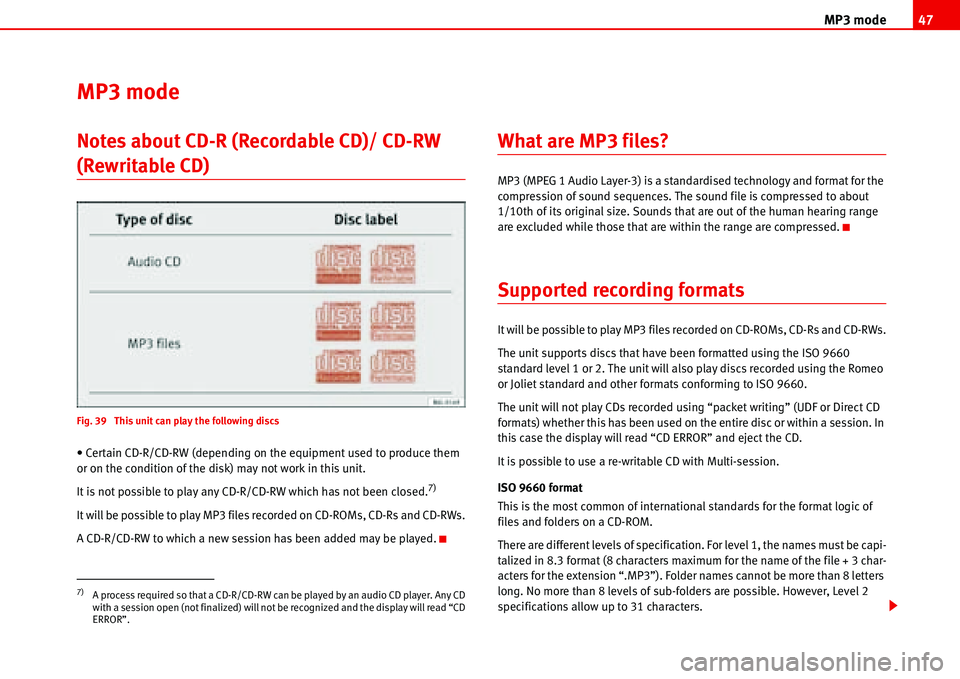
MP3 mode47
MP3 mode
Notes about CD-R (Recordable CD)/ CD-RW
(Rewritable CD)
Fig. 39 This unit can play the following discs
• Certain CD-R/CD-RW (depending on the equipment used to produce them
or on the condition of the disk) may not work in this unit.
It is not possible to play any CD-R/CD-RW which has not been closed.
7)
It will be possible to play MP3 files recorded on CD-ROMs, CD-Rs and CD-RWs.
A CD-R/CD-RW to which a new session has been added may be played.
What are MP3 files?
MP3 (MPEG 1 Audio Layer-3) is a standardised technology and format for the
compression of sound sequences. The sound file is compressed to about
1/10th of its original size. Sounds that are out of the human hearing range
are excluded while those that are within the range are compressed.
Supported recording formats
It will be possible to play MP3 files recorded on CD-ROMs, CD-Rs and CD-RWs.
The unit supports discs that have been formatted using the ISO 9660
standard level 1 or 2. The unit will also play discs recorded using the Romeo
or Joliet standard and other formats conforming to ISO 9660.
The unit will not play CDs recorded using “packet writing” (UDF or Direct CD
formats) whether this has been used on the entire disc or within a session. In
this case the display will read “CD ERROR” and eject the CD.
It is possible to use a re-writable CD with Multi-session.
ISO 9660 format
This is the most common of international standards for the format logic of
files and folders on a CD-ROM.
There are different levels of specification. For level 1, the names must be capi-
talized in 8.3 format (8 characters maximum for the name of the file + 3 char-
acters for the extension “.MP3”). Folder names cannot be more than 8 letters
long. No more than 8 levels of sub-folders are possible. However, Level 2
specifications allow up to 31 characters.
7)A process required so that a CD-R/CD-RW can be played by an audio CD player. Any CD
with a session open (not finalized) will not be recognized and the display will read “CD
ERROR”.
Page 51 of 70
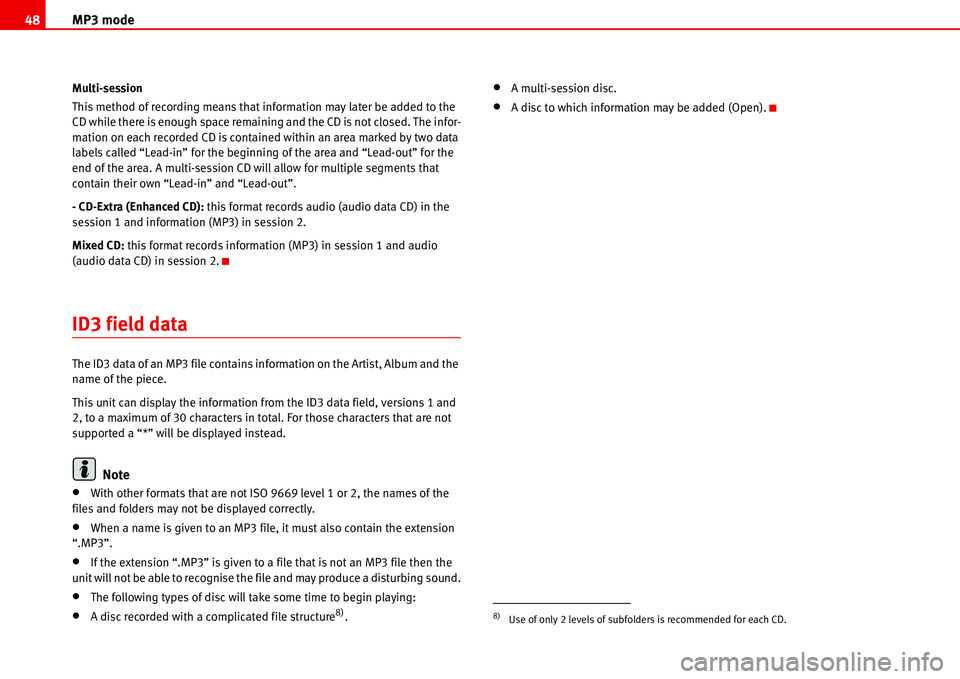
MP3 mode 48
Multi-session
This method of recording means that information may later be added to the
CD while there is enough space remaining and the CD is not closed. The infor-
mation on each recorded CD is contained within an area marked by two data
labels called “Lead-in” for the beginning of the area and “Lead-out” for the
end of the area. A multi-session CD will allow for multiple segments that
contain their own “Lead-in” and “Lead-out”.
- CD-Extra (Enhanced CD): this format records audio (audio data CD) in the
session 1 and information (MP3) in session 2.
Mixed CD: this format records information (MP3) in session 1 and audio
(audio data CD) in session 2.
ID3 field data
The ID3 data of an MP3 file contains information on the Artist, Album and the
name of the piece.
This unit can display the information from the ID3 data field, versions 1 and
2, to a maximum of 30 characters in total. For those characters that are not
supported a “*” will be displayed instead.
Note
•With other formats that are not ISO 9669 level 1 or 2, the names of the
files and folders may not be displayed correctly.
•When a name is given to an MP3 file, it must also contain the extension
“.MP3”.
•If the extension “.MP3” is given to a file that is not an MP3 file then the
unit will not be able to recognise the file and may produce a disturbing sound.
•The following types of disc will take some time to begin playing:
•A disc recorded with a complicated file structure8).
•A multi-session disc.
•A disc to which information may be added (Open).
8)Use of only 2 levels of subfolders is recommended for each CD.
Page 52 of 70
MP3 mode49
Structure of folders and files
The CD root folder is number 1 and is called ROOT (e. g.: in the case of F001
T001 the scroll will show “ROOT – Name of first track”)
Fig. 40 Structure of folders and files
Page 53 of 70
MP3 mode 50
Note
The WMA audio files are recognised by the player but are not played.
Display mode (SCAN button)
Fig. 41 Display mode
Page 54 of 70
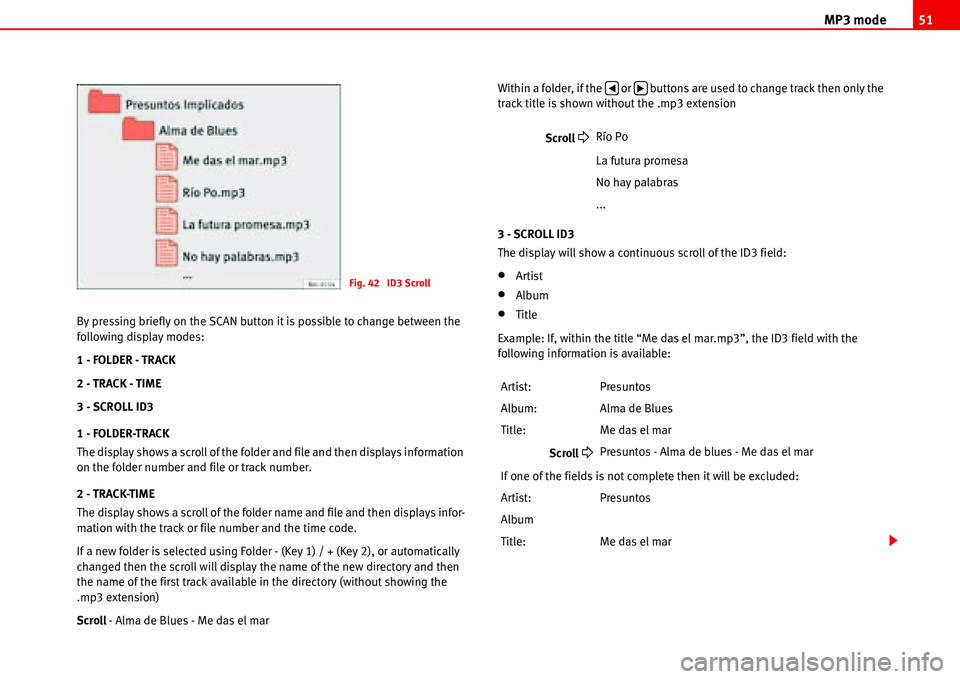
MP3 mode51
By pressing briefly on the SCAN button it is possible to change between the
following display modes:
1 - FOLDER - TRACK
2 - TRACK - TIME
3 - SCROLL ID3
1 - FOLDER-TRACK
The display shows a scroll of the folder and file and then displays information
on the folder number and file or track number.
2 - TRACK-TIME
The display shows a scroll of the folder name and file and then displays infor-
mation with the track or file number and the time code.
If a new folder is selected using Folder - (Key 1) / + (Key 2), or automatically
changed then the scroll will display the name of the new directory and then
the name of the first track available in the directory (without showing the
.mp3 extension)
Scroll - Alma de Blues - Me das el marWithin a folder, if the or buttons are used to change track then only the
track title is shown without the .mp3 extension
3 - SCROLL ID3
The display will show a continuous scroll of the ID3 field:
•Artist
•Album
•Title
Example: If, within the title “Me das el mar.mp3”, the ID3 field with the
following information is available:
Fig. 42 ID3 Scroll
Scroll �
Río Po
La futura promesa
No hay palabras
...
Artist: Presuntos
Album: Alma de Blues
Title: Me das el mar
Scroll
�
Presuntos - Alma de blues - Me das el mar
If one of the fields is not complete then it will be excluded:
Artist: Presuntos
Album
Title: Me das el mar
�‚�b
Page 55 of 70
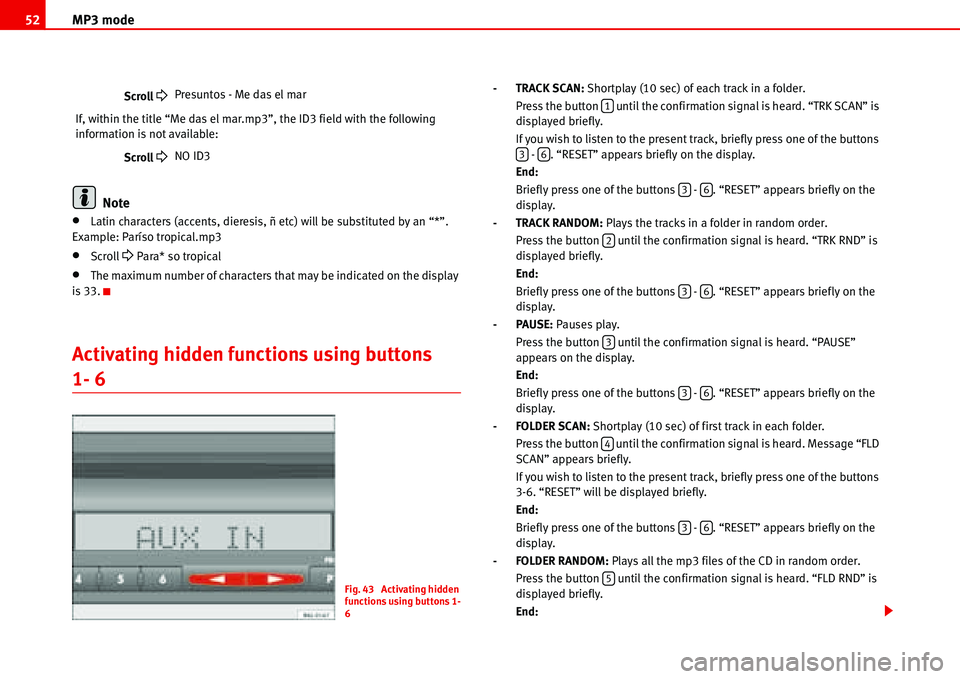
MP3 mode 52
Note
•Latin characters (accents, dieresis, ñ etc) will be substituted by an “*”.
Example: Paríso tropical.mp3
•Scroll �
Para* so tropical
•The maximum number of characters that may be indicated on the display
is 33.
Activating hidden functions using buttons
1- 6
- TRACK SCAN: Shortplay (10 sec) of each track in a folder.
Press the button until the confirmation signal is heard. “TRK SCAN” is
displayed briefly.
If you wish to listen to the present track, briefly press one of the buttons
- . “RESET” appears briefly on the display.
End:
Briefly press one of the buttons - . “RESET” appears briefly on the
display.
- TRACK RANDOM: Plays the tracks in a folder in random order.
Press the button until the confirmation signal is heard. “TRK RND” is
displayed briefly.
End:
Briefly press one of the buttons - . “RESET” appears briefly on the
display.
-PAUSE: Pauses play.
Press the button until the confirmation signal is heard. “PAUSE”
appears on the display.
End:
Briefly press one of the buttons - . “RESET” appears briefly on the
display.
- FOLDER SCAN: Shortplay (10 sec) of first track in each folder.
Press the button until the confirmation signal is heard. Message “FLD
SCAN” appears briefly.
If you wish to listen to the present track, briefly press one of the buttons
3-6. “RESET” will be displayed briefly.
End:
Briefly press one of the buttons - . “RESET” appears briefly on the
display.
- FOLDER RANDOM: Plays all the mp3 files of the CD in random order.
Press the button until the confirmation signal is heard. “FLD RND” is
displayed briefly.
End: Scroll �
Presuntos - Me das el mar
If, within the title “Me das el mar.mp3”, the ID3 field with the following
information is not available:
Scroll
�
NO ID3
Fig. 43 Activating hidden
functions using buttons 1-
6
1
36
36
2
36
3
36
4
36
5
Page 56 of 70
MP3 mode53
Briefly press one of the buttons - . “RESET” appears briefly on the
display.
-Repeat last track REPEAT
Press the button until the confirmation signal is heard. “REPEAT”
appears briefly on the display.
End:
Briefly press one of the buttons - . “RESET” appears briefly on the
display.36
6
36