Page 4 of 272
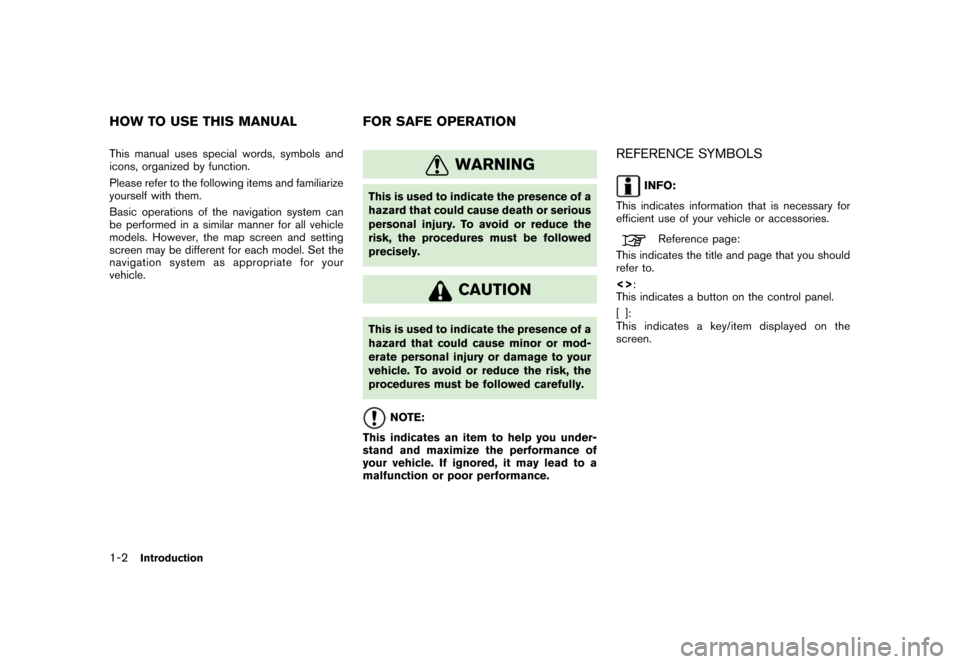
This manual uses special words, symbols and
icons, organized by function.
Please refer to the following items and familiarize
yourself with them.
Basic operations of the navigation system can
be performed in a similar manner for all vehicle
models. However, the map screen and setting
screen may be different for each model. Set the
navigation system as appropriate for your
vehicle.
WARNING
This is used to indicate the presence of a
hazard that could cause death or serious
personal injury. To avoid or reduce the
risk, the procedures must be followed
precisely.
CAUTION
This is used to indicate the presence of a
hazard that could cause minor or mod-
erate personal injury or damage to your
vehicle. To avoid or reduce the risk, the
procedures must be followed carefully.
NOTE:
This indicates an item to help you under-
stand and maximize the performance of
your vehicle. If ignored, it may lead to a
malfunction or poor performance.
REFERENCE SYMBOLS
INFO:
This indicates information that is necessary for
efficient use of your vehicle or accessories.
Reference page:
This indicates the title and page that you should
refer to.
<> :
This indicates a button on the control panel.
[]:
This indicates a key/item displayed on the
screen.
HOW TO USE THIS MANUAL FOR SAFE OPERATIO N1-2
Introduction
Page 7 of 272
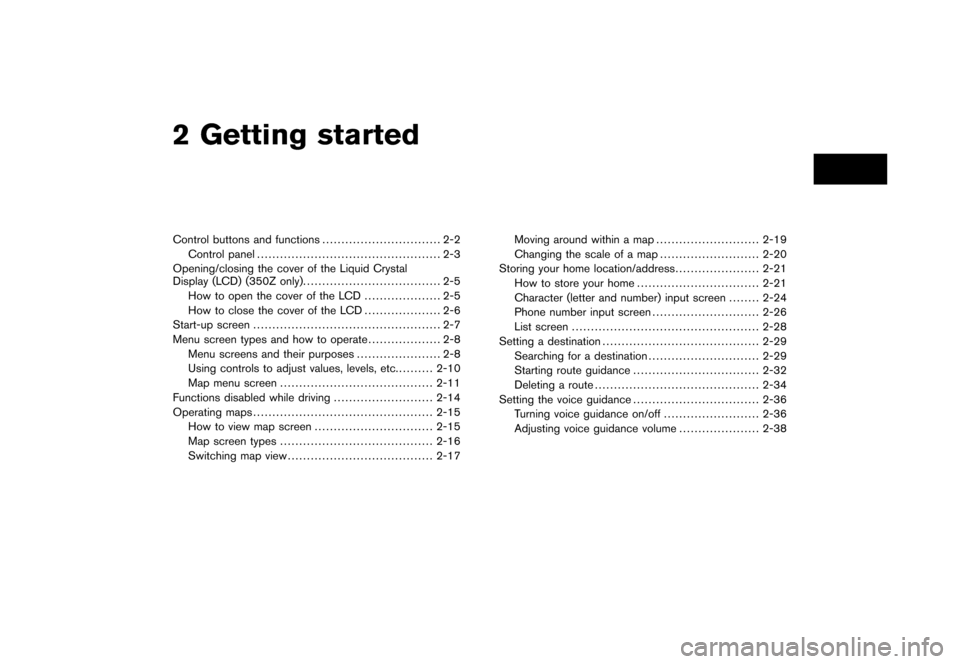
2 Getting startedControl buttons and functions............................... 2-2
Control panel ................................................ 2-3
Opening/closing the cover of the Liquid Crystal
Display (LCD) (350Z only). ................................... 2-5
How to open the cover of the LCD .................... 2-5
How to close the cover of the LCD .................... 2-6
Start-up screen ................................................. 2-7
Menu screen types and how to operate ................... 2-8
Menu screens and their purposes ...................... 2-8
Using controls to adjust values, levels, etc. ......... 2-10
Map menu screen ........................................ 2-11
Functions disabled while driving .......................... 2-14
Operating maps ............................................... 2-15
How to view map screen ............................... 2-15
Map screen types ........................................ 2-16
Switching map view ...................................... 2-17 Moving around within a map
........................... 2-19
Changing the scale of a map .......................... 2-20
Storing your home location/address ...................... 2-21
How to store your home ................................ 2-21
Character (letter and number) input screen ........ 2-24
Phone number input screen ............................ 2-26
List screen ................................................. 2-28
Setting a destination ......................................... 2-29
Searching for a destination ............................. 2-29
Starting route guidance ................................. 2-32
Deleting a route ........................................... 2-34
Setting the voice guidance ................................. 2-36
Turning voice guidance on/off ......................... 2-36
Adjusting voice guidance volume ..................... 2-38
Page 9 of 272
NAI0402
CONTROL PANEL
Armada, Maxima, Murano, Pathfinder,
Quest, Titan&1<
> (DAY/NIGHT):
Push to switch between the day screen and
the night screen.
&2/ :
Push to return to the previous screen. In a
settings screen, this button can also be used to apply the setting.
&3JOYSTICK and
:
Push to highlight an item on the screen,
select the highlighted item, move on the
map, etc.
&4 :
Push to access the system settings.
&5 :
Push to display the vehicle information.
Refer to the Owner’s Manual of your vehicle.
&6 :
Push to enter a destination. Various methods
for entering a destination are available.“4. Setting a destination”.
&7 :
Push to access guidance control functions
(guidance cancellation, route priority, way-
point setting on the route, etc.) .
&8
Page 10 of 272
NAI0403
350Z&1
Page 11 of 272
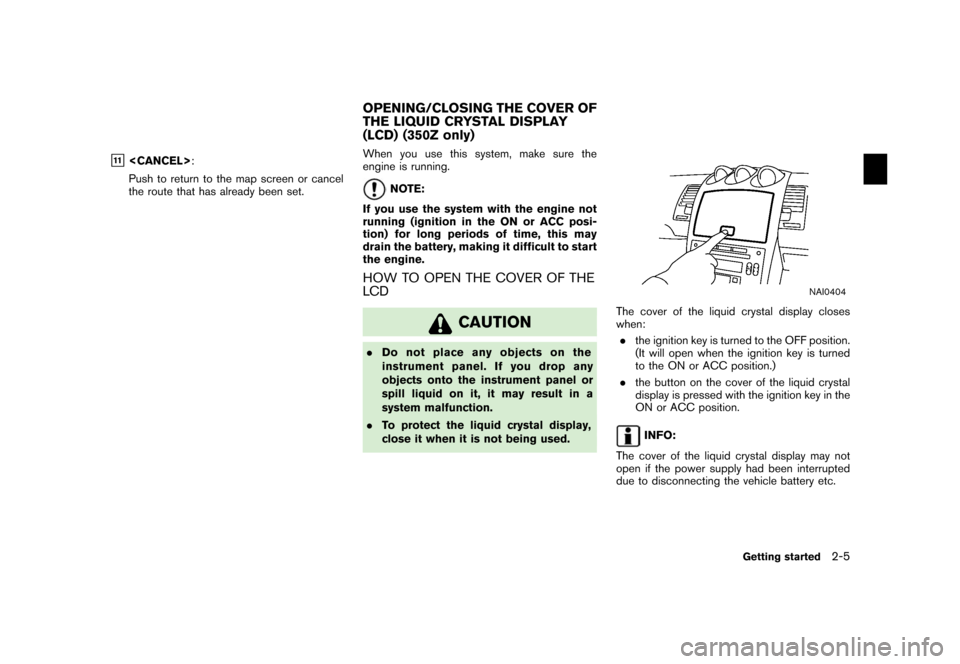
&11
:
Push to return to the map screen or cancel
the route that has already been set. When you use this system, make sure the
engine is running.
NOTE:
If you use the system with the engine not
running (ignition in the ON or ACC posi-
tion) for long periods of time, this may
drain the battery, making it difficult to start
the engine.
HOW TO OPEN THE COVER OF THE
LCD
CAUTION
. Do not place any objects on the
instrument panel. If you drop any
objects onto the instrument panel or
spill liquid on it, it may result in a
system malfunction.
. To protect the liquid crystal display,
close it when it is not being used.
NAI0404
The cover of the liquid crystal display closes
when:
. the ignition key is turned to the OFF position.
(It will open when the ignition key is turned
to the ON or ACC position.)
. the button on the cover of the liquid crystal
display is pressed with the ignition key in the
ON or ACC position.
INFO:
The cover of the liquid crystal display may not
open if the power supply had been interrupted
due to disconnecting the vehicle battery etc.
OPENING/CLOSING THE COVER OF
THE LIQUID CRYSTAL DISPLAY
(LCD) (350Z only)
Getting started
2-5
Page 12 of 272
HOW TO CLOSE THE COVER OF THE
LCD
CAUTION
.Be careful not to pinch your hands or
fingers when the liquid crystal display
is closed.
. Do not open/close the liquid crystal
display manually. It may damage the
equipment.
NAI0405
The cover of the liquid crystal display closes
when:
. the ignition key is turned to the OFF position.
. the button on the cover of the liquid crystal
display is pressed with the ignition key in the
ON or ACC position.
The voice guidance cannot be heard when the
cover is closed.
NOTE:
If the liquid crystal display stays opened/
closed (or partly opened) and does not
move when the button on the cover of the
liquid crystal display is pressed, turn the
ignition key off and turn it on again. Then
try the open/close operation again. If the
liquid crystal display still does not move, contact a NISSAN dealer.
2-6
Getting started
Page 13 of 272
NAV2701
1. The navigation system starts when theignition switch is turned to the ACC or ON
position.
NAV2702
Armada, Maxima, Murano, Pathfinder, Quest, Titan2. As the start-up screen is displayed, read the
precautions carefully, highlight [OK] and
push .
NAV3022
350Z
INFO:
If you do not push for more than 30
seconds, the status screen will be displayed.
Push ,
Page 14 of 272
NAI0406
MENU SCREENS AND THEIR PUR-
POSESPush ,
,
,
or to display the corresponding
menu screen.How to select a menu itemExample: screen
1. Tilt the joystick up and down. An item is highlighted accordingly.
2. To select the preferred menu item, highlight the item and push .
INFO:
Some items in the menu contain further
details, which are displayed on the right side
of the screen when the menu item is
highlighted. This allows you to preview
details of the item. These details appear
only on the menu screen displayed by
pushing
.
MENU SCREEN TYPES AND HOW
TO OPERATE2-8
Getting started