Page 47 of 272
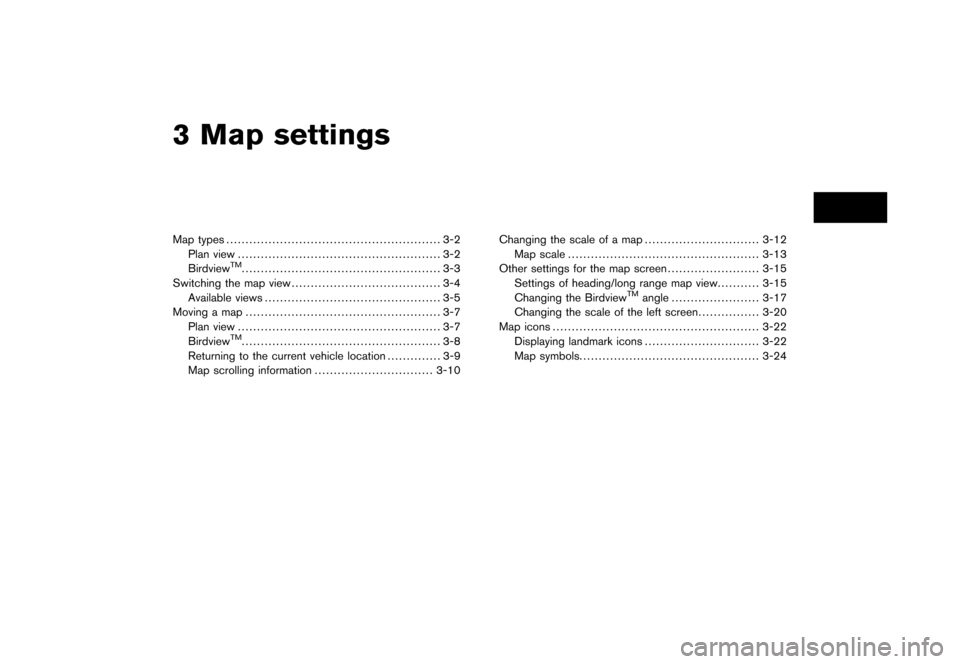
3 Map settingsMap types........................................................ 3-2
Plan view ..................................................... 3-2
Birdview
TM.................................................... 3-3
Switching the map view ....................................... 3-4
Available views .............................................. 3-5
Moving a map ................................................... 3-7
Plan view ..................................................... 3-7
BirdviewTM.................................................... 3-8
Returning to the current vehicle location .............. 3-9
Map scrolling information ............................... 3-10 Changing the scale of a map
.............................. 3-12
Map scale .................................................. 3-13
Other settings for the map screen ........................ 3-15
Settings of heading/long range map view ........... 3-15
Changing the Birdview
TM
angle ....................... 3-17
Changing the scale of the left screen ................ 3-20
Map icons ...................................................... 3-22
Displaying landmark icons .............................. 3-22
Map symbols. .............................................. 3-24
Page 48 of 272
Two types of map views are available: Plan View
and Birdview
TM.
PLAN VIEWPlan View displays the map in a 2-dimensional
environment similar to a road map.
NAV2708
Screen information&1
Vehicle icon:
Indicates the current vehicle location and
the direction that you are traveling.
&2
Guide point:
Indicates a guide point on the route.
&3
GPS indicator:
Indicates the GPS reception condition of
signals from the satellites.
*Green: positioning is possible*Gray: positioning is not possible
&4
Remaining time and distance to the
destination:
Indicates the approximate remaining time
and distance to the destination. This indi-
cator will appear when you set the destina-
MAP TYPES3-2
Map settings
Page 49 of 272
tion and start route guidance.
&5Suggested route:
Appears in bold yellow during route gui-
dance.
&6
/
Direction indicator:
Indicates the direction of the map.
&7
Scale indicator:
Indicates the scale of the map.
&8
Arrow:
Indicates the distance to the next guide
point and the turning direction at that guide
point.
NAV2746
BIRDVIEW
TM
Birdview
TM
displays the map from an elevated
perspective. In Birdview
TM, it is easy to recog-
nize an image of the route because it provides a
panoramic view over a long distance.
INFO:
About the Birdview
TM
display
. “Birdview
TM” is a registered trademark of
Xanavi Informatics Corporation.
. The map in Birdview
TM
always appears with
the current forward direction facing up.Map settings
3-3
Page 50 of 272
The map view can be changed between Plan
View and Birdview
TM. The map can also be
displayed in the split screen mode.
NAV2711
1. Push while the current location
map screen is displayed.
NAV2712
2. Highlight [Map View] and push
.
SWITCHING THE MAP VIEW3-4
Map settings
Page 51 of 272
NAV2747
3. Highlight the preferred map view and push . The indicator of the selected
map view illuminates.
4. Push
Page 55 of 272
NAI0415
RETURNING TO THE CURRENT VEHI-
CLE LOCATIONPush
Page 56 of 272
MAP SCROLLING INFORMATIONInformation about the location, on which the
center of the cross pointer is placed by scrolling
on the map, can be set to be displayed.
1. Push .
NAV3055
Armada, Maxima, Murano, Pathfinder, Quest, Titan
NAV3029
350Z2. Highlight [Navigation] and push
.
NAV2752
3. Highlight [Map Scrolling Information] and
push .
3-10
Map settings
Page 57 of 272
NAV2753
4. Highlight the preferred information item andpush . The indicator of the
selected information item illuminates.
Available information items:
.
Address Book Icons
.
Destination/Waypoint Icons
.
Latitude/Longitude Info
NAV2754
5. Push to return to the current
location map screen.
Move the cross pointer to the set location to
display the information.
Map settings
3-11