Page 174 of 226
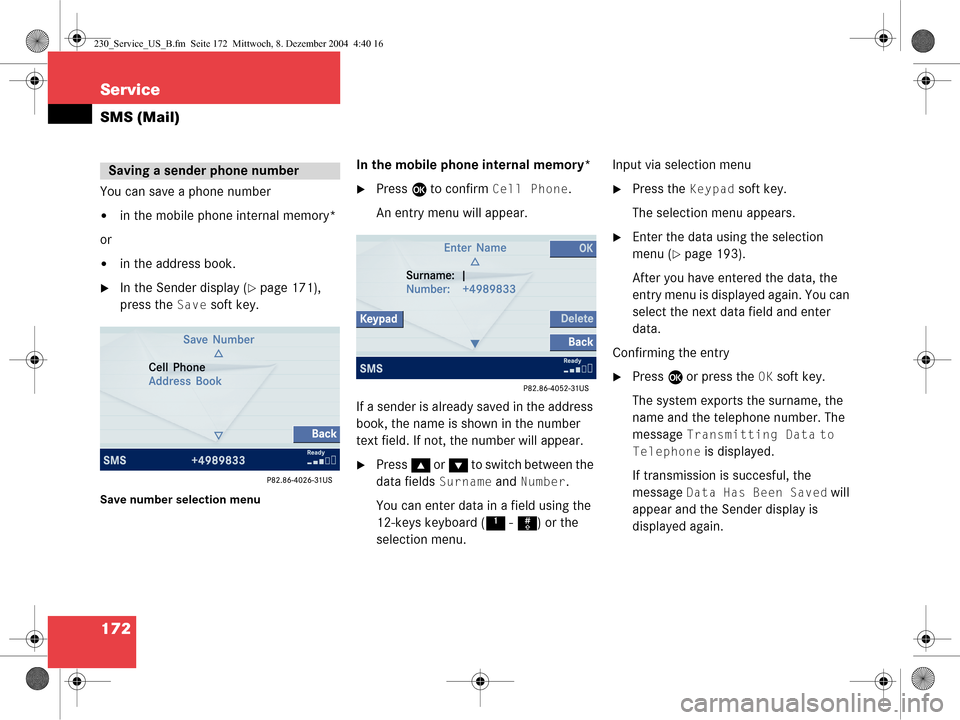
172 Service
SMS (Mail)
You can save a phone number
�in the mobile phone internal memory*
or
�in the address book.
�In the Sender display (�page 171),
press the
Save soft key.
Save number selection menu
In the mobile phone internal memory*
�Press E to confirm Cell Phone.
An entry menu will appear.
If a sender is already saved in the address
book, the name is shown in the number
text field. If not, the number will appear.
�Press g or G to switch between the
data fields
Surname and Number.
You can enter data in a field using the
12-keys keyboard ( 1 - # ) or the
selection menu. Input via selection menu
�Press the Keypad soft key.
The selection menu appears.
�Enter the data using the selection
menu (
�page 193).
After you have entered the data, the
entry menu is displayed again. You can
select the next data field and enter
data.
Confirming the entry
�Press E or press the OK soft key.
The system exports the surname, the
name and the telephone number. The
message
Transmitting Data to
Telephone
is displayed.
If transmission is succesful, the
message
Data Has Been Saved will
appear and the Sender display is
displayed again.
Saving a sender phone number
230_Service_US_B.fm Seite 172 Mittwoch, 8. Dezember 2004 4:40 16
Page 176 of 226
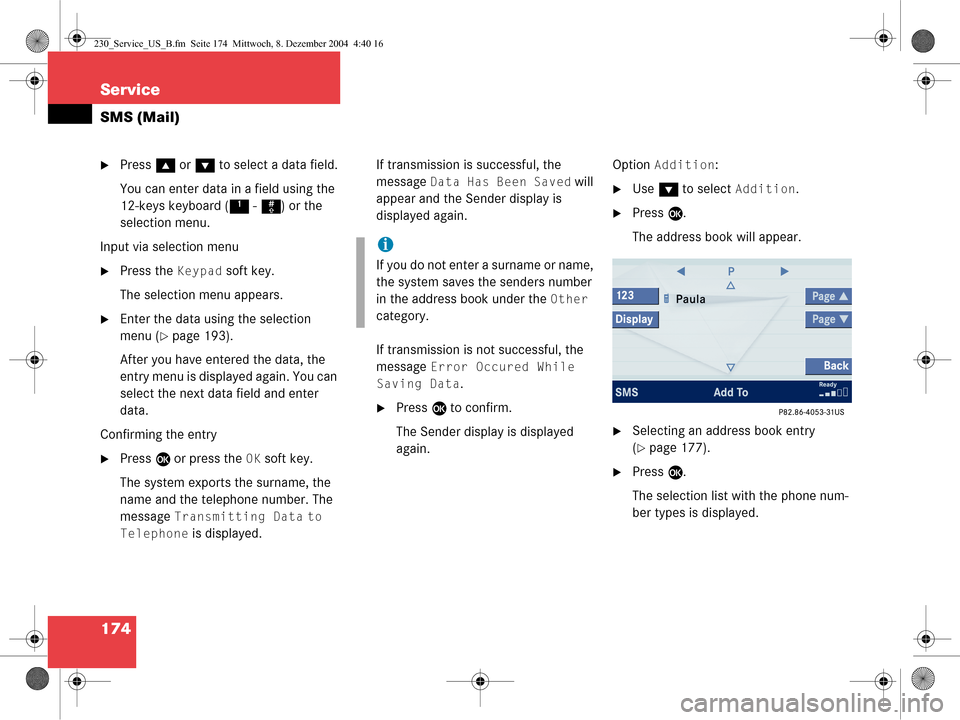
174 Service
SMS (Mail)
�Press g or G to select a data field.
You can enter data in a field using the
12-keys keyboard ( 1 - # ) or the
selection menu.
Input via selection menu
�Press the Keypad soft key.
The selection menu appears.
�Enter the data using the selection
menu (
�page 193).
After you have entered the data, the
entry menu is displayed again. You can
select the next data field and enter
data.
Confirming the entry
�Press E or press the OK soft key.
The system exports the surname, the
name and the telephone number. The
message
Transmitting Data to
Telephone
is displayed. If transmission is successful, the
message
Data Has Been Saved will
appear and the Sender display is
displayed again.
If transmission is not successful, the
message
Error Occured While
Saving Data
.
�Press E to confirm.
The Sender display is displayed
again. Option
Addition:
�Use
G to select Addition.
�Press E.
The address book will appear.
�Selecting an address book entry
(
�page 177).
�Press E.
The selection list with the phone num-
ber types is displayed.
i
If you do not enter a surname or name,
the system saves the senders number
in the address book under the
Other
category.
230_Service_US_B.fm Seite 174 Mittwoch, 8. Dezember 2004 4:40 16
Page 177 of 226

175
Service
SMS (Mail)
�Use
g or G to select Cell, Work or
Home.
�Press E.
If the address book entry does not con-
tain a phone number of the previously
selected number type, then the system
will add the number to the entry and
the message
Data Has Been Saved
is displayed and the Sender display will
appear.
If the address book entry already
contains a phone number of the
previously selected number type, the
inquiry
Do you want to Overwrite
Entry?
will appear. Overwriting an entry:
�Press
E.
The system overwrites the existing
number and the message
Data
Has Been Saved
is displayed and
the Sender display is displayed
again.
If you do not wish to overwrite the entry
�Use h to select No.
�Press E.
The Sender display is displayed
again.
�In the SMS Inbox Folder (�page 169),
use g or G to select a message.
�Press the Delete soft key.
The Delete dialog will appear.
�Press E to confirm with Yes.
The message is deleted.
If you do not wish to delete the message
�Press h to highlight No and then
press E.
or
�Press the Back soft key.
The SMS Inbox Folder will appear and
the sender is still marked.
Deleting a SMS message*
230_Service_US_B.fm Seite 175 Mittwoch, 8. Dezember 2004 4:40 16
Page 178 of 226
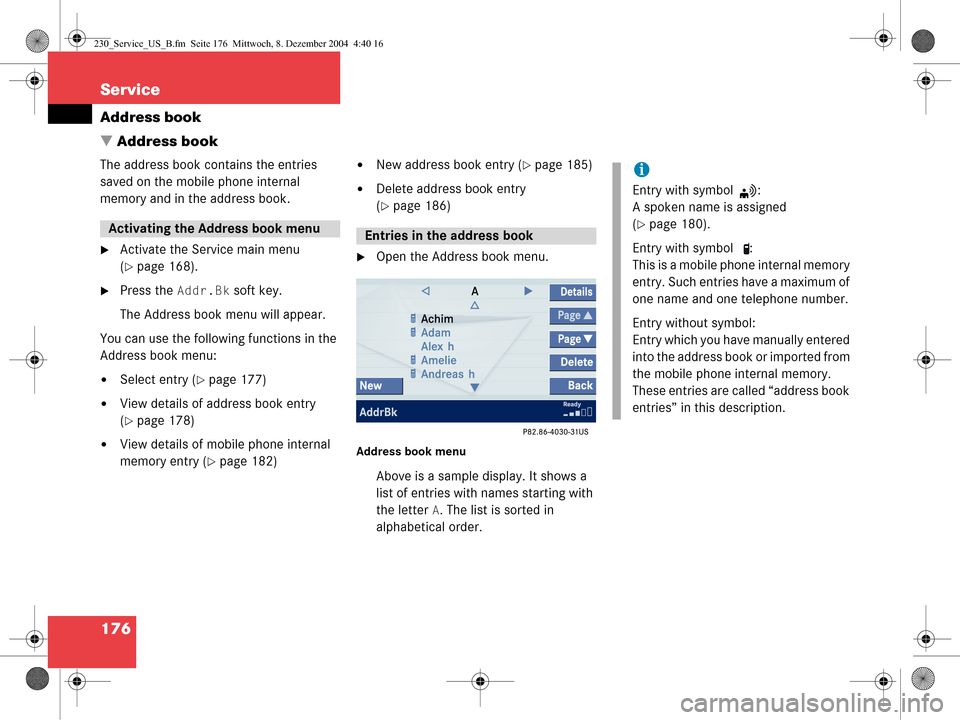
176 Service
Address book
� Address book
The address book contains the entries
saved on the mobile phone internal
memory and in the address book.
�Activate the Service main menu
(
�page 168).
�Press the Addr.Bk soft key.
The Address book menu will appear.
You can use the following functions in the
Address book menu:
�Select entry (�page 177)
�View details of address book entry
(
�page 178)
�View details of mobile phone internal
memory entry (
�page 182)
�New address book entry (�page 185)
�Delete address book entry
(
�page 186)
�Open the Address book menu.
Address book menu
Above is a sample display. It shows a
list of entries with names starting with
the letter
A. The list is sorted in
alphabetical order.
Activating the Address book menu Entries in the address book
i
Entry with symbol :
A spoken name is assigned
(
�page 180).
Entry with symbol :
This is a mobile phone internal memory
entry. Such entries have a maximum of
one name and one telephone number.
Entry without symbol:
Entry which you have manually entered
into the address book or imported from
the mobile phone internal memory.
These entries are called “address book
entries” in this description.
230_Service_US_B.fm Seite 176 Mittwoch, 8. Dezember 2004 4:40 16
Page 179 of 226

177
Service
Address book
Selecting an initial letter
With
H and h
�Press H or h one or several times.
With every push of the button the
display changes to the next possible
letter. At the end of the letter list
follows the category
Additional.
Here, all entries with out names or with
names starting with a special character
(e.g. +, !, * etc.) are put together.
�After that use g or G to select the
desired entry.
A
With the number keys
The number keys are labelled with the let-
ters which can be selected.
�Press, e.g. 4.
The system displays a window above
the status bar which shows the letters
G, H and I. After that, the address book
list with the letter
G is displayed.
�To select, e.g. the letter H, press 4
twice in quick succession.
�After that use g or G to select the
desired entry.
Selecting an entry
i
If you hold H or h , scrolling is
accelerated.
i
If you hold g or G , scrolling is
accelerated.
i
If you hold g or G , scrolling is
accelerated.
230_Service_US_B.fm Seite 177 Mittwoch, 8. Dezember 2004 4:40 16
Page 180 of 226
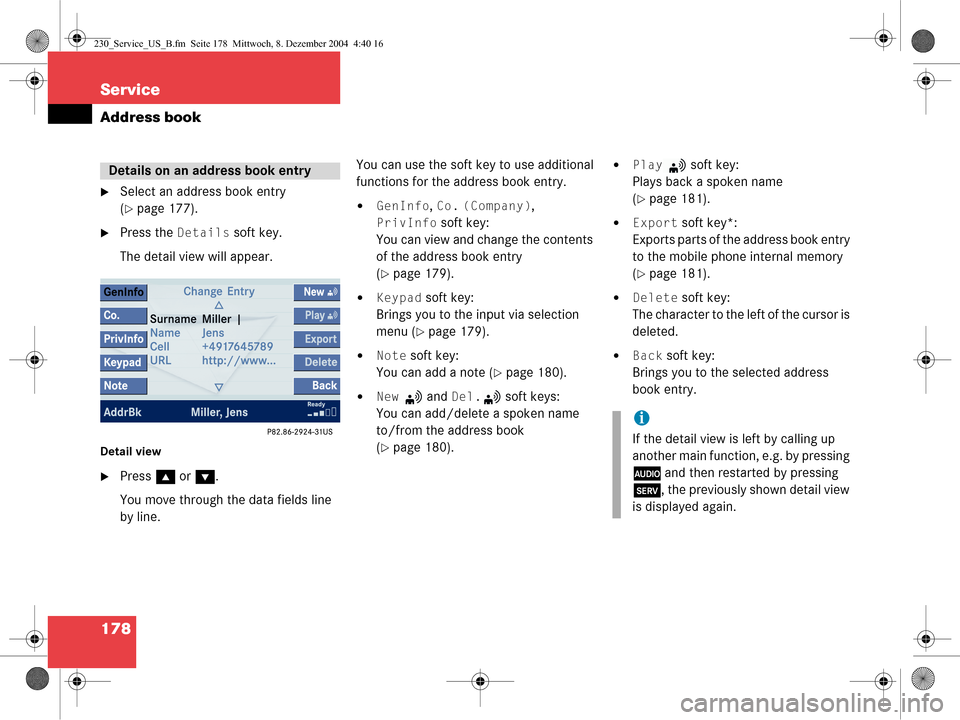
178 Service
Address book
�Select an address book entry
(
�page 177).
�Press the Details soft key.
The detail view will appear.
Detail view
�Press g or G .
You move through the data fields line
by line. You can use the soft key to use additional
functions for the address book entry.
�GenInfo, Co. (Company),
PrivInfo soft key:
You can view and change the contents
of the address book entry
(
�page 179).
�Keypad soft key:
Brings you to the input via selection
menu (
�page 179).
�Note soft key:
You can add a note (
�page 180).
�New and Del. soft keys:
You can add/delete a spoken name
to/from the address book
(
�page 180).
�Play soft key:
Plays back a spoken name
(
�page 181).
�Export soft key*:
Exports parts of the address book entry
to the mobile phone internal memory
(
�page 181).
�Delete soft key:
The character to the left of the cursor is
deleted.
�Back soft key:
Brings you to the selected address
book entry.
Details on an address book entry
i
If the detail view is left by calling up
another main function, e.g. by pressing
A and then restarted by pressing
C , the previously shown detail view
is displayed again.
230_Service_US_B.fm Seite 178 Mittwoch, 8. Dezember 2004 4:40 16
Page 181 of 226
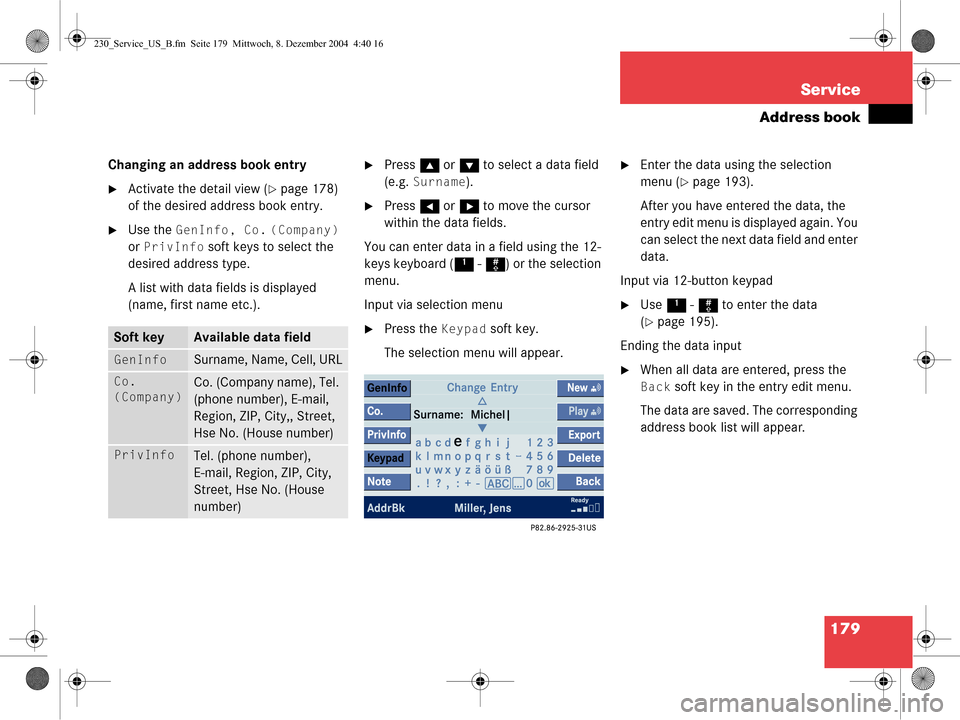
179
Service
Address book
Changing an address book entry
�Activate the detail view (�page 178)
of the desired address book entry.
�Use the GenInfo, Co. (Company)
or
PrivInfo soft keys to select the
desired address type.
A list with data fields is displayed
(name, first name etc.).
�Press g or G to select a data field
(e.g.
Surname).
�Press H or h to move the cursor
within the data fields.
You can enter data in a field using the 12-
keys keyboard ( 1 - # ) or the selection
menu.
Input via selection menu
�Press the Keypad soft key.
The selection menu will appear.
�Enter the data using the selection
menu (
�page 193).
After you have entered the data, the
entry edit menu is displayed again. You
can select the next data field and enter
data.
Input via 12-button keypad
�Use 1 - # to enter the data
(
�page 195).
Ending the data input
�When all data are entered, press the
Back soft key in the entry edit menu.
The data are saved. The corresponding
address book list will appear.
Soft keyAvailable data field
GenInfo Surname, Name, Cell, URL
Co.
(Company)Co. (Company name), Tel.
(phone number), E-mail,
Region, ZIP, City,, Street,
Hse No. (House number)
PrivInfoTel. (phone number),
E-mail, Region, ZIP, City,
Street, Hse No. (House
number)
230_Service_US_B.fm Seite 179 Mittwoch, 8. Dezember 2004 4:40 16
Page 182 of 226
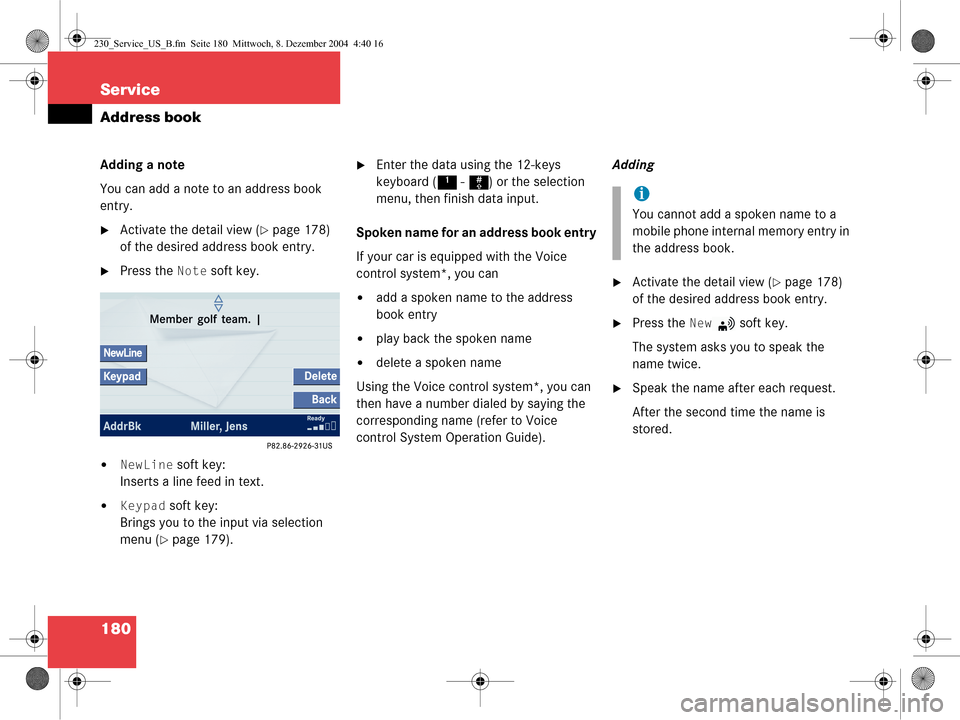
180 Service
Address book
Adding a note
You can add a note to an address book
entry.
�Activate the detail view (�page 178)
of the desired address book entry.
�Press the Note soft key.
�NewLine soft key:
Inserts a line feed in text.
�Keypad soft key:
Brings you to the input via selection
menu (
�page 179).
�Enter the data using the 12-keys
keyboard ( 1 - # ) or the selection
menu, then finish data input.
Spoken name for an address book entry
If your car is equipped with the Voice
control system*, you can
�add a spoken name to the address
book entry
�play back the spoken name
�delete a spoken name
Using the Voice control system*, you can
then have a number dialed by saying the
corresponding name (refer to Voice
control System Operation Guide). Adding
�Activate the detail view (�page 178)
of the desired address book entry.
�Press the New soft key.
The system asks you to speak the
name twice.
�Speak the name after each request.
After the second time the name is
stored.
i
You cannot add a spoken name to a
mobile phone internal memory entry in
the address book.
230_Service_US_B.fm Seite 180 Mittwoch, 8. Dezember 2004 4:40 16