Page 136 of 226
134 Navigation
Destination input
�Press the Parking soft key.
The Parking Lot Selection menu is
displayed.
Selecting a parking lot
The map is displayed and shows the
destination and the available parkings lots.
�Use the Next or Prev. soft key to
select a parking lot on the map.
The parking lot selected is marked in
color. The name and distance from the
current position are shown on the
status bar.
�Press the Details soft key to see
more information about the parking lot.
�Press E.
Route guidance will begin.
i
If there is no parking lot near
the destination, the message
No
Parking
Found will appear.
230_Navigati_US_B.fm Seite 134 Mittwoch, 8. Dezember 2004 4:37 16
Page 137 of 226
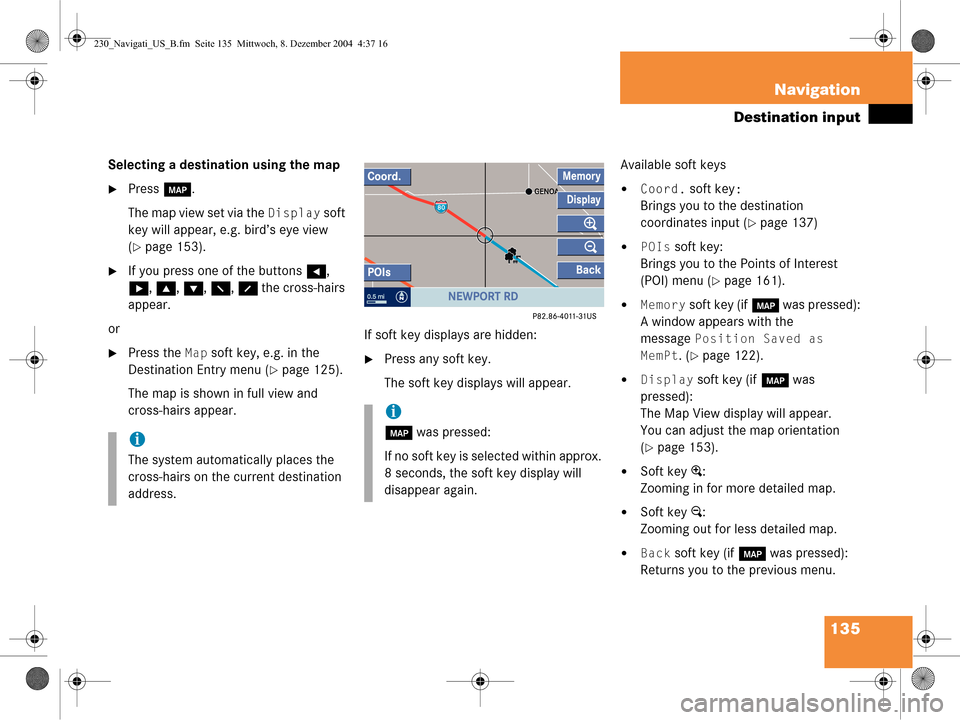
135
Navigation
Destination input
Selecting a destination using the map
�Press
c.
The map view set via the
Display soft
key will appear, e.g. bird’s eye view
(
�page 153).
�If you press one of the buttons H,
h , g , G , F , f the cross-hairs
appear.
or
�Press the Map soft key, e.g. in the
Destination Entry menu (
�page 125).
The map is shown in full view and
cross-hairs appear. If soft key displays are hidden:�Press any soft key.
The soft key displays will appear.Available soft keys
�Coord. soft key:
Brings you to the destination
coordinates input (
�page 137)
�POIs soft key:
Brings you to the Points of Interest
(POI) menu (
�page 161).
�Memory soft key (if c was pressed):
A window appears with the
message
Position Saved as
MemPt
. (�page 122).
�Display soft key (if c was
pressed):
The Map View display will appear.
You can adjust the map orientation
(
�page 153).
�Soft key +:
Zooming in for more detailed map.
�Soft key ):
Zooming out for less detailed map.
�Back soft key (if c was pressed):
Returns you to the previous menu.
i
The system automatically places the
cross-hairs on the current destination
address.
i
c was pressed:
If no soft key is selected within approx.
8 seconds, the soft key display will
disappear again.
230_Navigati_US_B.fm Seite 135 Mittwoch, 8. Dezember 2004 4:37 16
Page 138 of 226
136 Navigation
Destination input
�Press H, h , g , G , F , f to
move the cross-hairs.
The direction of movement of the
buttons depends on the map direction
selected (
�page 153).
�2D North Up, 2D Heading Up:
Press F and f to move the
cross-hairs diagonally.
�Bird’s-Eye View:
Use H and h to turn the map
round the vertical axis of the cross-
hairs.
Press g or G to move your
position on the map forward or
backward. This allows you to select your destination.
�Release the button.
If the system is able to assign a street
name to the selected location, it is
displayed on the status bar.
In this example:
NEWPORT RD
�Press
E.
The system uses the point at the center
of the cross-hairs as destination.
Route guidance will begin.
i
If you press the Back soft key, your
selection will be discarded. The system
then uses the data of the previous
destination.
230_Navigati_US_B.fm Seite 136 Mittwoch, 8. Dezember 2004 4:37 16
Page 139 of 226
137
Navigation
Destination input
Selecting a destination using coordi-
nates
�With either the map type (�page 135)
or (
�page 144) displayed, press the
Coord. soft key.
The
Coord.Entry menu will appear.
The menu displays either
�the coordinates of the current ve-
hicle position
or
�the position of the cross-hairs on
the map.
�Use h or H to select one of the
items degree, minute or second.
�Press g or G .
Depending on the selection, set the
desired value.
�Press E.
The setting is saved. The map with the
cross-hairs is displayed. The cross
hairs are positioned on the previously
input coordinates.
i
The values which can be set for latitude
(NORTH, SOUTH) and longitude (EAST,
WEST) are dependent on the map data
available on the DVD.
i
Change-over between NORTH and
SOUTH (latitude) and between EAST
and WEST (longitude) is effected auto-
matically in accordance with the input.
230_Navigati_US_B.fm Seite 137 Mittwoch, 8. Dezember 2004 4:37 16
Page 140 of 226
138 Navigation
Destination input
�Activate the Navigation main menu
(
�page 118).
�Press the Home soft key.
The home address is shown.
�Start route guidance (�page 139). Editing home address
�Press the Change soft key.
The Change Home Addr. menu will
appear.
You can use the following functions
�selecting a destination from the
destination memory (
�page 158)
�entering destination address
(
�page 125)
�selecting a destination from the last
destinations memory (
�page 155)
�selecting a Point of Interest
(
�page 162)
�choosing the current position
�Press g or G to select an option.
�Press E.
�Select the address.
�Press E when the Save as home
address menu will appear.
The new home address is shown.
�Start route guidance (�page 139).
Selecting home address
230_Navigati_US_B.fm Seite 138 Mittwoch, 8. Dezember 2004 4:37 16
Page 143 of 226
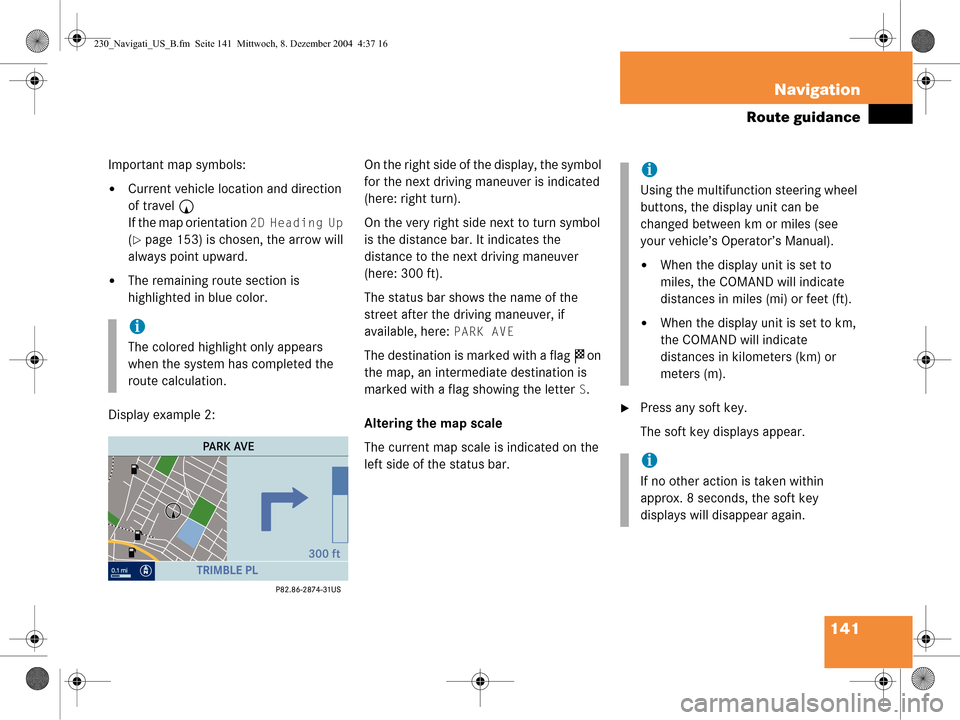
141
Navigation
Route guidance
Important map symbols:
�Current vehicle location and direction
of travel
y
If the map orientation
2D Heading Up
(�page 153) is chosen, the arrow will
always point upward.
�The remaining route section is
highlighted in blue color.
Display example 2: On the right side of the display, the symbol
for the next driving maneuver is indicated
(here: right turn).
On the very right side next to turn symbol
is the distance bar. It indicates the
distance to the next driving maneuver
(here: 300 ft).
The status bar shows the name of the
street after the driving maneuver, if
available, here:
PARK AVE
The destination is marked with a flag
$ on
the map, an intermediate destination is
marked with a flag showing the letter
S.
Altering the map scale
The current map scale is indicated on the
left side of the status bar.
�Press any soft key.
The soft key displays appear.
i
The colored highlight only appears
when the system has completed the
route calculation.
i
Using the multifunction steering wheel
buttons, the display unit can be
changed between km or miles (see
your vehicle’s Operator’s Manual).
�When the display unit is set to
miles, the COMAND will indicate
distances in miles (mi) or feet (ft).
�When the display unit is set to km,
the COMAND will indicate
distances in kilometers (km) or
meters (m).
i
If no other action is taken within
approx. 8 seconds, the soft key
displays will disappear again.
230_Navigati_US_B.fm Seite 141 Mittwoch, 8. Dezember 2004 4:37 16
Page 144 of 226
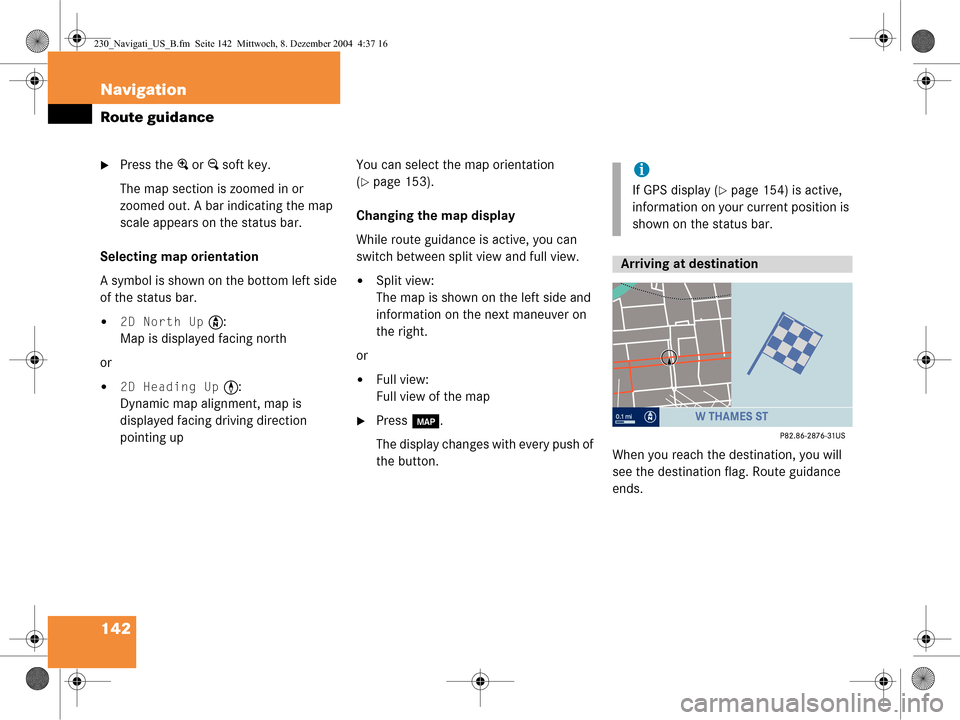
142 Navigation
Route guidance
�Press the + or ) soft key.
The map section is zoomed in or
zoomed out. A bar indicating the map
scale appears on the status bar.
Selecting map orientation
A symbol is shown on the bottom left side
of the status bar.
�2D North Up Y :
Map is displayed facing north
or
�2D Heading Up < :
Dynamic map alignment, map is
displayed facing driving direction
pointing up You can select the map orientation
(
�page 153).
Changing the map display
While route guidance is active, you can
switch between split view and full view.
�Split view:
The map is shown on the left side and
information on the next maneuver on
the right.
or
�Full view:
Full view of the map
�Press c.
The display changes with every push of
the button. When you reach the destination, you will
see the destination fl
ag. Route guidance
ends.
i
If GPS display (�page 154) is active,
information on your current position is
shown on the status bar.
Arriving at destination
230_Navigati_US_B.fm Seite 142 Mittwoch, 8. Dezember 2004 4:37 16
Page 146 of 226
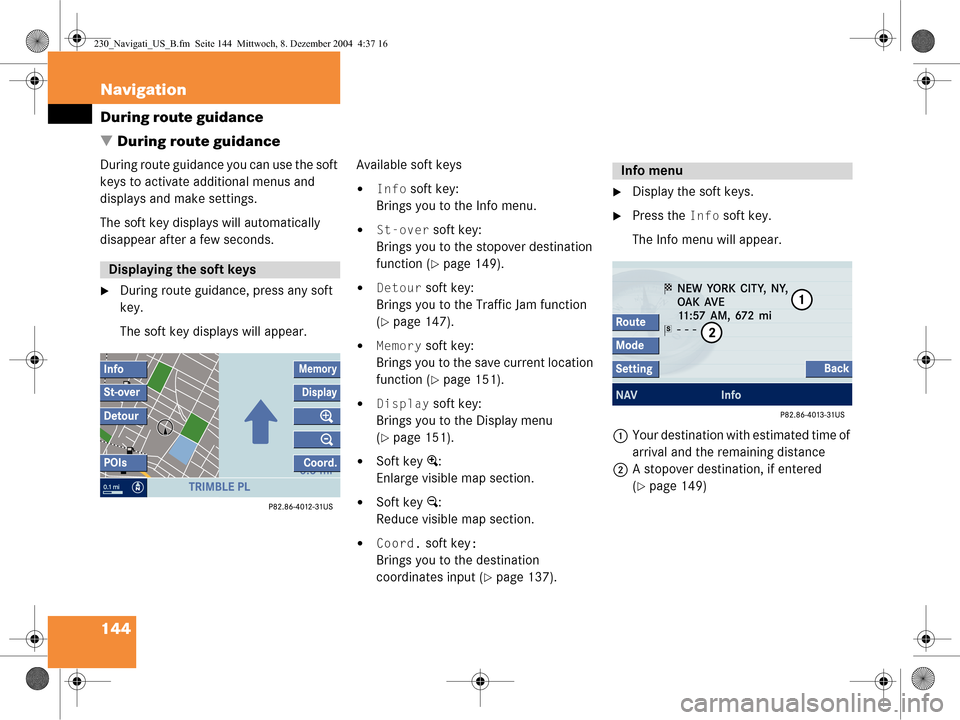
144 Navigation
During route guidance
� During route guidance
During route guidance you can use the soft
keys to activate additional menus and
displays and make settings.
The soft key displays will automatically
disappear after a few seconds.
�During route guidance, press any soft
key.
The soft key displays will appear. Available soft keys
�Info soft key:
Brings you to the Info menu.
�St-over soft key:
Brings you to the stopover destination
function (
�page 149).
�Detour soft key:
Brings you to the Traffic Jam function
(
�page 147).
�Memory soft key:
Brings you to the save current location
function (
�page 151).
�Display soft key:
Brings you to the Display menu
(
�page 151).
�Soft key +:
Enlarge visible map section.
�Soft key ):
Reduce visible map section.
�Coord. soft key:
Brings you to the destination
coordinates input (
�page 137).
�Display the soft keys.
�Press the Info soft key.
The Info menu will appear.
1 Your destination with estimated time of
arrival and the remaining distance
2 A stopover destination, if entered
(
�page 149)
Displaying the soft keys
Info menu
230_Navigati_US_B.fm Seite 144 Mittwoch, 8. Dezember 2004 4:37 16