Page 183 of 226

181
Service
Address book
Playback
�Activate the detail view (�page 178)
of the desired address book entry.
�Press the Play soft key.
The spoken name is played back.
Deleting
�Activate the detail view (�page 178)
of the desired address book entry.
�Press the Del. soft key.
You are asked if you really wish to
delete the name.
�Answer Yes after each request. Refer
to Voice Control System Operation
Guide. Exporting an address book entry*
You can export the telephone numbers of
address book entries to the mobile phone
internal memory.
�Activate the detail view (�page 178)
of the desired address book entry.
�Press the Export soft key.
A list of possible devices is displayed.
�Press g or G to select a target
device.
�Press E.
The system exports the name and the
telephone number. The message
Transmitting Data is displayed.
The message
Send Failed will
appear if a transmission error occured.
i
The Export soft key will not appear if
the selected address book entry does
not contain a telephone number or if no
device can receive data.i
The entry to be exported must not
contain more than three phone
numbers. If the entry has been
exported to the mobile phone internal
memory, for example, then the
telephone book will have three entries
of the same name, but with different
phone numbers. The entries are
marked with the sym bol Private (home)
number symbol (
�page 104).
230_Service_US_B.fm Seite 181 Mittwoch, 8. Dezember 2004 4:40 16
Page 184 of 226
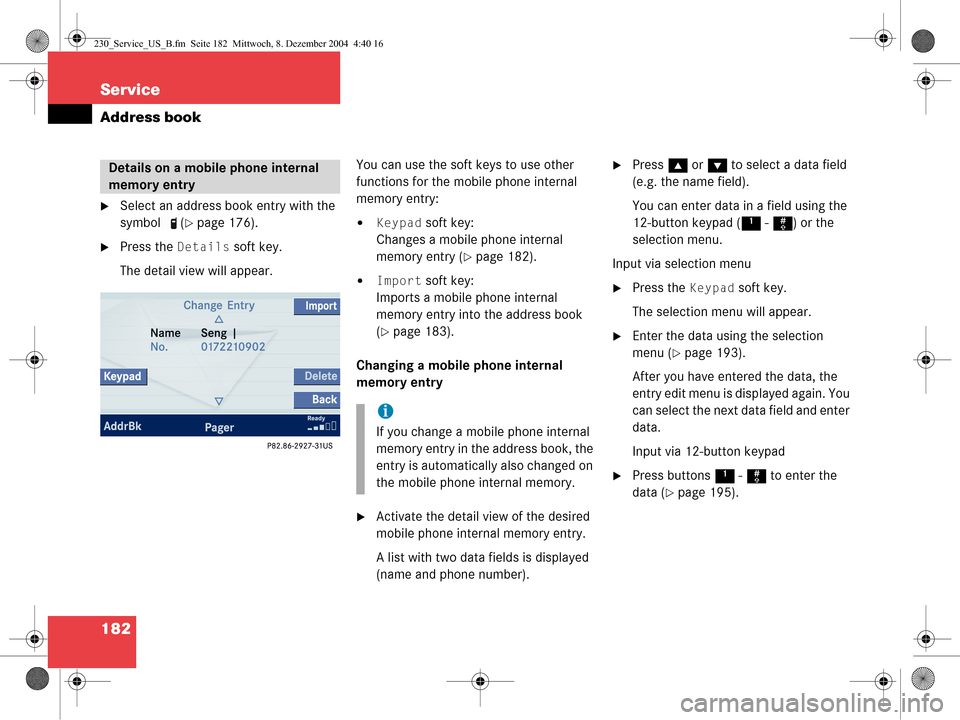
182 Service
Address book
�Select an address book entry with the
symbol (
�page 176).
�Press the Details soft key.
The detail view will appear. You can use the soft keys to use other
functions for the mobile phone internal
memory entry:
�Keypad soft key:
Changes a mobile phone internal
memory entry (
�page 182).
�Import soft key:
Imports a mobile phone internal
memory entry into the address book
(
�page 183).
Changing a mobile phone internal
memory entry
�Activate the detail view of the desired
mobile phone internal memory entry.
A list with two data fields is displayed
(name and phone number).
�Press g or G to select a data field
(e.g. the name field).
You can enter data in a field using the
12-button keypad ( 1 - # ) or the
selection menu.
Input via selection menu
�Press the Keypad soft key.
The selection menu will appear.
�Enter the data using the selection
menu (
�page 193).
After you have entered the data, the
entry edit menu is displayed again. You
can select the next data field and enter
data.
Input via 12-button keypad
�Press buttons 1 - # to enter the
data (
�page 195).
Details on a mobile phone internal
memory entry
i
If you change a mobile phone internal
memory entry in the address book, the
entry is automatically also changed on
the mobile phone internal memory.
230_Service_US_B.fm Seite 182 Mittwoch, 8. Dezember 2004 4:40 16
Page 185 of 226
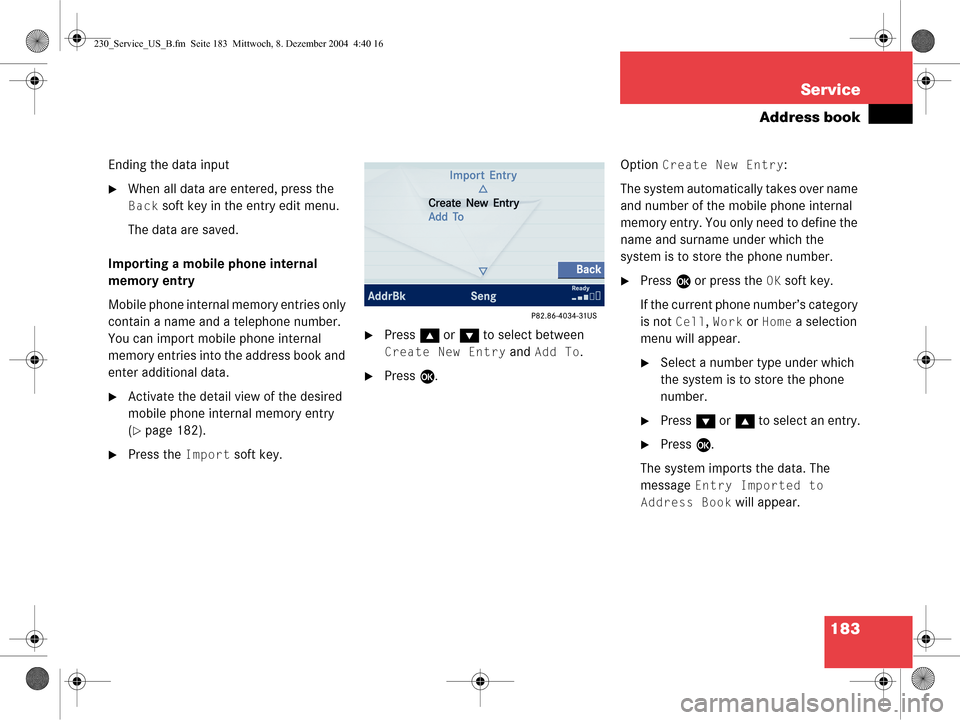
183
Service
Address book
Ending the data input
�When all data are entered, press the
Back soft key in the entry edit menu.
The data are saved.
Importing a mobile phone internal
memory entry
Mobile phone internal memory entries only
contain a name and a telephone number.
You can import mobile phone internal
memory entries into the address book and
enter additional data.
�Activate the detail view of the desired
mobile phone internal memory entry
(
�page 182).
�Press the Import soft key.
�Press g or G to select between
Create New Entry and Add To.
�Press E. Option
Create New Entry:
The system automatically takes over name
and number of the mobile phone internal
memory entry. You only need to define the
name and surname under which the
system is to store the phone number.
�Press E or press the OK soft key.
If the current phone number’s category
is not
Cell, Work or Home a selection
menu will appear.
�Select a number type under which
the system is to store the phone
number.
�Press G or g to select an entry.
�Press E.
The system imports the data. The
message
Entry Imported to
Address Book
will appear.
230_Service_US_B.fm Seite 183 Mittwoch, 8. Dezember 2004 4:40 16
Page 186 of 226
184 Service
Address book
Option Add To:
You can now select an address book entry
to which the system is to add the phone
number of the mobile phone internal
memory entry.
�Select an address book entry
(
�page 177).
�Press E.
If the current phone number’s category
is not
Cell, Work or Home a selection
menu will appear.
�Select a number type under which
the system is to store the phone
number.
�Press G or g to select an entry.
�Press E. If no entry exists for the number type,
the system will import the data.
If an entry exists, the system will ask
whether you wish to overwrite the
entry.
Overwrite the entry
�Press
E.
The system imports the data. If you do not wish to overwrite the entry
�Press
h to select No.
or
�Press the Back soft key.
You can now again select a number
type.
230_Service_US_B.fm Seite 184 Mittwoch, 8. Dezember 2004 4:40 16
Page 187 of 226
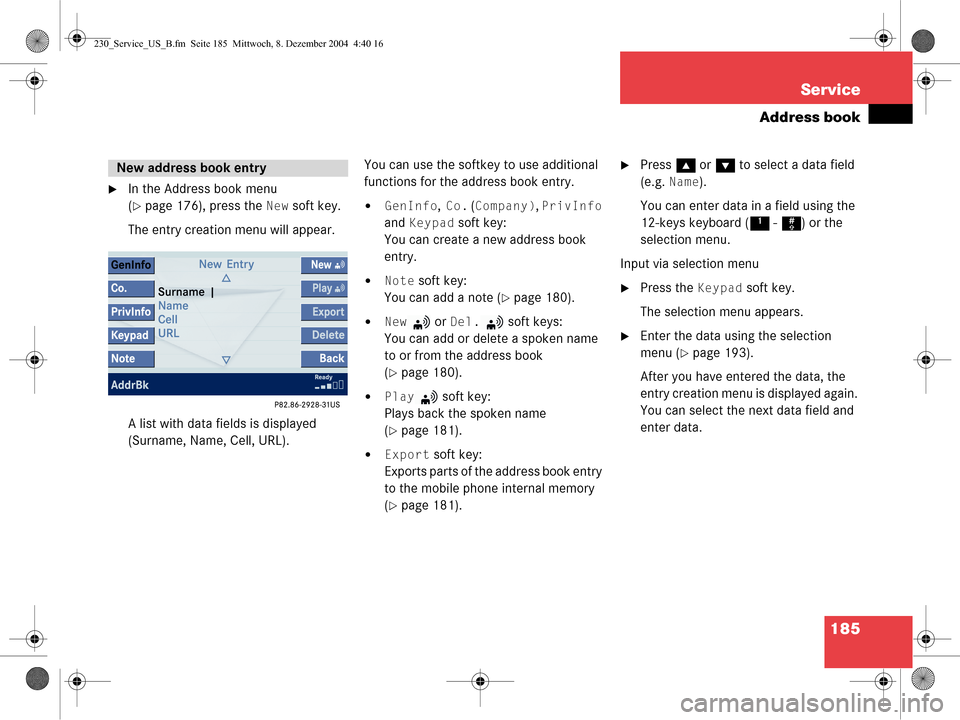
185
Service
Address book
�In the Address book menu
(
�page 176), press the New soft key.
The entry creation menu will appear.
A list with data fields is displayed
(Surname, Name, Cell, URL). You can use the softkey to use additional
functions for the address book entry.�GenInfo, Co. (Company), PrivInfo
and
Keypad soft key:
You can create a new address book
entry.
�Note soft key:
You can add a note (
�page 180).
�New or Del. soft keys:
You can add or delete a spoken name
to or from the address book
(
�page 180).
�Play soft key:
Plays back the spoken name
(
�page 181).
�Export soft key:
Exports parts of the address book entry
to the mobile phone internal memory
(
�page 181).
�Press g or G to select a data field
(e.g.
Name).
You can enter data in a field using the
12-keys keyboard ( 1 - # ) or the
selection menu.
Input via selection menu
�Press the Keypad soft key.
The selection menu appears.
�Enter the data using the selection
menu (
�page 193).
After you have entered the data, the
entry creation menu is displayed again.
You can select the next data field and
enter data.
New address book entry
230_Service_US_B.fm Seite 185 Mittwoch, 8. Dezember 2004 4:40 16
Page 188 of 226
186 Service
Address book
Input via 12-button keypad
�Press 1 - # to enter the data
(
�page 195).
Ending the data input
�When all data are entered, press the
Back soft key in the entry creation
menu.
The data are saved to the address
book.
�In the Address book menu, select the
entry to be deleted (
�page 177).
�Press the Delete soft key.
An inquiry will appear.
Option
Yes:
�Press E.
The entry is deleted. Option
No:
�Press
h to select No.
or
�Press the Back soft key.
The entry is not deleted.
Deleting an address book entry
i
If you delete a mobile phone internal
memory entry in the address book, the
entry is automatically also deleted from
the mobile phone internal memory.
230_Service_US_B.fm Seite 186 Mittwoch, 8. Dezember 2004 4:40 16
Page 193 of 226

191
Service
Tele Aid*
If the Tele Aid system could not establish a
voice connection to a Mercedes-Benz
Roadside Center (e.g. the relevant cellular
phone network is not available). The
message
Call failed appears.
Terminating the connection
Roadside Assistance calls can be
terminated using the
ì button on the
multifunctional steering wheel or the K
key on COMAND. The call can also be
terminated by the Roadside Assistance
Center.
The COMAND reverts to the system last
active before a Tele Aid call was initiated. Pressing the
¡ button, a call to the
Mercedes-Benz Customer Assistance
Center will be initiated. Information
regarding the operation of your vehicle, the
nearest authorized Mercedes-Benz Center
or Mercedes-Benz USA products and
services is available to you.
Refer to your vehicle Operator’s Manual for
additional information.
After initiating an Information call, the
message
Connecting Call will appear
on display. The system is then establishing
a connection to the Mercedes-Benz
Customer Assistance Center. All audio
sources are muted.
If the connection is established, the
message
Call Connected will appear
and a voice connection between the
Roadside Assistance Center and the
vehicle occupants is established soon
after.
i
During an active Roadside Assistance
call, switching to another application
(e.g. Navigation*) is possible.
Information call
230_Service_US_B.fm Seite 191 Mittwoch, 8. Dezember 2004 4:40 16
Page 194 of 226
192 Service
Tele Aid*
If the Tele Aid system could not establish a
voice connection to the Mercedes-Benz
Customer Assistance Center (e.g. the
relevant cellular phone network is not
available). The message
Call failed
appears . Terminating the connection
Information calls can
be terminated using
the ì button on the multifunctional
steering wheel or the K key on
COMAND. The call can also be terminated
by the Customer Assistance Center.
The COMAND reverts to the system last
active before a Tele Aid call was initiated. For the Tele Aid services Remote Door
Unlock and Stolen Vehicle Recovery
please refer to your vehicle Operator’s
Manual for information.
i
During an active Information call,
switching to another application (e.g.
Navigation*) is possible.
Remote Door Unlock and Stolen
Vehicle Recovery
230_Service_US_B.fm Seite 192 Mittwoch, 8. Dezember 2004 4:40 16