Page 80 of 185
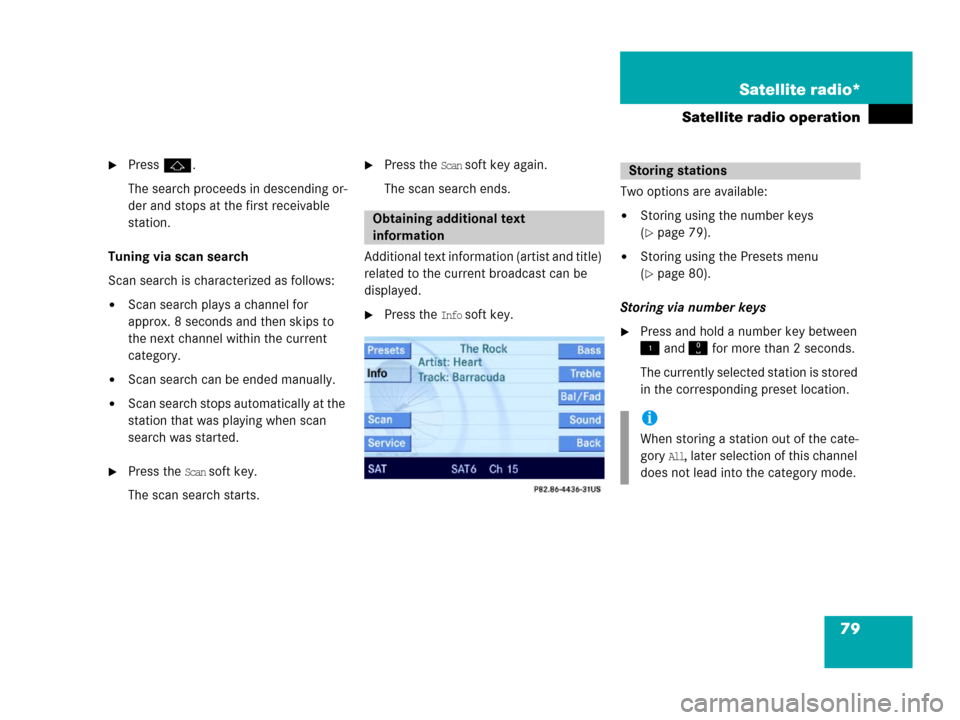
79 Satellite radio*
Satellite radio operation
�Pressj.
The search proceeds in descending or-
der and stops at the first receivable
station.
Tuning via scan search
Scan search is characterized as follows:
�Scan search plays a channel for
approx. 8 seconds and then skips to
the next channel within the current
category.
�Scan search can be ended manually.
�Scan search stops automatically at the
station that was playing when scan
search was started.
�Press the Scan soft key.
The scan search starts.
�Press the Scan soft key again.
The scan search ends.
Additional text information (artist and title)
related to the current broadcast can be
displayed.
�Press the Info soft key.Two options are available:
�Storing using the number keys
(
�page 79).
�Storing using the Presets menu
(
�page 80).
Storing via number keys
�Press and hold a number key between
and for more than 2 seconds.
The currently selected station is stored
in the corresponding preset location.
Obtaining additional text
information
Storing stations
i
When storing a station out of the cate-
gory
All, later selection of this channel
does not lead into the category mode.
Page 81 of 185
80 Satellite radio*
Satellite radio operation
Storing via Presets menu
�Press the Presets soft key.
The Preset list appears.
�Use or to select a preset loca-
tion.
�Press for more than 2 seconds.
The currently selected station is stored
in the corresponding preset location.Resetting Presets menu
The
Presets soft key is active indicated by
its color changed.
�Press the Presets soft key.
All channels in the Preset list are delet-
ed.
�Press the Service soft key.The telephone number of the Sirius
Service Center and the twelve-digit
electronic serial number (ESN) of the
particular receiver appear.
It may be necessary to call the Sirius Ser-
vice Center if, for example:
�you want to cancel the subscription or
to re-subscribe at a later date,
�you forget to pay the bill, or
�you sell the car to another person.
Calling the Sirius Service Center
Page 86 of 185

85 Telephone*
Telephone operation
� Telephone operation
Switching ON
The telephone is switched ON automatical-
ly when COMAND is activated. The cellular
phone must be readily inserted into the
cradle.
If COMAND is switched ON, the switched
OFF telephone can also be switched ON
manually:
�Press and hold for a few seconds
until the telephone is switched ON.
The Telephone main menu appears
(
�page 89).One of the following messages could also
appear:
�Please insert phone
�Insert the cellular phone into the
cradle.
�Phone not installed
Your vehicle is not configured for cellu-
lar telephone operation.
�Please insert SIM card
This message appears only when using
a GSM cellular phone.
�Insert a SIM card (�Telephone Op-
eration Guide).Switching OFF
�In the Telephone main menu
(
�page 89), press and hold for
longer than 2 seconds.
or
�Switch COMAND OFF (�page 30).
The telephone switches OFF after a
one-minute delay. If a call is in progress
during this time, the telephone switch-
es OFF approx. one minute after the
call is ended.
Switching the phone ON/OFF
i
If a call is in progress (handsfree) you
cannot switch the COMAND OFF, is
disabled.
Page 87 of 185

86 Telephone*
Telephone operation
The following conditions must be met for a
“911” emergency call:
�cellular phone readily inserted
�telephone switched ON
�available cellular phone network
The 911 emergency call will also function if
the telephone is locked.Placing an emergency call
An emergency call can be placed using the
cellular phone or the COMAND control
unit.
Using the cellular phone
(
�Telephone Operation Guide).
Using the COMAND control unit during
PIN or unlock code entry
�Press the 911 soft key.
The system opens an inquiry menu
prompting you if you want to dial a
911 call.
�If necessary, press to select Yes.
�Press to confirm Yes if you want to
place the 911 emergency call.
The telephone establishes the connec-
tion, a ringing tone is audible.
�Wait until the emergency call center
answers, then describe the emergency.
If you do not want to place the emergency
call:
�Press to select No when the inquiry
menu appears.
�Press to confirm No.
911 emergency calls
WarningG
The “911” emergency call system is a
public service. Using it without due
cause is a criminal offense.
i
If you cannot make an emergeny call,
you will have to initiate rescue mea-
sures yourself.
Page 88 of 185

87 Telephone*
Telephone operation
Using the COMAND control unit after
PIN and unlock code entry
�Press repeatedly until the Tele-
phone main menu appears.
�In succession, press the number keys
, and .
�Press.
The telephone establishes the connec-
tion, the ringing tone is audible.
�Wait until the emergency call center
answers, then describe the emergency.
The PIN protects the telephone against un-
authorized use. Your PIN is found in the
telephone service provider's documenta-
tion.
Commit your PIN to memory.
Most telephone functions are not available
before entering the PIN.
�Press the corresponding number key
- for each digit.
In case of erroneous entry, you can de-
lete the last or more digits:
�Press the Delete soft key as often as
required.
�Once all digits have been entered,
press the
OK soft key.
Entering the PIN (only GSM)
i
If a GSM cellular phone is used, a PIN
may also have to be entered.
The PIN may be entered on the cellular
phone itself (
�Telephone Operation
Guide).
��
Page 90 of 185
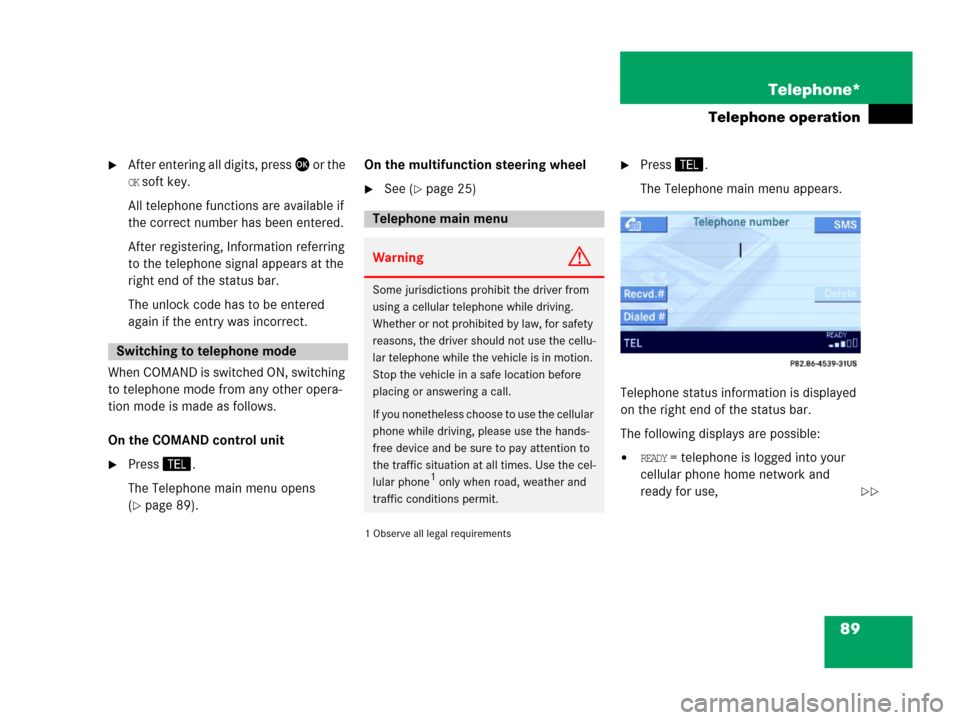
89 Telephone*
Telephone operation
�After entering all digits, press or the
OK soft key.
All telephone functions are available if
the correct number has been entered.
After registering, Information referring
to the telephone signal appears at the
right end of the status bar.
The unlock code has to be entered
again if the entry was incorrect.
When COMAND is switched ON, switching
to telephone mode from any other opera-
tion mode is made as follows.
On the COMAND control unit
�Press.
The Telephone main menu opens
(
�page 89).On the multifunction steering wheel
�See (�page 25)
1 Observe all legal requirements�
Press.
The Telephone main menu appears.
Telephone status information is displayed
on the right end of the status bar.
The following displays are possible:
�READY = telephone is logged into your
cellular phone home network and
ready for use,
Switching to telephone mode
Telephone main menu
WarningG
Some jurisdictions prohibit the driver from
using a cellular telephone while driving.
Whether or not prohibited by law, for safety
reasons, the driver should not use the cellu-
lar telephone while the vehicle is in motion.
Stop the vehicle in a safe location before
placing or answering a call.
If you nonetheless choose to use the cellular
phone while driving, please use the hands-
free device and be sure to pay attention to
the traffic situation at all times. Use the cel-
lular phone
1 only when road, weather and
traffic conditions permit.��
Page 91 of 185
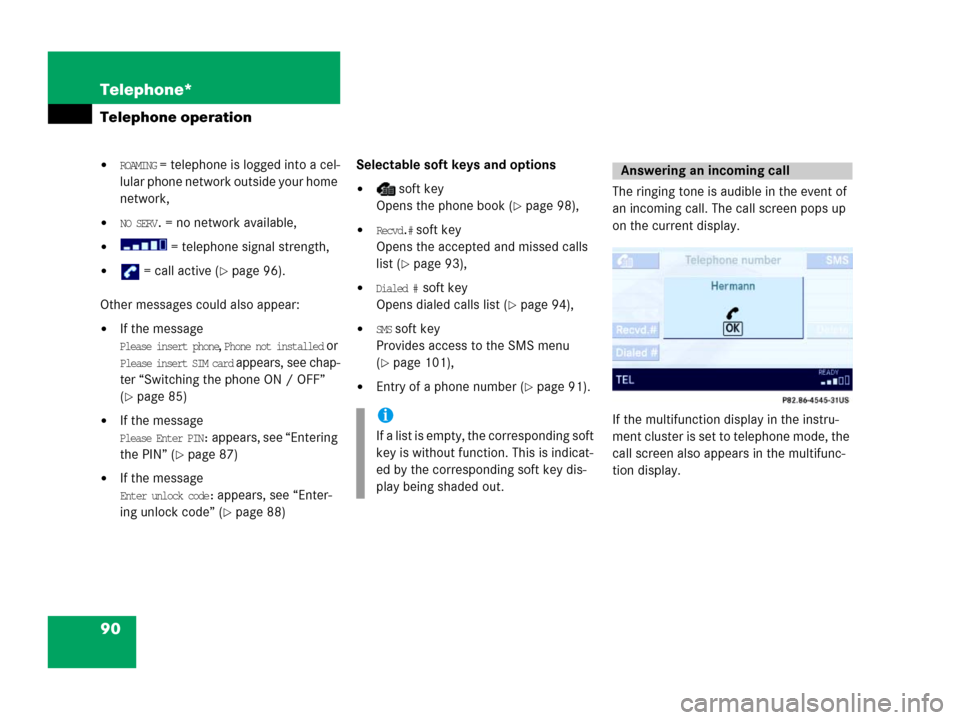
90 Telephone*
Telephone operation
�ROAMING = telephone is logged into a cel-
lular phone network outside your home
network,
�NO SERV. = no network available,
� = telephone signal strength,
� = call active (�page 96).
Other messages could also appear:
�If the message
Please insert phone, Phone not installed or
Please insert SIM card appears, see chap-
ter “Switching the phone ON / OFF”
(
�page 85)
�If the message
Please Enter PIN: appears, see “Entering
the PIN” (
�page 87)
�If the message
Enter unlock code: appears, see “Enter-
ing unlock code” (
�page 88)Selectable soft keys and options
� soft key
Opens the phone book (
�page 98),
�Recvd.# soft key
Opens the accepted and missed calls
list (
�page 93),
�Dialed # soft key
Opens dialed calls list (
�page 94),
�SMS soft key
Provides access to the SMS menu
(
�page 101),
�Entry of a phone number (�page 91).The ringing tone is audible in the event of
an incoming call. The call screen pops up
on the current display.
If the multifunction display in the instru-
ment cluster is set to telephone mode, the
call screen also appears in the multifunc-
tion display.
i
If a list is empty, the corresponding soft
key is without function. This is indicat-
ed by the corresponding soft key dis-
play being shaded out.
Answering an incoming call
Page 93 of 185
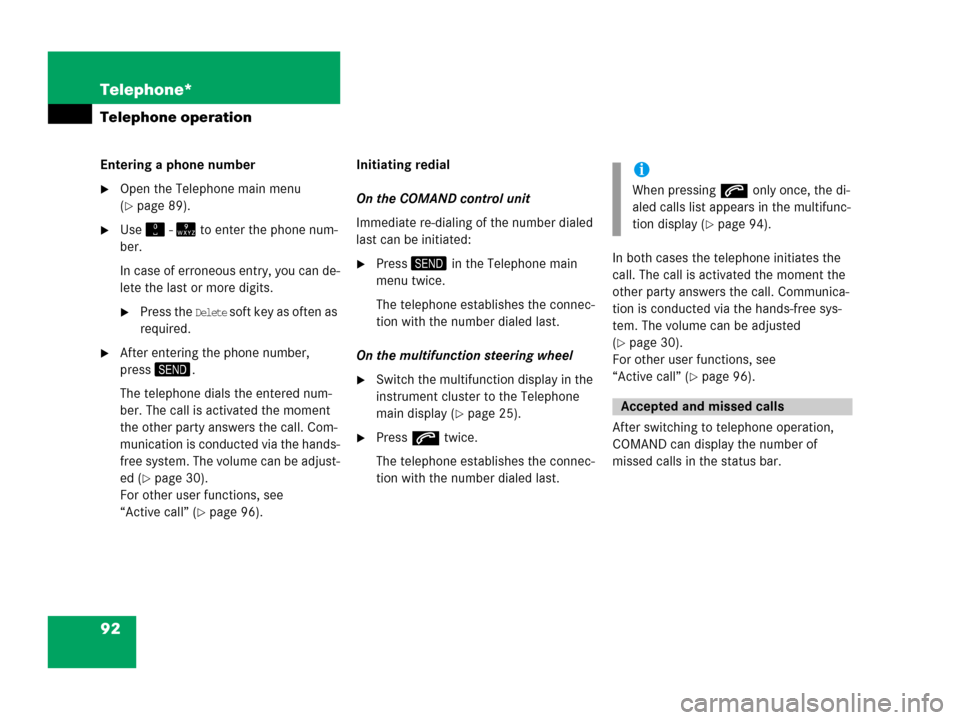
92 Telephone*
Telephone operation
Entering a phone number
�Open the Telephone main menu
(
�page 89).
�Use - to enter the phone num-
ber.
In case of erroneous entry, you can de-
lete the last or more digits.
�Press the Delete soft key as often as
required.
�After entering the phone number,
press.
The telephone dials the entered num-
ber. The call is activated the moment
the other party answers the call. Com-
munication is conducted via the hands-
free system. The volume can be adjust-
ed (
�page 30).
For other user functions, see
“Active call” (
�page 96).Initiating redial
On the COMAND control unit
Immediate re-dialing of the number dialed
last can be initiated:
�Press in the Telephone main
menu twice.
The telephone establishes the connec-
tion with the number dialed last.
On the multifunction steering wheel
�Switch the multifunction display in the
instrument cluster to the Telephone
main display (
�page 25).
�Presss twice.
The telephone establishes the connec-
tion with the number dialed last.In both cases the telephone initiates the
call. The call is activated the moment the
other party answers the call. Communica-
tion is conducted via the hands-free sys-
tem. The volume can be adjusted
(
�page 30).
For other user functions, see
“Active call” (
�page 96).
After switching to telephone operation,
COMAND can display the number of
missed calls in the status bar.
i
When pressings only once, the di-
aled calls list appears in the multifunc-
tion display (
�page 94).
Accepted and missed calls