Page 126 of 185
125 Navigation*
Destination entry
�Use or to select the sym-
bol and press.
The house number list appears. Now a
house number range can be selected.
Selecting a house number range
�Use or to select the desired
range of house numbers. The
Page soft
keys allow scrolling through the list
page by page.
�Press.
The Start Route Guidance menu
(
�page 130) appears.
Calling up the map display
�Press;
or
�Press the Map soft key if it appears in a
menu.
The map appears in full-screen display.
�If the soft key displays are hidden,
press any soft key.
The soft key displays appear.Selectable soft keys
�Coord. soft key
Allows entering a destination via geo
coordinates (
�page 127).
�Symbol soft key
Provides access to setting the symbols
display (
�page 142)
i
The symbol can only be selected if
the system recognized the house num-
ber.
ok
ok
Entering a destination using the map
i
If no soft key is selected within
approx. 8 seconds, the soft key dis-
plays will disappear.
��
Page 127 of 185
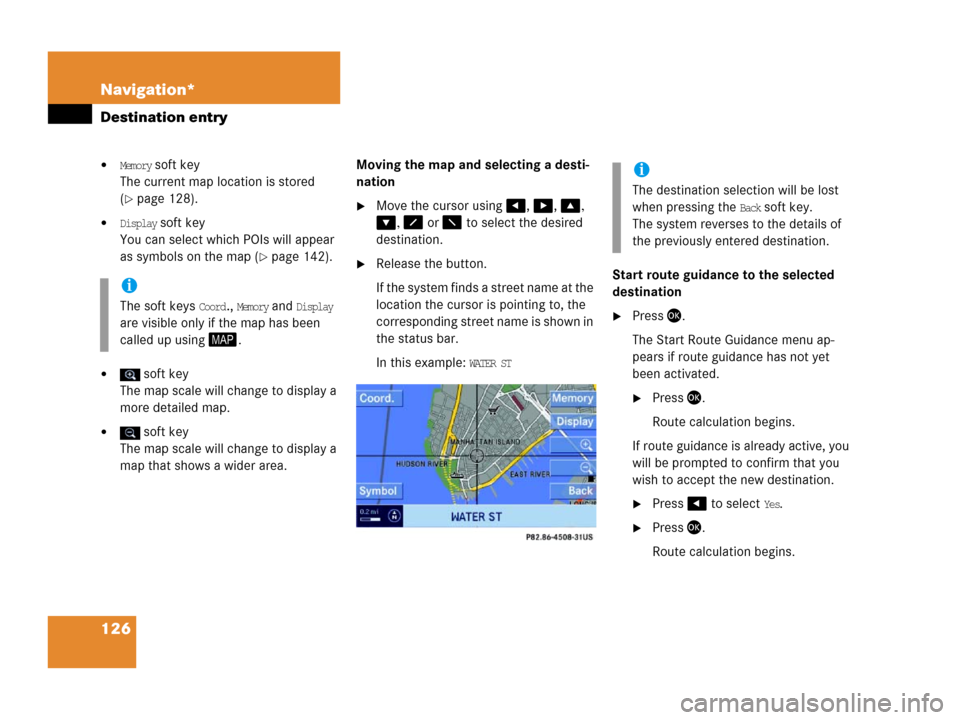
126 Navigation*
Destination entry
�Memory soft key
The current map location is stored
(
�page 128).
�Display soft key
You can select which POIs will appear
as symbols on the map (
�page 142).
� soft key
The map scale will change to display a
more detailed map.
� soft key
The map scale will change to display a
map that shows a wider area. Moving the map and selecting a desti-
nation
�Move the cursor using, , ,
, or to select the desired
destination.
�Release the button.
If the system finds a street name at the
location the cursor is pointing to, the
corresponding street name is shown in
the status bar.
In this example:
WATER ST Start route guidance to the selected
destination
�Press .
The Start Route Guidance menu ap-
pears if route guidance has not yet
been activated.
�Press .
Route calculation begins.
If route guidance is already active, you
will be prompted to confirm that you
wish to accept the new destination.
�Press to select Yes.
�Press.
Route calculation begins.
i
The soft keys Coord., Memory and Display
are visible only if the map has been
called up using.
i
The destination selection will be lost
when pressing the
Back soft key.
The system reverses to the details of
the previously entered destination.
Page 128 of 185
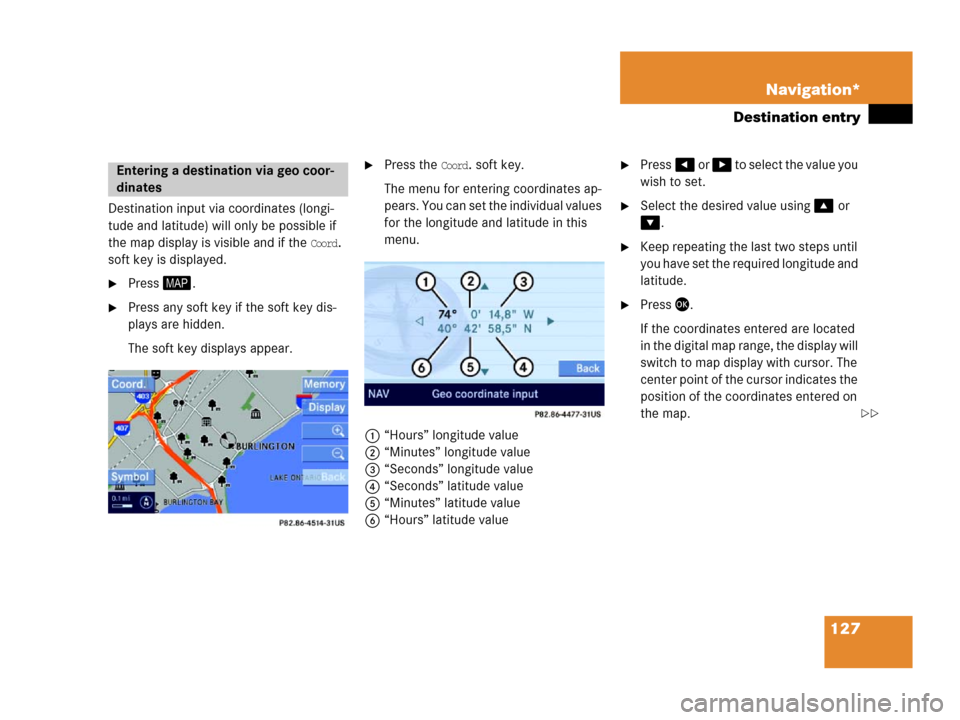
127 Navigation*
Destination entry
Destination input via coordinates (longi-
tude and latitude) will only be possible if
the map display is visible and if the
Coord.
soft key is displayed.
�Press.
�Press any soft key if the soft key dis-
plays are hidden.
The soft key displays appear.
�Press the Coord. soft key.
The menu for entering coordinates ap-
pears. You can set the individual values
for the longitude and latitude in this
menu.
1“Hours” longitude value
2“Minutes” longitude value
3“Seconds” longitude value
4“Seconds” latitude value
5“Minutes” latitude value
6“Hours” latitude value�Press or to select the value you
wish to set.
�Select the desired value using or
.
�Keep repeating the last two steps until
you have set the required longitude and
latitude.
�Press.
If the coordinates entered are located
in the digital map range, the display will
switch to map display with cursor. The
center point of the cursor indicates the
position of the coordinates entered on
the map.
Entering a destination via geo coor-
dinates
��
Page 129 of 185
128 Navigation*
Destination entry
�Press.
The Start Route Guidance menu ap-
pears.
�Press.
Route calculation begins.You can store the current vehicle position
or a location selected via the map as an en-
try in the
Last Destinations memory. Therein
such entries are marked with
(
�page 147).
If you wish to store such entries for later
retrieval or repeat usage, you can store
them in the standard destination memory
(
�page 148).
Storing current vehicle position
�Press.
�Press any soft key if the soft key dis-
plays are hidden.
The soft key displays appear.1Symbol = current vehicle location
�Press the Memory soft key.
The system stores the current vehicle
position.
While storage takes place, the
Memory
soft key display changes its color for a
short period of time.
i
Route guidance is only possible to co-
ordinates within the digital map range.
Storing map location
Page 131 of 185
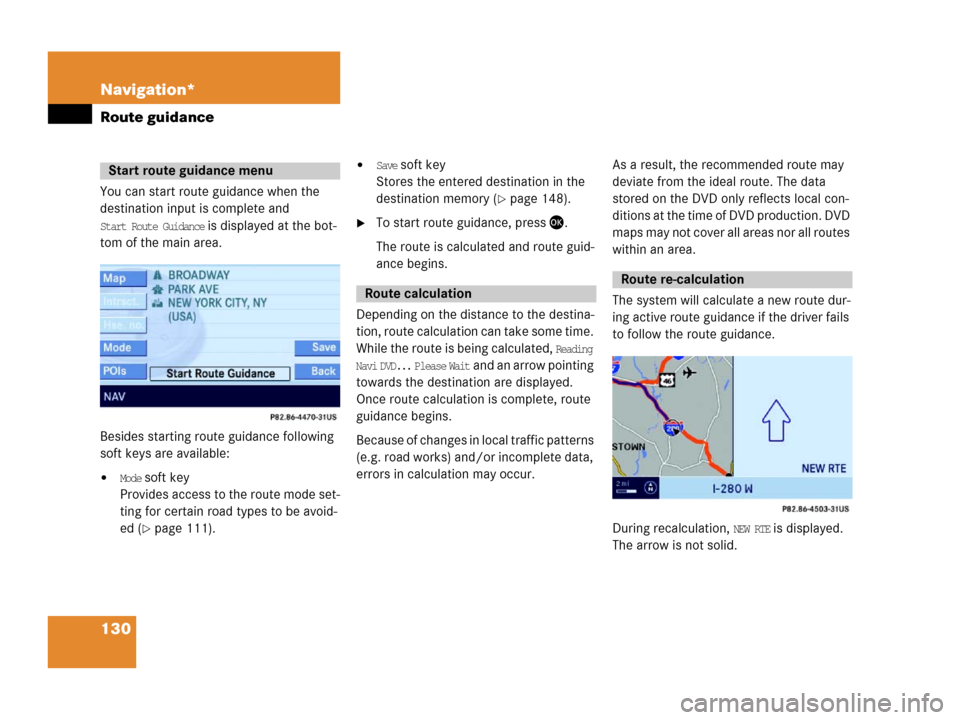
130 Navigation*
Route guidance
You can start route guidance when the
destination input is complete and
Start Route Guidance is displayed at the bot-
tom of the main area.
Besides starting route guidance following
soft keys are available:
�Mode soft key
Provides access to the route mode set-
ting for certain road types to be avoid-
ed (
�page 111).
�Save soft key
Stores the entered destination in the
destination memory (
�page 148).
�To start route guidance, press .
The route is calculated and route guid-
ance begins.
Depending on the distance to the destina-
tion, route calculation can take some time.
While the route is being calculated,
Reading
Navi DVD... Please Wait
and an arrow pointing
towards the destination are displayed.
Once route calculation is complete, route
guidance begins.
Because of changes in local traffic patterns
(e.g. road works) and/or incomplete data,
errors in calculation may occur.As a result, the recommended route may
deviate from the ideal route. The data
stored on the DVD only reflects local con-
ditions at the time of DVD production. DVD
maps may not cover all areas nor all routes
within an area.
The system will calculate a new route dur-
ing active route guidance if the driver fails
to follow the route guidance.
During recalculation, NEW RTE is displayed.
The arrow is not solid.
Start route guidance menu
Route calculation
Route re-calculation
Page 135 of 185
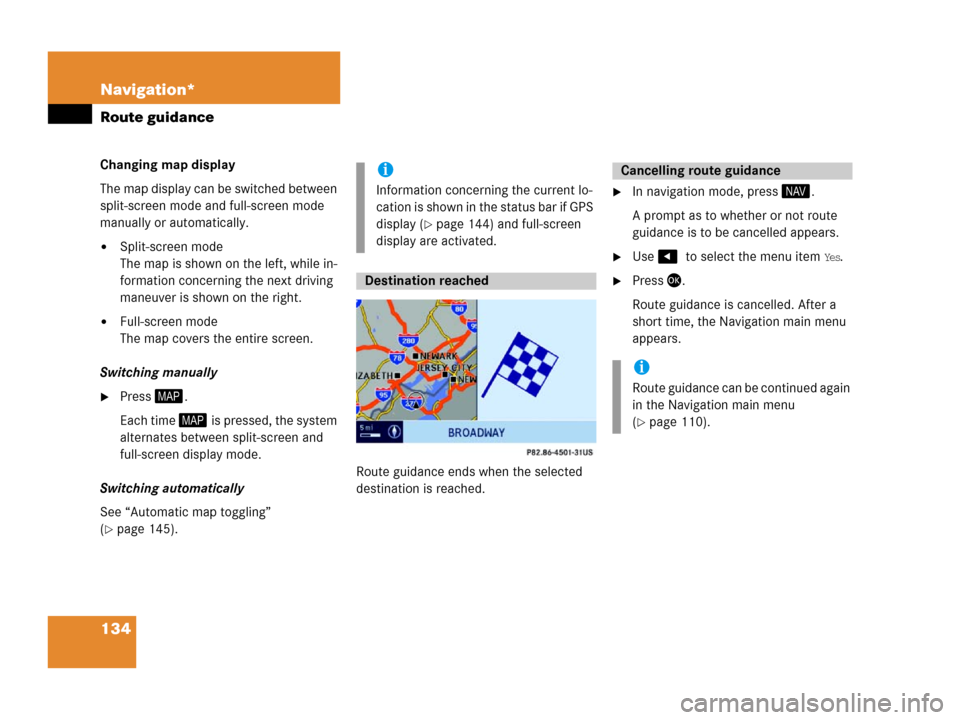
134 Navigation*
Route guidance
Changing map display
The map display can be switched between
split-screen mode and full-screen mode
manually or automatically.
�Split-screen mode
The map is shown on the left, while in-
formation concerning the next driving
maneuver is shown on the right.
�Full-screen mode
The map covers the entire screen.
Switching manually
�Press.
Each time is pressed, the system
alternates between split-screen and
full-screen display mode.
Switching automatically
See “Automatic map toggling”
(
�page 145).Route guidance ends when the selected
destination is reached.
�In navigation mode, press .
A prompt as to whether or not route
guidance is to be cancelled appears.
�Use to select the menu item Yes.
�Press .
Route guidance is cancelled. After a
short time, the Navigation main menu
appears.
i
Information concerning the current lo-
cation is shown in the status bar if GPS
display (
�page 144) and full-screen
display are activated.
Destination reached
Cancelling route guidance
i
Route guidance can be continued again
in the Navigation main menu
(
�page 110).
Page 136 of 185
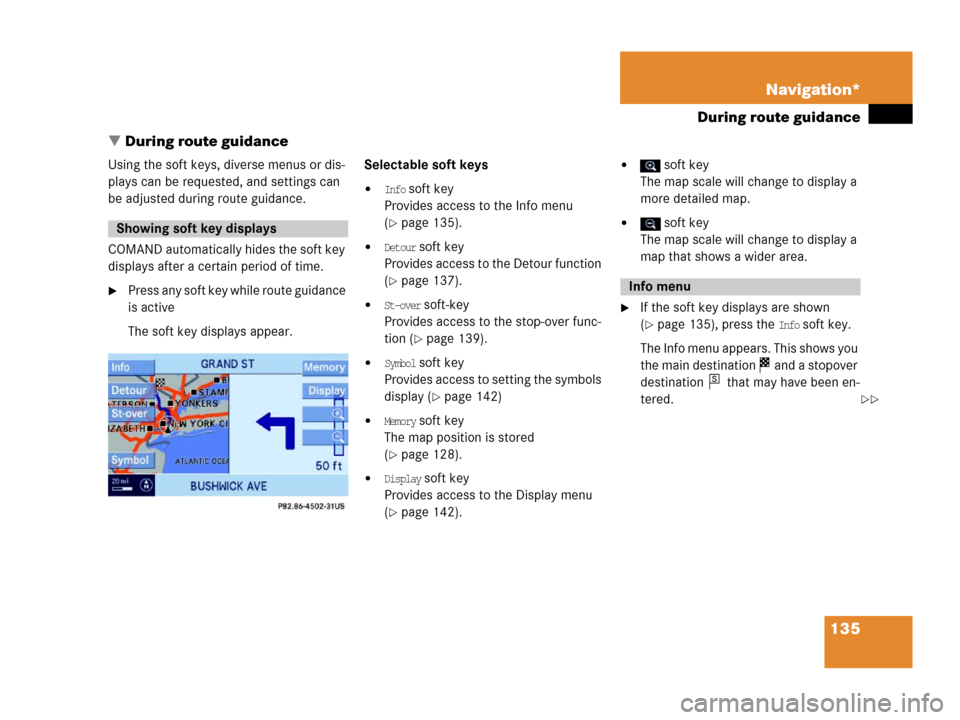
135 Navigation*
During route guidance
� During route guidance
Using the soft keys, diverse menus or dis-
plays can be requested, and settings can
be adjusted during route guidance.
COMAND automatically hides the soft key
displays after a certain period of time.
�Press any soft key while route guidance
is active
The soft key displays appear.Selectable soft keys
�Info soft key
Provides access to the Info menu
(
�page 135).
�Detour soft key
Provides access to the Detour function
(
�page 137).
�St-over soft-key
Provides access to the stop-over func-
tion (
�page 139).
�Symbol soft key
Provides access to setting the symbols
display (
�page 142)
�Memory soft key
The map position is stored
(
�page 128).
�Display soft key
Provides access to the Display menu
(
�page 142).
� soft key
The map scale will change to display a
more detailed map.
� soft key
The map scale will change to display a
map that shows a wider area.
�If the soft key displays are shown
(
�page 135), press the Info soft key.
The Info menu appears. This shows you
the main destination and a stopover
destination that may have been en-
tered.
Showing soft key displays
Info menu
s
��
Page 137 of 185
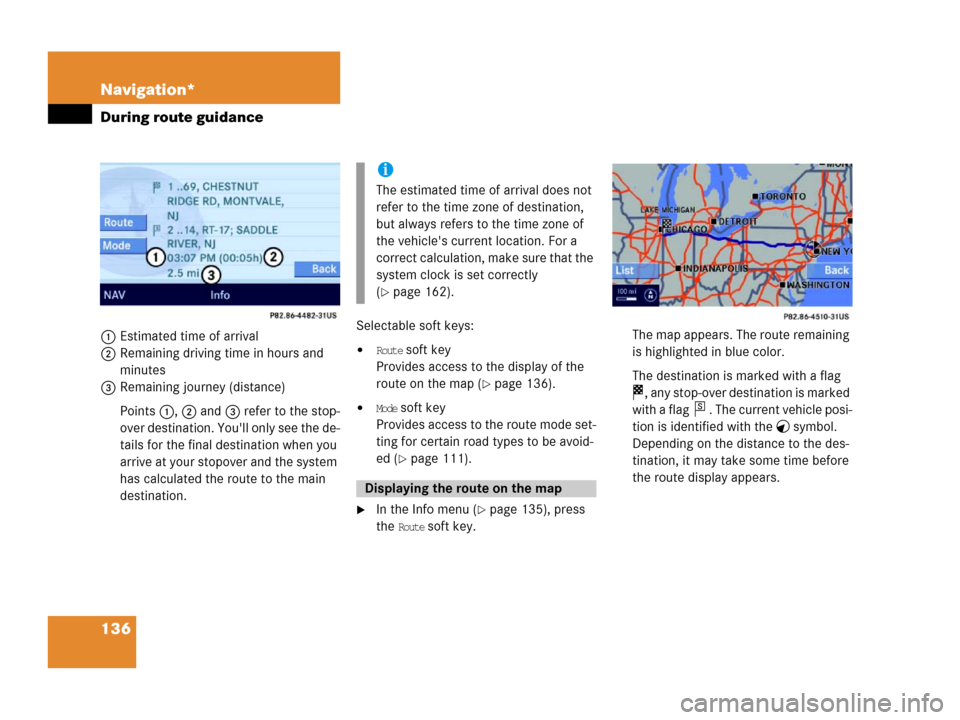
136 Navigation*
During route guidance
1Estimated time of arrival
2Remaining driving time in hours and
minutes
3Remaining journey (distance)
Points 1, 2 and 3 refer to the stop-
over destination. You'll only see the de-
tails for the final destination when you
arrive at your stopover and the system
has calculated the route to the main
destination.Selectable soft keys:�Route soft key
Provides access to the display of the
route on the map (
�page 136).
�Mode soft key
Provides access to the route mode set-
ting for certain road types to be avoid-
ed (
�page 111).
�In the Info menu (�page 135), press
the
Route soft key.The map appears. The route remaining
is highlighted in blue color.
The destination is marked with a flag
, any stop-over destination is marked
with a flag . The current vehicle posi-
tion is identified with the symbol.
Depending on the distance to the des-
tination, it may take some time before
the route display appears.
i
The estimated time of arrival does not
refer to the time zone of destination,
but always refers to the time zone of
the vehicle's current location. For a
correct calculation, make sure that the
system clock is set correctly
(
�page 162).
Displaying the route on the map
s