Page 26 of 185
25 At a glance
Multifunction steering wheel
Switch the multifunction display to the re-
spective system if you wish to operate the
system using the buttons on the multifunc-
tion steering wheel.
�On the multifunction steering wheel,
pressè or ÿ repeatedly until
one of the following, Radio, Single CD,
MP3, CD changer*, Satellite radio* or
Telephone* display appears in the mul-
tifunction display of the instrument
cluster.
Radio operation
1Waveband and position in Preset menu
2Station frequencySingle CD operation
1Single CD operation
2Current track
MP3 operation
1MP3 operation
2Current trackCD changer* operation
1Current CD
2Current track
Satellite radio* operation
1SAT and position in Preset menu
2Channel name
Selecting the multifunction display
Page 39 of 185

38 Audio
Radio operation
The following options are available:
�Tuning via station search (�page 38).
�Tuning via station presets (�page 39).
�Tuning via Autostore presets
(
�page 39).
�Tuning via scan search (�page 40).
�Manual tuning (�page 40).
�Tuning via direct frequency input
(
�page 41).
Tuning via station search
On COMAND control unit
�Switch to the desired FM or AM wave-
band (
�page 37).
�Press or :
The next receivable ascending frequen-
cy is tuned in and begins to play,
or
�Press or :
The next receivable descending fre-
quency is tuned in and begins to play.
On multifunction steering wheel
�Switch the multifunction display in the
instrument cluster to the Radio display
(
�page 25).
�Pressj:
The next receivable ascending frequen-
cy is tuned in and begins to play,
or
i
The wavebands cover different fre-
quency ranges.
FM broadcast band:
�FM (VHF = very high frequency)
87.7 - 107.9 MHz
�Tuning increments 0.2 MHz
AM broadcast band:
�MW (medium wave)
530 - 1710 kHz
�Tuning increments 10 kHz
WB waveband:
�WB (Weather Band)
162.400 - 162.550 MHz
�Tuning increments = 1 channel
Tuning to a FM/AM station
Page 43 of 185
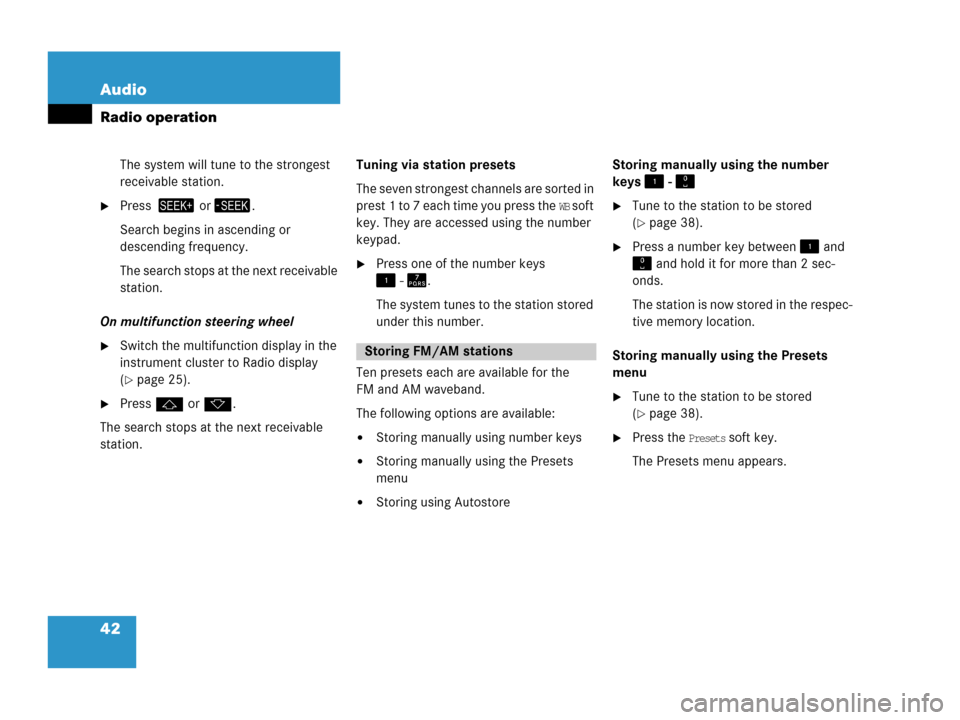
42 Audio
Radio operation
The system will tune to the strongest
receivable station.
�Press or.
Search begins in ascending or
descending frequency.
The search stops at the next receivable
station.
On multifunction steering wheel
�Switch the multifunction display in the
instrument cluster to Radio display
(
�page 25).
�Pressj ork.
The search stops at the next receivable
station. Tuning via station presets
The seven strongest channels are sorted in
prest 1 to 7 each time you press the
WB soft
key. They are accessed using the number
keypad.
�Press one of the number keys
- .
The system tunes to the station stored
under this number.
Ten presets each are available for the
FM and AM waveband.
The following options are available:
�Storing manually using number keys
�Storing manually using the Presets
menu
�Storing using Autostore Storing manually using the number
keys -
�Tune to the station to be stored
(
�page 38).
�Press a number key between and
and hold it for more than 2 sec-
onds.
The station is now stored in the respec-
tive memory location.
Storing manually using the Presets
menu
�Tune to the station to be stored
(
�page 38).
�Press the Presets soft key.
The Presets menu appears.
Storing FM/AM stations
Page 48 of 185
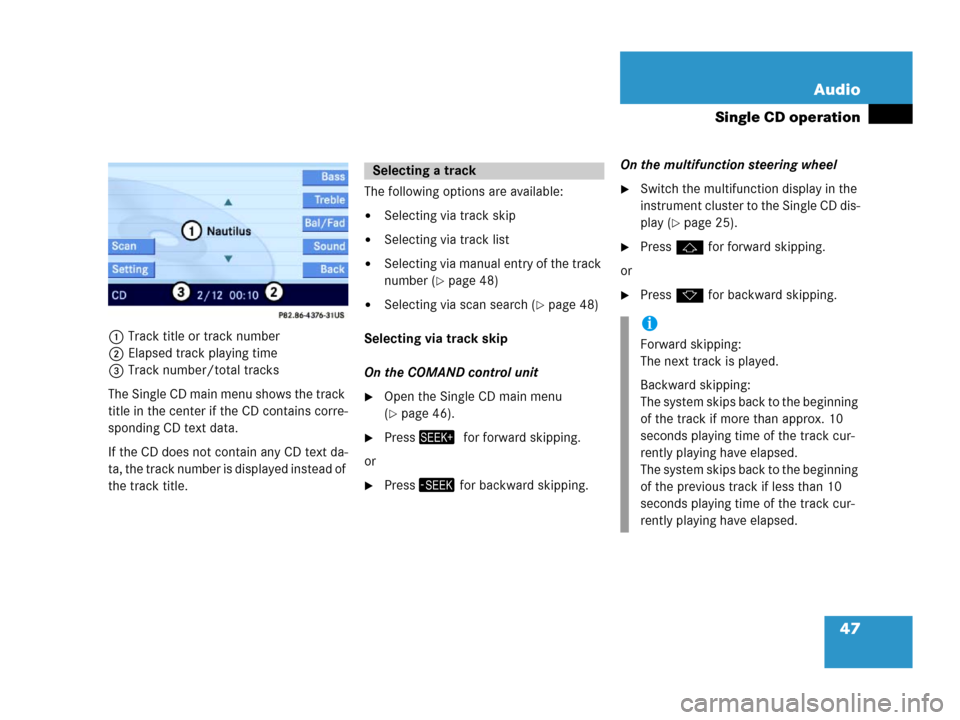
47 Audio
Single CD operation
1Track title or track number
2Elapsed track playing time
3Track number/total tracks
The Single CD main menu shows the track
title in the center if the CD contains corre-
sponding CD text data.
If the CD does not contain any CD text da-
ta, the track number is displayed instead of
the track title. The following options are available:
�Selecting via track skip
�Selecting via track list
�Selecting via manual entry of the track
number (
�page 48)
�Selecting via scan search (�page 48)
Selecting via track skip
On the COMAND control unit
�Open the Single CD main menu
(
�page 46).
�Pressfor forward skipping.
or
�Press for backward skipping.On the multifunction steering wheel
�Switch the multifunction display in the
instrument cluster to the Single CD dis-
play (
�page 25).
�Pressj for forward skipping.
or
�Pressk for backward skipping.
Selecting a track
i
Forward skipping:
The next track is played.
Backward skipping:
The system skips back to the beginning
of the track if more than approx. 10
seconds playing time of the track cur-
rently playing have elapsed.
The system skips back to the beginning
of the previous track if less than 10
seconds playing time of the track cur-
rently playing have elapsed.
Page 57 of 185
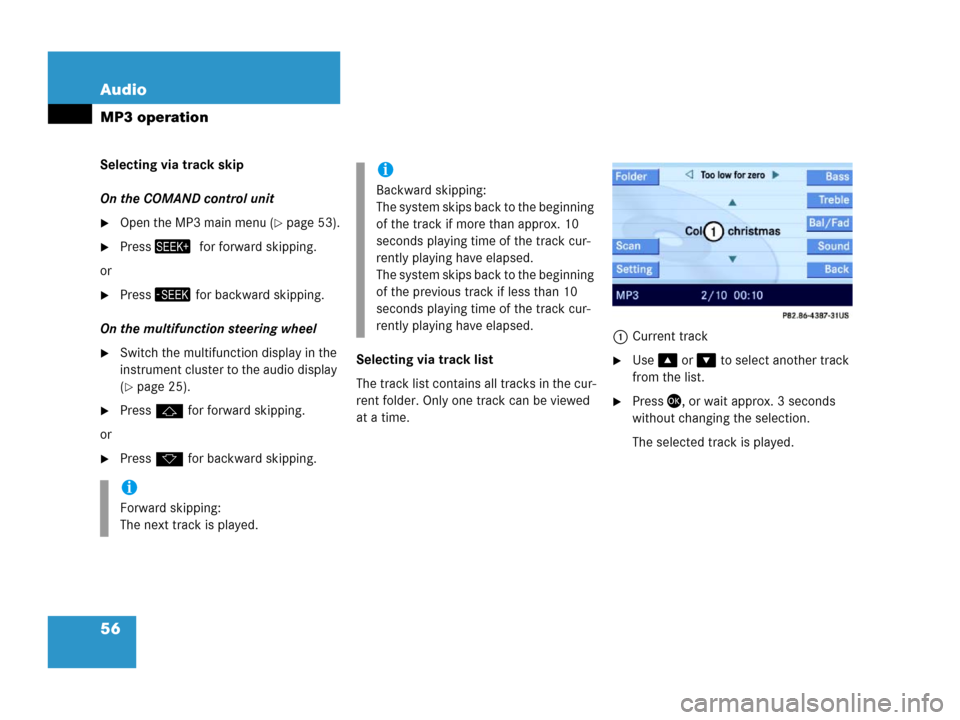
56 Audio
MP3 operation
Selecting via track skip
On the COMAND control unit
�Open the MP3 main menu (�page 53).
�Pressfor forward skipping.
or
�Press for backward skipping.
On the multifunction steering wheel
�Switch the multifunction display in the
instrument cluster to the audio display
(
�page 25).
�Pressj for forward skipping.
or
�Pressk for backward skipping.Selecting via track list
The track list contains all tracks in the cur-
rent folder. Only one track can be viewed
at a time. 1Current track
�Use or to select another track
from the list.
�Press, or wait approx. 3 seconds
without changing the selection.
The selected track is played.
i
Forward skipping:
The next track is played.
i
Backward skipping:
The system skips back to the beginning
of the track if more than approx. 10
seconds playing time of the track cur-
rently playing have elapsed.
The system skips back to the beginning
of the previous track if less than 10
seconds playing time of the track cur-
rently playing have elapsed.
Page 70 of 185
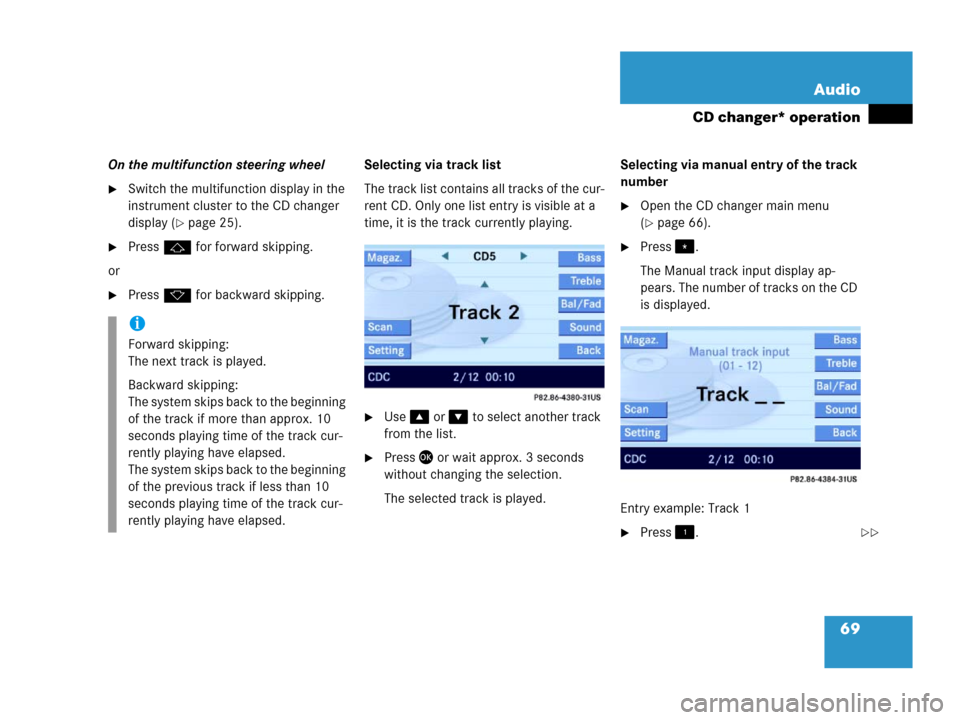
69 Audio
CD changer* operation
On the multifunction steering wheel
�Switch the multifunction display in the
instrument cluster to the CD changer
display (
�page 25).
�Pressj for forward skipping.
or
�Pressk for backward skipping.Selecting via track list
The track list contains all tracks of the cur-
rent CD. Only one list entry is visible at a
time, it is the track currently playing.
�Use or to select another track
from the list.
�Press or wait approx. 3 seconds
without changing the selection.
The selected track is played.Selecting via manual entry of the track
number
�Open the CD changer main menu
(
�page 66).
�Press.
The Manual track input display ap-
pears. The number of tracks on the CD
is displayed.
Entry example: Track 1
�Press.
i
Forward skipping:
The next track is played.
Backward skipping:
The system skips back to the beginning
of the track if more than approx. 10
seconds playing time of the track cur-
rently playing have elapsed.
The system skips back to the beginning
of the previous track if less than 10
seconds playing time of the track cur-
rently playing have elapsed.
��
Page 79 of 185
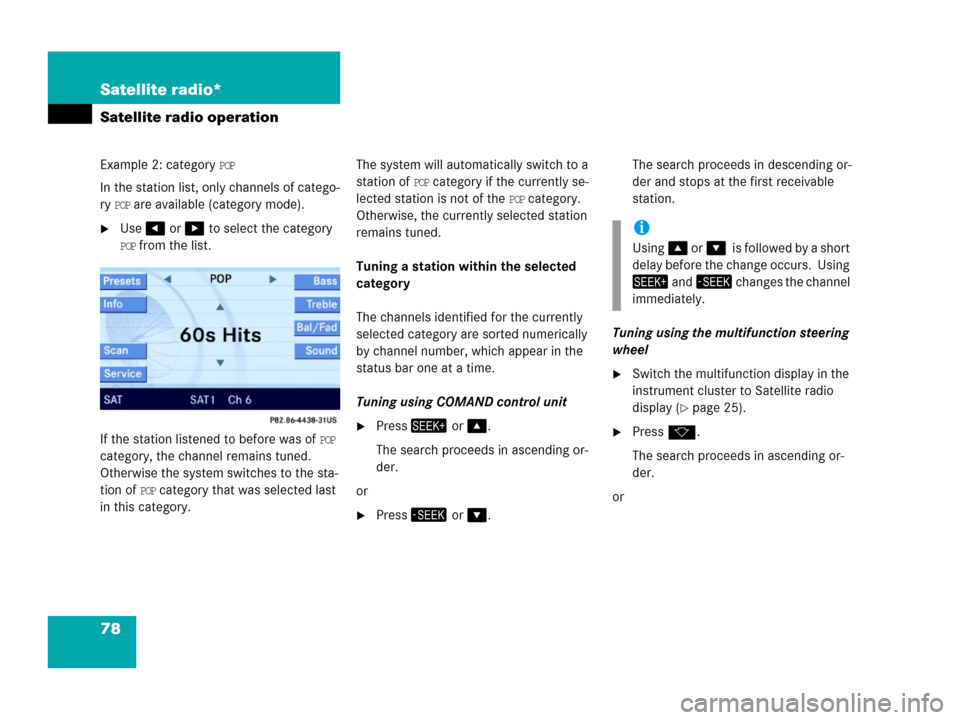
78 Satellite radio*
Satellite radio operation
Example 2: category POP
In the station list, only channels of catego-
ry
POP are available (category mode).
�Use or to select the category
POP from the list.
If the station listened to before was of
POP
category, the channel remains tuned.
Otherwise the system switches to the sta-
tion of
POP category that was selected last
in this category.The system will automatically switch to a
station of
POP category if the currently se-
lected station is not of the
POP category.
Otherwise, the currently selected station
remains tuned.
Tuning a station within the selected
category
The channels identified for the currently
selected category are sorted numerically
by channel number, which appear in the
status bar one at a time.
Tuning using COMAND control unit
�Press or .
The search proceeds in ascending or-
der.
or
�Press or .The search proceeds in descending or-
der and stops at the first receivable
station.
Tuning using the multifunction steering
wheel
�Switch the multifunction display in the
instrument cluster to Satellite radio
display (
�page 25).
�Pressk.
The search proceeds in ascending or-
der.
or
i
Using oris followed by a short
delay before the change occurs. Using
and changes the channel
immediately.
Page 93 of 185
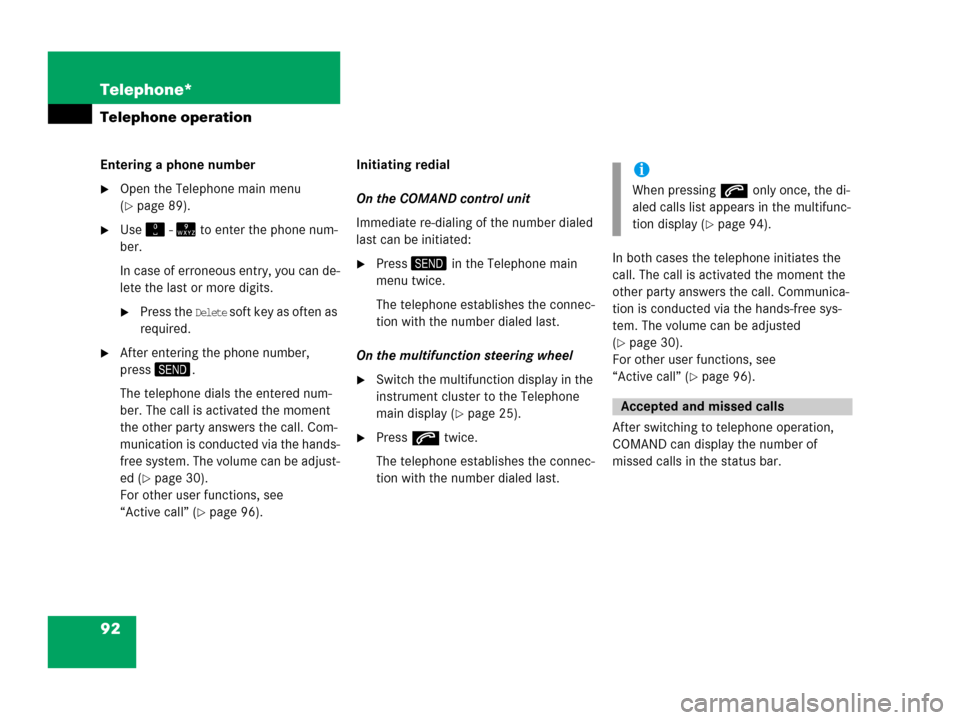
92 Telephone*
Telephone operation
Entering a phone number
�Open the Telephone main menu
(
�page 89).
�Use - to enter the phone num-
ber.
In case of erroneous entry, you can de-
lete the last or more digits.
�Press the Delete soft key as often as
required.
�After entering the phone number,
press.
The telephone dials the entered num-
ber. The call is activated the moment
the other party answers the call. Com-
munication is conducted via the hands-
free system. The volume can be adjust-
ed (
�page 30).
For other user functions, see
“Active call” (
�page 96).Initiating redial
On the COMAND control unit
Immediate re-dialing of the number dialed
last can be initiated:
�Press in the Telephone main
menu twice.
The telephone establishes the connec-
tion with the number dialed last.
On the multifunction steering wheel
�Switch the multifunction display in the
instrument cluster to the Telephone
main display (
�page 25).
�Presss twice.
The telephone establishes the connec-
tion with the number dialed last.In both cases the telephone initiates the
call. The call is activated the moment the
other party answers the call. Communica-
tion is conducted via the hands-free sys-
tem. The volume can be adjusted
(
�page 30).
For other user functions, see
“Active call” (
�page 96).
After switching to telephone operation,
COMAND can display the number of
missed calls in the status bar.
i
When pressings only once, the di-
aled calls list appears in the multifunc-
tion display (
�page 94).
Accepted and missed calls