Page 148 of 185
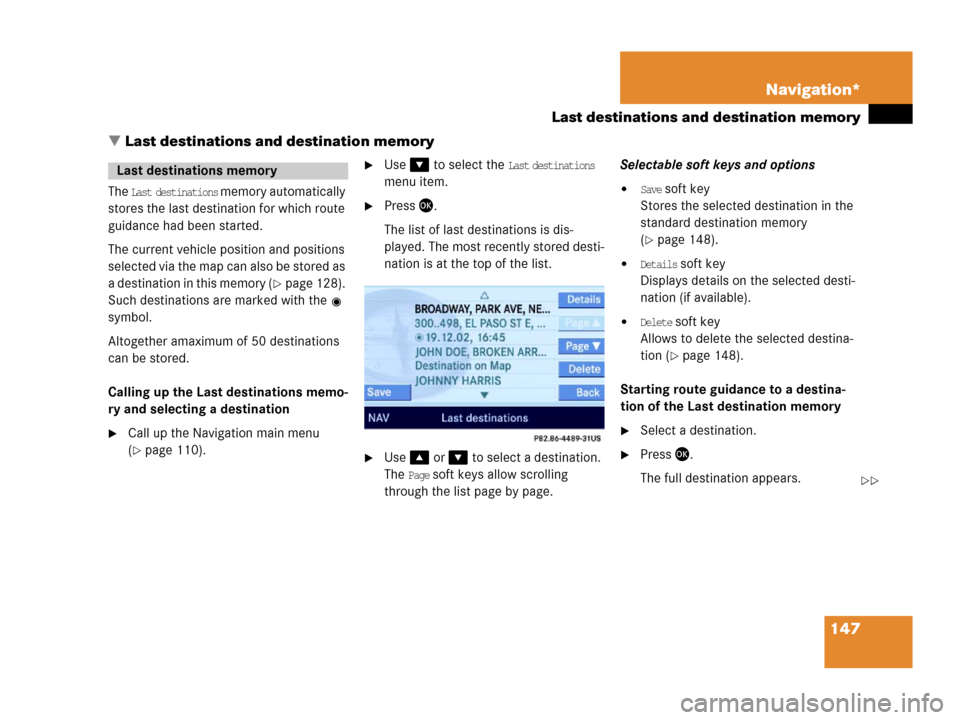
147 Navigation*
Last destinations and destination memory
� Last destinations and destination memory
The Last destinations memory automatically
stores the last destination for which route
guidance had been started.
The current vehicle position and positions
selected via the map can also be stored as
a destination in this memory (
�page 128).
Such destinations are marked with the
symbol.
Altogether amaximum of 50 destinations
can be stored.
Calling up the Last destinations memo-
ry and selecting a destination
�Call up the Navigation main menu
(
�page 110).
�Use to select the Last destinations
menu item.
�Press .
The list of last destinations is dis-
played. The most recently stored desti-
nation is at the top of the list.
�Use or to select a destination.
The
Page soft keys allow scrolling
through the list page by page.Selectable soft keys and options
�Save soft key
Stores the selected destination in the
standard destination memory
(
�page 148).
�Details soft key
Displays details on the selected desti-
nation (if available).
�Delete soft key
Allows to delete the selected destina-
tion (
�page 148).
Starting route guidance to a destina-
tion of the Last destination memory
�Select a destination.
�Press .
The full destination appears.
Last destinations memory
��
Page 149 of 185
148 Navigation*
Last destinations and destination memory
�Press if you want to start route
guidance, otherwise press the
Back soft
key.
Deleting a destination from the last
destinations memory
�Select a destination (�page 147)
�Press the Delete soft key.
You are prompted to confirm whether
or not the destination is to be deleted.
�Use to select the menu item Yes.
�Press .
The destination is deleted.
Calling up the destination memory and
selecting a destination
�Call up the Navigation main menu
(
�page 110).
�Use or to select the Destination
memory
menu item.
�Press .
The destination memory appears. This
is indicated by
Destination memory in the
status bar.
�Use, , , or to select the
desired entry.
Selectable soft keys and options
�Details soft key
Displays details on the selected desti-
nation (if available).
�Delete soft key
Allows to delete the selected destina-
tion (
�page 149).
Destination memory
Page 150 of 185
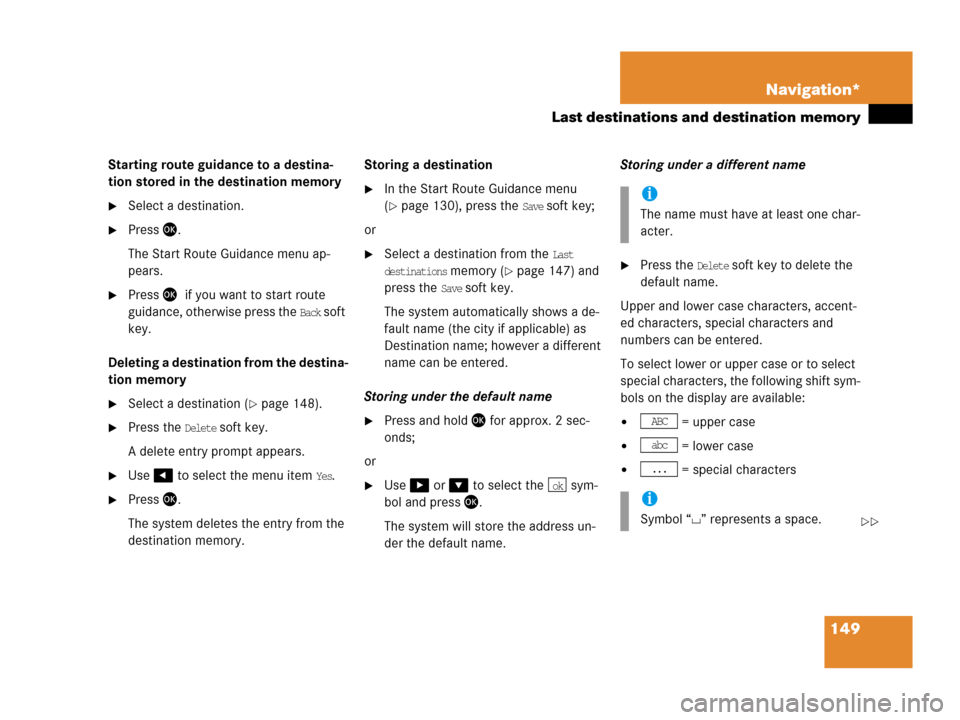
149 Navigation*
Last destinations and destination memory
Starting route guidance to a destina-
tion stored in the destination memory
�Select a destination.
�Press .
The Start Route Guidance menu ap-
pears.
�Press if you want to start route
guidance, otherwise press the
Back soft
key.
Deleting a destination from the destina-
tion memory
�Select a destination (�page 148).
�Press the Delete soft key.
A delete entry prompt appears.
�Use to select the menu item Yes.
�Press .
The system deletes the entry from the
destination memory.Storing a destination
�In the Start Route Guidance menu
(
�page 130), press the Save soft key;
or
�Select a destination from the Last
destinations memory (�page 147) and
press the
Save soft key.
The system automatically shows a de-
fault name (the city if applicable) as
Destination name; however a different
name can be entered.
Storing under the default name
�Press and hold for approx. 2 sec-
onds;
or
�Use or to select the sym-
bol and press .
The system will store the address un-
der the default name.Storing under a different name
�Press the Delete soft key to delete the
default name.
Upper and lower case characters, accent-
ed characters, special characters and
numbers can be entered.
To select lower or upper case or to select
special characters, the following shift sym-
bols on the display are available:
� = upper case
� = lower case
� = special characters
ok
i
The name must have at least one char-
acter.
i
Symbol “ ” represents a space.
ABC
abc
...
��
Page 152 of 185
151 Navigation*
POIs (Points of Interest)
� POIs (Points of Interest)
Via Navigation main menu
�Call up the Navigation main menu
(
�page 110).
The Navigation main menu appears.
�Use to select the POIs menu item.
�Press .
The POIs main menu appears
(
�page 152).
Via the map
A POI shown on the map can be selected
(
�page 155).
Via Destination entry menu
�Open the Destination entry menu
(
�page 117).A POI in the vicinity of a city can now be
selected;
or
If a further location detail, e.g. a street,
is to be entered:
A POI in the vicinity of this detailed lo-
cation can be selected.
�Enter the desired details of a desti-
nation (
�page 117).
�Press the POIs soft key.
�Proceed as described in the “Se-
lecting POI in the local area of the
current position” section under
“Selecting a POI category”
(
�page 152).
Entering POIs
i
POIs include gas stations, airports,
parking areas, rest stops, hospitals,
etc.
Page 153 of 185
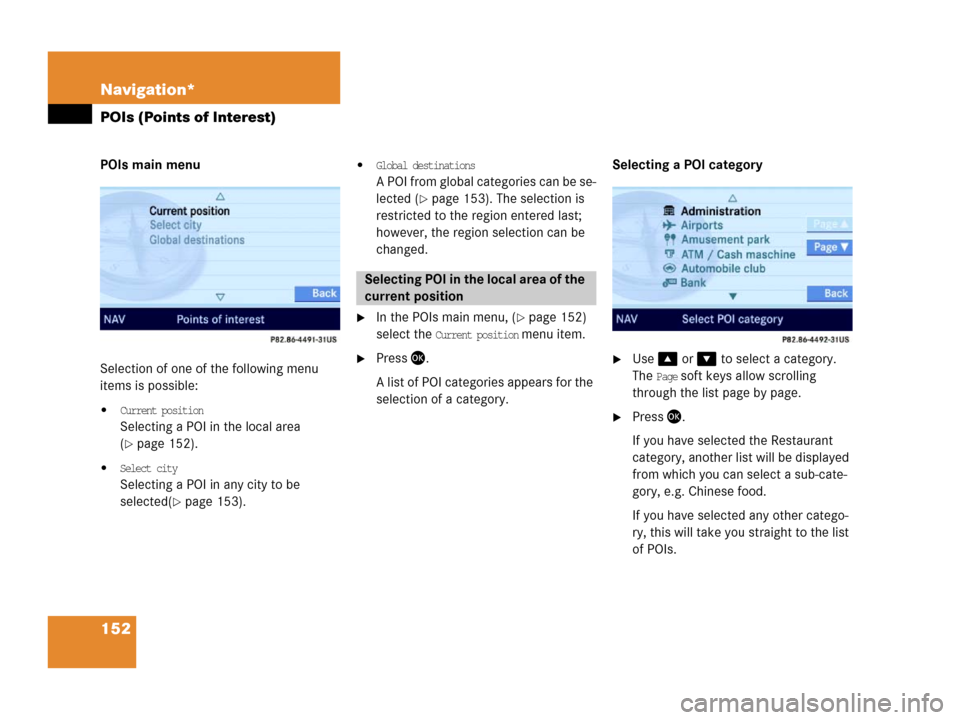
152 Navigation*
POIs (Points of Interest)
POIs main menu
Selection of one of the following menu
items is possible:
�Current position
Selecting a POI in the local area
(
�page 152).
�Select city
Selecting a POI in any city to be
selected(
�page 153).
�Global destinations
A POI from global categories can be se-
lected (
�page 153). The selection is
restricted to the region entered last;
however, the region selection can be
changed.
�In the POIs main menu, (�page 152)
select the
Current position menu item.
�Press .
A list of POI categories appears for the
selection of a category.Selecting a POI category �Use or to select a category.
The
Page soft keys allow scrolling
through the list page by page.
�Press .
If you have selected the Restaurant
category, another list will be displayed
from which you can select a sub-cate-
gory, e.g. Chinese food.
If you have selected any other catego-
ry, this will take you straight to the list
of POIs.
Selecting POI in the local area of the
current position
Page 154 of 185
153 Navigation*
POIs (Points of Interest)
Selecting a POI
�Use or t o s e le c t a P OI . T he Page
soft keys allow scrolling through the
list page by page.
�Press the Details soft key if you want to
see details of a selected POI.
The details disappear again after
approx. 3 seconds, or when pressing
the
Details soft key again.
�Press .
The Start Route Guidance menu ap-
pears.
�Press to start route guidance.
�In the POIs main menu, (�page 152),
select the
Select city menu item.
�Enter a city as described in the Destina-
tion entry section (
�page 117).
.
�After entering the city, press .
A list of POI categories appears for the
selection of a category.
�Proceed with “Selecting a POI catego-
ry” (
�page 152) and “Selecting a POI”
(
�page 153).
�In the POIs main menu (�page 152),
select the
Global destinations menu
item.
The list of long-distance POI categories
appears.
I
Selecting POI for a selected city
Selecting POI for a long-distance
destination
Page 156 of 185
155 Navigation*
POIs (Points of Interest)
The details disappear after approx.
3 seconds, or when pressing the
Details
soft key again.
�Press .
The Start Route Guidance menu ap-
pears.
�Press to start route guidance.
�Press
or
�In the Destination entry menu
(
�page 117), press the Map soft key.
The full-screen map appears. Symbols
indicate the POIs.
�If required, use, , , , ,
or to move the map.
�If the soft key displays are hidden,
press any soft key.
The soft key displays appear.
.
�Press the Symbol soft key.
A POI is selected and highlighted in col-
or. Its name appears in the status bar.
Selecting a POI using the map
i
The POI symbols to be displayed can be
selected (
�page 142).
Symbols are indicated only if the map
scale is set to 0.05 mi (50 m), 0.1 mi
(100 m), 0.2 mi (200 m), or 0.5 mi
(500 m).
To change the map scale (
�page 133).
��
Page 157 of 185
156 Navigation*
POIs (Points of Interest)
�Press the Prev. or Next soft key to select
the desired POI.
�Press the Details soft key if you want to
see details of a selected POI.
The details disappear again after
approx. 3 seconds, or when pressing
the
Details soft key again.
�Press .
You are prompted to confirm the se-
lected POI as the destination.
�Use to select the menu item Yes.
�Press.
The Start Route Guidance menu ap-
pears.
�Press to start route guidance.