Page 43 of 185
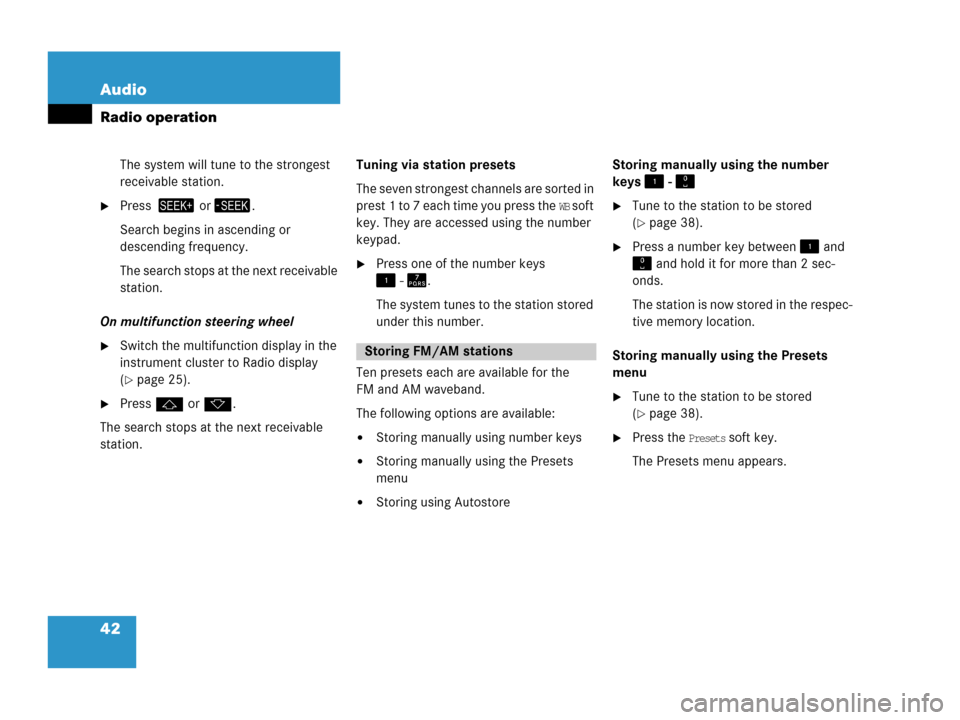
42 Audio
Radio operation
The system will tune to the strongest
receivable station.
�Press or.
Search begins in ascending or
descending frequency.
The search stops at the next receivable
station.
On multifunction steering wheel
�Switch the multifunction display in the
instrument cluster to Radio display
(
�page 25).
�Pressj ork.
The search stops at the next receivable
station. Tuning via station presets
The seven strongest channels are sorted in
prest 1 to 7 each time you press the
WB soft
key. They are accessed using the number
keypad.
�Press one of the number keys
- .
The system tunes to the station stored
under this number.
Ten presets each are available for the
FM and AM waveband.
The following options are available:
�Storing manually using number keys
�Storing manually using the Presets
menu
�Storing using Autostore Storing manually using the number
keys -
�Tune to the station to be stored
(
�page 38).
�Press a number key between and
and hold it for more than 2 sec-
onds.
The station is now stored in the respec-
tive memory location.
Storing manually using the Presets
menu
�Tune to the station to be stored
(
�page 38).
�Press the Presets soft key.
The Presets menu appears.
Storing FM/AM stations
Page 46 of 185

45 Audio
Single CD operation
�Open the Single CD main menu
(
�page 46).
or
�Load an audio CD into the COMAND
CD drive.
Switching to Single CD mode
Loading a CD
WarningG
In order to avoid distraction which could
lead to an accident, the driver should insert
CDs with the vehicle at a standstill and oper-
ate the audio system only when road, weath-
er and traffic conditions permit.
Bear in mind that at a speed of just 30 mph
(approximately 50 km/h), your vehicle is
covering a distance of 44 feet (approximate-
ly 14 m) every second.
!
Do not attach labels of any type to the
CD. They may become detached and
damgage the drive.
Only use CDs, which bear the label
shown and that conform to the com-
pact digital audio standard
(IEC 60908).
Do not play single-CDs (80 mm) with an
adapter. Only use round, 12 cm diame-
ter CDs.
!
Your CD drive has been designed to
play CDs which correspond to the IEC
60908 standard. Therefore only CDs
not exceeding a thickness of 1.3 mm
can be used.
If you insert thicker data carriers, e.g.
ones that have data on both sides (one
side with DVD data, the other side with
audio data), they cannot be ejected
and will damage the drive.
i
The COMAND CD drive may not be able
to play audio CDs with copy protection.
Page 47 of 185
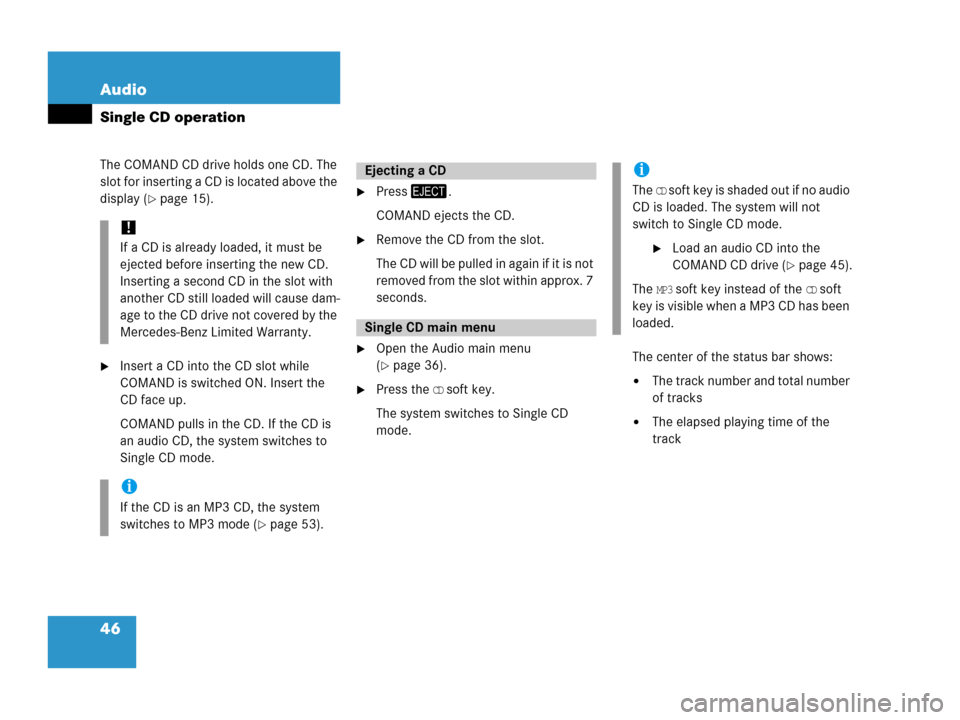
46 Audio
Single CD operation
The COMAND CD drive holds one CD. The
slot for inserting a CD is located above the
display (
�page 15).
�Insert a CD into the CD slot while
COMAND is switched ON. Insert the
CD face up.
COMAND pulls in the CD. If the CD is
an audio CD, the system switches to
Single CD mode.
�Press.
COMAND ejects the CD.
�Remove the CD from the slot.
The CD will be pulled in again if it is not
removed from the slot within approx. 7
seconds.
�Open the Audio main menu
(
�page 36).
�Press the CD soft key.
The system switches to Single CD
mode.The center of the status bar shows: �The track number and total number
of tracks
�The elapsed playing time of the
track
!
If a CD is already loaded, it must be
ejected before inserting the new CD.
Inserting a second CD in the slot with
another CD still loaded will cause dam-
age to the CD drive not covered by the
Mercedes-Benz Limited Warranty.
i
If the CD is an MP3 CD, the system
switches to MP3 mode (
�page 53).
Ejecting a CD
Single CD main menu
i
The CD soft key is shaded out if no audio
CD is loaded. The system will not
switch to Single CD mode.
�Load an audio CD into the
COMAND CD drive (
�page 45).
The
MP3 soft key instead of the CD soft
key is visible when a MP3 CD has been
loaded.
Page 48 of 185
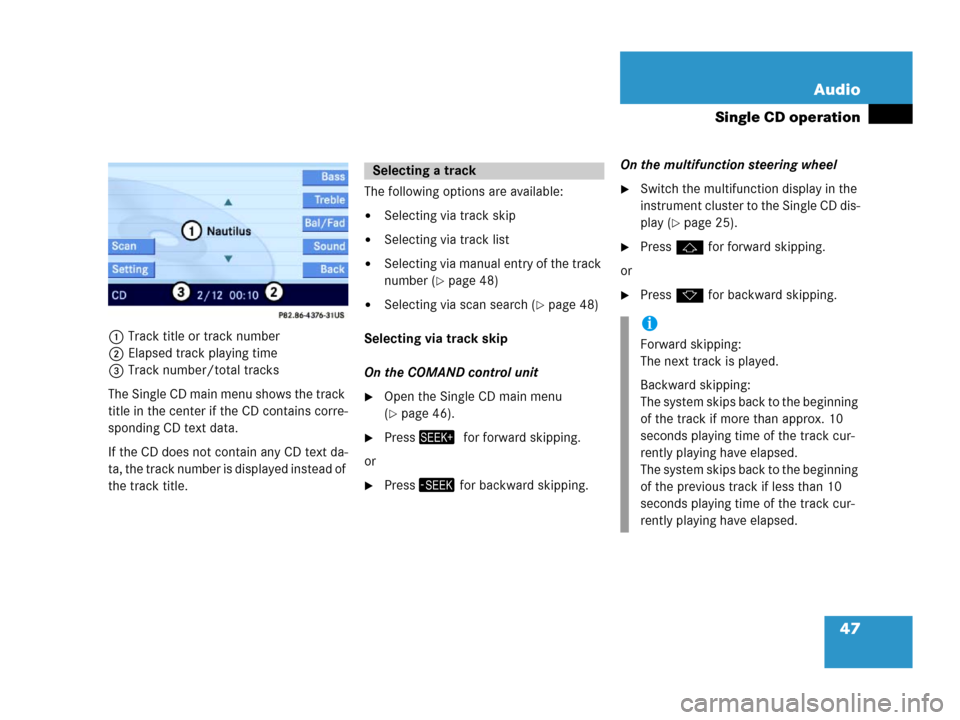
47 Audio
Single CD operation
1Track title or track number
2Elapsed track playing time
3Track number/total tracks
The Single CD main menu shows the track
title in the center if the CD contains corre-
sponding CD text data.
If the CD does not contain any CD text da-
ta, the track number is displayed instead of
the track title. The following options are available:
�Selecting via track skip
�Selecting via track list
�Selecting via manual entry of the track
number (
�page 48)
�Selecting via scan search (�page 48)
Selecting via track skip
On the COMAND control unit
�Open the Single CD main menu
(
�page 46).
�Pressfor forward skipping.
or
�Press for backward skipping.On the multifunction steering wheel
�Switch the multifunction display in the
instrument cluster to the Single CD dis-
play (
�page 25).
�Pressj for forward skipping.
or
�Pressk for backward skipping.
Selecting a track
i
Forward skipping:
The next track is played.
Backward skipping:
The system skips back to the beginning
of the track if more than approx. 10
seconds playing time of the track cur-
rently playing have elapsed.
The system skips back to the beginning
of the previous track if less than 10
seconds playing time of the track cur-
rently playing have elapsed.
Page 49 of 185
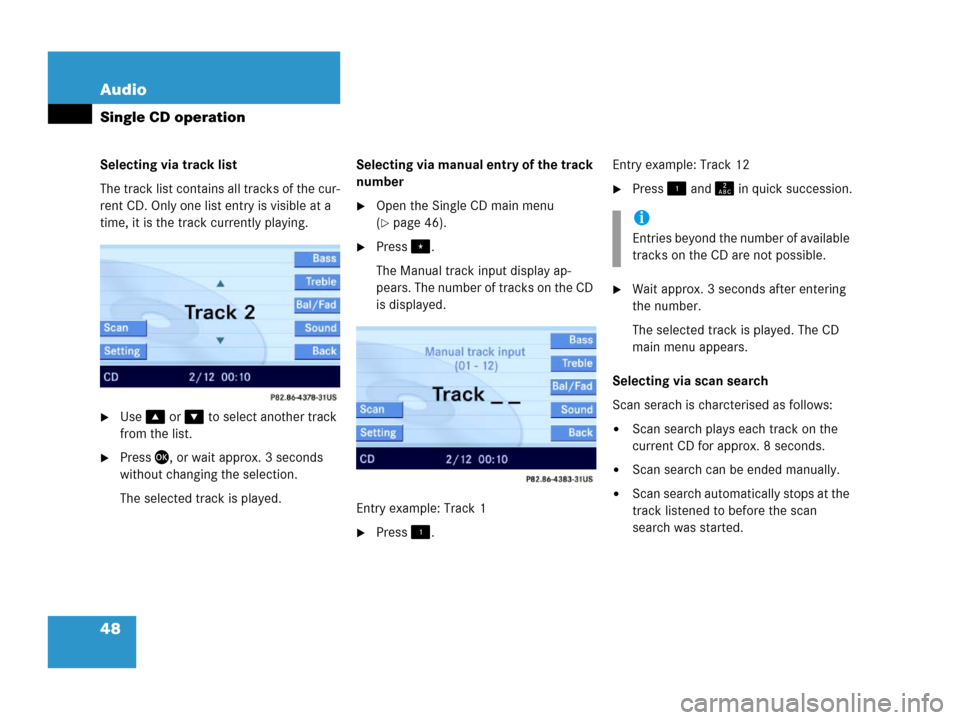
48 Audio
Single CD operation
Selecting via track list
The track list contains all tracks of the cur-
rent CD. Only one list entry is visible at a
time, it is the track currently playing.
�Use or to select another track
from the list.
�Press, or wait approx. 3 seconds
without changing the selection.
The selected track is played.Selecting via manual entry of the track
number
�Open the Single CD main menu
(
�page 46).
�Press.
The Manual track input display ap-
pears. The number of tracks on the CD
is displayed.
Entry example: Track 1
�Press.Entry example: Track 12
�Press and in quick succession.
�Wait approx. 3 seconds after entering
the number.
The selected track is played. The CD
main menu appears.
Selecting via scan search
Scan serach is charcterised as follows:
�Scan search plays each track on the
current CD for approx. 8 seconds.
�Scan search can be ended manually.
�Scan search automatically stops at the
track listened to before the scan
search was started.
i
Entries beyond the number of available
tracks on the CD are not possible.
Page 50 of 185
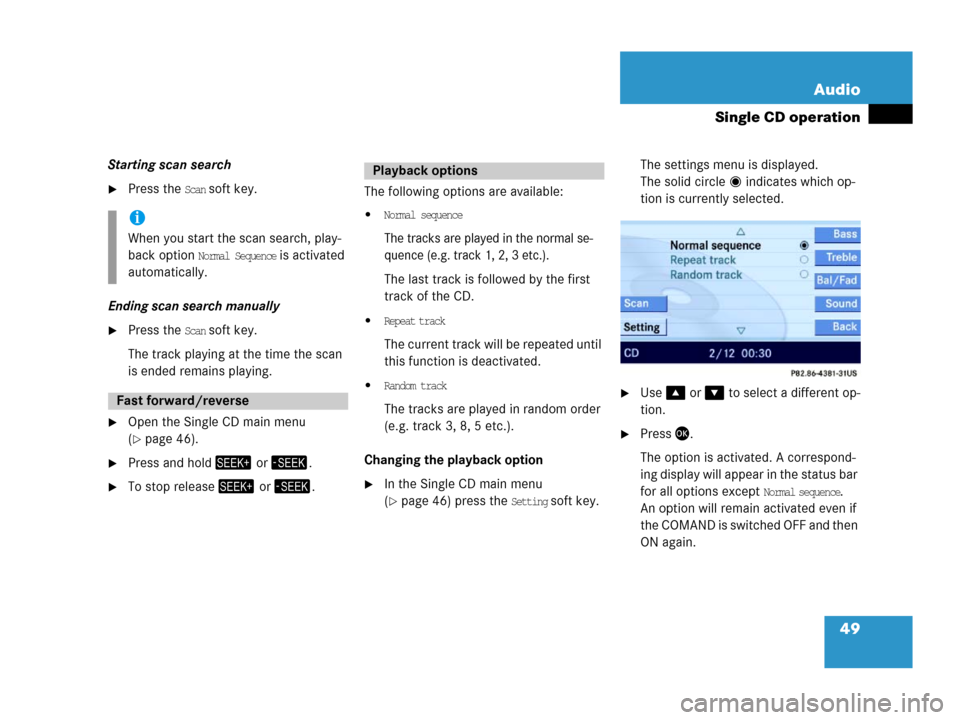
49 Audio
Single CD operation
Starting scan search
�Press the Scan soft key.
Ending scan search manually
�Press the Scan soft key.
The track playing at the time the scan
is ended remains playing.
�Open the Single CD main menu
(
�page 46).
�Press and hold or .
�To stop release or .The following options are available:
�Normal sequence
The tracks are played in the normal se-
quence (e.g. track 1, 2, 3 etc.).
The last track is followed by the first
track of the CD.
�Repeat track
The current track will be repeated until
this function is deactivated.
�Random track
The tracks are played in random order
(e.g. track 3, 8, 5 etc.).
Changing the playback option
�In the Single CD main menu
(
�page 46) press the Setting soft key. The settings menu is displayed.
The solid circle indicates which op-
tion is currently selected.
�Use or to select a different op-
tion.
�Press.
The option is activated. A correspond-
ing display will appear in the status bar
for all options except
Normal sequence.
An option will remain activated even if
the COMAND is switched OFF and then
ON again.
i
When you start the scan search, play-
back option
Normal Sequence is activated
automatically.
Fast forward/reverse
Playback options
Page 54 of 185
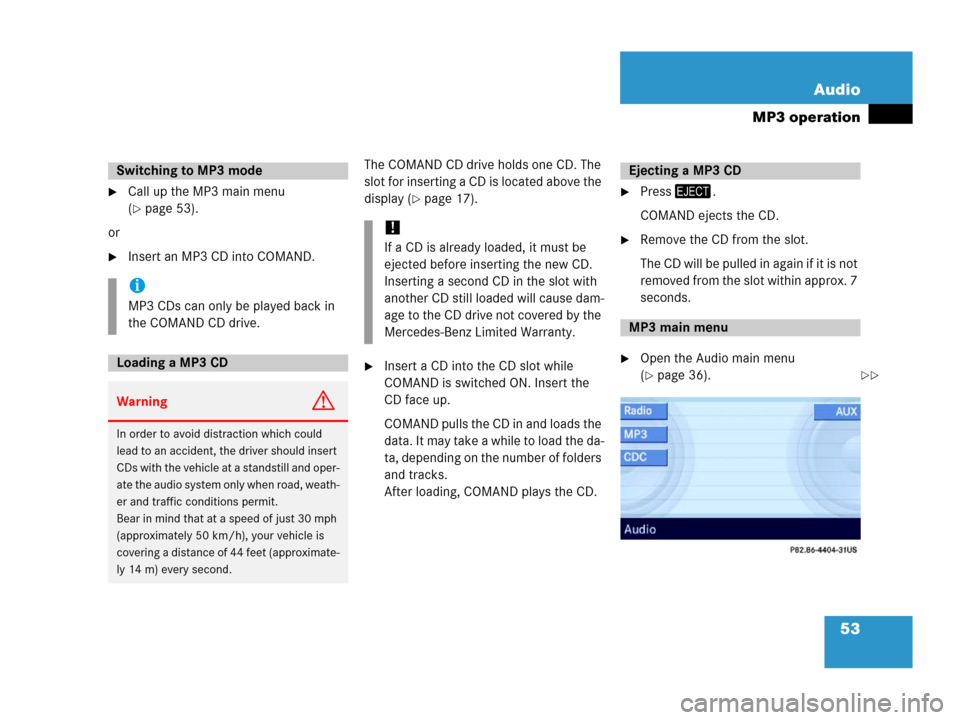
53 Audio
MP3 operation
�Call up the MP3 main menu
(
�page 53).
or
�Insert an MP3 CD into COMAND.The COMAND CD drive holds one CD. The
slot for inserting a CD is located above the
display (
�page 17).
�Insert a CD into the CD slot while
COMAND is switched ON. Insert the
CD face up.
COMAND pulls the CD in and loads the
data. It may take a while to load the da-
ta, depending on the number of folders
and tracks.
After loading, COMAND plays the CD.
�Press.
COMAND ejects the CD.
�Remove the CD from the slot.
The CD will be pulled in again if it is not
removed from the slot within approx. 7
seconds.
�Open the Audio main menu
(
�page 36).
Switching to MP3 mode
i
MP3 CDs can only be played back in
the COMAND CD drive.
Loading a MP3 CD
WarningG
In order to avoid distraction which could
lead to an accident, the driver should insert
CDs with the vehicle at a standstill and oper-
ate the audio system only when road, weath-
er and traffic conditions permit.
Bear in mind that at a speed of just 30 mph
(approximately 50 km/h), your vehicle is
covering a distance of 44 feet (approximate-
ly 14 m) every second.
!
If a CD is already loaded, it must be
ejected before inserting the new CD.
Inserting a second CD in the slot with
another CD still loaded will cause dam-
age to the CD drive not covered by the
Mercedes-Benz Limited Warranty.
Ejecting a MP3 CD
MP3 main menu
��
Page 55 of 185
54 Audio
MP3 operation
�Press the MP3 soft key.
COMAND loads the data on the CD.
It may take a while to load the data, de-
pending on the number of folders and
tracks contained on the CD.
Once the data has been loaded, the
MP3 main menu appears. You will hear
the last track played.1Current folder
2Current track
3Elapsed track playing time
4Track number within the current fold-
er/number of tracks in current folderIf the MP3 tracks are organized into folders
on the disc, you can select a folder from
the COMAND control unit.
The following options are available:
�Selecting via folder list
�Selecting via extended folder list
Selecting via folder list
i
The MP3 soft key will only appear if an
MP3 CD has been loaded.
i
On MP3 tracks with variable bit rates,
the elapsed track playing time dis-
played may deviate from the actual
time elapsed.
Selecting folders
i
The folder list only contains folders in
which MP3 tracks are stored.