Page 69 of 185
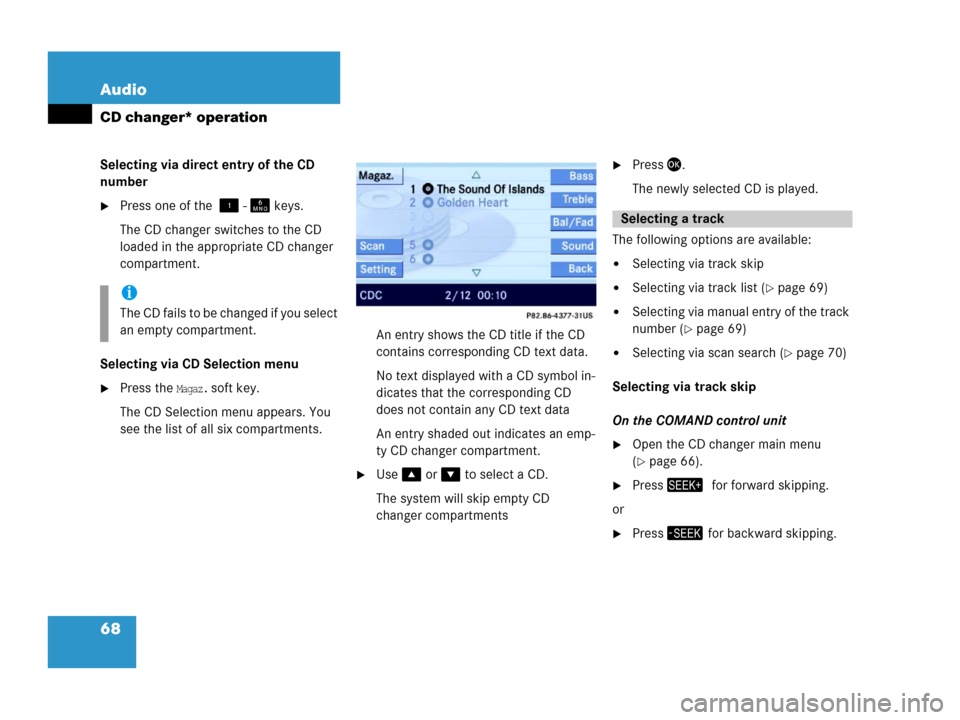
68 Audio
CD changer* operation
Selecting via direct entry of the CD
number
�Press one of the - keys.
The CD changer switches to the CD
loaded in the appropriate CD changer
compartment.
Selecting via CD Selection menu
�Press the Magaz. soft key.
The CD Selection menu appears. You
see the list of all six compartments.An entry shows the CD title if the CD
contains corresponding CD text data.
No text displayed with a CD symbol in-
dicates that the corresponding CD
does not contain any CD text data
An entry shaded out indicates an emp-
ty CD changer compartment.
�Use or to select a CD.
The system will skip empty CD
changer compartments
�Press.
The newly selected CD is played.
The following options are available:
�Selecting via track skip
�Selecting via track list (�page 69)
�Selecting via manual entry of the track
number (
�page 69)
�Selecting via scan search (�page 70)
Selecting via track skip
On the COMAND control unit
�Open the CD changer main menu
(
�page 66).
�Pressfor forward skipping.
or
�Press for backward skipping.
i
The CD fails to be changed if you select
an empty compartment.
Selecting a track
Page 70 of 185
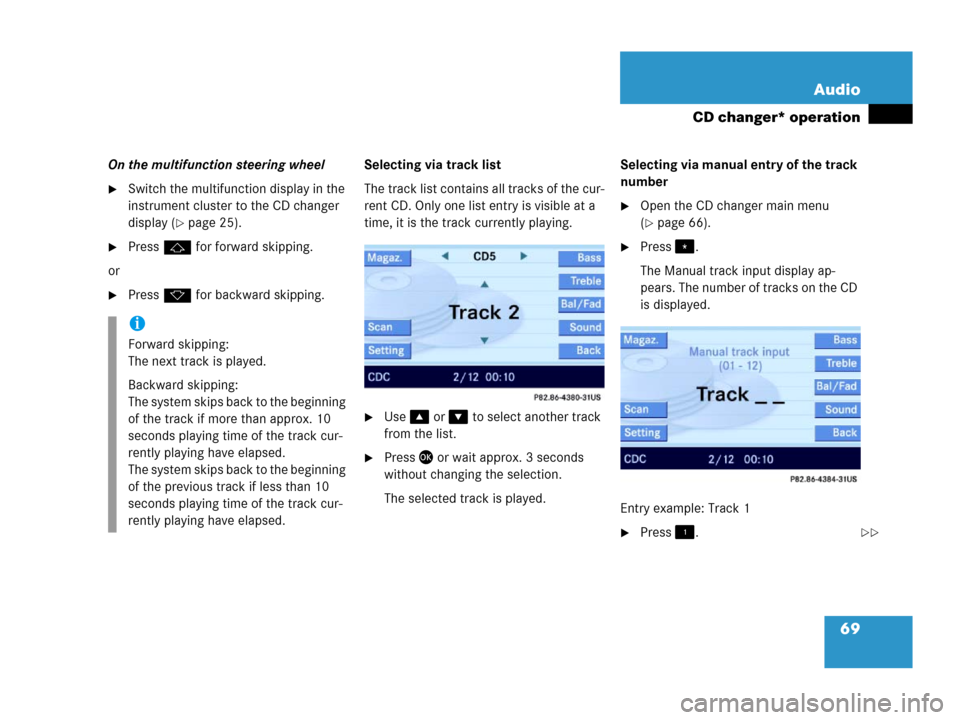
69 Audio
CD changer* operation
On the multifunction steering wheel
�Switch the multifunction display in the
instrument cluster to the CD changer
display (
�page 25).
�Pressj for forward skipping.
or
�Pressk for backward skipping.Selecting via track list
The track list contains all tracks of the cur-
rent CD. Only one list entry is visible at a
time, it is the track currently playing.
�Use or to select another track
from the list.
�Press or wait approx. 3 seconds
without changing the selection.
The selected track is played.Selecting via manual entry of the track
number
�Open the CD changer main menu
(
�page 66).
�Press.
The Manual track input display ap-
pears. The number of tracks on the CD
is displayed.
Entry example: Track 1
�Press.
i
Forward skipping:
The next track is played.
Backward skipping:
The system skips back to the beginning
of the track if more than approx. 10
seconds playing time of the track cur-
rently playing have elapsed.
The system skips back to the beginning
of the previous track if less than 10
seconds playing time of the track cur-
rently playing have elapsed.
��
Page 71 of 185
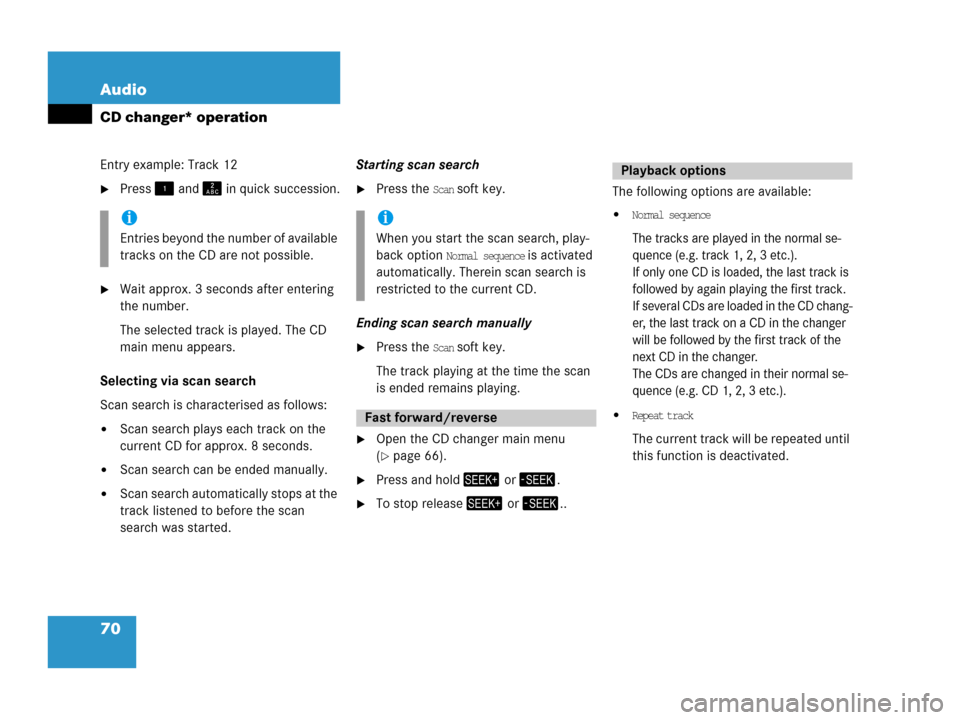
70 Audio
CD changer* operation
Entry example: Track 12
�Press and in quick succession.
�Wait approx. 3 seconds after entering
the number.
The selected track is played. The CD
main menu appears.
Selecting via scan search
Scan search is characterised as follows:
�Scan search plays each track on the
current CD for approx. 8 seconds.
�Scan search can be ended manually.
�Scan search automatically stops at the
track listened to before the scan
search was started.Starting scan search
�Press the Scan soft key.
Ending scan search manually
�Press the Scan soft key.
The track playing at the time the scan
is ended remains playing.
�Open the CD changer main menu
(
�page 66).
�Press and hold or .
�To stop release or ..The following options are available:
�Normal sequence
The tracks are played in the normal se-
quence (e.g. track 1, 2, 3 etc.).
If only one CD is loaded, the last track is
followed by again playing the first track.
If several CDs are loaded in the CD chang-
er, the last track on a CD in the changer
will be followed by the first track of the
next CD in the changer.
The CDs are changed in their normal se-
quence (e.g. CD 1, 2, 3 etc.).
�Repeat track
The current track will be repeated until
this function is deactivated.
i
Entries beyond the number of available
tracks on the CD are not possible.
i
When you start the scan search, play-
back option
Normal sequence is activated
automatically. Therein scan search is
restricted to the current CD.
Fast forward/reverse
Playback options
Page 72 of 185
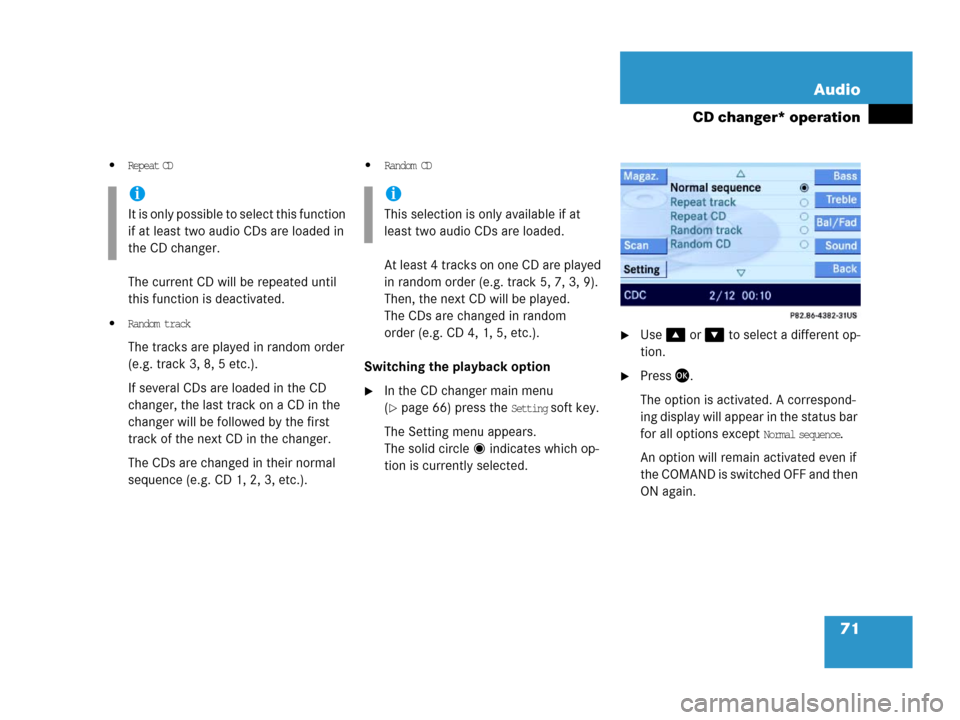
71 Audio
CD changer* operation
�Repeat CD
The current CD will be repeated until
this function is deactivated.
�Random track
The tracks are played in random order
(e.g. track 3, 8, 5 etc.).
If several CDs are loaded in the CD
changer, the last track on a CD in the
changer will be followed by the first
track of the next CD in the changer.
The CDs are changed in their normal
sequence (e.g. CD 1, 2, 3, etc.).
�Random CD
At least 4 tracks on one CD are played
in random order (e.g. track 5, 7, 3, 9).
Then, the next CD will be played.
The CDs are changed in random
order (e.g. CD 4, 1, 5, etc.).
Switching the playback option
�In the CD changer main menu
(
�page 66) press the Setting soft key.
The Setting menu appears.
The solid circle indicates which op-
tion is currently selected.
�Use or to select a different op-
tion.
�Press.
The option is activated. A correspond-
ing display will appear in the status bar
for all options except
Normal sequence.
An option will remain activated even if
the COMAND is switched OFF and then
ON again.
i
It is only possible to select this function
if at least two audio CDs are loaded in
the CD changer.
i
This selection is only available if at
least two audio CDs are loaded.
Page 73 of 185
72 Audio
Audio AUX operation
�Open the Audio main menu
(
�page 36).
�Press the AUX soft key.
The AUX menu appears.
The external audio source is made au-
dible, provided it is connected and
switched to playback.In AUX mode, you can adjust the following:
�Volume (�page 30)
�Fader and balance (�page 31)
�Bass and treble (�page 32)
�Sound functions (�page 33)
i
An external audio source, for example a
tape player, can be connected to
COMAND.
For further information, please contact
your Mercedes-Benz Center.
Switching to AUX mode
i
Please refer to the appropriate operat-
ing manual for the operation of the ex-
ternal audio source.
Page 76 of 185
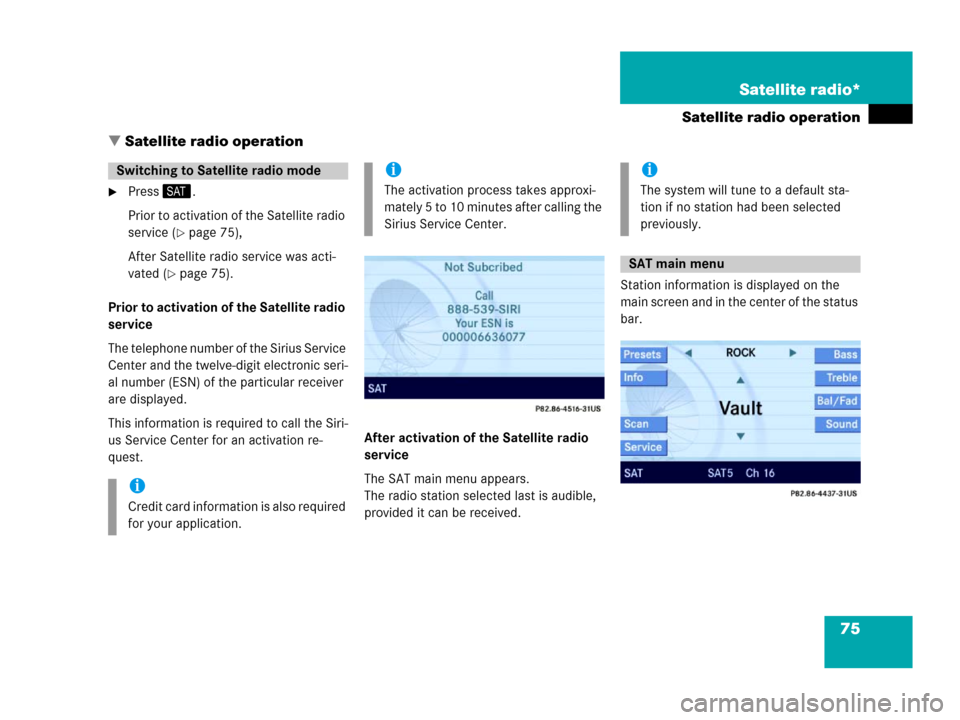
75 Satellite radio*
Satellite radio operation
� Satellite radio operation
�Press.
Prior to activation of the Satellite radio
service (
�page 75),
After Satellite radio service was acti-
vated (
�page 75).
Prior to activation of the Satellite radio
service
The telephone number of the Sirius Service
Center and the twelve-digit electronic seri-
al number (ESN) of the particular receiver
are displayed.
This information is required to call the Siri-
us Service Center for an activation re-
quest.After activation of the Satellite radio
service
The SAT main menu appears.
The radio station selected last is audible,
provided it can be received.Station information is displayed on the
main screen and in the center of the status
bar.
Switching to Satellite radio mode
i
Credit card information is also required
for your application.
i
The activation process takes approxi-
mately 5 to 10 minutes after calling the
Sirius Service Center.
i
The system will tune to a default sta-
tion if no station had been selected
previously.
SAT main menu
Page 77 of 185
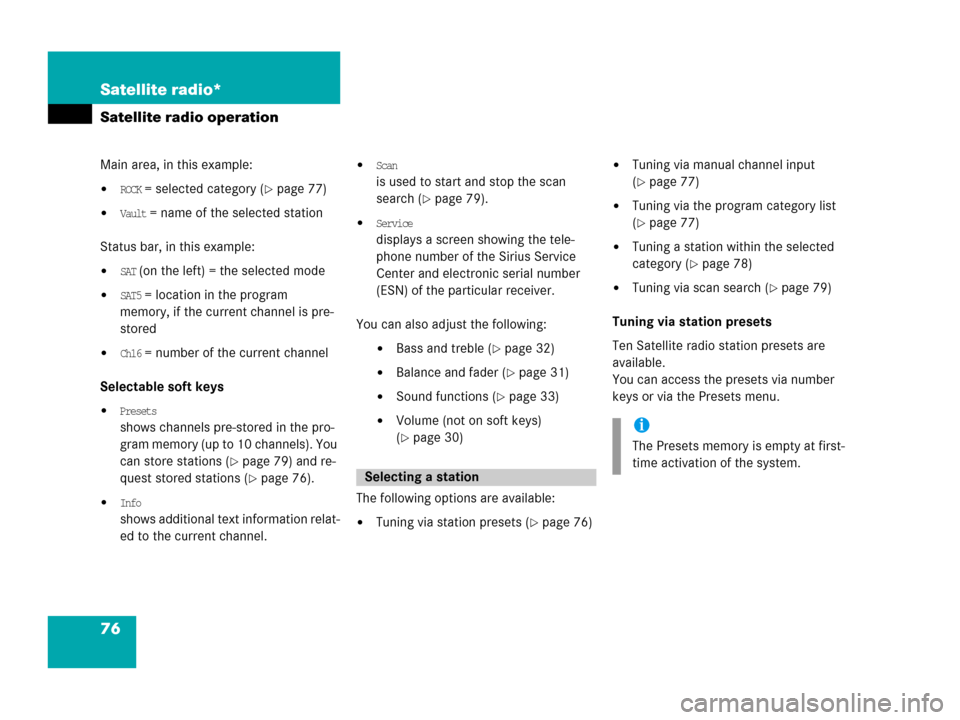
76 Satellite radio*
Satellite radio operation
Main area, in this example:
�ROCK = selected category (�page 77)
�Vault = name of the selected station
Status bar, in this example:
�SAT (on the left) = the selected mode
�SAT5 = location in the program
memory, if the current channel is pre-
stored
�Ch16 = number of the current channel
Selectable soft keys
�Presets
shows channels pre-stored in the pro-
gram memory (up to 10 channels). You
can store stations (
�page 79) and re-
quest stored stations (
�page 76).
�Info
shows additional text information relat-
ed to the current channel.
�Scan
is used to start and stop the scan
search (
�page 79).
�Service
displays a screen showing the tele-
phone number of the Sirius Service
Center and electronic serial number
(ESN) of the particular receiver.
You can also adjust the following:
�Bass and treble (�page 32)
�Balance and fader (�page 31)
�Sound functions (�page 33)
�Volume (not on soft keys)
(
�page 30)
The following options are available:
�Tuning via station presets (�page 76)
�Tuning via manual channel input
(
�page 77)
�Tuning via the program category list
(
�page 77)
�Tuning a station within the selected
category (
�page 78)
�Tuning via scan search (�page 79)
Tuning via station presets
Ten Satellite radio station presets are
available.
You can access the presets via number
keys or via the Presets menu.
Selecting a station
i
The Presets memory is empty at first-
time activation of the system.
Page 78 of 185

77 Satellite radio*
Satellite radio operation
Accessing via number keys
�Press one of the number keys
- .
The system will tune to the station
stored under this number.
Accessing via Presets menu.
�Press the Presets soft key.
The Presets list appears.
�Use or to choose a preset and
press,
or
�Press one of the number keys
- .
The system tunes to the station stored
under this number.
Tuning via manual channel input
Example: Tuning in channel 12
�Press.
�Press and .
The system tunes to channel 12.
Tuning via the program category list
The category list contains all currently re-
ceivable categories of programs. It is sort-
ed alphabetically.Only one entry is visible at a time. The en-
try appears at the top of the main screen.
Selecting a category
Example 1: category
ALL
The station list of category
ALL contains all
receivable channels (channel mode).
�Use or to select the category
All from the list.
The station listened to before remains
tuned.
i
If an entry is made and such a channel
is not available, the message
Channel
unavailable appears. The channel select-
ed last continues playing.