Page 76 of 202
74 Audio
MP3 CD operation
Ending the scan function
Scan search is running.
�Press the Scan soft key.
or
�Press E.
The last scanned track is played.
�Activate the MP3 main menu
(
�page 69).
�Press and hold g or h.
�To stop release g or h.On
�Press J during playback.
The CD operation is stopped and theß
symbol is displayed in the status bar.
The soft keys on the left side are
greyed out in the MP3 main menu.
Off
�Press J again.
Playback will resume.
The ß disappears from the status bar.
The soft keys on the left side are
selectable again.The following options are available:
�Normal sequence (�page 75)
�CD mix (�page 75)
�Repeat track (�page 75)
�Repeat folder (�page 75)
Fast forward/reverse
Mutingi
COMAND will also deactivate mute if
you
�press A to select another audio
source
�change the volume
�press either g or h.
Playback options
Page 77 of 202
75 Audio
MP3 CD operation
Changing the playback option
E.g.:
Option
CD mix
�Activate the MP3 main menu
(
�page 69).
�Press the Setting soft key.
Setting menu
�Push the joystick to g or G to
select the playback mode
CD mix.
�Press E.
The option is activated. The MP3 main
menu will reappear.
Explanation of the playback options
�Normal sequence (normal setting)
The tracks of the current folder are
played in alphabetical order.
If the current folder contains sub-
folders:
The sub-folders and their tracks are
played in alphabetical order.
�CD mix
All tracks of the MP3 CD are played in
random order.
�Repeat track
The system repeats the current track
until you switch the function off.
�Repeat folder
The system repeats the tracks of the
current folder until you switch the
function off.
OptionSymbol
Function active_
Function not active-
i
After selecting, the following playback
options are displayed on the status bar.
Page 78 of 202
76 Audio
AUX operation
� AUX operation
An external audio source can be
connected to the COMAND via the 1/8"
socket located inside the glovebox.
C class illustrated
11/8“ socket
�Open the Audio menu (�page 40).
�Press the AUX soft key.
The AUX menu is displayed. The exter-
nal audio source is played back if it is
connected and switched to playback.At the COMAND, you can set the following
for the AUX operation:
�Volume (�page 34)
�Balance control and fader (�page 36)
�Bass and treble control (�page 37)
�Sound functions* (�page 37)
i
For further information please contact
an authorized Mercedes-Benz Center.
i
For instructions on how to operate the
external audio source, please see the
operation manual of the device con-
nected.
Page 81 of 202
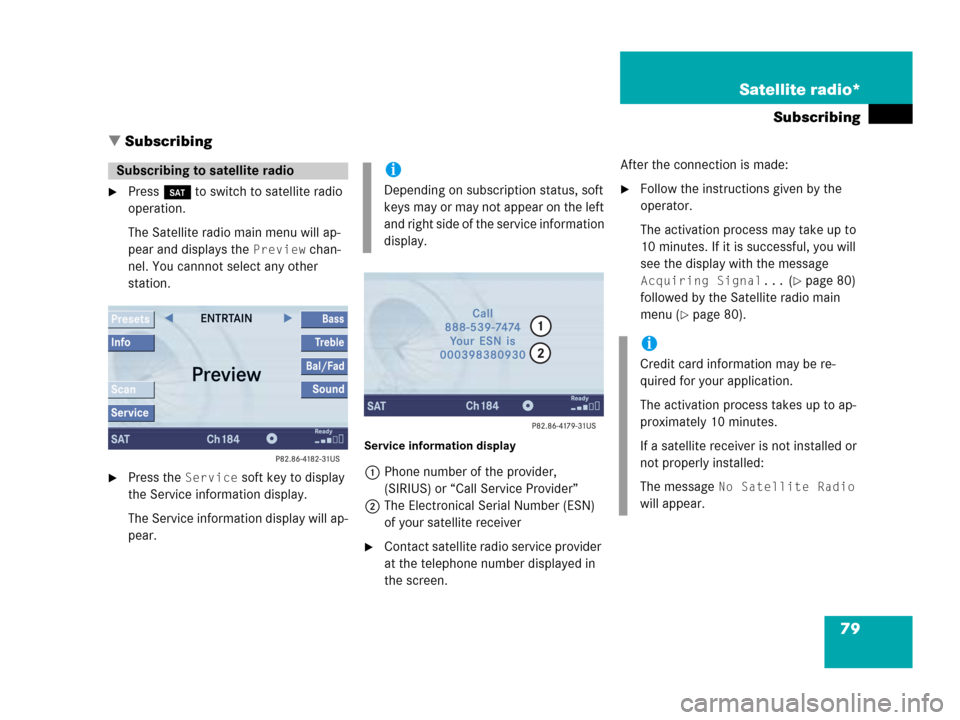
79 Satellite radio*
Subscribing
� Subscribing
�Press B to switch to satellite radio
operation.
The Satellite radio main menu will ap-
pear and displays the
Preview chan-
nel. You cannnot select any other
station.
�Press the Service soft key to display
the Service information display.
The Service information display will ap-
pear.
Service information display
1Phone number of the provider,
(SIRIUS) or “Call Service Provider”
2The Electronical Serial Number (ESN)
of your satellite receiver
�Contact satellite radio service provider
at the telephone number displayed in
the screen.After the connection is made:
�Follow the instructions given by the
operator.
The activation process may take up to
10 minutes. If it is successful, you will
see the display with the message
Acquiring Signal... (�page 80)
followed by the Satellite radio main
menu (
�page 80).
Subscribing to satellite radioi
Depending on subscription status, soft
keys may or may not appear on the left
and right side of the service information
display.
i
Credit card information may be re-
quired for your application.
The activation process takes up to ap-
proximately 10 minutes.
If a satellite receiver is not installed or
not properly installed:
The message
No Satellite Radio
will appear.
Page 82 of 202
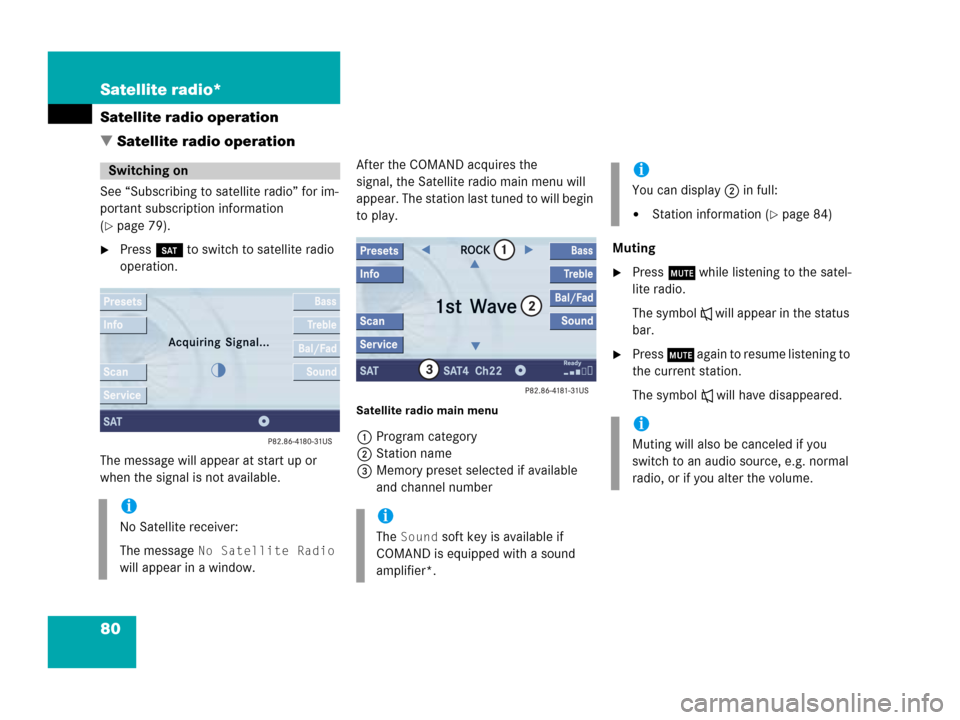
80 Satellite radio*
Satellite radio operation
� Satellite radio operation
See “Subscribing to satellite radio” for im-
portant subscription information
(
�page 79).
�Press B to switch to satellite radio
operation.
The message will appear at start up or
when the signal is not available.After the COMAND acquires the
signal, the Satellite radio main menu will
appear. The station last tuned to will begin
to play.
Satellite radio main menu
1Program category
2Station name
3Memory preset selected if available
and channel numberMuting
�Press J while listening to the satel-
lite radio.
The symbol R will appear in the status
bar.
�Press J again to resume listening to
the current station.
The symbol R will have disappeared.
Switching on
i
No Satellite receiver:
The message
No Satellite Radio
will appear in a window.
i
The Sound soft key is available if
COMAND is equipped with a sound
amplifier*.
i
You can display 2 in full:
�Station information (�page 84)
i
Muting will also be canceled if you
switch to an audio source, e.g. normal
radio, or if you alter the volume.
Page 83 of 202
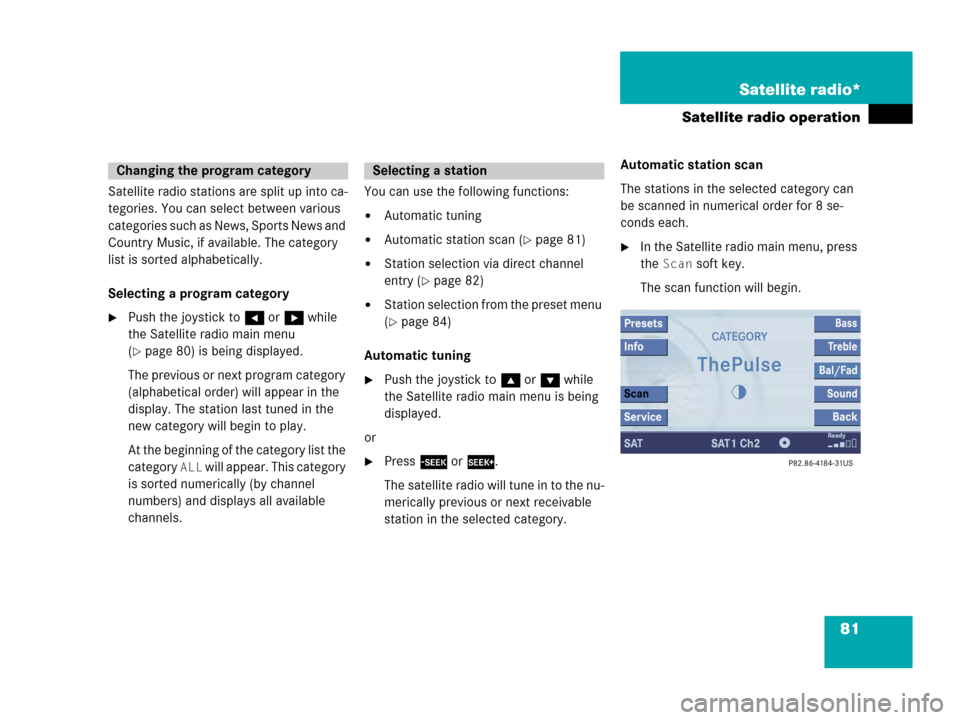
81 Satellite radio*
Satellite radio operation
Satellite radio stations are split up into ca-
tegories. You can select between various
categories such as News, Sports News and
Country Music, if available. The category
list is sorted alphabetically.
Selecting a program category
�Push the joystick to H or h while
the Satellite radio main menu
(
�page 80) is being displayed.
The previous or next program category
(alphabetical order) will appear in the
display. The station last tuned in the
new category will begin to play.
At the beginning of the category list the
category
ALL will appear. This category
is sorted numerically (by channel
numbers) and displays all available
channels.You can use the following functions:
�Automatic tuning
�Automatic station scan (�page 81)
�Station selection via direct channel
entry (
�page 82)
�Station selection from the preset menu
(
�page 84)
Automatic tuning
�Push the joystick to gor G while
the Satellite radio main menu is being
displayed.
or
�Press d or D.
The satellite radio will tune in to the nu-
merically previous or next receivable
station in the selected category.Automatic station scan
The stations in the selected category can
be scanned in numerical order for 8 se-
conds each.
�In the Satellite radio main menu, press
the
Scan soft key.
The scan function will begin.
Changing the program categorySelecting a station
Page 84 of 202
82 Satellite radio*
Satellite radio operation
Ending scan function and playing a
station
�Press the Scan soft key again.
The station selected will appear with
the station name.
Scan will appear in
white lettering again.Station selection via direct channel
entry
�Press *.
Input line will appear.
�Enter the desired channel number with
the number keys, e.g. 24 for chan-
nel 24.
The channel you have selected will be-
gin to play. The corresponding station
name will appear, if station is available.
Page 85 of 202
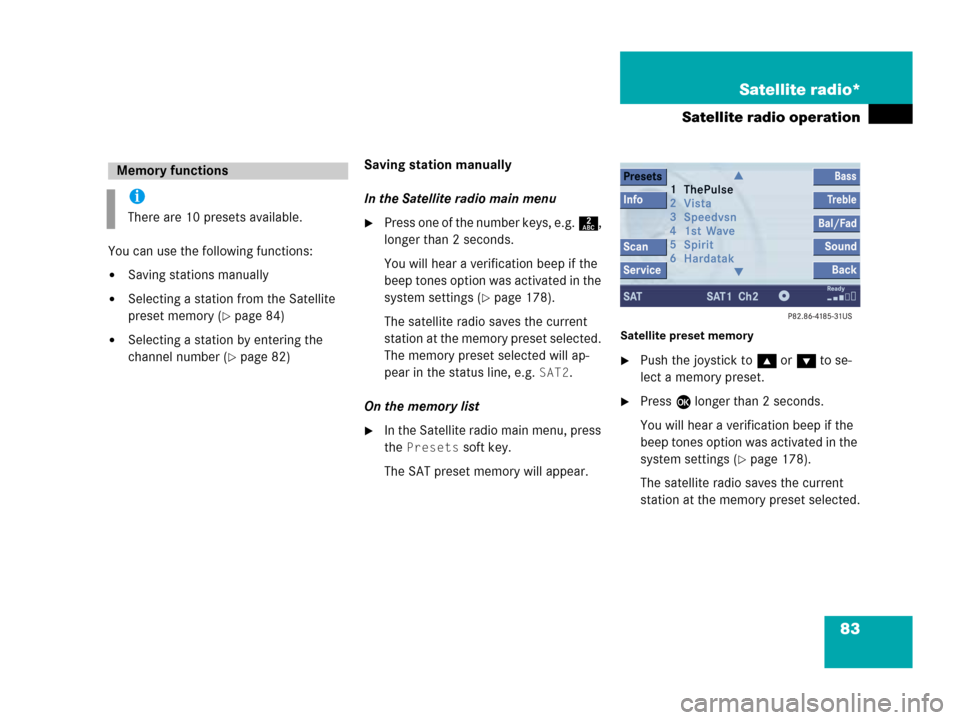
83 Satellite radio*
Satellite radio operation
You can use the following functions:
�Saving stations manually
�Selecting a station from the Satellite
preset memory (
�page 84)
�Selecting a station by entering the
channel number (
�page 82)Saving station manually
In the Satellite radio main menu
�Press one of the number keys, e.g. 2,
longer than 2 seconds.
You will hear a verification beep if the
beep tones option was activated in the
system settings (
�page 178).
The satellite radio saves the current
station at the memory preset selected.
The memory preset selected will ap-
pear in the status line, e.g.
SAT2.
On the memory list
�In the Satellite radio main menu, press
the
Presets soft key.
The SAT preset memory will appear.
Satellite preset memory
�Push the joystick to gor G to se-
lect a memory preset.
�Press E longer than 2 seconds.
You will hear a verification beep if the
beep tones option was activated in the
system settings (
�page 178).
The satellite radio saves the current
station at the memory preset selected.
Memory functions
i
There are 10 presets available.