Page 7 of 202
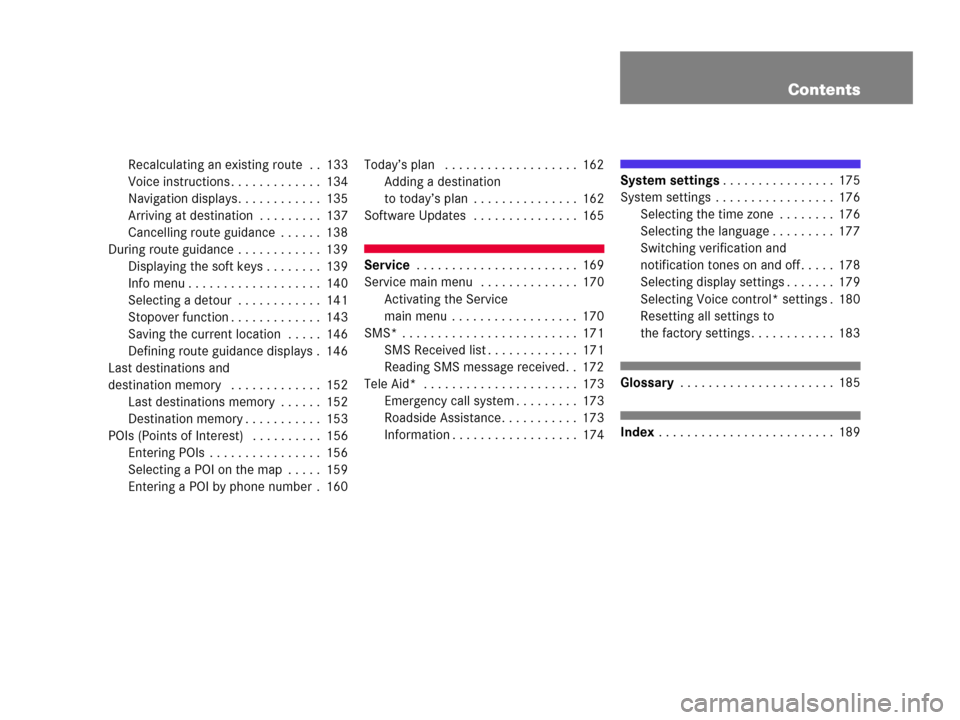
Contents
Recalculating an existing route . . 133
Voice instructions . . . . . . . . . . . . . 134
Navigation displays. . . . . . . . . . . . 135
Arriving at destination . . . . . . . . . 137
Cancelling route guidance . . . . . . 138
During route guidance . . . . . . . . . . . . 139
Displaying the soft keys . . . . . . . . 139
Info menu . . . . . . . . . . . . . . . . . . . 140
Selecting a detour . . . . . . . . . . . . 141
Stopover function . . . . . . . . . . . . . 143
Saving the current location . . . . . 146
Defining route guidance displays . 146
Last destinations and
destination memory . . . . . . . . . . . . . 152
Last destinations memory . . . . . . 152
Destination memory . . . . . . . . . . . 153
POIs (Points of Interest) . . . . . . . . . . 156
Entering POIs . . . . . . . . . . . . . . . . 156
Selecting a POI on the map . . . . . 159
Entering a POI by phone number . 160Today’s plan . . . . . . . . . . . . . . . . . . . 162
Adding a destination
to today’s plan . . . . . . . . . . . . . . . 162
Software Updates . . . . . . . . . . . . . . . 165
Service . . . . . . . . . . . . . . . . . . . . . . . 169
Service main menu . . . . . . . . . . . . . . 170
Activating the Service
main menu . . . . . . . . . . . . . . . . . . 170
SMS* . . . . . . . . . . . . . . . . . . . . . . . . . 171
SMS Received list . . . . . . . . . . . . . 171
Reading SMS message received. . 172
Tele Aid* . . . . . . . . . . . . . . . . . . . . . . 173
Emergency call system . . . . . . . . . 173
Roadside Assistance. . . . . . . . . . . 173
Information . . . . . . . . . . . . . . . . . . 174
System settings. . . . . . . . . . . . . . . . 175
System settings . . . . . . . . . . . . . . . . . 176
Selecting the time zone . . . . . . . . 176
Selecting the language . . . . . . . . . 177
Switching verification and
notification tones on and off . . . . . 178
Selecting display settings . . . . . . . 179
Selecting Voice control* settings . 180
Resetting all settings to
the factory settings . . . . . . . . . . . . 183
Glossary . . . . . . . . . . . . . . . . . . . . . . 185
Index . . . . . . . . . . . . . . . . . . . . . . . . . 189
Page 10 of 202
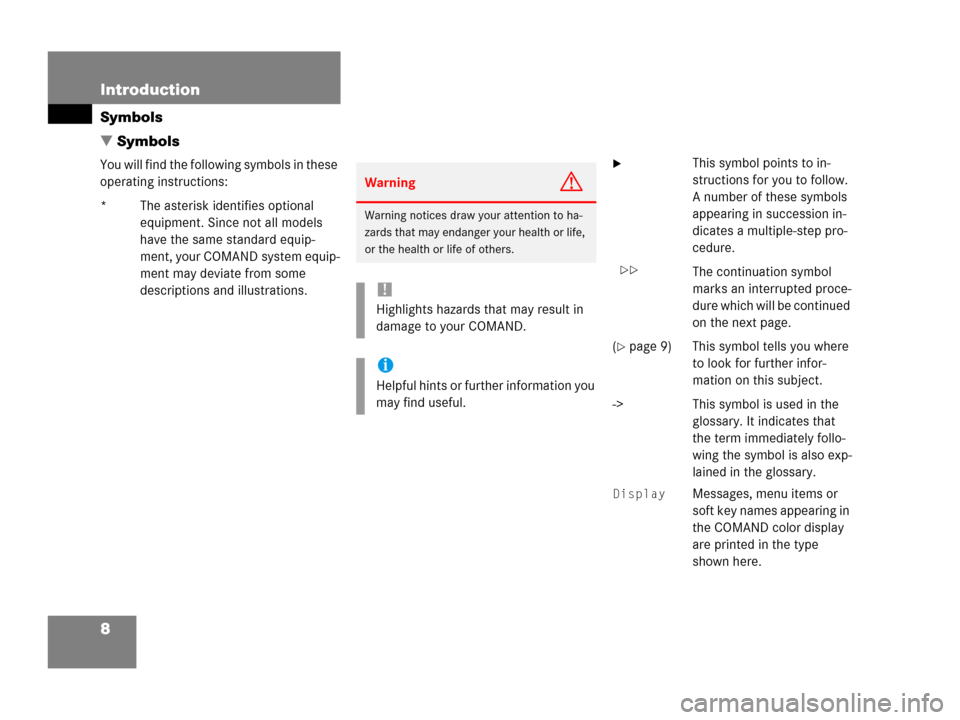
8 Introduction
Symbols
� Symbols
You will find the following symbols in these
operating instructions:
* The asterisk identifies optional
equipment. Since not all models
have the same standard equip-
ment, your COMAND system equip-
ment may deviate from some
descriptions and illustrations.� This symbol points to in-
structions for you to follow.
A number of these symbols
appearing in succession in-
dicates a multiple-step pro-
cedure.
The continuation symbol
marks an interrupted proce-
dure which will be continued
on the next page.
(
�page 9) This symbol tells you where
to look for further infor-
mation on this subject.
-> This symbol is used in the
glossary. It indicates that
the term immediately follo-
wing the symbol is also exp-
lained in the glossary.
Display Messages, menu items or
soft key names appearing in
the COMAND color display
are printed in the type
shown here.
WarningG
Warning notices draw your attention to ha-
zards that may endanger your health or life,
or the health or life of others.
!
Highlights hazards that may result in
damage to your COMAND.
i
Helpful hints or further information you
may find useful.
��
Page 15 of 202
13 At a glance
Radio operating elements
FunctionPage
1Audio menu40
2Soft keys
(multifunction keys)
3Color display with Radio
main menu41
41 - 0, *
Station selection
Saving stations manually
Selecting a station from
the preset memory
42
46
49
5Push the joystick to
H,h,g,G
Function selection
g and G
e.g.
Automatic seek tuning
H and h
e.g. Manual tuning
Press E to confirm
43
43
FunctionPage
6J
Muting
40
7Volume control35
8e Switching on and off34
9d and D
Automatic seek tuning
Manual tuning
43
43
Page 17 of 202
15 At a glance
Single CD operating elements
FunctionPage
1Audio menu40
2Soft keys
(multifunction keys)
3Color screen with single
CD main menu
The status bar indicates
CD status information
55
55
41 - 0, *
Track select
58
5Push the joystick to
g and G
Track select
Press E to confirm
58
FunctionPage
6l
Ejecting/loading a CD into
the CD drive
i
There are two l
buttons. One is on the
display unit. The other is
located left of the CD
AUDIO slot behind the
display.
51
7J
Muting
61
8Volume control35
9e Switching on and off34
ad and D
Track select
Fast forward/reverse
58
60
Page 19 of 202
17 At a glance
CD changer* operating elements
The CD changer* is located in the glove
box. Open the glove box to access the CD
changer*.
Loading CDs into the CD changer*
(
�page 54).
FunctionPage
1Audio menu40
2Soft keys
(multifunction keys)
3Color screen with CD
changer* main menu
The status bar indicates
CD status information55
55
41 - 0, *
Selecting a CD
Track select
57
58
5Push the joystick to
H and h
Selecting a CD
Push the joystick to
g and G
Track select
Press E to confirm
57
58
6J
Muting
61
7Volume control35
8e Switching on and off34
FunctionPageFunctionPage
9d and D
Track select
Fast forward/reverse
58
60
Page 21 of 202
19 At a glance
MP3 CD operating elements
FunctionPage
1Audio menu40
2Soft keys
(multifunction keys)
3Color screen with MP3
main menu
The status bar indicates
MP3 CD status
information
69
41 - 0, *
Track select
73
5Push the joystick to
H and h
Selecting a folder
Push the joystick to
g and G
Track select or
Activating playback mode
Selecting a folder
Press E to confirm
70
72
75
71
6l
Ejecting/loading a MP3
CD into the CD drive
i
There are two l
buttons. One is on the
display unit. The other is
located left of the CD
AUDIO slot behind the
display.
51
7J
Muting
74
8Volume control35
9e Switching on and off34
ad and D
Fast forward/reverse
74
FunctionPagei
Depending on vehicle production date
the MP3 CD feature may not be
available in your vehicle.
Page 23 of 202
21 At a glance
Satellite radio* operating elements
FunctionPage
1Satellite radio main menu
Switching satellite
operation on and off80
80
2Soft keys
(multifunction keys)
3Color screen with Satellite
radio main menu
80
41 - 0, *
Station selection via direct
channel entry
Saving stations manually
82
83
5Push the joystick to
H,h,g,G
Selecting a category,
selecting a station
Press E to confirm
6J
Muting
80
FunctionPage
7Volume control35
8e Switching on and off34
9d and D
Previous or next channel
81
Page 25 of 202
23 At a glance
Telephone* operating elements
FunctionPage
1a
Telephone menu
Switching telephone
operation on and off
96
92
2Soft keys
(multifunction keys)
3Color screen with
Telephone menu
41 - 0, # and *
Entering codes
�the unlock code
�the PIN code
Entering a telephone
number
Subsequent dialing
Speed-dialing
Quick-dialing
95
95
95
99
100
103
103
FunctionPage
5Push the joystick to
H,h,g,G
Function selection
Press E to confirm
6k
Accepting a call
Making a call
Redialing
98
100
100
7K
Rejecting or ending a call
98,
98
8Volume control35
9e Switching on and off34