Page 31 of 202
29 At a glance
Multifunction steering wheel
�Switch the multifunction display to the
respective system if you wish to
operate the system using the buttons
on the multifunction steering wheel.
�On the multifunction steering wheel,
press è or ÿ repeatedly until
one of the following, Radio, Single CD
or MP3 CD, CD changer*, Satellite
radio* or Telephone* display appears
in the multifunction display of the
instrument cluster.Radio operation
1Waveband
2Station frequencySingle CD/ CD changer* operation
1Current CD
2Current track
Selecting the multifunction display
Page 137 of 202
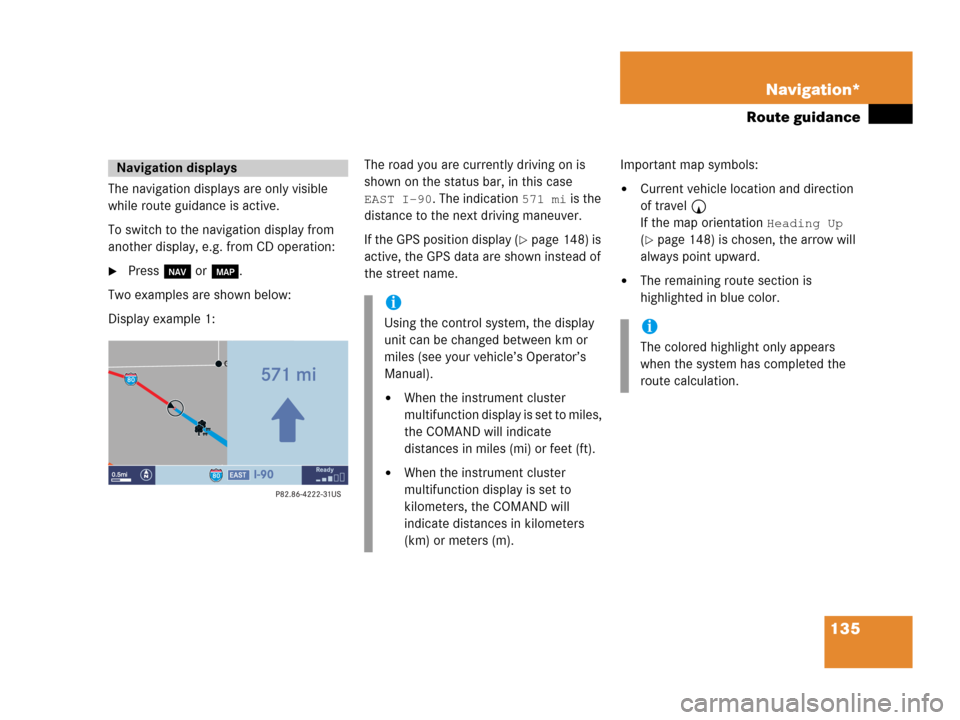
135 Navigation*
Route guidance
The navigation displays are only visible
while route guidance is active.
To switch to the navigation display from
another display, e.g. from CD operation:
�Press b or c.
Two examples are shown below:
Display example 1:The road you are currently driving on is
shown on the status bar, in this case
EAST I-90. The indication 571 mi is the
distance to the next driving maneuver.
If the GPS position display (
�page 148) is
active, the GPS data are shown instead of
the street name.Important map symbols:
�Current vehicle location and direction
of travel y
If the map orientation
Heading Up
(�page 148) is chosen, the arrow will
always point upward.
�The remaining route section is
highlighted in blue color.
Navigation displays
i
Using the control system, the display
unit can be changed between km or
miles (see your vehicle’s Operator’s
Manual).
�When the instrument cluster
multifunction display is set to miles,
the COMAND will indicate
distances in miles (mi) or feet (ft).
�When the instrument cluster
multifunction display is set to
kilometers, the COMAND will
indicate distances in kilometers
(km) or meters (m).
i
The colored highlight only appears
when the system has completed the
route calculation.
Page 138 of 202
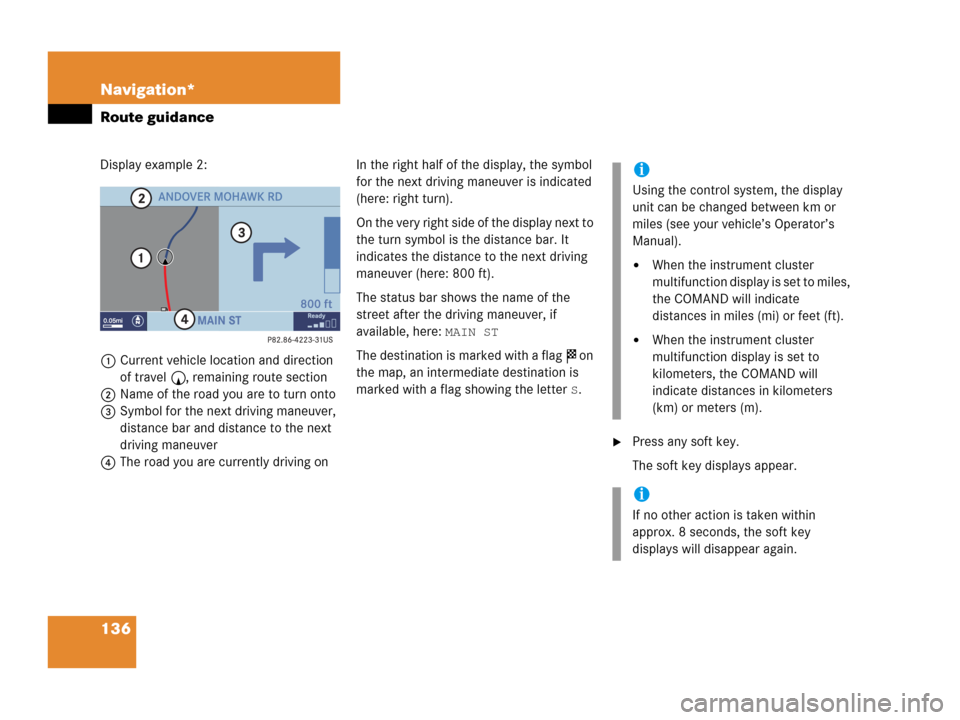
136 Navigation*
Route guidance
Display example 2:
1Current vehicle location and direction
of travel y, remaining route section
2Name of the road you are to turn onto
3Symbol for the next driving maneuver,
distance bar and distance to the next
driving maneuver
4The road you are currently driving onIn the right half of the display, the symbol
for the next driving maneuver is indicated
(here: right turn).
On the very right side of the display next to
the turn symbol is the distance bar. It
indicates the distance to the next driving
maneuver (here: 800 ft).
The status bar shows the name of the
street after the driving maneuver, if
available, here:
MAIN ST
The destination is marked with a flag $ on
the map, an intermediate destination is
marked with a flag showing the letter
S.
�Press any soft key.
The soft key displays appear.
i
Using the control system, the display
unit can be changed between km or
miles (see your vehicle’s Operator’s
Manual).
�When the instrument cluster
multifunction display is set to miles,
the COMAND will indicate
distances in miles (mi) or feet (ft).
�When the instrument cluster
multifunction display is set to
kilometers, the COMAND will
indicate distances in kilometers
(km) or meters (m).
i
If no other action is taken within
approx. 8 seconds, the soft key
displays will disappear again.
Page 180 of 202
178 System settings
System settings
�Select Instr. cluster setting.
COMAND will use the same language
as is set in instrument cluster.
or
�Push the joystick to g or G to
select the desired language.
�Press E.
The System settings menu will appear
with the display text in the language
selected.
�In the System settings menu, press the
Tones soft key.
The Tones menu will appear.
�Push the joystick to g or G to
select an entry.
�Press E.
The respective tones are activated or
deactivated. You hear the tone when
you activate it.
�Press the Back soft key.
The System settings menu will appear.
The setting is saved.
Switching verification and
notification tones on and off
OptionSymbol
Tone activatedQ
Tone deactivatedq
Page 186 of 202
184 System settings
System settings
If you do not wish to reset to the factory
settings
�Press the Back soft key or press E.
The System settings menu will appear.Accepting the factory settings
�Push the joystick to H or h
direction to select
Yes.
�Press E.
The inquiry
Do you really want to
reset?
will appear.
�Select Yes.
The message
All data has been
reset.
COMAND will now
restart.
will appear.
i
The factory settings are:
Time - Central Time
Language - Instrument cluster
Verification tone - On
Notification tone - On
Display setting - Automatic