Page 145 of 202
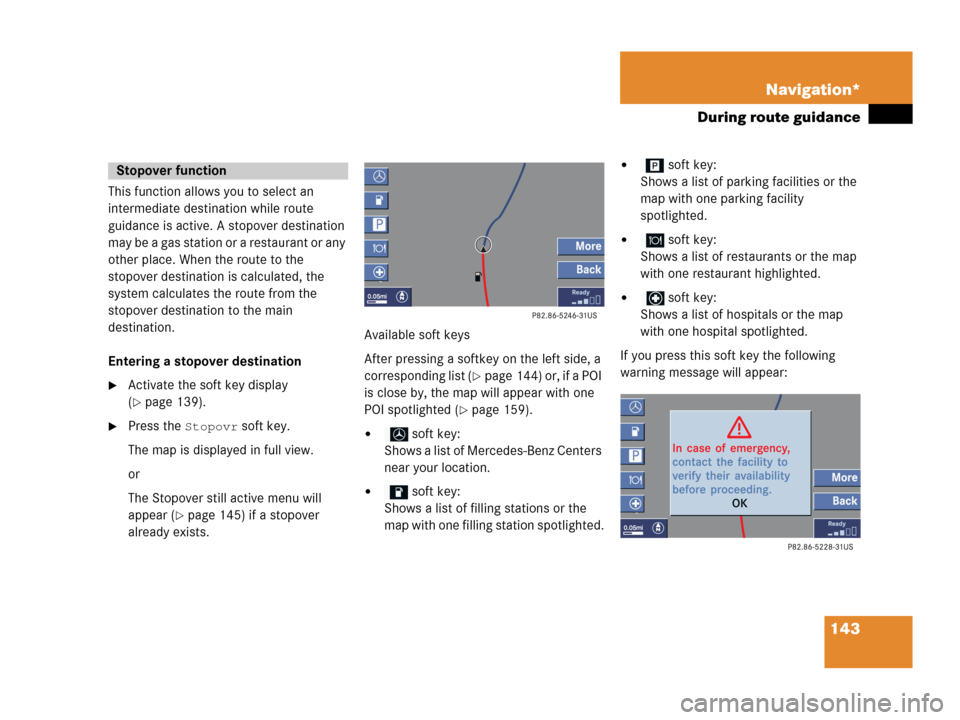
143 Navigation*
During route guidance
This function allows you to select an
intermediate destination while route
guidance is active. A stopover destination
may be a gas station or a restaurant or any
other place. When the route to the
stopover destination is calculated, the
system calculates the route from the
stopover destination to the main
destination.
Entering a stopover destination
�Activate the soft key display
(
�page 139).
�Press the Stopovr soft key.
The map is displayed in full view.
or
The Stopover still active menu will
appear (
�page 145) if a stopover
already exists.Available soft keys
After pressing a softkey on the left side, a
corresponding list (
�page 144) or, if a POI
is close by, the map will appear with one
POI spotlighted (
�page 159).
� soft key:
Shows a list of Mercedes-Benz Centers
near your location.
� soft key:
Shows a list of filling stations or the
map with one filling station spotlighted.
� soft key:
Shows a list of parking facilities or the
map with one parking facility
spotlighted.
� soft key:
Shows a list of restaurants or the map
with one restaurant highlighted.
� soft key:
Shows a list of hospitals or the map
with one hospital spotlighted.
If you press this soft key the following
warning message will appear:
Stopover function
Page 146 of 202
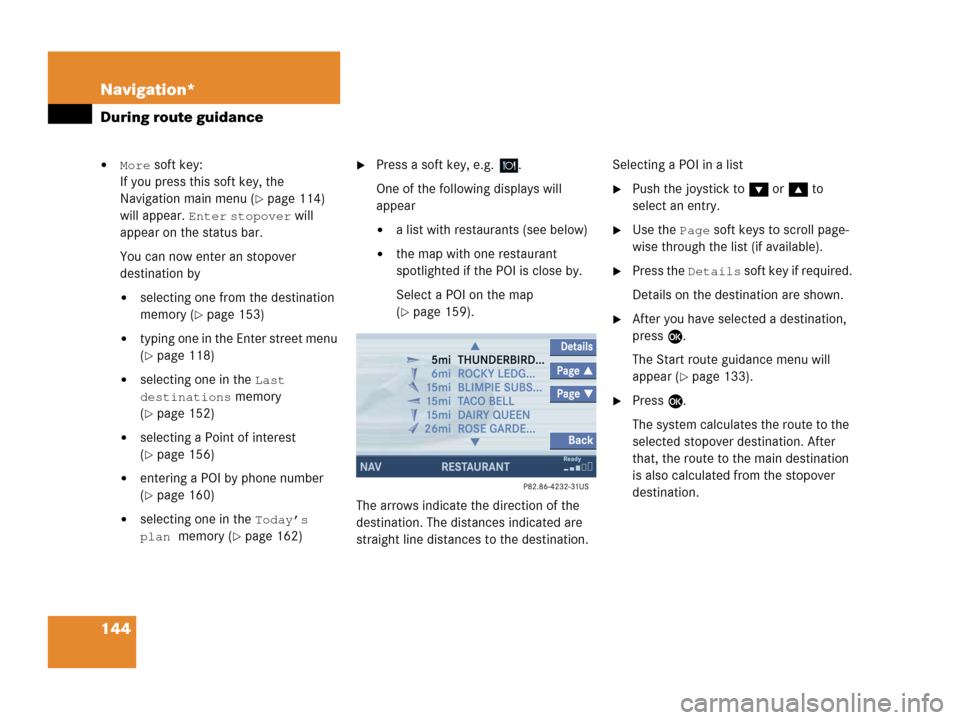
144 Navigation*
During route guidance
�More soft key:
If you press this soft key, the
Navigation main menu (
�page 114)
will appear.
Enter stopover will
appear on the status bar.
You can now enter an stopover
destination by
�selecting one from the destination
memory (
�page 153)
�typing one in the Enter street menu
(
�page 118)
�selecting one in the Last
destinations
memory
(
�page 152)
�selecting a Point of interest
(
�page 156)
�entering a POI by phone number
(
�page 160)
�selecting one in the Today’s
plan
memory (�page 162)
�Press a soft key, e.g. .
One of the following displays will
appear
�a list with restaurants (see below)
�the map with one restaurant
spotlighted if the POI is close by.
Select a POI on the map
(
�page 159).
The arrows indicate the direction of the
destination. The distances indicated are
straight line distances to the destination.Selecting a POI in a list
�Push the joystick to G or g to
select an entry.
�Use the Page soft keys to scroll page-
wise through the list (if available).
�Press the Details soft key if required.
Details on the destination are shown.
�After you have selected a destination,
press E.
The Start route guidance menu will
appear (
�page 133).
�Press E.
The system calculates the route to the
selected stopover destination. After
that, the route to the main destination
is also calculated from the stopover
destination.
Page 147 of 202
145 Navigation*
During route guidance
Deleting or replacing a stopover
destination
�Activate the soft key display
(
�page 139).
�Press the Stopovr soft key.
The menu for deleting or changing a
stopover destination will appear.
�Push the joystick to g or G to
select
Delete active stopover.
�Press E.
The stopover destination last input is
deleted. The system calculates the
route to the main destination.or
�Push the joystick to g or G to
select
Change active stopover.
�Press E.
The stopover destination is deleted and
you can enter a new stopover
destination (
�page 143).
i
If no stopover destination has been
entered, the full view map appears
instead of the menu. You can now
enter a stopover destination
(
�page 143).
Page 148 of 202
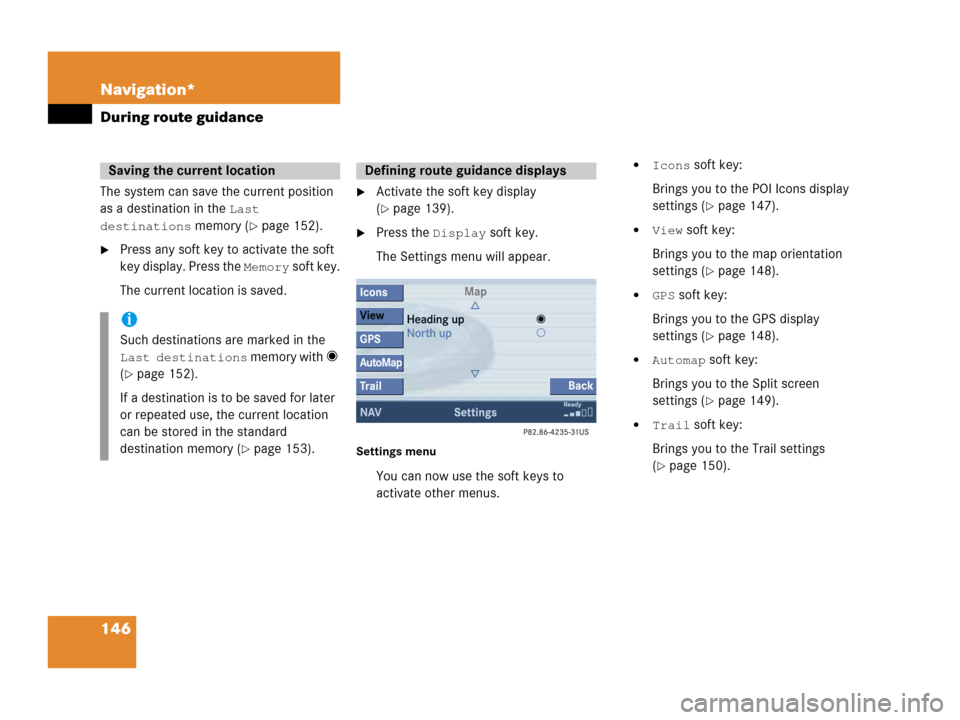
146 Navigation*
During route guidance
The system can save the current position
as a destination in the
Last
destinations
memory (�page 152).
�Press any soft key to activate the soft
key display. Press the
Memory soft key.
The current location is saved.
�Activate the soft key display
(
�page 139).
�Press the Display soft key.
The Settings menu will appear.
Settings menu
You can now use the soft keys to
activate other menus.
�Icons soft key:
Brings you to the POI Icons display
settings (
�page 147).
�View soft key:
Brings you to the map orientation
settings (
�page 148).
�GPS soft key:
Brings you to the GPS display
settings (
�page 148).
�Automap soft key:
Brings you to the Split screen
settings (
�page 149).
�Trail soft key:
Brings you to the Trail settings
(
�page 150).
Saving the current location
i
Such destinations are marked in the
Last destinations memory with _
(
�page 152).
If a destination is to be saved for later
or repeated use, the current location
can be stored in the standard
destination memory (
�page 153).
Defining route guidance displays
Page 151 of 202
149 Navigation*
During route guidance
�In the Settings menu (�page 146),
press the
GPS soft key.
The options
On and Off are displayed.
The symbol _ indicates the present
setting.
�Use the joystick to g or G to select
the option with the symbol -.
�Press button E.
Depending on the previous setting, the
GPS is switched on or off.
�Press the Back soft key to confirm and
return to the map.
Automatic map toggling
You can set the change from map to split
view.
�In the Settings menu (�page 146),
press the
Automap soft key.
The available options are displayed.
You can select the following options:
�Automatic
The system automatically switches to
split view whenever it announces a
driving maneuver.
When the driving maneuver is
completed, the system reverts to the
full view.
i
�Map
Shows the full screen as a map.
�Split screen
Uses the right hand part of the
screen to show maneuver icons
and/or intersection zooms.
Page 152 of 202
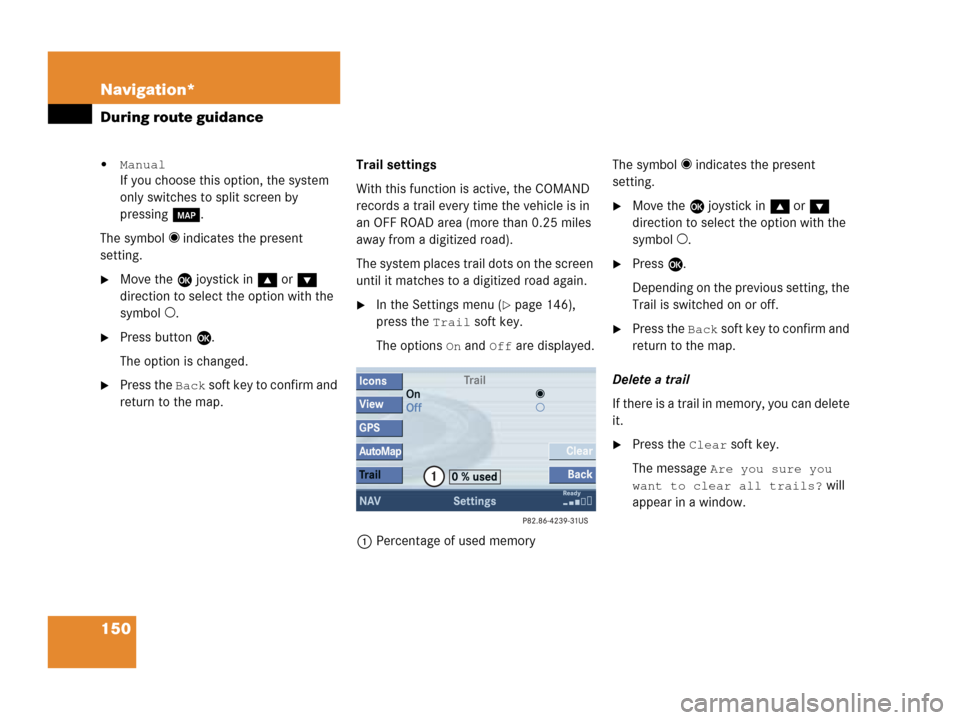
150 Navigation*
During route guidance
�Manual
If you choose this option, the system
only switches to split screen by
pressing c.
The symbol _ indicates the present
setting.
�Move the E joystick in g or G
direction to select the option with the
symbol -.
�Press button E.
The option is changed.
�Press the Back soft key to confirm and
return to the map.Trail settings
With this function is active, the COMAND
records a trail every time the vehicle is in
an OFF ROAD area (more than 0.25 miles
away from a digitized road).
The system places trail dots on the screen
until it matches to a digitized road again.
�In the Settings menu (�page 146),
press the
Trail soft key.
The options
On and Off are displayed.
1Percentage of used memoryThe symbol _ indicates the present
setting.
�Move the E joystick in g or G
direction to select the option with the
symbol -.
�Press E.
Depending on the previous setting, the
Trail is switched on or off.
�Press the Back s o f t k e y t o c o n f i rm a nd
return to the map.
Delete a trail
If there is a trail in memory, you can delete
it.
�Press the Clear soft key.
The message
Are you sure you
want to clear all trails?
will
appear in a window.
Page 157 of 202
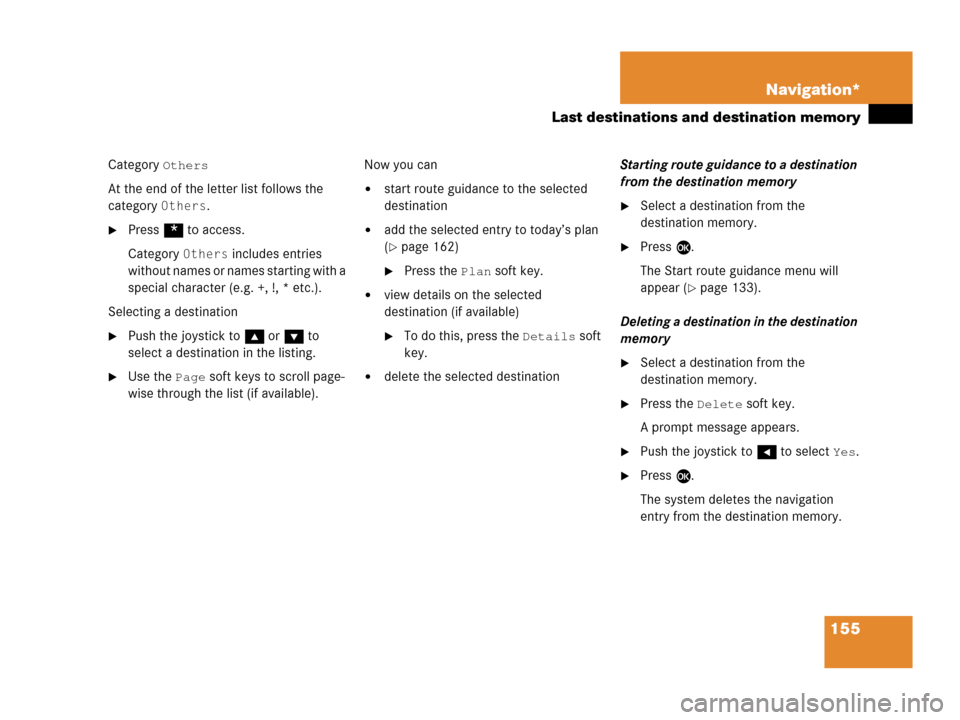
155 Navigation*
Last destinations and destination memory
Category Others
At the end of the letter list follows the
category
Others.
�Press * to access.
Category
Others includes entries
without names or names starting with a
special character (e.g. +, !, * etc.).
Selecting a destination
�Push the joystick to g or G to
select a destination in the listing.
�Use the Page soft keys to scroll page-
wise through the list (if available).Now you can
�start route guidance to the selected
destination
�add the selected entry to today’s plan
(
�page 162)
�Press the Plan soft key.
�view details on the selected
destination (if available)
�To do this, press the Details soft
key.
�delete the selected destinationStarting route guidance to a destination
from the destination memory
�Select a destination from the
destination memory.
�Press E.
The Start route guidance menu will
appear (
�page 133).
Deleting a destination in the destination
memory
�Select a destination from the
destination memory.
�Press the Delete soft key.
A prompt message appears.
�Push the joystick to H to select Yes.
�Press E.
The system deletes the navigation
entry from the destination memory.
Page 166 of 202
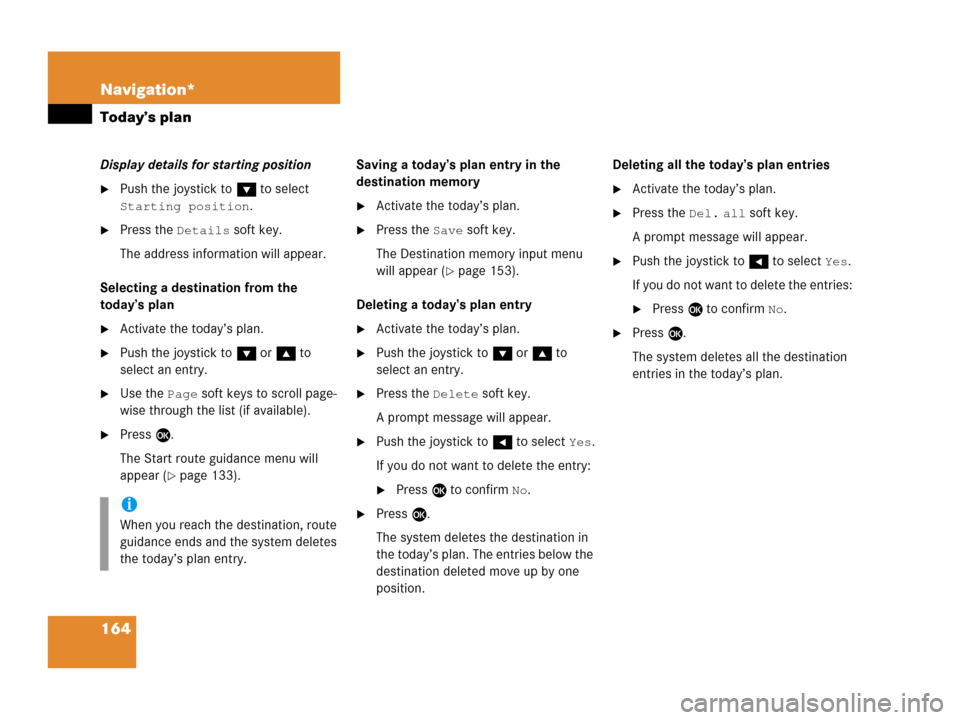
164 Navigation*
Today’s plan
Display details for starting position
�Push the joystick to G to select
Starting position.
�Press the Details soft key.
The address information will appear.
Selecting a destination from the
today’s plan
�Activate the today’s plan.
�Push the joystick to G or g to
select an entry.
�Use the Page soft keys to scroll page-
wise through the list (if available).
�Press E.
The Start route guidance menu will
appear (
�page 133).Saving a today’s plan entry in the
destination memory
�Activate the today’s plan.
�Press the Save soft key.
The Destination memory input menu
will appear (
�page 153).
Deleting a today’s plan entry
�Activate the today’s plan.
�Push the joystick to G or g to
select an entry.
�Press the Delete soft key.
A prompt message will appear.
�Push the joystick to H to select Yes.
If you do not want to delete the entry:
�Press E to confirm No.
�Press E.
The system deletes the destination in
the today’s plan. The entries below the
destination deleted move up by one
position.Deleting all the today’s plan entries
�Activate the today’s plan.
�Press the Del. all soft key.
A prompt message will appear.
�Push the joystick to H to select Yes.
If you do not want to delete the entries:
�Press E to confirm No.
�Press E.
The system deletes all the destination
entries in the today’s plan.
i
When you reach the destination, route
guidance ends and the system deletes
the today’s plan entry.