Page 5 of 202
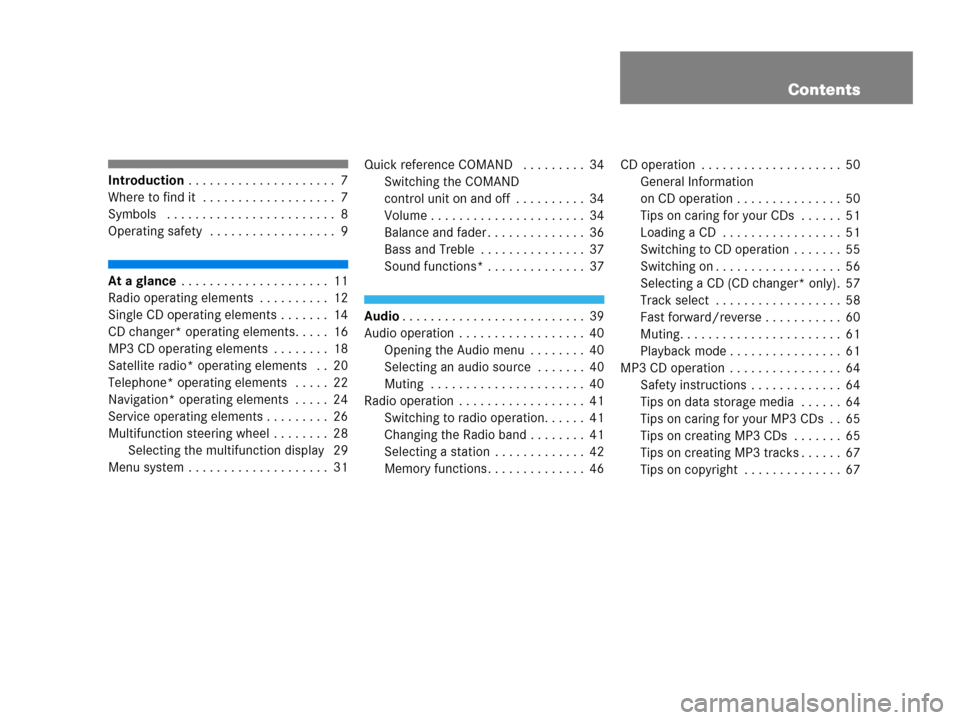
Contents
Introduction . . . . . . . . . . . . . . . . . . . . . 7
Where to find it . . . . . . . . . . . . . . . . . . . 7
Symbols . . . . . . . . . . . . . . . . . . . . . . . . 8
Operating safety . . . . . . . . . . . . . . . . . . 9
At a glance . . . . . . . . . . . . . . . . . . . . . 11
Radio operating elements . . . . . . . . . . 12
Single CD operating elements . . . . . . . 14
CD changer* operating elements. . . . . 16
MP3 CD operating elements . . . . . . . . 18
Satellite radio* operating elements . . 20
Telephone* operating elements . . . . . 22
Navigation* operating elements . . . . . 24
Service operating elements . . . . . . . . . 26
Multifunction steering wheel . . . . . . . . 28
Selecting the multifunction display 29
Menu system . . . . . . . . . . . . . . . . . . . . 31Quick reference COMAND . . . . . . . . . 34
Switching the COMAND
control unit on and off . . . . . . . . . . 34
Volume . . . . . . . . . . . . . . . . . . . . . . 34
Balance and fader . . . . . . . . . . . . . . 36
Bass and Treble . . . . . . . . . . . . . . . 37
Sound functions* . . . . . . . . . . . . . . 37
Audio. . . . . . . . . . . . . . . . . . . . . . . . . . 39
Audio operation . . . . . . . . . . . . . . . . . . 40
Opening the Audio menu . . . . . . . . 40
Selecting an audio source . . . . . . . 40
Muting . . . . . . . . . . . . . . . . . . . . . . 40
Radio operation . . . . . . . . . . . . . . . . . . 41
Switching to radio operation. . . . . . 41
Changing the Radio band . . . . . . . . 41
Selecting a station . . . . . . . . . . . . . 42
Memory functions . . . . . . . . . . . . . . 46CD operation . . . . . . . . . . . . . . . . . . . . 50
General Information
on CD operation . . . . . . . . . . . . . . . 50
Tips on caring for your CDs . . . . . . 51
Loading a CD . . . . . . . . . . . . . . . . . 51
Switching to CD operation . . . . . . . 55
Switching on . . . . . . . . . . . . . . . . . . 56
Selecting a CD (CD changer* only). 57
Track select . . . . . . . . . . . . . . . . . . 58
Fast forward/reverse . . . . . . . . . . . 60
Muting. . . . . . . . . . . . . . . . . . . . . . . 61
Playback mode . . . . . . . . . . . . . . . . 61
MP3 CD operation . . . . . . . . . . . . . . . . 64
Safety instructions . . . . . . . . . . . . . 64
Tips on data storage media . . . . . . 64
Tips on caring for your MP3 CDs . . 65
Tips on creating MP3 CDs . . . . . . . 65
Tips on creating MP3 tracks . . . . . . 67
Tips on copyright . . . . . . . . . . . . . . 67
Page 9 of 202
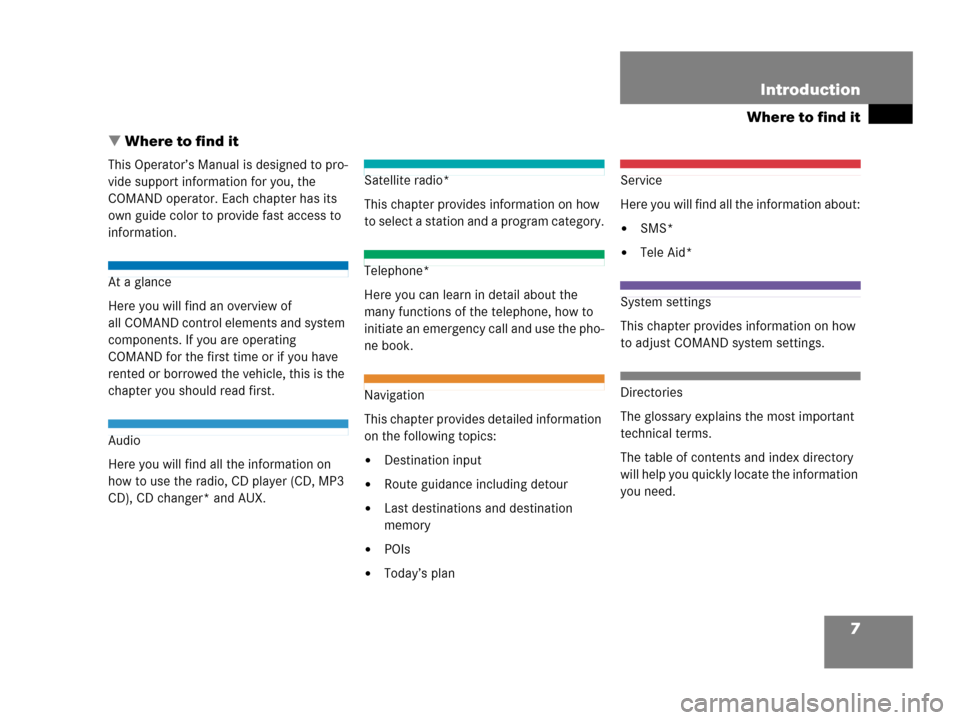
7
Where to find it
Introduction
� Where to find it
This Operator’s Manual is designed to pro-
vide support information for you, the
COMAND operator. Each chapter has its
own guide color to provide fast access to
information.
At a glance
Here you will find an overview of
all COMAND control elements and system
components. If you are operating
COMAND for the first time or if you have
rented or borrowed the vehicle, this is the
chapter you should read first.
Audio
Here you will find all the information on
how to use the radio, CD player (CD, MP3
CD), CD changer* and AUX.
Satellite radio*
This chapter provides information on how
to select a station and a program category.
Telephone*
Here you can learn in detail about the
many functions of the telephone, how to
initiate an emergency call and use the pho-
ne book.
Navigation
This chapter provides detailed information
on the following topics:
�Destination input
�Route guidance including detour
�Last destinations and destination
memory
�POIs
�Today’s plan
Service
Here you will find all the information about:
�SMS*
�Tele Aid*
System settings
This chapter provides information on how
to adjust COMAND system settings.
Directories
The glossary explains the most important
technical terms.
The table of contents and index directory
will help you quickly locate the information
you need.
Page 11 of 202

9 Introduction
Operating safety
� Operating safety
WarningG
Any alterations made to electronic compo-
nents and the software can cause malfunc-
tions.
The radio, amplifier, CD changer*, satellite
radio*, telephone* and navigation module
are interconnected. When one of the com-
ponents is not operational or has not been
removed/replaced properly, the function of
other components may be impaired.
This condition might seriously impair the
operating safety of your vehicle.
We recommend that you have any service
work on electronic components carried out
only by qualified personnel.
WarningG
In order to avoid distraction which could
lead to an accident, the driver should enter
system settings with the vehicle at a stand-
still and operate the system only when road,
weather and traffic conditions permit.
Bear in mind that at a speed of just
30 mp/h (approximately 50 km/h), your car
is covering a distance of 44 feet (approxima-
tely 14 m) every second.
COMAND supplies you with information to
help you select your route more easily and
guide you conveniently and safely to your
destination. For safety reasons, we encoura-
ge the driver to stop the vehicle in a safe
place before answering or placing a call, or
consulting the COMAND screen to read na-
vigational maps, instructions, or downloa-
ded information.
While the navigation system provides direc-
tional assistance, the driver must remain fo-
cused on safe driving behavior, including
attention to traffic and street signs, and
should utilize the system’s audio cues while
driving.
The navigation system does not supply any
information on stop signs, yield signs, traffic
regulations or traffic safety rules. This al-
ways remains your personal responsibility
when you drive. DVD maps do not cover all
areas nor all routes within an area.
Page 15 of 202
13 At a glance
Radio operating elements
FunctionPage
1Audio menu40
2Soft keys
(multifunction keys)
3Color display with Radio
main menu41
41 - 0, *
Station selection
Saving stations manually
Selecting a station from
the preset memory
42
46
49
5Push the joystick to
H,h,g,G
Function selection
g and G
e.g.
Automatic seek tuning
H and h
e.g. Manual tuning
Press E to confirm
43
43
FunctionPage
6J
Muting
40
7Volume control35
8e Switching on and off34
9d and D
Automatic seek tuning
Manual tuning
43
43
Page 17 of 202
15 At a glance
Single CD operating elements
FunctionPage
1Audio menu40
2Soft keys
(multifunction keys)
3Color screen with single
CD main menu
The status bar indicates
CD status information
55
55
41 - 0, *
Track select
58
5Push the joystick to
g and G
Track select
Press E to confirm
58
FunctionPage
6l
Ejecting/loading a CD into
the CD drive
i
There are two l
buttons. One is on the
display unit. The other is
located left of the CD
AUDIO slot behind the
display.
51
7J
Muting
61
8Volume control35
9e Switching on and off34
ad and D
Track select
Fast forward/reverse
58
60
Page 19 of 202
17 At a glance
CD changer* operating elements
The CD changer* is located in the glove
box. Open the glove box to access the CD
changer*.
Loading CDs into the CD changer*
(
�page 54).
FunctionPage
1Audio menu40
2Soft keys
(multifunction keys)
3Color screen with CD
changer* main menu
The status bar indicates
CD status information55
55
41 - 0, *
Selecting a CD
Track select
57
58
5Push the joystick to
H and h
Selecting a CD
Push the joystick to
g and G
Track select
Press E to confirm
57
58
6J
Muting
61
7Volume control35
8e Switching on and off34
FunctionPageFunctionPage
9d and D
Track select
Fast forward/reverse
58
60
Page 21 of 202
19 At a glance
MP3 CD operating elements
FunctionPage
1Audio menu40
2Soft keys
(multifunction keys)
3Color screen with MP3
main menu
The status bar indicates
MP3 CD status
information
69
41 - 0, *
Track select
73
5Push the joystick to
H and h
Selecting a folder
Push the joystick to
g and G
Track select or
Activating playback mode
Selecting a folder
Press E to confirm
70
72
75
71
6l
Ejecting/loading a MP3
CD into the CD drive
i
There are two l
buttons. One is on the
display unit. The other is
located left of the CD
AUDIO slot behind the
display.
51
7J
Muting
74
8Volume control35
9e Switching on and off34
ad and D
Fast forward/reverse
74
FunctionPagei
Depending on vehicle production date
the MP3 CD feature may not be
available in your vehicle.
Page 33 of 202
31 At a glance
Menu system
� Menu system
The menu system allows for easy
operation of COMAND.
Main menus are provided for the following
main functions:
�Audio (AM/FM radio, CD, CD
changer*, MP3 CD)
�Satellite radio*
�Telephone*
�Navigation
�ServiceCalling up main menus Menu display
A display may consist of three areas.
Example: FM menu
1Soft keys area
2Main area
3Status bar
The functions currently assigned to the
soft keys are displayed in the soft key
sections 1.
Main functionActivating main
menu
Audio
(
�page 40)
�Press A.
Satellite radio*
(
�page 80)
�Press B.
Telephone*
(
�page 96)
�Press a.
Navigation
(
�page 114)
�Press b.
Service
(
�page 170)
�Press C.